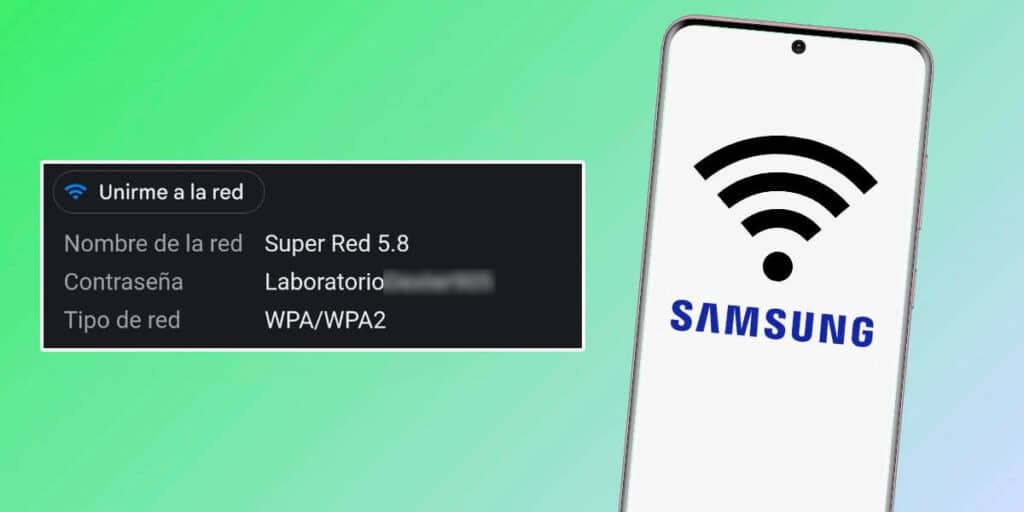If you choose a hard-to-remember password when setting up your home Wi-Fi network, you may forget it at some point and find yourself in a very complicated situation to solve.
The solution that most people usually do in these types of cases is to enter the router/modem settings and change the WiFi password. Fortunately, there is another solution that is very easy to do.
If you have a Samsung mobile device, whether it’s a tablet or a phone made by the South Korean company, you can see the password of any Wi-Fi network in just a few steps.
How to view WiFi password on Samsung mobile?
Before we show the lesson and as we mentioned in the above paragraph, you can only see the password of the WiFi network saved on the Samsung mobile. Basically, you won’t be able to see the password of those WiFi networks you’ve never connected to.
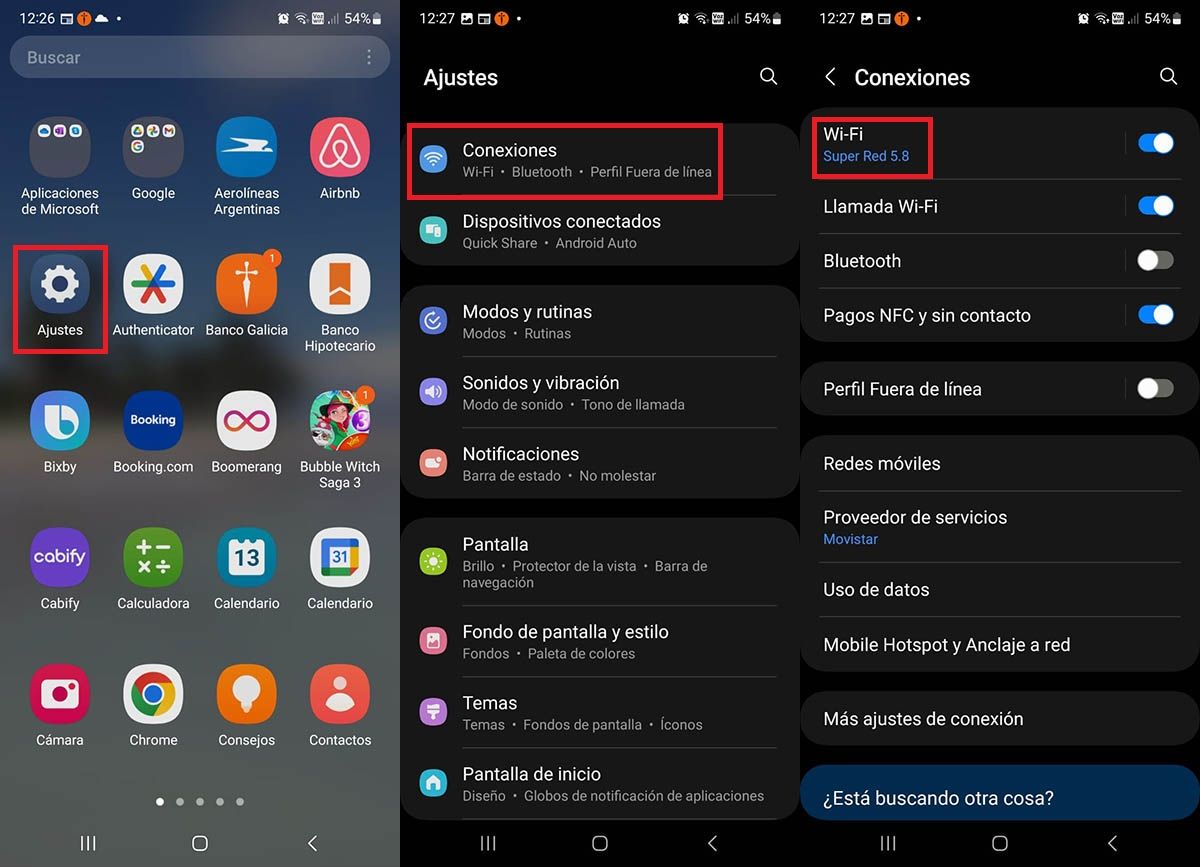
First, you must enter the “Settings” of your Samsung terminal. You need to access the “Connections” section in your mobile settings. So you need to click on the WiFi network that your phone is connected to.
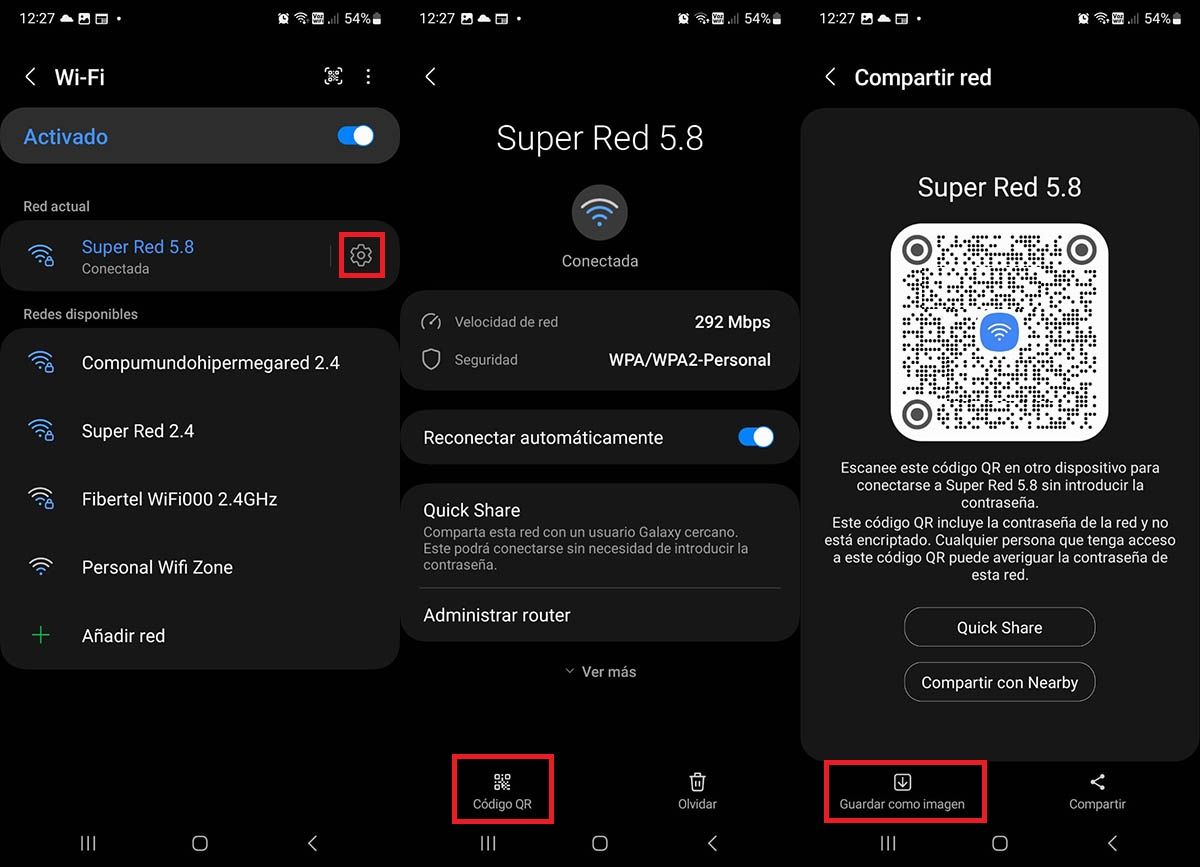
Then you have to click on the small gear wheel that appears to the right of the WiFi network in question. Various information related to the WiFi network you are connected to will be displayed, there you have to click on the “QR Code” option. A QR code will be generated. You have to click on “Save as image”.
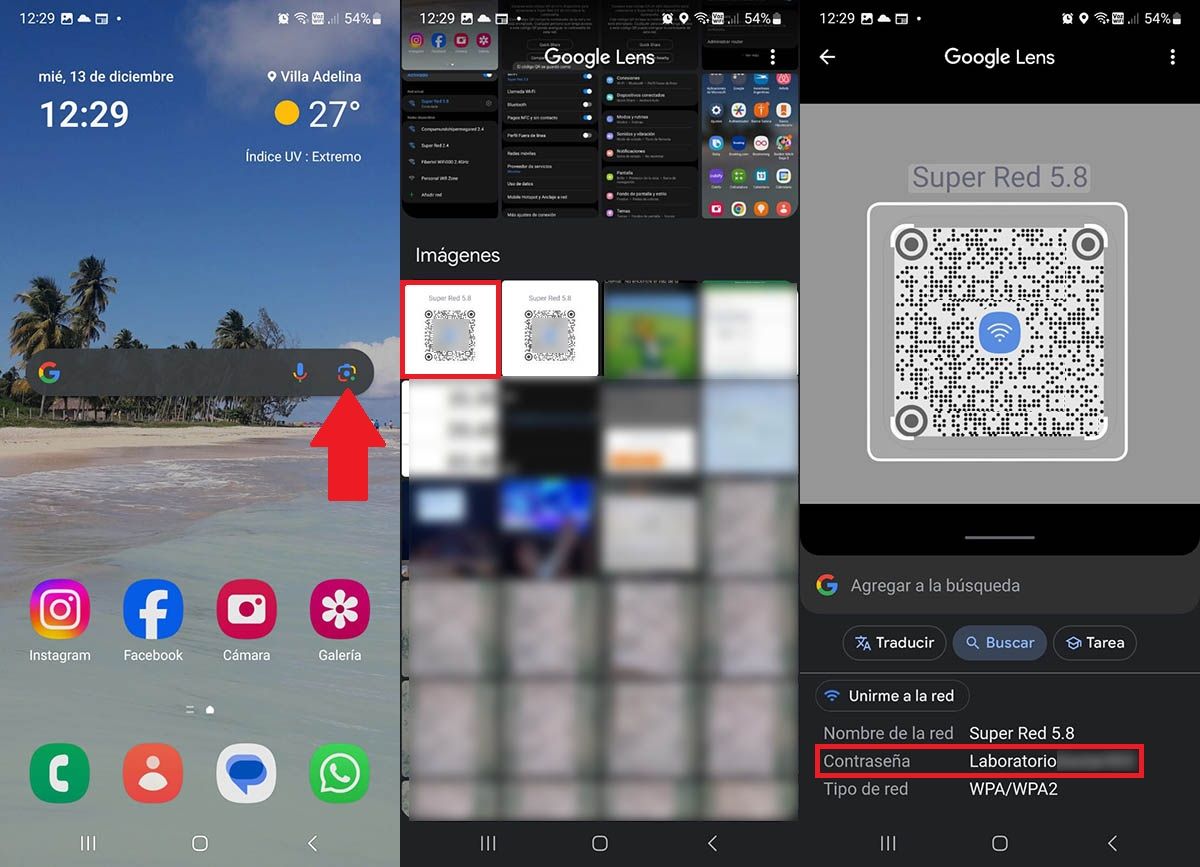
You need to open Google Lens with a QR code image stored on your device. Next, you will have to select the QR code image you generated. Within seconds, Google Lens will scan the QR code and show you the WiFi password.
If there is nothing more in this regard, we will use this article to recommend 7 applications to analyze the quality of WiFi. They let you know if your WiFi network is having problems or is working properly.