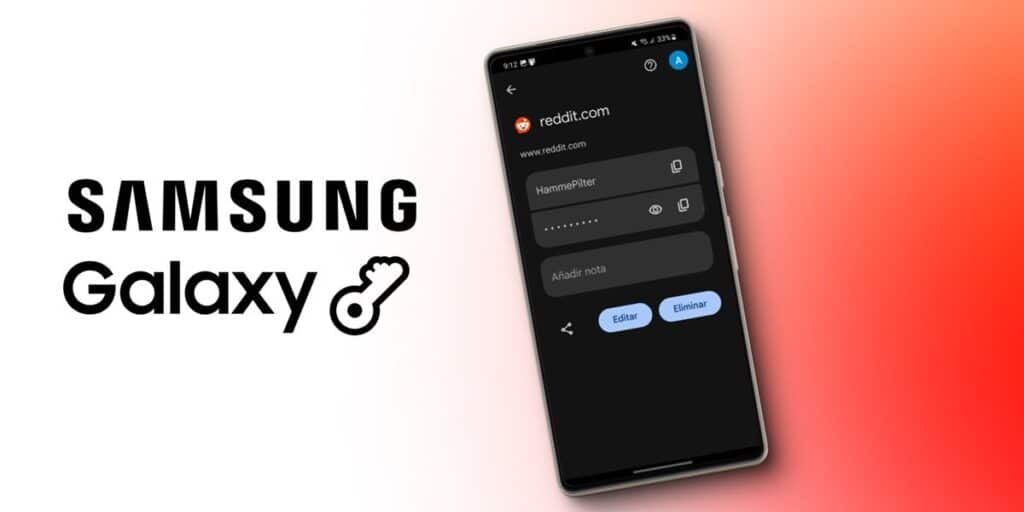Do you have a Samsung Galaxy mobile phone and want to see the password saved on it? There are several ways to do this, depending on what type of password or password management service you use. Whatever it is, we have prepared a guide that will make it impossible for you to find the password you want to see on your Samsung. So let’s not waste any more time and try the three methods below to view saved passwords on Samsung Galaxy.
How to view passwords from your Samsung Galaxy
Many people use Android’s built-in password manager, which is from Google. Therefore, passwords saved on your Samsung may be in Google Password Manager, which can be viewed as follows.
Open the Settings app. Enter the Google option. Click Manage your Google Account.Go to the Security section and click on Set Passwords.
Once you access the Google Password Manager, you’ll see all the apps and websites where you’ve saved passwords. Click on one of them and tap the eye icon to reveal the password. And since you’ve come this far, become a user and go to the “Review” section to see if any of your passwords are insecure or leaked on the Internet.
How to view passwords saved in Samsung Pass
Another service where you save passwords is Samsung Pass. This is a password manager that Samsung offers that many people don’t use, but because it’s integrated into a single UI, some people end up using it for practicality or ignorance. So if you think there is a password that is not saved in Google Manager, it may be in Samsung Pass. Check by doing the following.
Open the Samsung Pass app. Enter your password or fingerprint to log in. Go to the Login Information section.Enter apps/websites and manually added options to see the passwords you’ve saved with this service.
How to view WiFi password from your Samsung Galaxy
And if you want to see saved WiFi passwords on your Samsung Galaxy then follow this procedure.
Go to the Settings app and tap the cog next to the Wi-Fi network you’re connected to.
Tap the QR code option, take a screenshot of the QR code you see and open the screenshot from the notification.Select the lens, the recording will be analyzed automatically and the password will be displayed below.
It should be noted that this method only works if you are connected to the WiFi network that you want to see the password for. If you want to see a saved WiFi network password that you can’t connect to, you’ll have to use complicated methods that require rooting, unfortunately.
If you know of other methods to view saved passwords on Samsung, don’t hesitate to tell us below. If you have a question about it, you can do the same … we read!