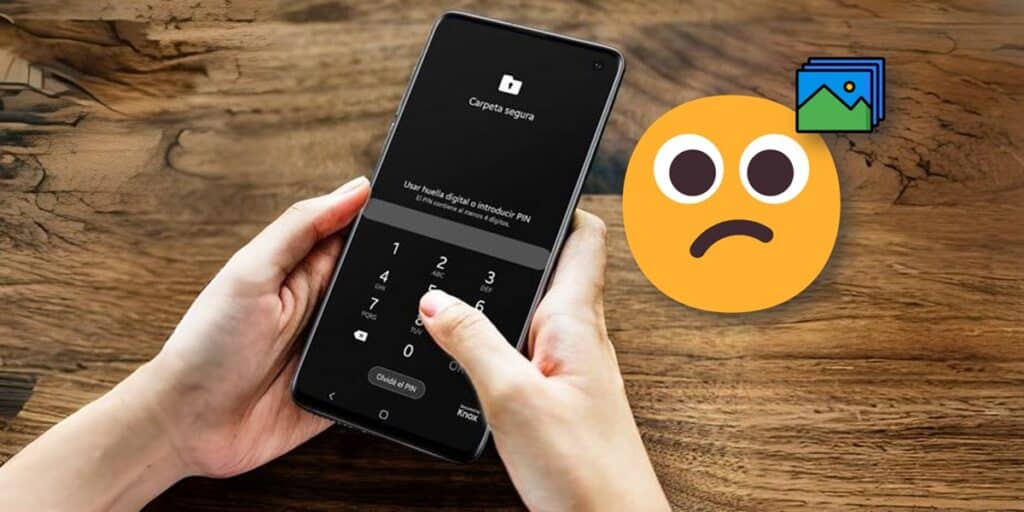One of the coolest features that the Samsung Galaxy offers is the Secure Folder. This feature lets you create a second space on your phone, protected by a password, to duplicate apps or hide them from people who pick up your phone. The problem? What Any photos or screenshots taken by apps in the Secure Folder will not be displayed. in the gallery or in the usual folders.
To adequately protect information you do not want outsiders to see, Samsung creates a hidden folder to save all files created by the protected folder (including photos). Now, where is that hidden folder? It is not that difficult to find it. You just need to follow the steps shown below.
How to View Photos in Secure Folder on Samsung Phone

If you want to see the images that have been saved in the secure folder of your Samsung, you have two options: Gallery and the app my files. All you need to do is access the secure folder and open one of these two applications. There you will find the screenshots, photos and videos that you have taken from the secure folder.
In case you want take a photo from the protected folderthen open Gallery from the secure folder, select the photo, tap the three vertical dots in the lower right corner and choose Exit the protected folder.
Where the contents of the secure folder are saved in a Samsung’s memory
By enabling the secure folder, Samsung creates a separate partition in the memory to save all the generated files on it. This partition is encrypted and hidden in the Samsung memory, so You won’t see it even by searching your mobile folders from a PC.
But if you remove the photos from the protected folder as we showed you before, you can find them in the path Internal memory/DCIM/camera or screenshots.
We hope that this brief explanation has been helpful to you. If you do not want to have any more problems with this function, we invite you to watch this tutorial on how to delete the Samsung secure folder.