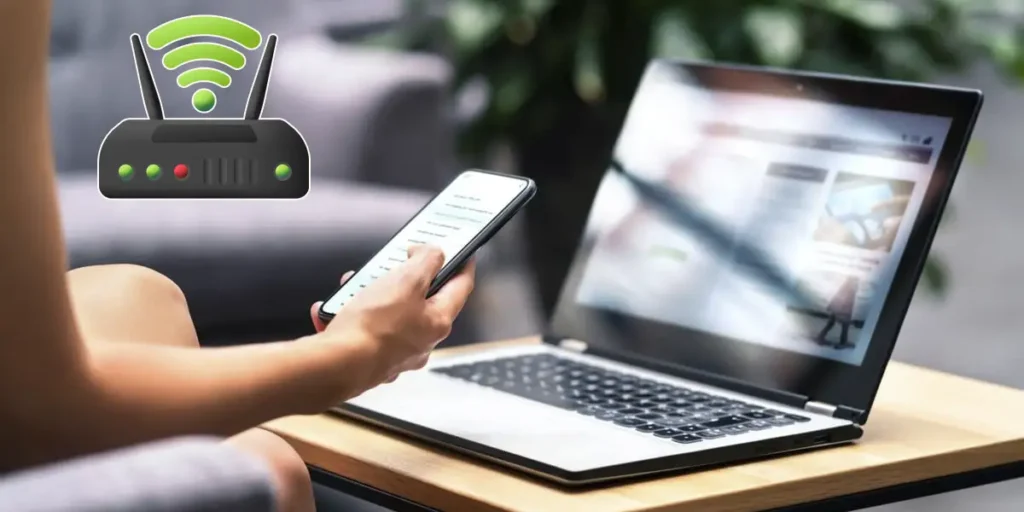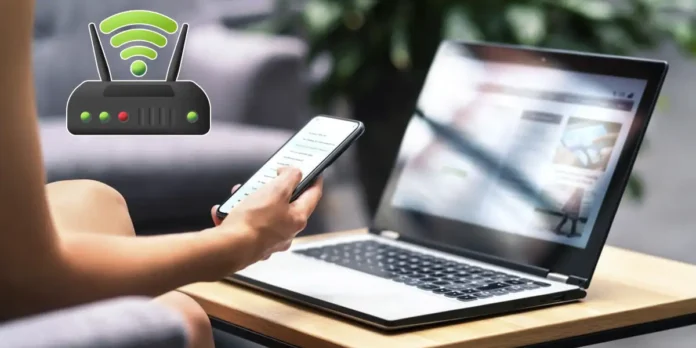
In some situations, Your PC may not have direct access to a wifi networkDue to faults in the network or in the wireless adapter, because it is far from the router or because the desktop computer does not include Wi -Fi connectivity.
Fortunately, If you have an Android mobile phone by hand, You can use it as a wifi antenna For your computer and share the connection in a simple, fast and safe way.
This method, also known as “Anchor USB”what he does is Turn your phone into a bridge between a wi -fi network and your computer. Above all, it is not necessary to install programs or make complicated changes, because everything you do directly from the settings of the mobile operating system.
So you can use your Android as antenna wi -fi
Before showing you the tutorial that will allow you to convert your Android mobile phone into a wifi antenna, You must have a USB cable at hand. The most recommended to use the cable used to connect the mobile phone to the charger.
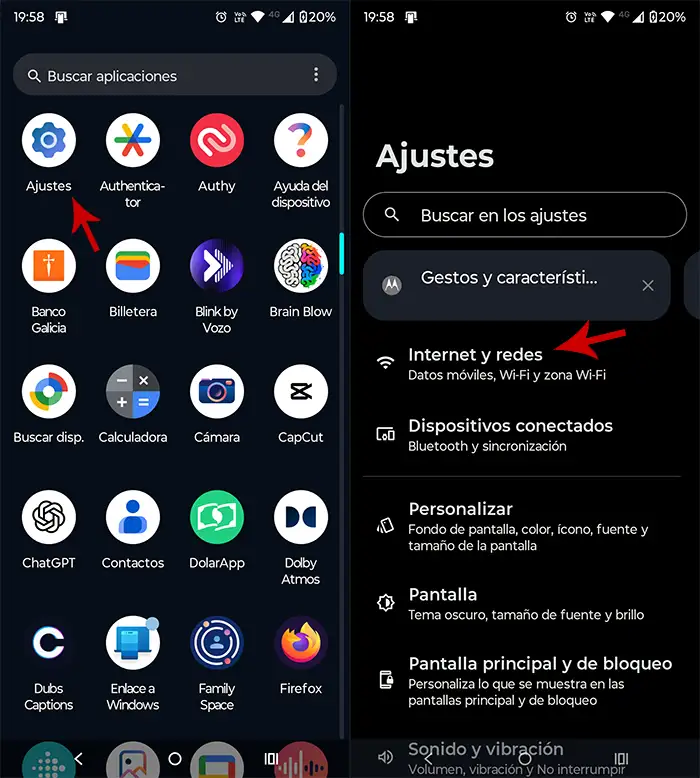
- The first thing you need to do is Connect your Android mobile device to the PC Using a USB cable (you can use the one you use to load the terminal).
- Once the mobile phone is connected to the computer, you need to access the “Settings” The android.
- Therefore, you will have to enter the section that says “Internet and networks” (It can be shown how “Connections”).
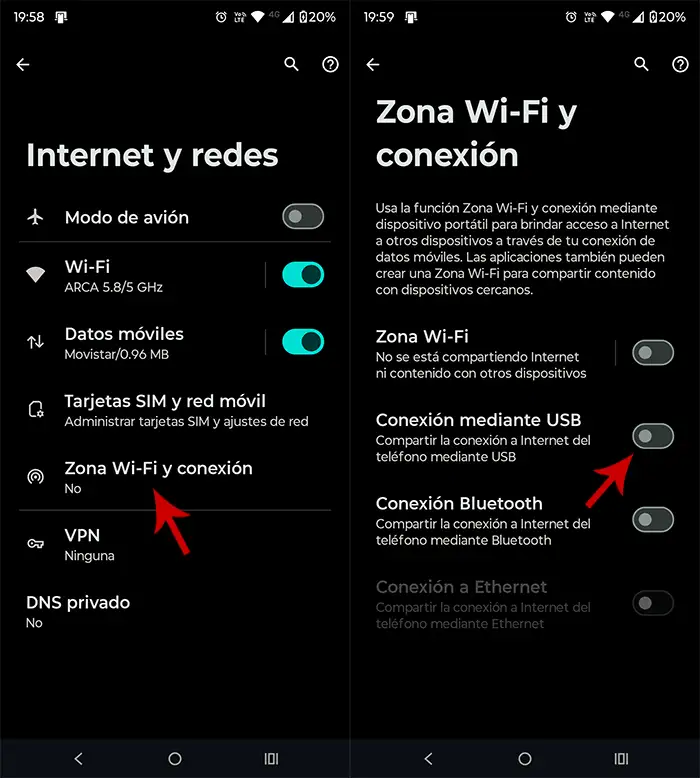
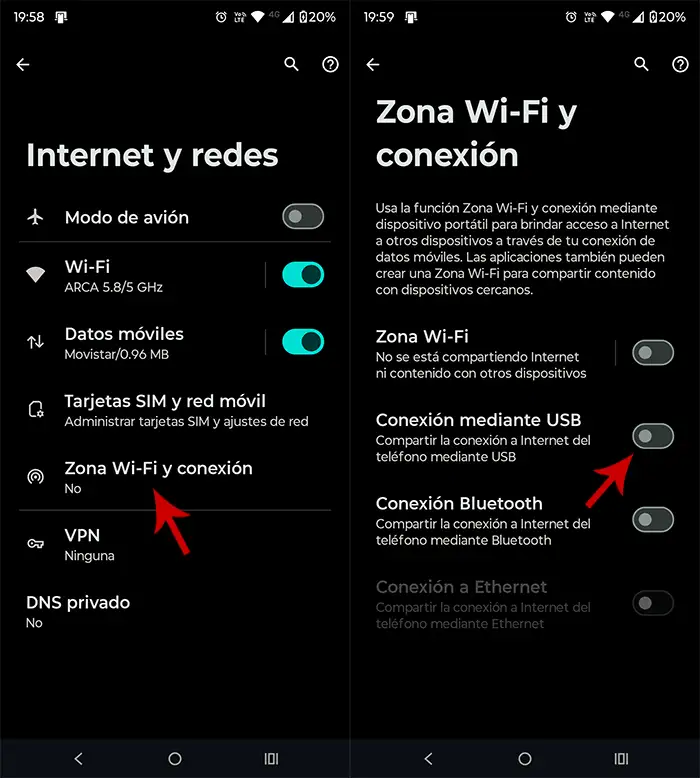
- So, you will have to enter the call section “Wi -Fi and connection area.”
- You must activate the function it says “Connection from USB”.
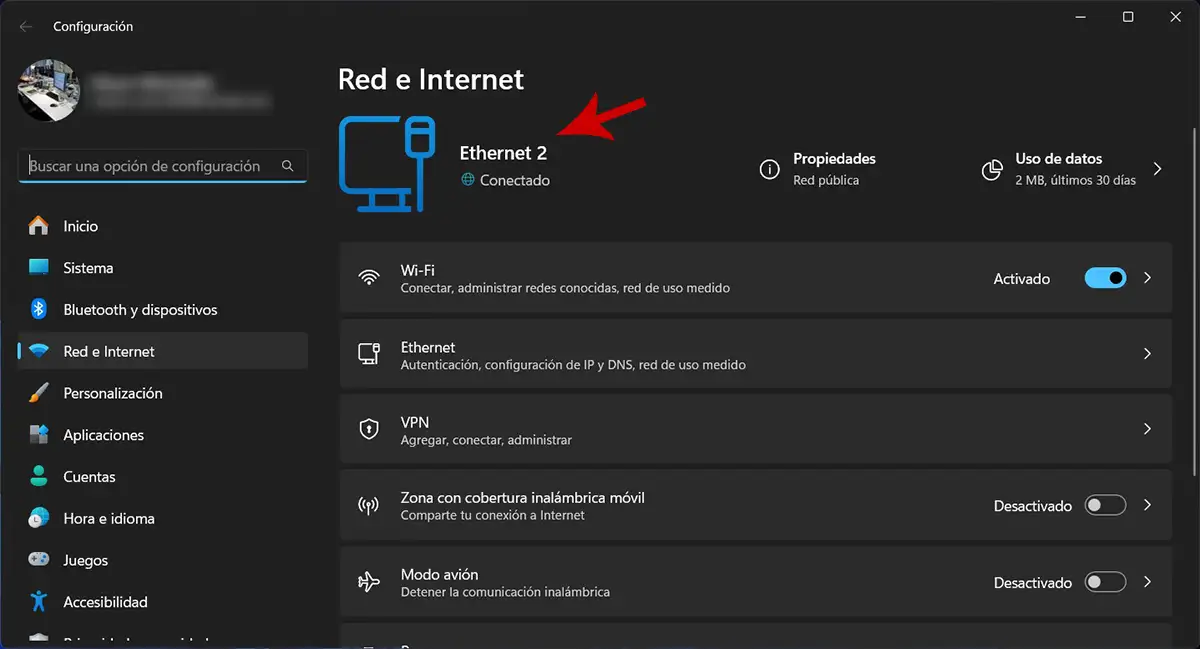
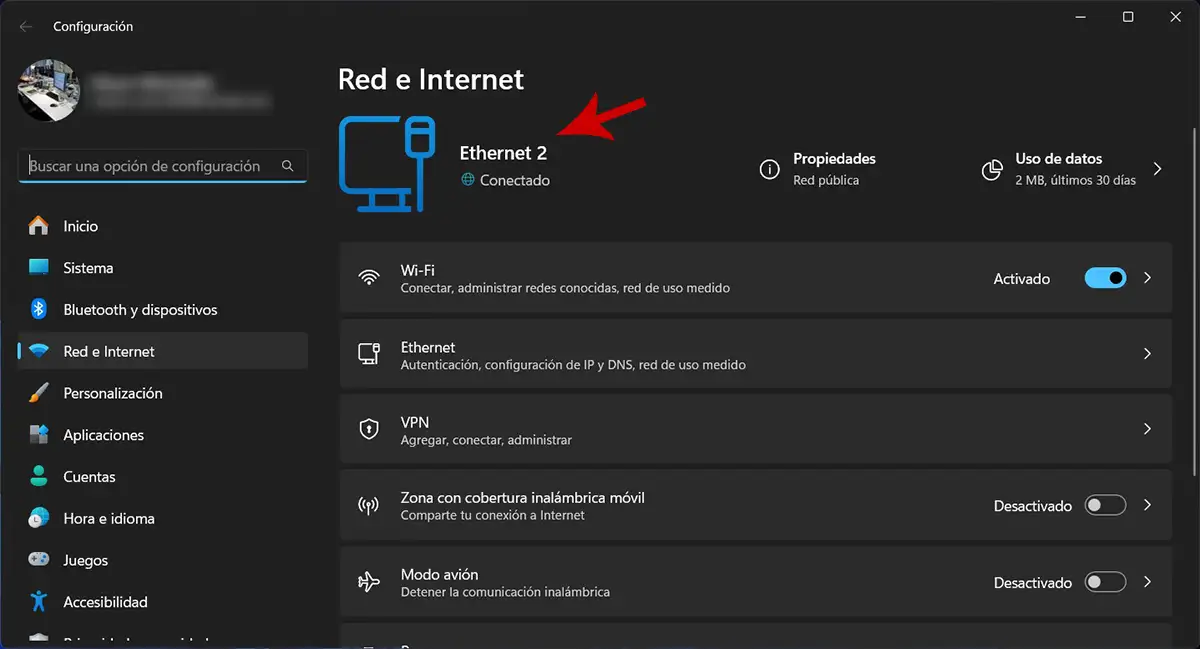
- If you have correctly performed all the steps, Your computer will use the Android mobile phone as an antenna wifi.
Does this function consume more battery?
Unlike the famous function called “WiFi” areathat allows you to share your mobile internet with your computer via wifi, The still USB does not consume the battery. In addition, having to physically connect the phone to the computer (through a USB cable), the battery will not undergo any wear and tear, as it will constantly receive energy.
Without much more to add in this regard, if the phone does not have this function, it is necessary to update the operating system to the most recent version available.