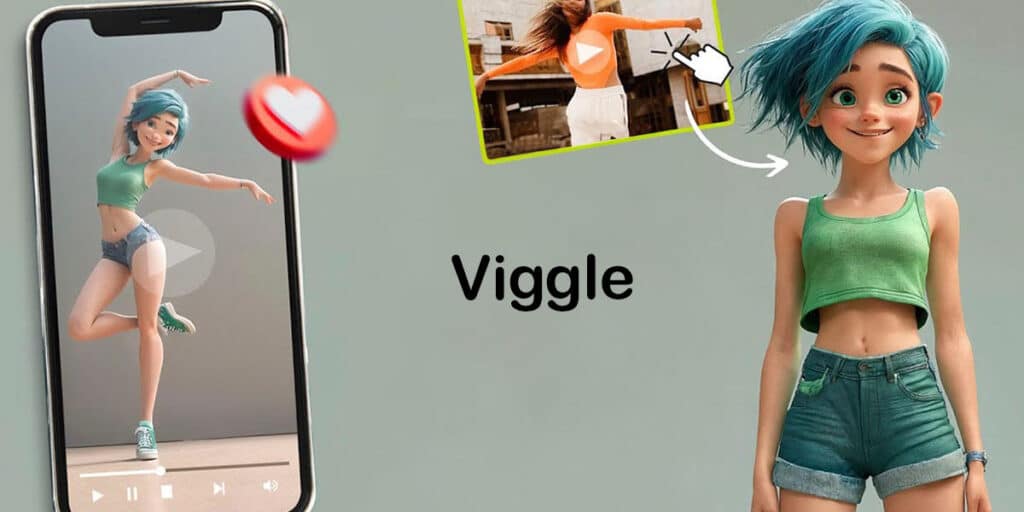There are thousands of people who have used their own photos to animate videos using Viggle. Thanks to its virality on social media as one of the artificial intelligence of the moment, Vigg has made the process very easy for users to follow to put a photo in a video.
Considering the recent changes this AI has made, we decided to make a step-by-step tutorial showing you how to use Viggle to put a photo into a video.
Of course, there are two ways to do this. The first is to use one of the videos that Viggle has made available on the server, and the second is to use any video (you can use whatever you want).
Steps to put a photo in a video using Viggle
Unlike other artificial intelligences, such as those that let you create songs with famous people’s voices, Viggle doesn’t have an app or platform, so you have to use Discord to use it. In short, you need to register in Discord and download the application for this social network (if you want to put a photo in a video using your mobile phone).
You must first enter the Viggle website. After logging in, you need to click on the “Join Beta” button.
You must accept the Discord server invitation. It’s important to have a Discord account and install the app on your mobile device (if you’re using a computer, it’s not necessary to install it).
You will need to enter one of the channels called “Animate” (choose the one you want) in the Discord server.
You must type “/animate” (without the quotes) to make a menu appear in the chat box. In that menu you should select the first option “/animate image motion_prompt background finetune”.
Click on “Image” and upload the photo you want to put in the video.
Copy the question below the video of your choice.
Paste the prompt you copied into the “motion_prompt” section with “background” “from template” (without quotes) and “on” (without quotes) in “finetune”.
When you submit the request, Viggle will tell you that it will take 2 to 5 minutes to create the video.
In the Discord search engine that appears in the upper right corner of the screen, you must enter “mention: your discord username”. This will allow you to find the video quickly.
You can download it for free by clicking the arrow on the video created by Viggle.
Can you put a photo in a custom video in Viggle?
The answer to this question is yes “. To do this, Viggle has a special request for mixing photos and videos of this style, so you must perform other steps.
In Discord, you should put “/mix” (without the quotes) in the chat box on the Viggle server.A menu will appear with several options, select “Image video background finetune”.
In “Image” you have to upload the photo, and in “Video” you have to upload the video.Once you’ve uploaded the content you want the AI to use, you need to put the word “green” (without quotes) in “background” and set it to “on” (without quotes) in “finetune”. When you send the request, you have to wait 2 to 5 minutes for the animated video to be generated.
In this regard, without adding much more, it is important to use an editor to integrate the results in the video used in the case of personalized videos. We recommend using CapCut, a versatile tool to remove the background from any video.