Stremio is a platform that allows you to stream movies, series, documentaries and TV channels. It has separate applications for computers, mobile phones and smart TVs, but there is also a web version that allows you to enjoy all the content without downloading anything. In this article, we will explain how to use the web version of Stremio Online and what are its advantages.

To use the web version of Stremio, the first thing you need to do is enter the official page of the platform with these links (both official)
arrest | Stremio Web
Option Enlace | Stremio Web v.4.4
You’ll automatically log in with an “anonymous guest” profile, which won’t prevent you from doing anything (except save your preferences, playlists, and playback history), but if you want, you can log in with a tap. Settings cog on the bottom left side.
How to install addon in Stremio web version
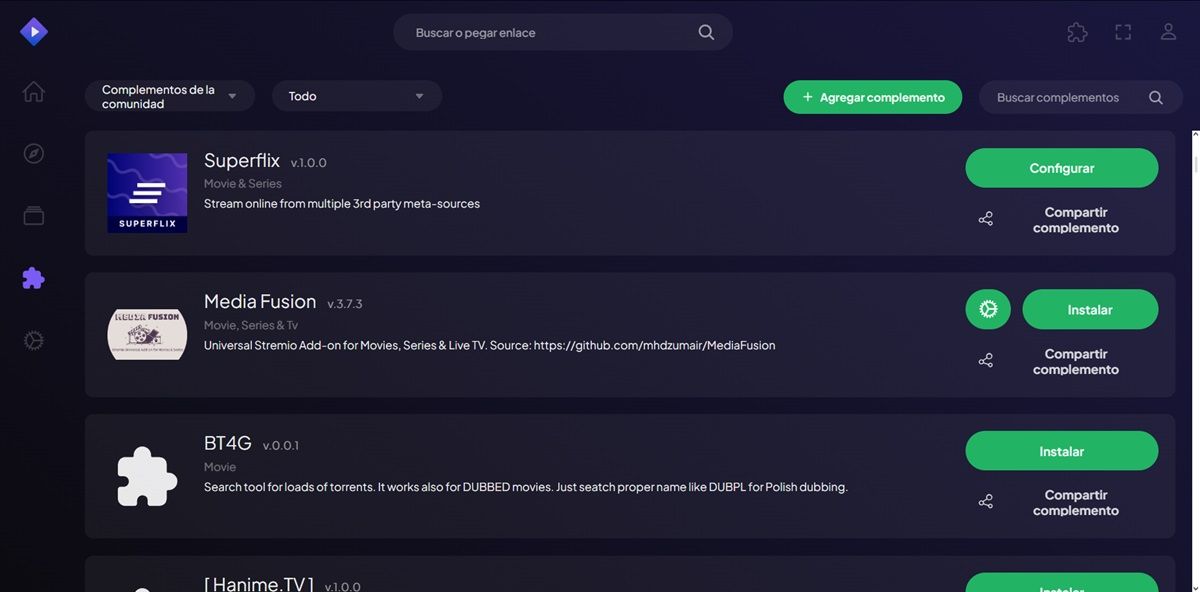
To view any content in the web version of Stremio, just click on the topic that interests you and a file will open with all the information: synopsis, footage, trailer, rating, etc. You’ll also see a list of sources or add-ons from which you can play the content. Some sources are official while others are created by the community. You can choose your favorite based on quality, language and subtitles.
Now, as you know, the best thing about Stremio is the addons in Spanish that allow you to add more sources to watch free content. Here’s how you can install icons in the online version of Stremio:
Tap the icon (the puzzle on the left). Tap the Installed menu and select Official Addons or Community Addons. There, you’ll see a variety of addons that you can install by clicking the install button next to each one (you may have to wait for them to install to confirm installation). If you want to install an plugin that is not visible in the list, you must click the Add plugin or Add addon button. Then paste the link of the icon you want to install, click Add and that’s it.
Don’t know where to find addon links for Stremio? From the Stremio Community Addons List website, you’ll find all community-created add-ons (including Torreo and SuperFlix) with a “Copy Link” button so you can copy and paste their links. As we mentioned earlier.
Once you’ve installed the addons that add new sources to Stremio, you just click the play button for the content you want and the Stremio player will open in your browser. There you can adjust volume, brightness, subtitles and screen size. You can also pause, forward or rewind the content as you wish.
Stremio web version does not load movies or series: why and solution
It’s normal if you try to play a movie or series on Stremio Online and get a “Video not supported” or “Fetch failed” error. Please note that the web version of Stremio cannot automatically play streams from addons such as Torrentio, ThePirateBay or MediaFusion.
To play content from official addons in the web version of Stremio, you need to install the Stremio app on your computer. You can download it from the official Stremio website. After installing it, open it and leave it in the background. In this way, the problem will be solved automatically.
As you can see, using the web version of Stremio Online is very easy and convenient. You just need a stable internet connection and a suitable browser. This way you can enjoy all the content that Stremio has to offer without limits or restrictions. What are you waiting for to try it?




