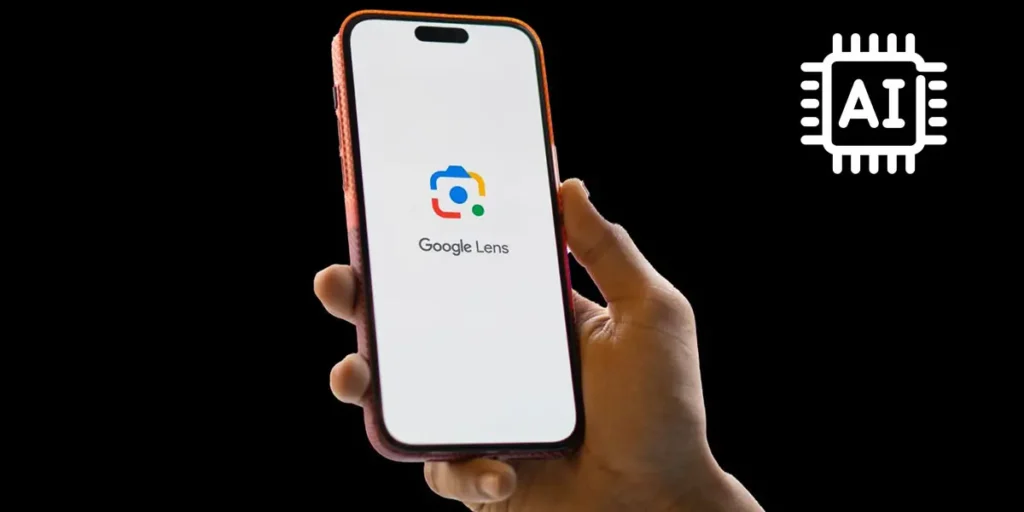Google Lens has been an excellent tool since its inception, recently adding features like an AI image detector and options to translate text without an internet connection. In this article we have a series of tricks and tips for using the new Google Lens AI on Android.
That’s right, Google has decided to expand everything that Google Lens can already do with the help of artificial intelligence. The goal of the Mountain View company is make online searches more naturallike a conversation with a colleague and the truth is that the results are impressive.
How does Google Lens’ new artificial intelligence work?
Imagine you are walking with a friend or family member on the street and you see a strange cloud formation, you point to it and ask the person next to you why the clouds do this, this is how this artificial intelligence works. Simply follow these steps to use the new artificial intelligence of Google Lens:

- Open Google Lens on your mobile phone.
- Point the Google Lens camera what are you interested in looking for.
- Press and hold the capture button and ask the question out loud.
The artificial intelligence will be responsible for analyzing the photo and your question together to give you a logical answer.
Of course this means that moving objects can also be recorded use Google Lens with videoswhich is a feature that many people have been looking forward to. Record something and while you do it ask what you want to know and let Google’s artificial intelligence do the rest.
Other features of Google’s new AI
You’ve probably already heard of Circle Search, the feature that allows you to search for something in a photo simply by drawing a circle around the object you’re interested in looking for. Now, thanks to artificial intelligence, you can search for songs within a video that you see on social networks or around youusing Circle to search, without having to switch apps, by following these steps:


- While playing the song you want to search for, press and hold the Home button in the navigation bar to activate it Circle to search.
- Then press the button with the musical note sign.
- And that’s all The AI will show you the name of the song, the artist and give you a link to the video of the song and YouTube.
Additionally, any search you do with Google will provide you with a number of results organized with the help of artificial intelligence. For example, if you are looking for recipes for a nutritious lunch, AI will take care of organizing all the results so that you can get what you are looking for in an easy, simple and organized way.
How to use Google Lens’ new AI for purchases?


Let’s say you’re walking through a mall and you see a backpack you like in a window, well Just take a photo of the product with Google Lens and it will show you everything you need to know.. The brand, model, price, and even direct links to places where you can purchase the same backpack, perhaps at a better price than in the store.
You can also use Circle to search, for example, to get information about an item you saw in an Instagram video Press and hold the Home button, then circle what caught your attention. And if you were looking for something similar, just type a word in the search bar along with the photo of the item. For example, you look for a bag that you liked, but write “blue” in the bar, trying to find the same model in another color.
This AI is very intuitive and it’s really worth trying them all tips and tricks to use Google Lens AI on Android that we just shared with you. If you have any questions, please let us know in the comments section so we can help solve your problem.