Astrophotography is a mod for mobile cameras that came to Android with the Pixel 4 in 2019, but other manufacturers will copy it later. Samsung offers astrophotography mode on its phones, although it is not enabled by default. In fact, it is not included in the default Samsung Galaxy Camera app.
Don’t worry if you can’t find astrophotography mode on your Samsung phone. Here we will show you how to activate it, but not before explaining what it does and what it is.
What is astrophotography mode and what does it do?
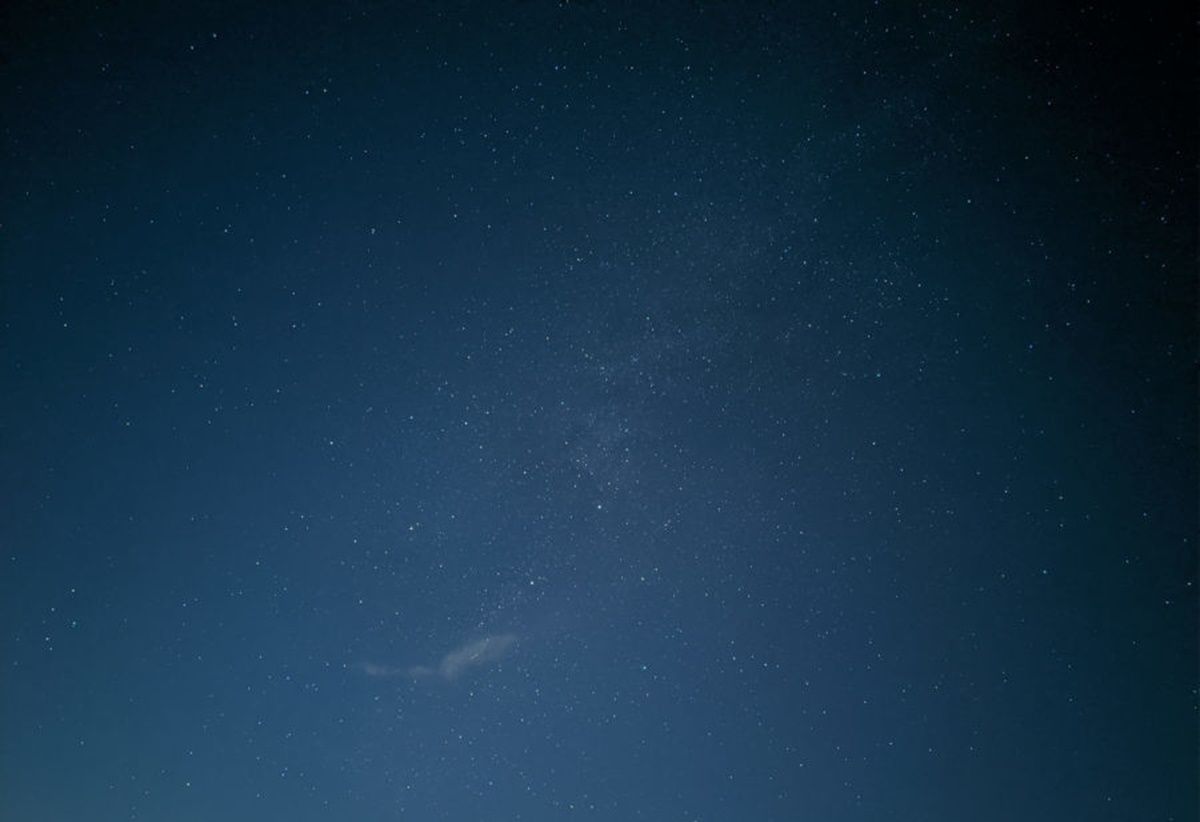
Astrophotography mode on mobile phones is a special camera feature that allows users to take stunning photos of the night sky, stars and constellations. Although similar to traditional astrophotography, it is designed to work with mobile phone capabilities.
This mode works using many techniques. First, take a series of photos using long exposures of several seconds to minutes. This allows the camera to capture more light and details of the night sky. After the photos are taken, the mobile software adjusts and combines them to make the final image sharper and less noisy.
Noise reduction techniques are also applied to remove specks or grain that appear in night photos. Some phones offer additional settings, such as the ability to manually adjust exposure length, ISO, and aperture, giving users more control over astrophotography.
Steps to use astrophotography mode on Samsung phones
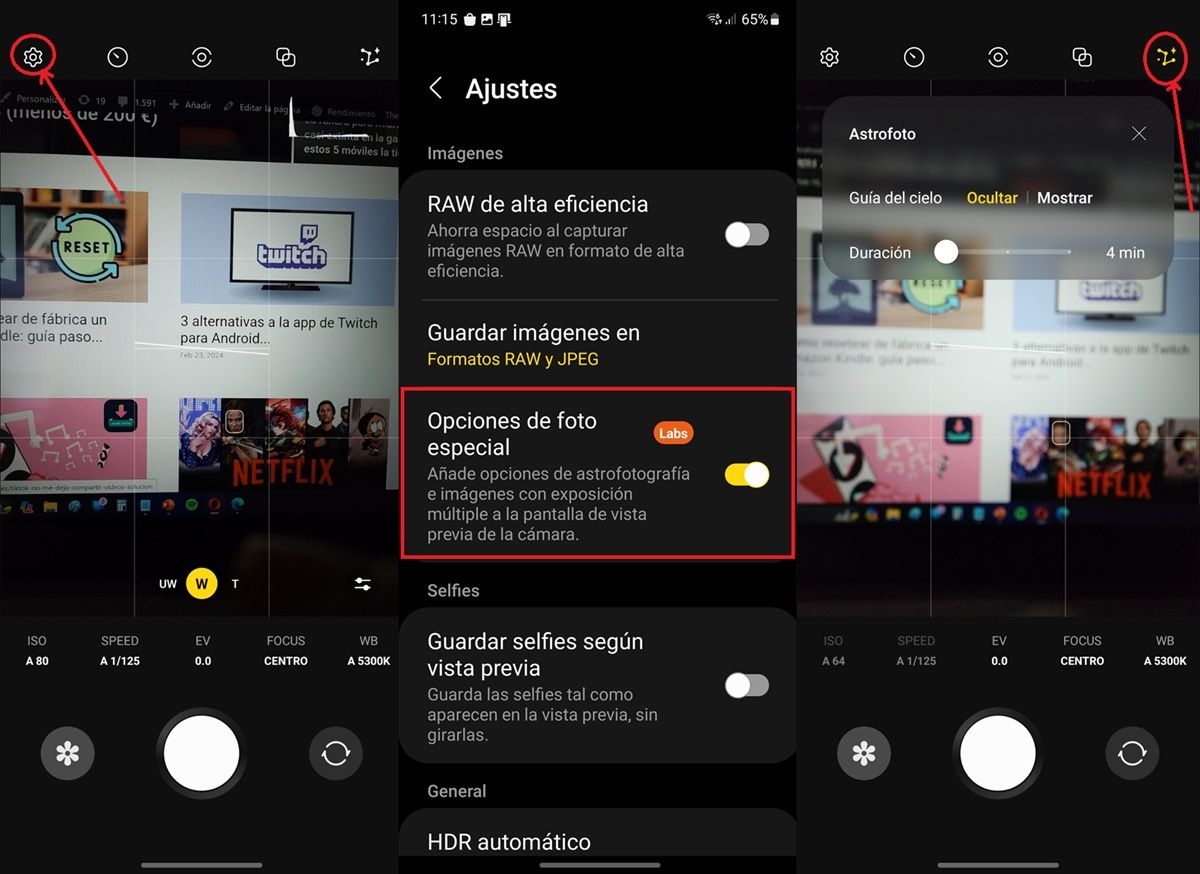
Astrophotography is a special feature of the Professional RAW app available only for high-end Samsung phones (Galaxy S, Galaxy Note, Galaxy Fold and Galaxy Flip series). Also, keep in mind that the feature itself is only supported on certain models (Galaxy S20 and later models).
If you don’t have the Expert RAW app, you can download it from the Galaxy Store or APKMirror. Once you’ve installed the app, follow these steps to use astrophotography mode on your Samsung.
Open the Expert RAW app. Tap the gear wheel button in the top left corner. Enable the option called Special photo options. Click the Astrophoto icon in the upper right corner. To take a photo awake in this mode, first decide whether to show or hide the sky guide, set the exposure time (you can choose between 4, 7 and 10 minutes) and when you’re ready, assemble the settings panel. Select the lenses you want to use and press the shutter release.
that’s all! Now you can enjoy your amazing star photos from your Samsung Galaxy gallery.




