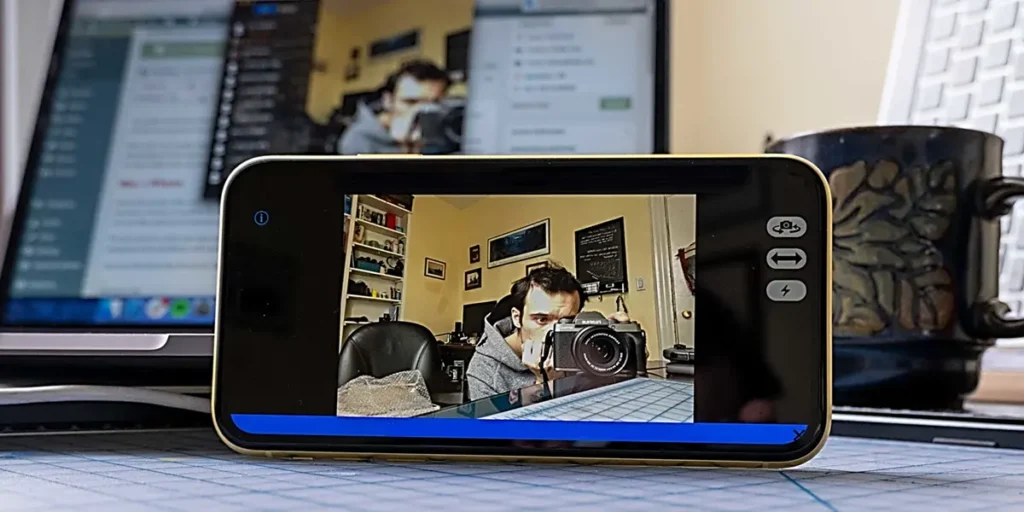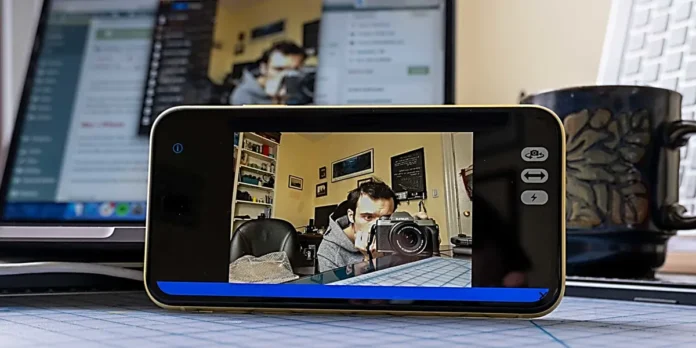
One of the things I like most about Samsung Galaxy phones is this They are 100% compatible with Enlace Móvil, the official Windows 11 app that allows you to control your smartphone from your PC. All the South Korean brand’s mobile phones can be synchronized with a Windows PC thanks to this app which, among other things, is capable of converting them into a webcam.
Microsoft has significantly improved the feature of using smartphones as webcams in Windows 11, making it Using a Samsung Galaxy cell phone as a webcam is very simple. Naturally, several steps must be followed and a series of requirements must be met.
Requirements to use your Samsung Galaxy as a webcam
To turn your Samsung phone into a webcam you need to have two apps installed:
Normally, both apps are pre-installedso make sure you have them. Find them, open them and follow the steps they will tell you to sync your Samsung Galaxy with your PC through them.
That’s important both the mobile phone and the PC are connected to the same WiFi network to be able to perform the webcam function.
How to use a Samsung Galaxy cell phone as a webcam
The first thing you need to do is enable the webcam feature from Windows 11 settings. Do the following:
- Open Configuration in your PC.
- And a Bluetooth and devices.
- Select Mobile devices.
- Tap the button Manage devices.
- Select your mobile phone Samsung (if you haven’t added it, you can add it from here).
- Make sure of the option Use as a connected camera is activated.
Once that feature is enabled and Mobile Link is working properly on your PC and mobile device, you can now use your Samsung Galaxy as a webcam. Any program or web page you use on your computer can use your cell phone as a webcam if you allow it.
To test it, open the Windows Camera app and you will see that your Samsung Galaxy camera will be used. If it doesn’t appear, remember that you must have your phone unlocked for your PC to access its camera.
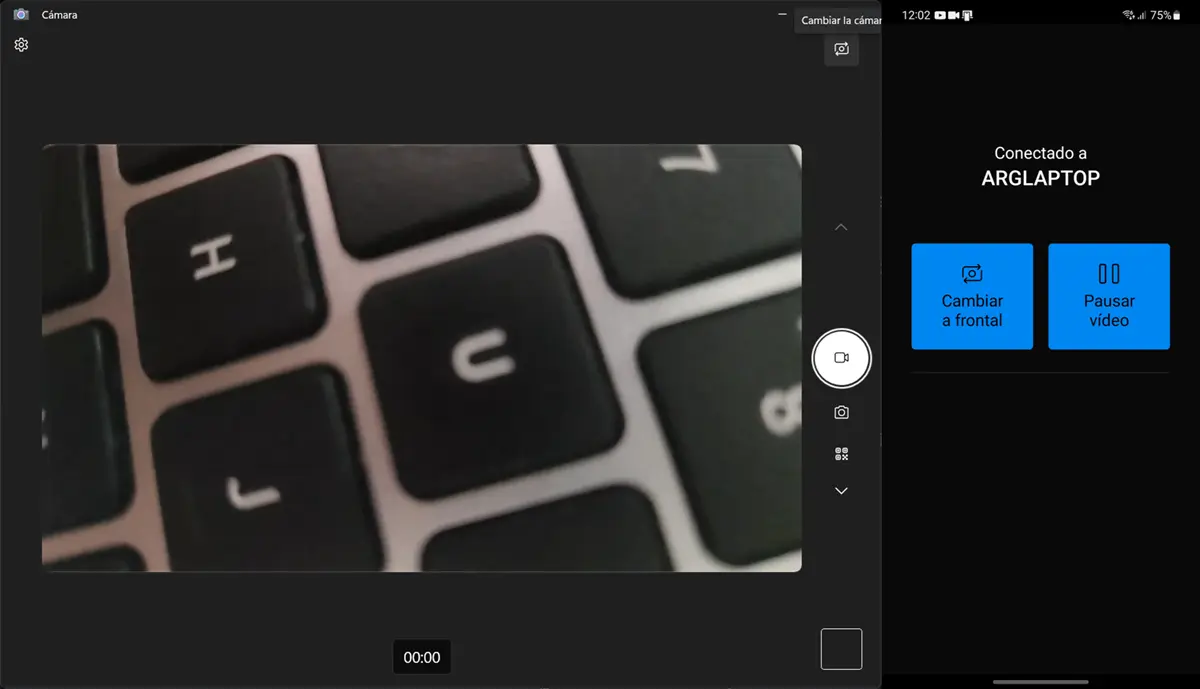
In case the program uses another camera and not the one on your mobile phone, press the button Change the camera button which is located in the top right corner. On mobile devices, you’ll see options to switch between the front and rear cameras and to pause the video.
With this method, your Samsung Galaxy will be a wireless webcam from your PC. If you want to use it with a USB cable, then I recommend Droidcam, which will allow you to use your phone as a wired webcam.