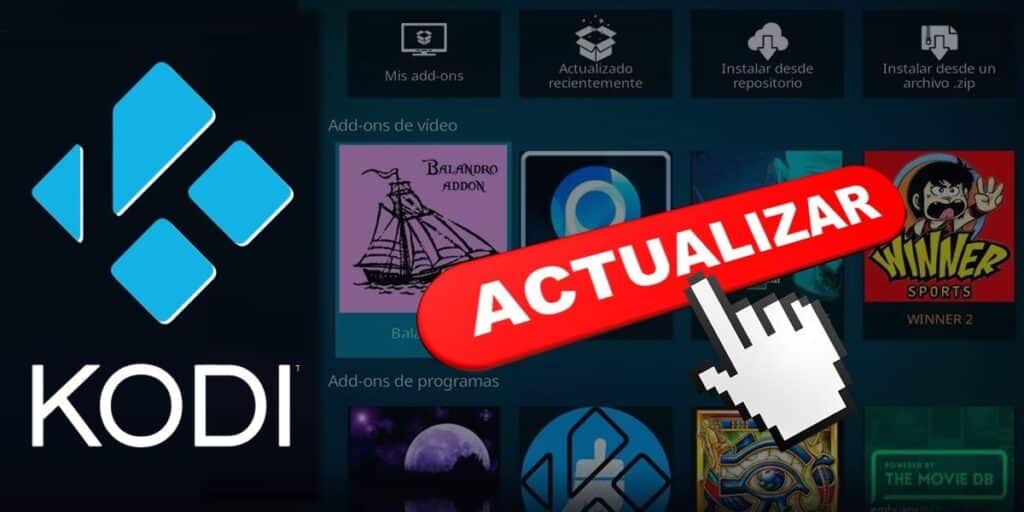Is one of your favorite Kodi add-ons out of date and not working for you? Well, don’t worry, here we will explain how to update add-ons in Kodi and 3 methods to update add-ons of this app manually.
All Ways to Update Kodi Addons Manually
The first thing you need to know is that add-ons are updated regularly. And every time you open the Kodi application, it will check if there is a new version of the add-ons you installed. And if there is one, it will be installed automatically.
Now, sometimes Kodi’s auto-update feature can fail. And for these cases there is a possibility to force the update of add-ons. Below we will explain the following 3 methods to update Kodi icons manually step by step.
Checking for updates (the easiest and fastest method) Updating through the repository (works with add-ons that have their own repository) Updating from a zip file (you need the installation zip file of the new version on the add-on’s website or in the Telegram group).
Method 1: Checking for pending updates

Open the Kodi app and enter settings by tapping the gear icon.


Here you have to click on Install from storage.

At this point, you have to right-click (on Android) or right-click (on PC) the add-on you want to update until a menu appears.

Finally, click Check for Updates and that’s it. By doing this, the add-on will check for pending updates and install them automatically.
Method 2: Update via the repository you used to install the add-on

Open the Kodi app and go to Add-ons.

Now go to Program (or Application) Add-ons and enter the repository of the add-on you want to update. In this example, we’re going to update the add-on we installed with the Luar repository, so we’re going into Luar.

After entering the repository, search for the add-on you want to update. In this example, we need to enter the “Categories” section of the LuR to find the icon we’re updating.

We had to enter Luar’s “Movies, Series and Documentaries” section to find out more about what we’re updating at this stage. If you already have it, you can skip this step.

After you find the add-on you want to update in the repository, if it is out of date, it will be displayed in yellow and with the message “New version available”. Click the outdated add-on to continue (in this example we are updating the Palantir 3 add-on).

When you click on an expired add-on, you’ll see a pop-up window with the add-on’s details. There you will see “Status: Expired” message. Well, here you have to click Update to start updating.

Finally, when the update finishes installing, the message “Updated version” will indicate that the add-on has been updated successfully.
Method 3: Updating the add-on from a .ZIP file

Open the Kodi app and go to the settings.


Click Install from zip file.

Now click on external storage to access the folders on your Android device or PC.Once you access your device storage, locate the folder where you have the zip file to update the add-on.


By doing the steps above, the update will be installed automatically. And after the process is completed, a pop-up window will appear with the message “Additionally updated” indicating that the update was successful.
And you… Which of these methods do you use to manually update the add-ons you use on Kodi?