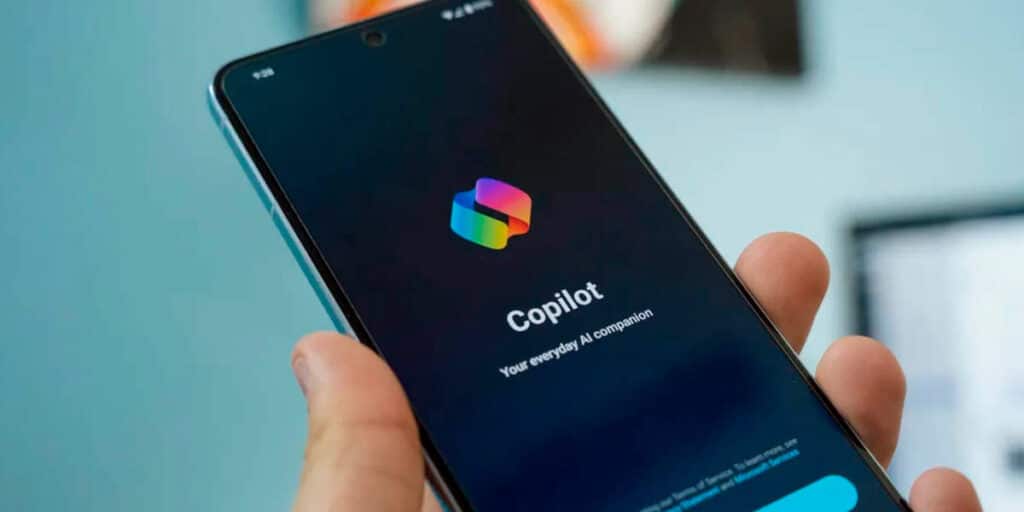Artificial Intelligence continues to be a hot topic as it involves us in every aspect. It is available on mobile phones, social networks, your favorite publishing platforms, the most popular web search engines and they can become your virtual assistants.
In fact, Gemini is slowly replacing Google Assistant on Android, but did you know there’s an alternative? Microsoft Copilot can be your smartphone’s virtual assistant.. as a? Learning how to convert Google Assistant to Copilot on Android.
How to replace Google Assistant on your mobile with Copilot
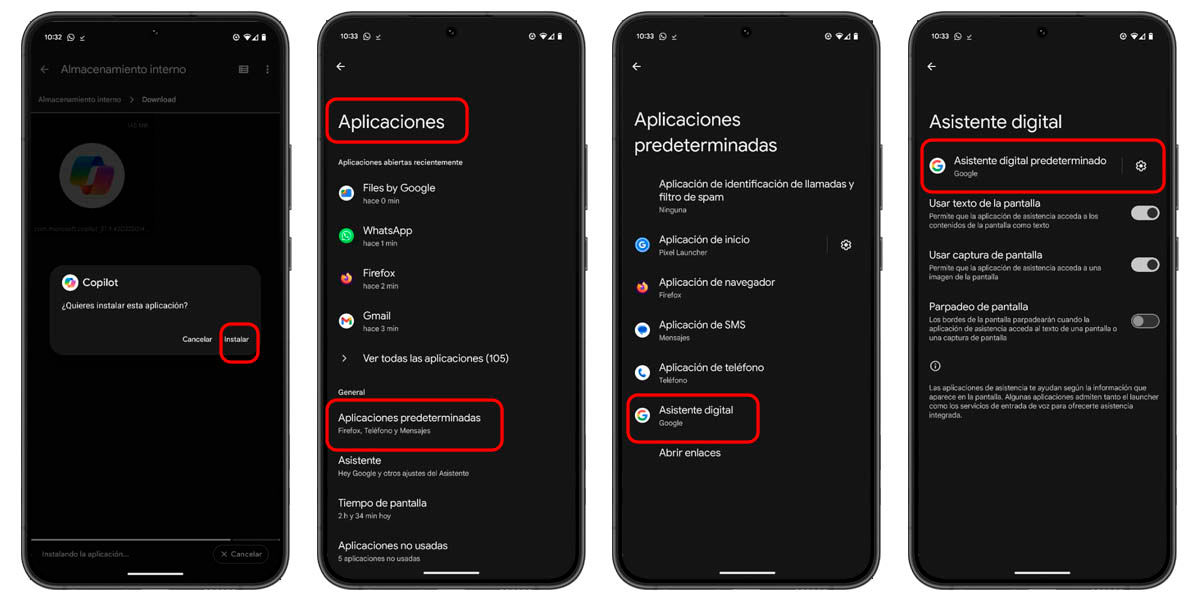
As we always say, one of the things we love most about Android is the freedom it gives us to choose the devices we use on our phones. So even though many of the Google apps are default on most devices, we can always easily opt for others.
Such is the case with Google Assistant, it is always the default device, but we can change it to another. There are different options, but one of the most interesting in recent times is Copilot. This is Microsoft’s new virtual assistant that is powered by artificial intelligence and looks great. Until now, it was mainly a web-based or computer-based tool, but Now you can set it as your default assistant on Android..
This functionality is available starting with Copilot Beta version 27.9.420225014, which you can find in the app’s test channel. However, not everyone can access this program. Fortunately, on Android, when a door is closed, a window opens and it is known that there is another alternative method to test this function. which one Download and install Copilot Beta APK manually and then configure it. How is it done? That’s easy:
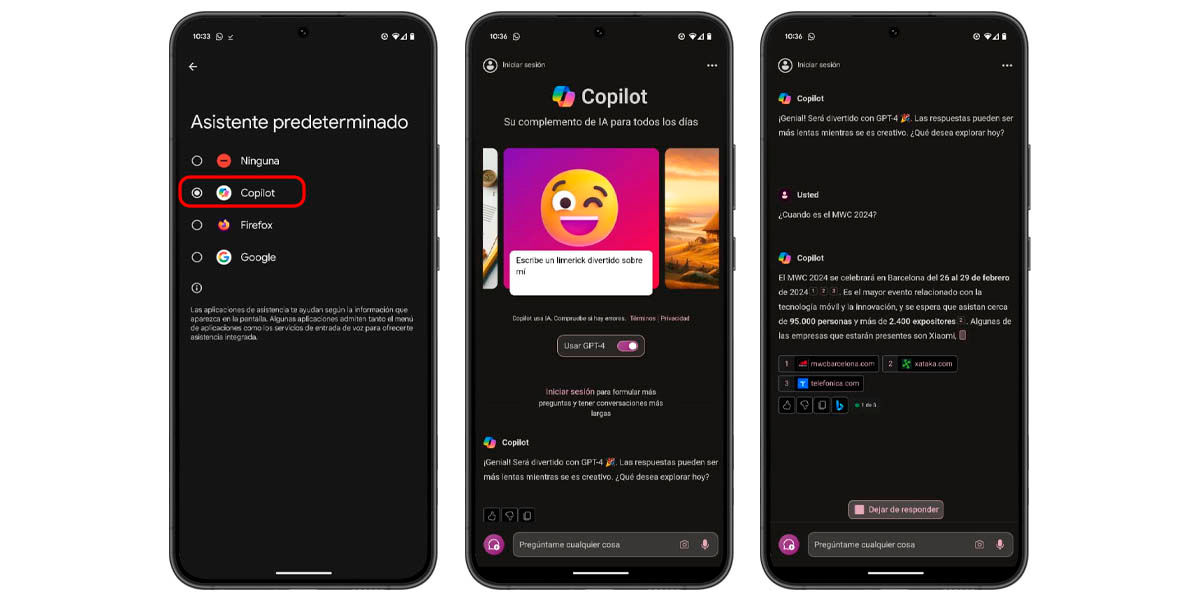
Go to APKMirror and download Copilot Beta 27.9.420225014 or later. Find the APK with the file manager and run the installer. Grant permissions to install from unknown sources (if you haven’t already). Once CoPilot is installed, go to the Android Settings menu. Go to ‘Applications’ and then ‘Default Applications’. Search and enter the section ‘Digital Assistant’. Select Copilot in the ‘Default Assistant’ section.
Once you complete the process, Virtual Assistant will run every time you start Copilot. However, there is something you should know: when writing this tutorial, The Copilot interface was still very green for Android.. Starting the assistant will only open the copilot so that you can chat with him (remember that it is based on chatgpt) and so he will answer you.
There is no bottom panel or any integration with the system like Google Assistant (not able to run other apps). This is probably something that will change in future versions, as this is the first to allow Copilot to be set up as an assistant on mobile phones, but for now it is.
Try it and tell us your experience in the comments?