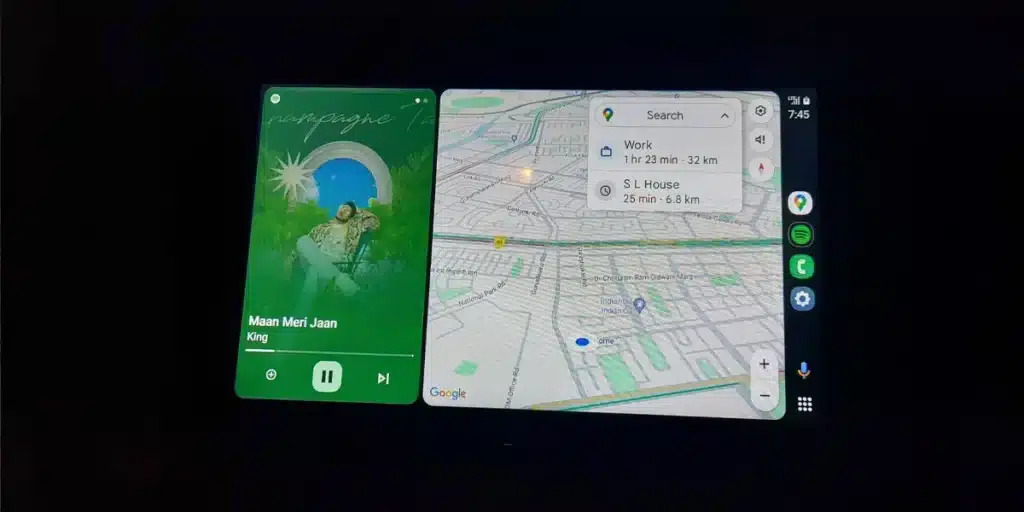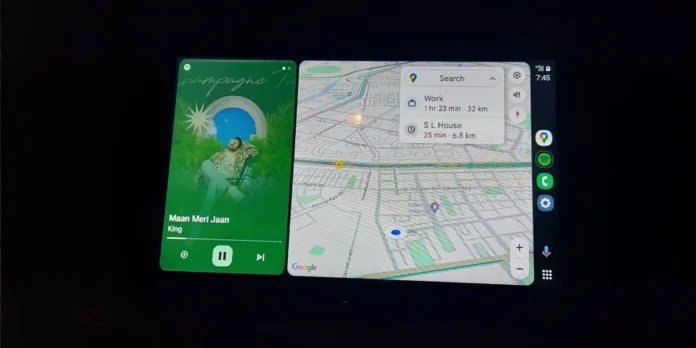
Having Android Auto in your car is very common nowadaysbecause many of the newer models include it in their infotainment system. However, there are brands that do not equip it or, directly, you do not have it because your car is already older.
Whatever the reality, that is the truth There are several ways to have this system in your car. The most typical solution is to purchase a compatible screen/player, to be incorporated into the dashboard or to be superimposed on it. Many of these devices are not that expensive, although some are, but What if I told you there was a much cheaper alternative and all you needed was a tablet?
Today we will teach you how to turn an android tablet into your screen with android auto. Also You can use an old tablet you have lying around. in a drawer, because your phone will do the heavy lifting, so you won’t need too much power on the tablet.
What do you need to use your tablet as an Android Auto screen in the car?

Before telling you the steps to follow, you must have everything that we indicate below so that you can use your old Android tablet as an Android Auto screen:
- An Android phone with the Android Auto app installed.
- a tablet which will serve as a screen.
- a support so you can place the tablet on the dashboard of your car.
- A USB OTG cable to connect your mobile phone to your tablet (you can also use a wireless connection).
- Have the Headunit Reloaded Emulator (HUR) application installed. both on mobile phone and tablet.
HUR is the application that does the magic, because is an emulator that allows you to simulate the entire Android Auto environment on the tablet screen and the mobile phone connects to it. The app offers a free trial, but it only lasts 10 minutes. However, The premium version costs only 5 euros and unlocks everythingso it’s worth paying for.
Now that you have this, it’s time to take action.
How to set up the Headunit Reloaded emulator to use your tablet as an Android Auto screen (via USB)


Unlike other tricks that require enabling USB debugging and so on, for this tutorial you won’t have to do any of that, because the steps to follow are very simple:
- Connect your mobile phone and tablet via the USB OTG cable.
- Wait for the phone to recognize the tablet and it will show you the “Use USB for” notification.
- Select “File Transfer/Android Auto”.
- In the same menu, make sure select “This device” in the “USB controlled by” section. This is because the mobile phone will be the master device and the tablet will be the slave.
- Open HUR on your tablet and wait for it to be configured.
- Accept permission to change system settings.
- Wait for the setup to complete and that’s all.
Once the process is finished, you will have the Android Auto interface on your tablet screen. The best? Against all features of this system are unlocked, not like some infotainment systems, which limit them. Additionally, you can install any compatible apps you want.
How to set up the Headunit Reloaded emulator to use your tablet as an Android Auto screen (via wireless connection)


To be honest, we don’t like this option very much, because drastically reduces the autonomy of both devices. Even if you want to use it, here is the process:
- Turn on the Internet sharing option (HotSpot / WiFi Hotspot) on your mobile phone and connect your tablet to it.
- Go to your phone’s settings menu and search for “Android Auto” in the search bar.
- Enter and slide to the end, where it says “Version”.
- Press 7 times on “Version” to enable developer mode.
- Press the three dots icon in the top right corner of the screen.
- Tap “Start Head Drive Server”.
- Open HUR and select “Wireless Connection” (Wireless).
- Wait for them to sync your tablet and mobile phone to start using Android Auto.


As you will see, It’s not a complicated process to follow. in neither way. However, there is something more we can tell you: a similar and easier to use alternative, but it is not Android Auto.
It’s about AutoZen, an app that turns your tablet into an infotainment system very similar to Android Auto. In this case, The tablet takes care of everything and is not dependent on your mobile phone (you don’t even need to plug it in). Of course, to use GPS your tablet will need to have it. And if you need to use an app with Internet, your tablet must have mobile connectivity or connect to your cell phone’s WiFi zone.


AutoZen requires a tablet running Android 7 or later and offers a 7-day free trial. Next, it’s time to check whether you want to continue using all its features.