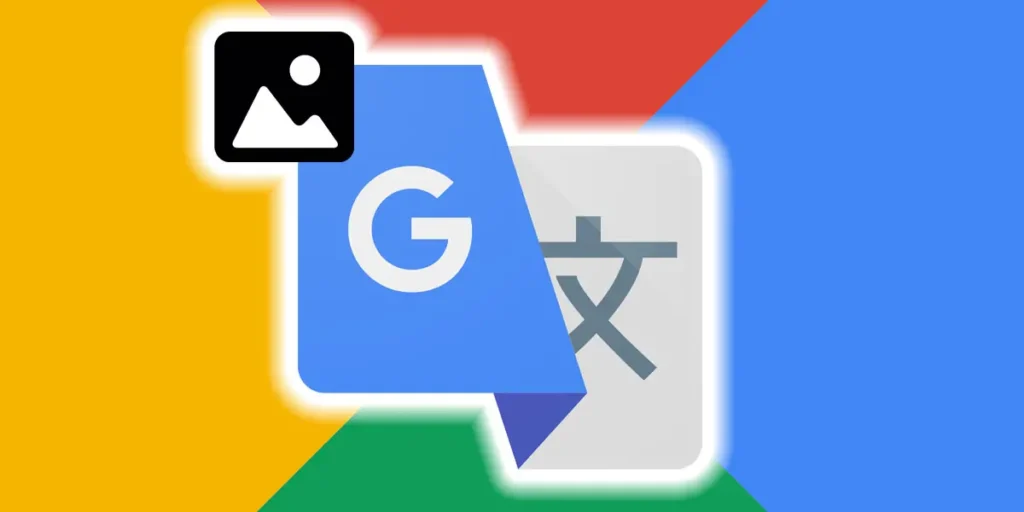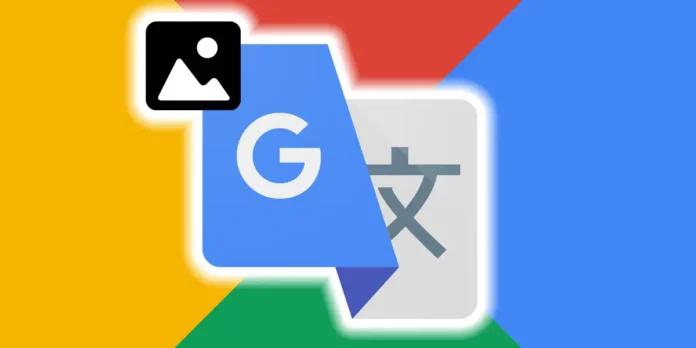
Google Translate is more than just a tool for translating texts, it also allows you to translate audio from your phone, offers you English lessons and many other things. On this occasion we will teach you how to translate an image using this Google tool.
We’ll show you how to do it both on your PC and on your mobile phone. It’s a fairly simple process and can save you from an embarrassing moment when you come across a sign or product label in a language you can’t even recognize.
How to translate an image with Google on your mobile?
Let’s start with the most common situation; You’re outside your home and you find a sign, menu or product that has letters in a language you can’t identify. Since you can’t (or don’t want to) write the words in front of you, google translate app account offers you a function that allows you to take a photo and perform the translation visually.
Be able translate a photo on your mobile using Googleperform the following steps:
- Enter the Google Translate application from your mobile phone and configure it to translate from “Detect language” to the language you want to translate, in our case it will be Spanish.
- Click on the icon camera.
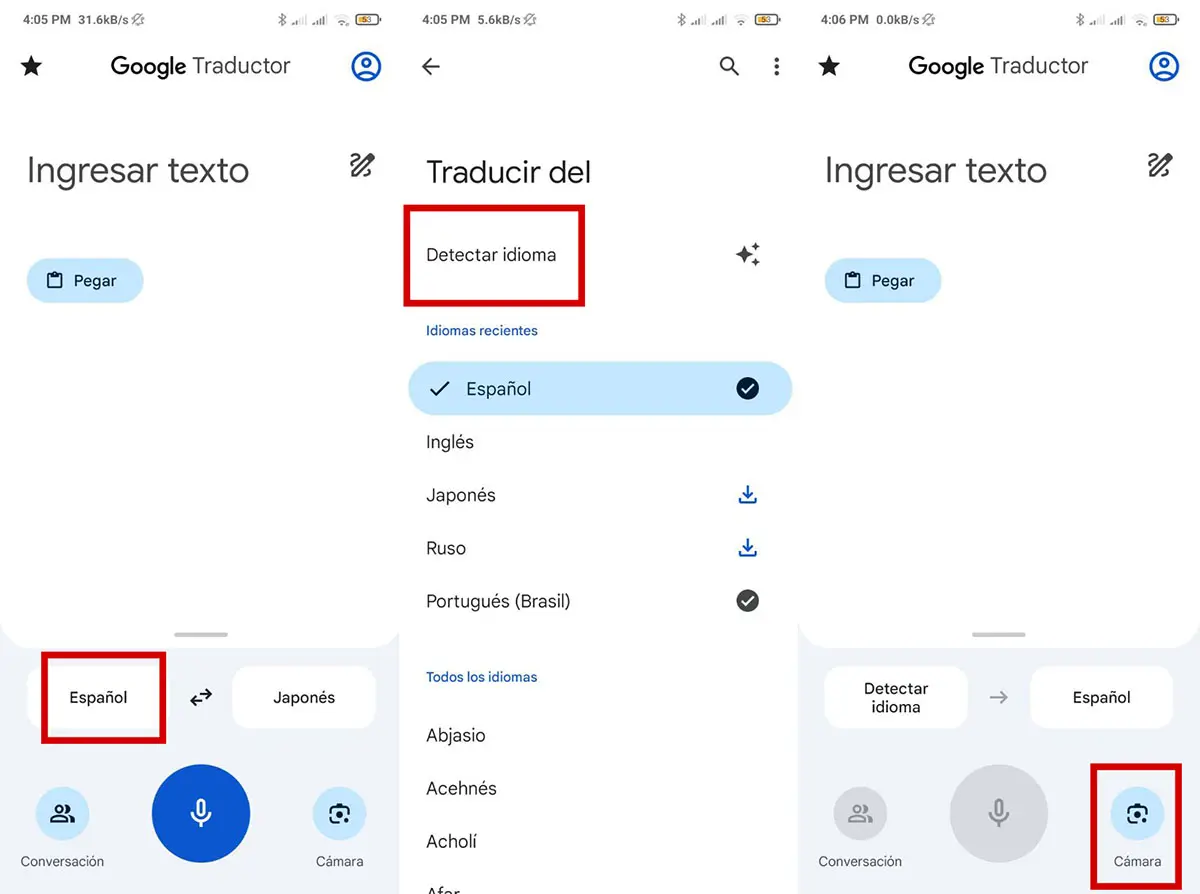
- If you want translate a photo you savedyou can click on the thumbnail photo icon that appears on the left side.
- If you want to translate something in front of you, all you have to do is point the camera at what you want to translate and press the shutter.
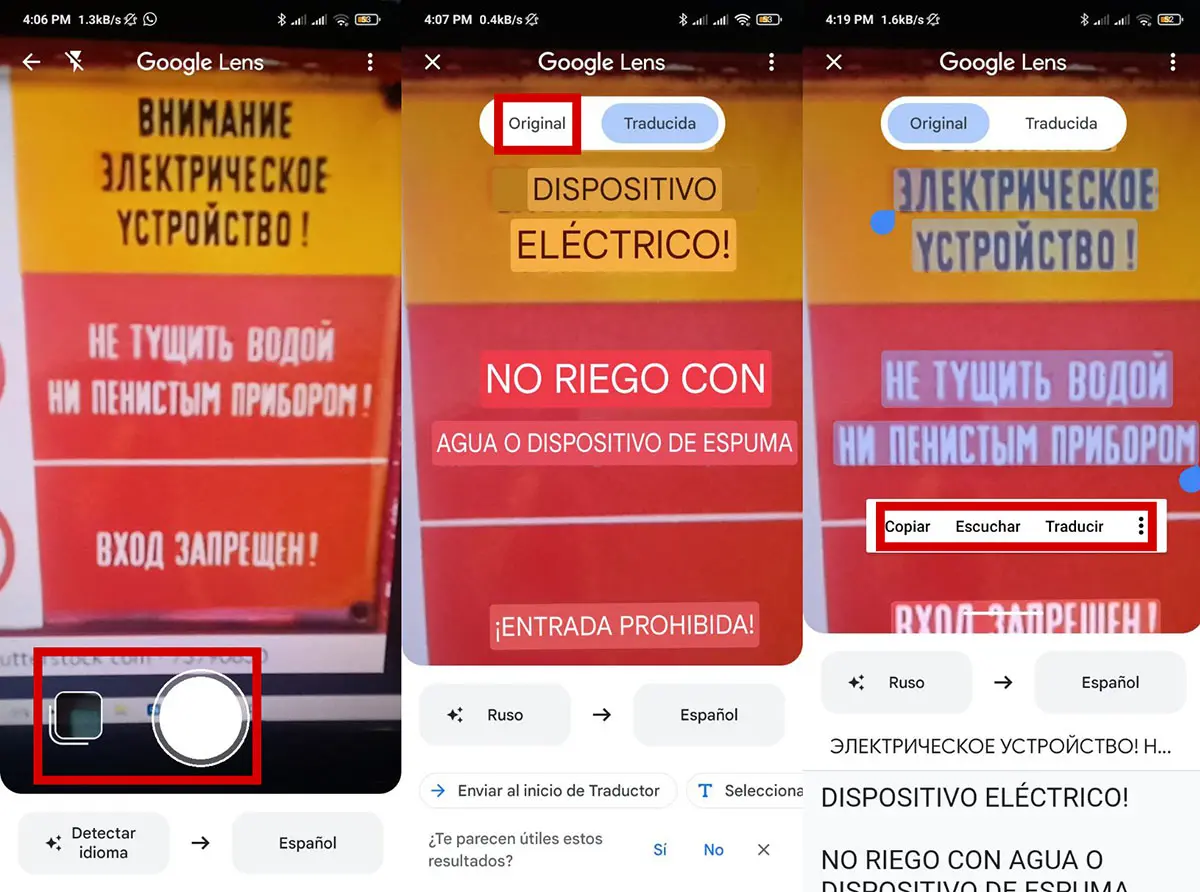
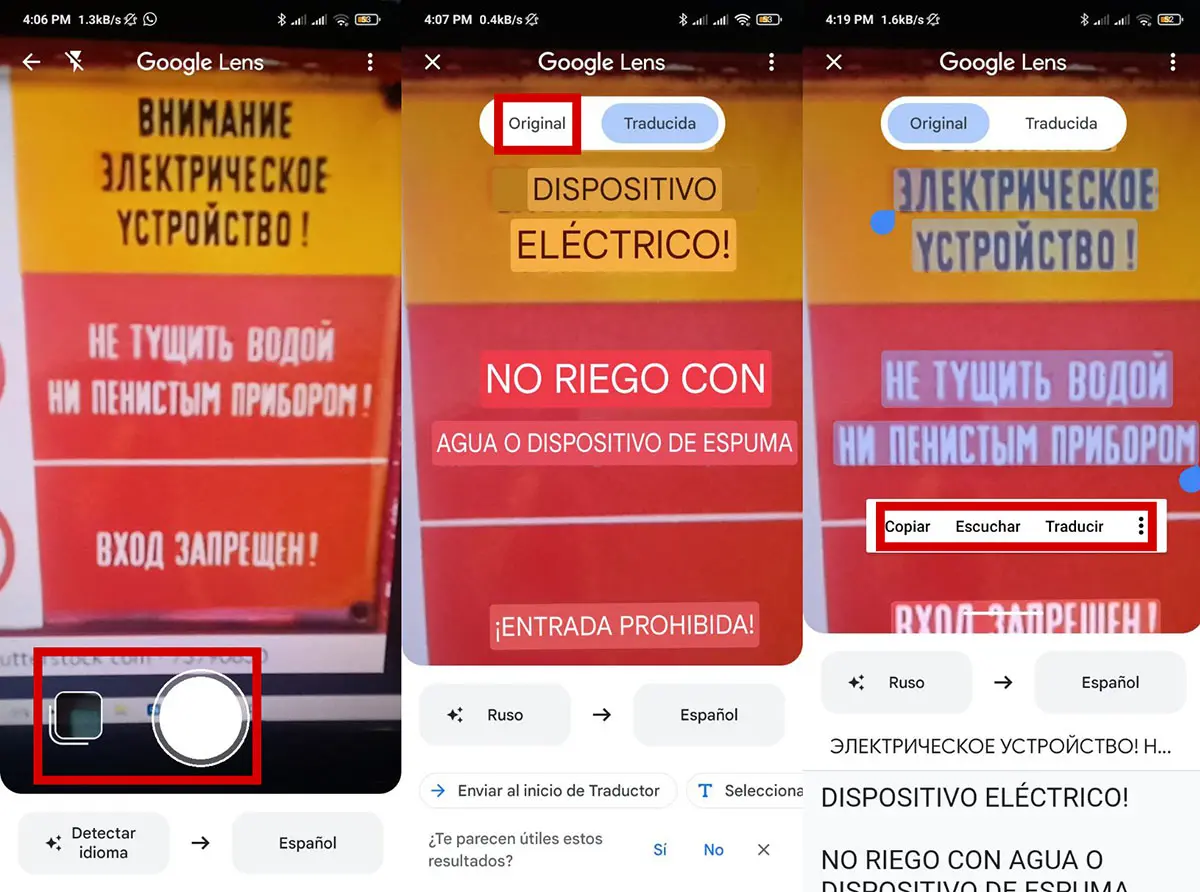
And that’s it, Google Translator will take care of translating what’s in the image, and if you want, you can defragment the translation by clicking on the View Original option and tapping on the specific word you want to translate. By holding that text you can copy it, listen to it or search for it on Google. Finally, if you want do translations even without internet, make sure you download the language you want to translate from in the translator in advance.
How to translate an image with Google on your PC?
Now it is also possible run the entire process from your PCif you saved the image. The process is very simple and all you have to do is follow all the steps that we will leave you with below:
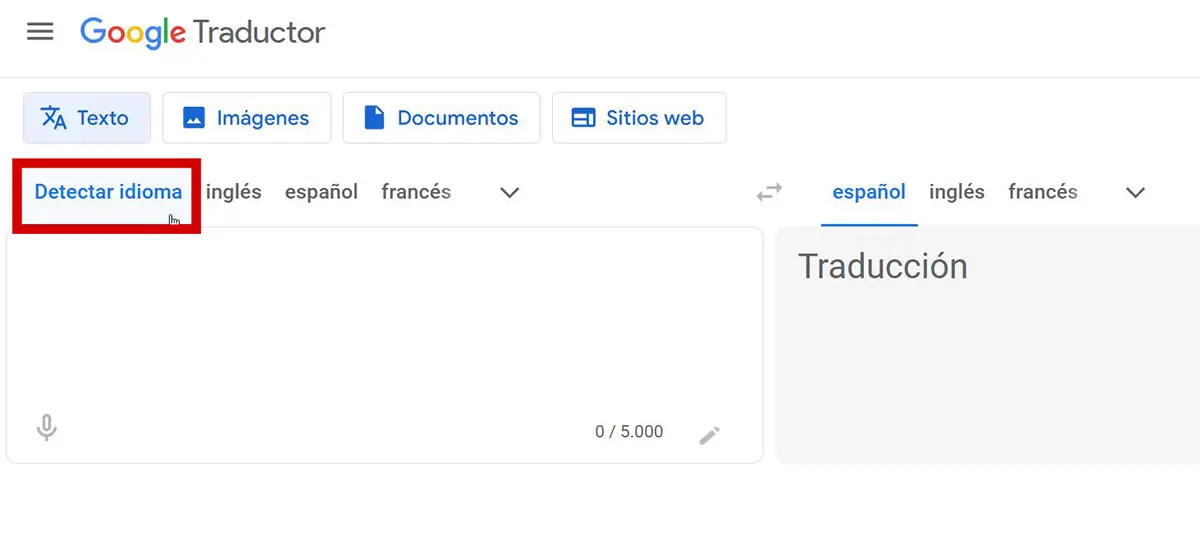
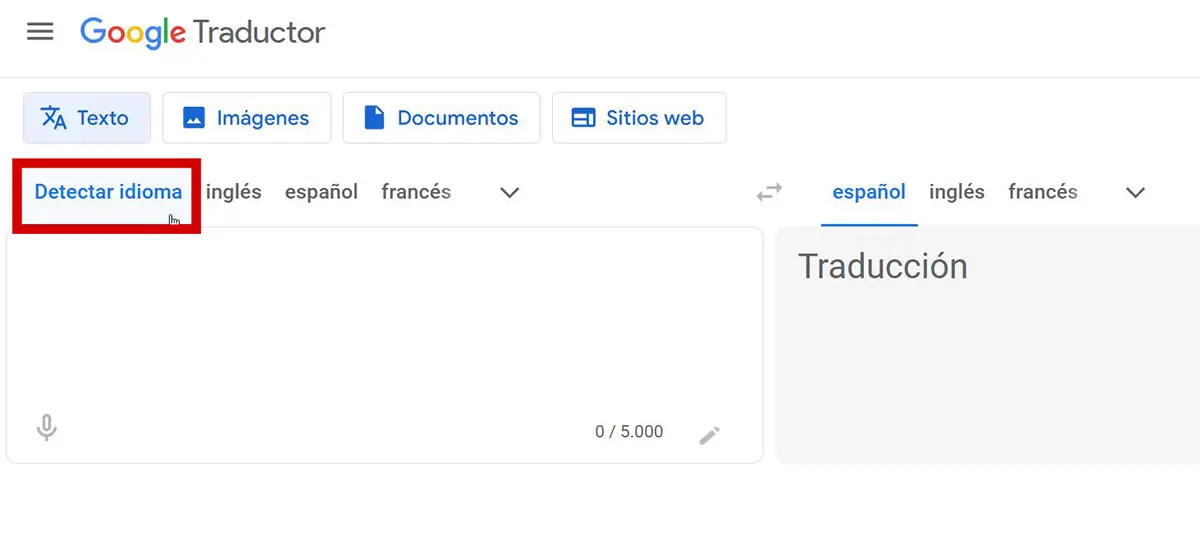
- Select the language you want to translate into, in this case Spanish.
- Press where it says Images.
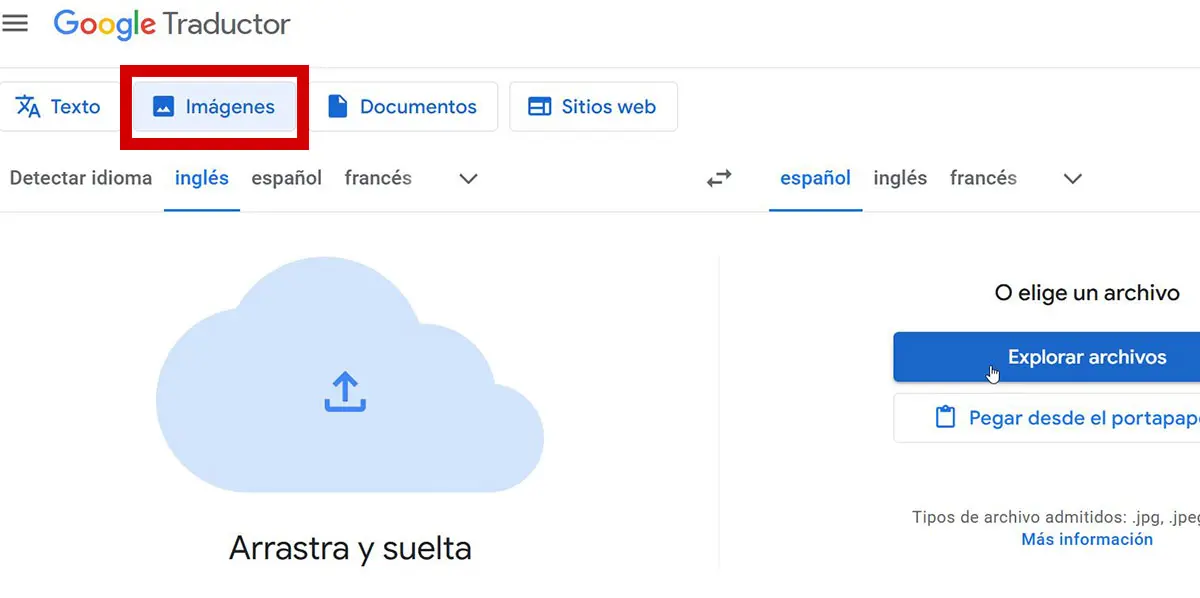
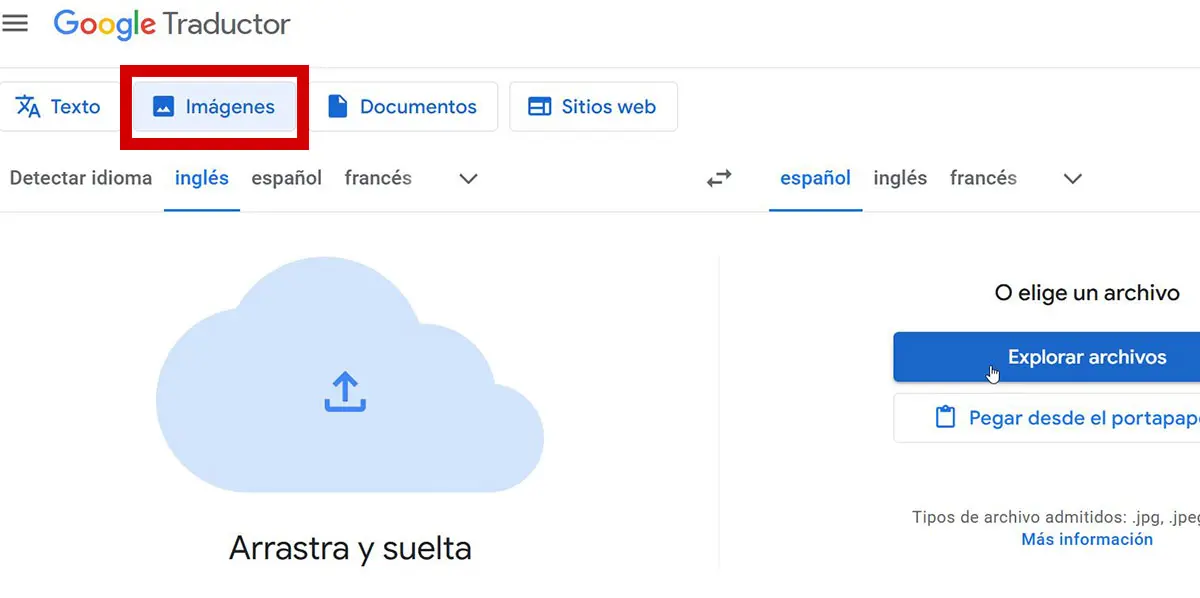
- Click Explore your computer.
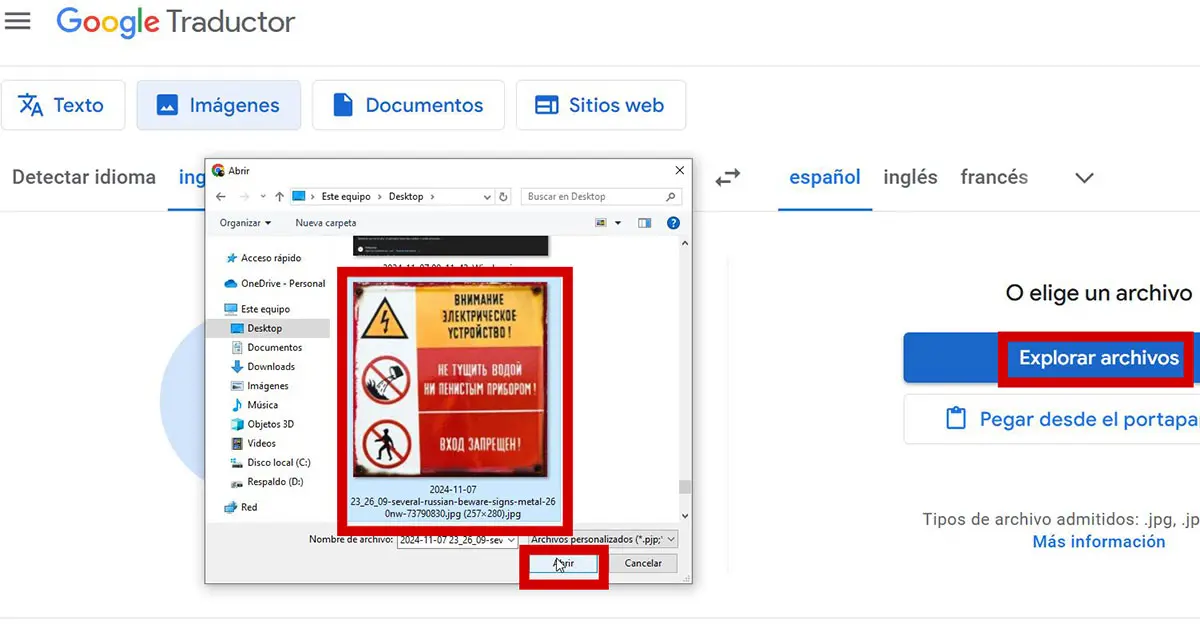
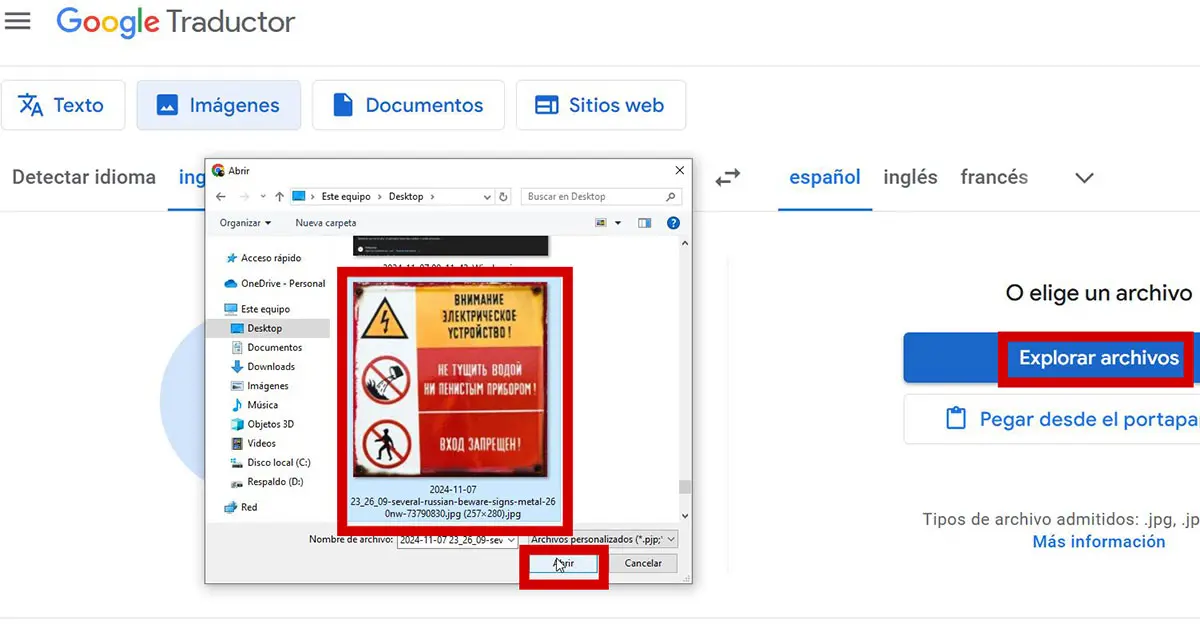
- Select the image that you want to translate.
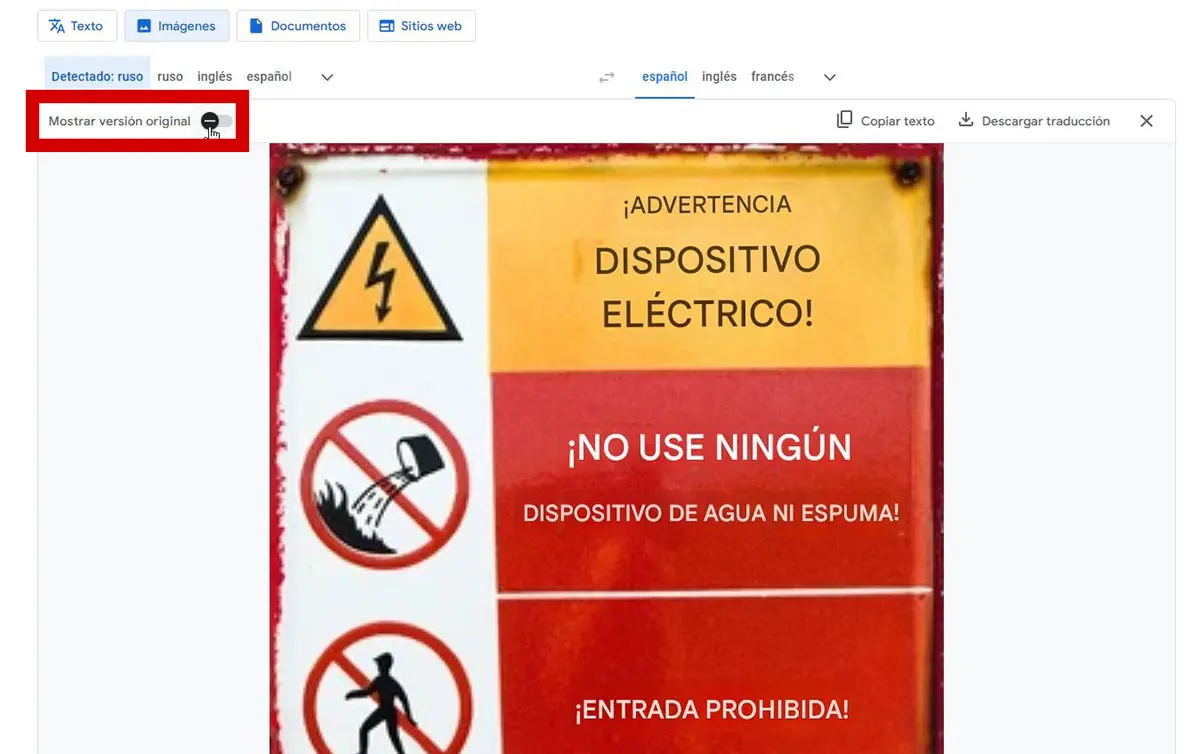
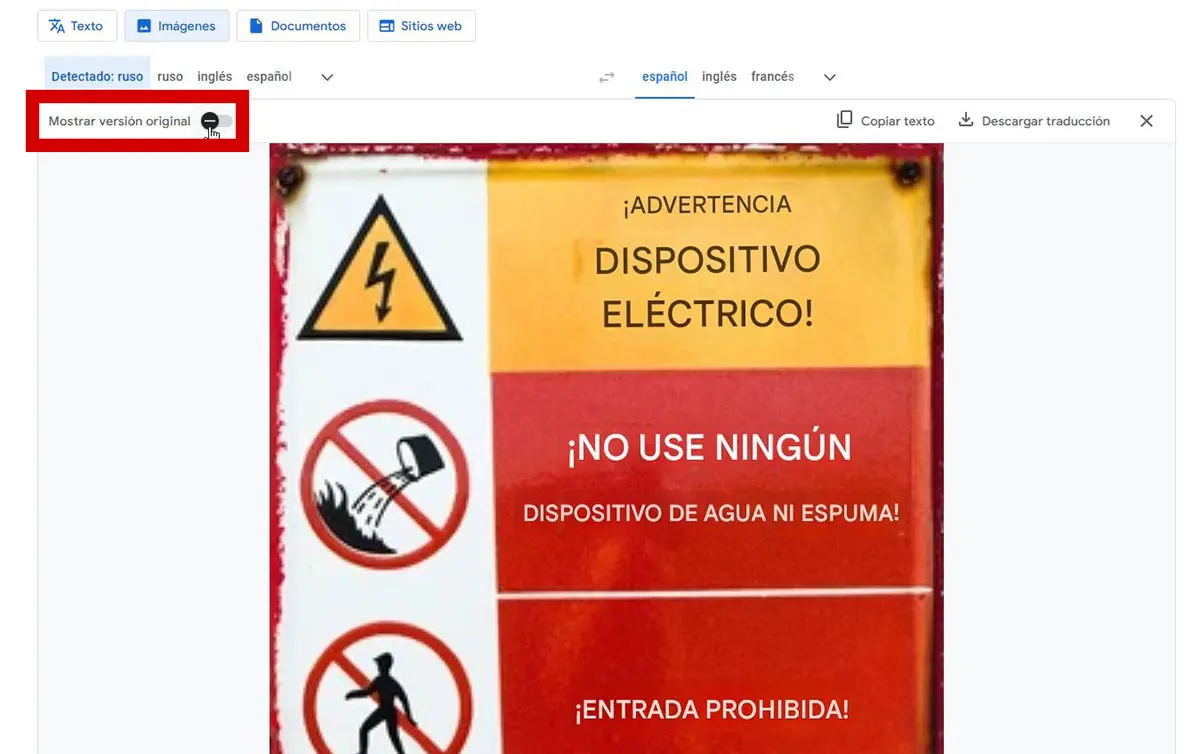
And that’s all, now you can you see the image fully translated into the language you selected previously. If you want, you can click the Show Original Version button to see each specific word or phrase you want to understand. You can copy the translation and you can also download it to your computer.
That’s all for now with our article about how to translate an image with Google. It’s a fairly simple process, but at the same time very useful, especially if you’re traveling and don’t know what the signs around you say. We hope this has helped you and if you have any questions, please let us know in the comments section so we can help you.