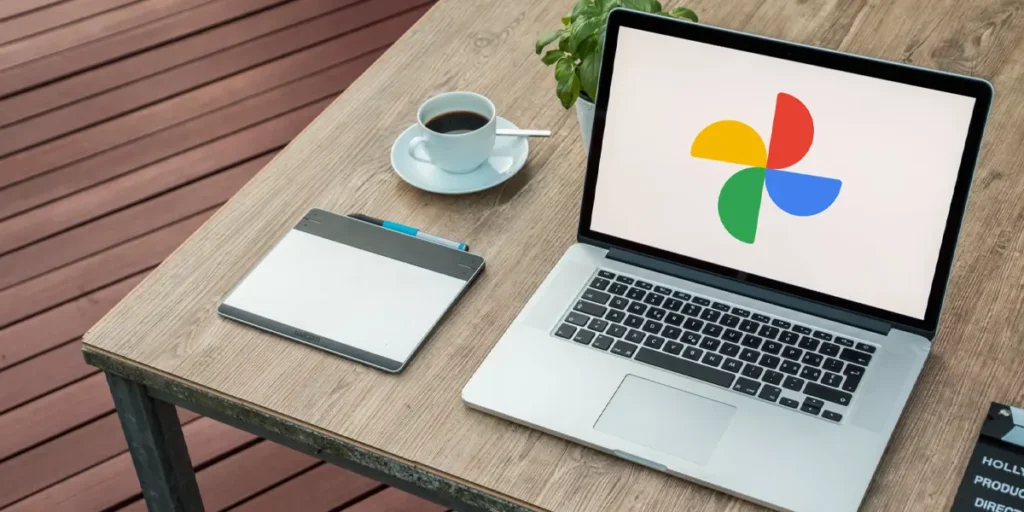For a good handful of years, Backing up your cell phone photos to the cloud is a very simple task. There are tons of platforms to do this, but probably the most popular is Google Photos. The reason? It is not only available on Android and iOS, but also on other platforms, it is very easy to use and integrates very well into the Google app ecosystem.
However, Google still had a small territory to conquer: file synchronization in the web version. This has finally been resolved, because Google Photos now lets you sync your photos from your PC to the web easily. We teach you how to do it in this little tutorial.
How to sync your PC’s photo and video folders with Google Photos Web

Until now, the web version of Google Photos didn’t feature automatic folder syncing for computers. This is a feature that has existed for a long time on Android and iOS, where users can do it choose which folders to back up automatically in the cloud. PC users might not enjoy something like this, but from now on, they can.
Yes, The Google Photos website now has automatic syncing of photos and videos for computer. Now you can configure which folders on your PC you want to sync, and Google Photos will automatically back them up every time you open its website.
The best of all? You don’t have to install anything on your computer, everything is done from your web browser and then you’ll have your photos and videos accessible on any other device with Google Photos.
The only problem? For now it’s just a feature available for Google Chrome and Chromebookbut it definitely won’t be long before they extend this functionality to other browsers. How does this synchronization work? We will explain it to you step by step in the next section.
Then you can sync your PC folders to Google Photos web to back up your photos and videos


Using Google Photos’ automatic web sync is very simpleyou just need to follow these steps:
- Open Google Chrome on your computer.
- Go to the website of Google Photos (log in to your account if you haven’t already done so).
- Press “Select Folders” in the floating window that appears and informs you about backup copies of your photos.
- If the option does not appear, You can also get it via the “Upload” button..


- Choose the folders on your computer that you want to sync and confirm with “Select folders”.
- Grant permission to Google Photos to view the files.


- Select the upload quality of your images and videos.
- original quality– Use it if you have a lot of storage, especially if you have a Google One subscription.
- Saving storage space: This is the ideal option if you have a free account or little space. The images will lose some quality, but it is almost imperceptible and the space saving is enormous.


- Press continue to start the backup.
- Once the backup is finished, close the window and that’s it.
From now on, Every time you open Google Photos Web, the folder you selected will automatically sync. Of course, you can always add or remove additional folders from the backup. You will find this functionality in the “Upload” button.