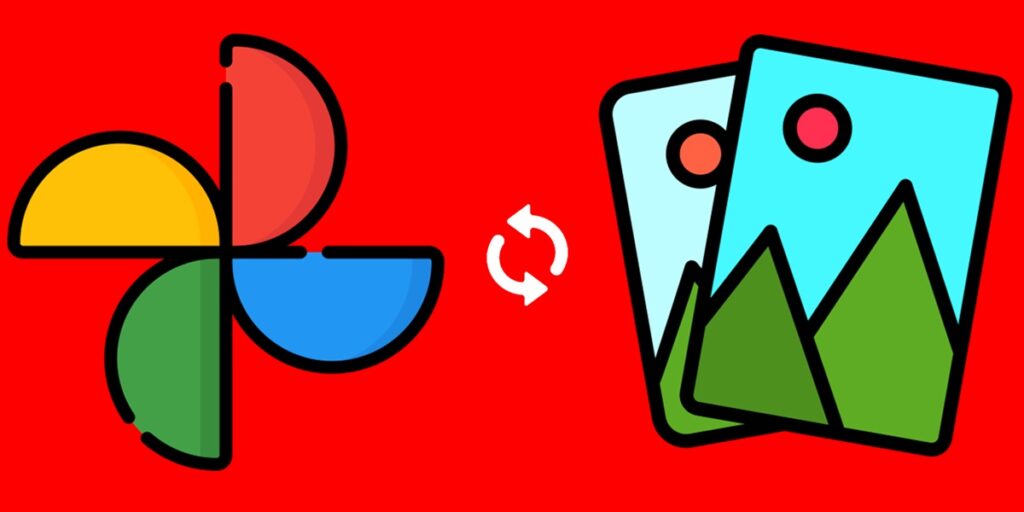Google Photos is the most popular gallery app on Android because it comes pre-installed on most phones with this operating system. Also because it is very complete and offers free backups (although limited). Default, In this application you will find all the photos and videos that you have saved on your phone, but if this does not happen in your case you will have to synchronize Google Photos with gallery.
Syncing Google Photos with your Android’s default gallery will allow you Collect all your media in one place and use the tools of the Google Gallery app with all your photos and videos. So let’s not waste any more time and see how to connect Google Photos with the Android gallery.
Steps to Sync Google Photos with Gallery on Android
To sync all the photos and videos in your Android gallery with Google Photos, do the following:
- Open Google Photos.
- touch your profile icon in the upper right corner.
- Continues Enable backup.
- Now go to CollectionsSelect the folder you want to sync with Google Photos and make sure the file Spare switch is enabled. Repeat for all gallery folders you want to sync.
If you want to see a list of all the gallery folders synced with Google Photos, you need to tap on your profile icon and go to Photo Settings > Backup > Backed up device folders. If you need space in your cloud storage to enable backup, check out this tutorial on how to free up space in Google Photos without deleting anything.
This way, all the photos and videos that are saved in the folders where you have enabled backup, They will automatically sync with Google Photos and you can view them from any device. where you log in with your account of this app. If you have any questions, leave them in the comments and don’t forget to visit this article with all Google Photos problems and solutions.