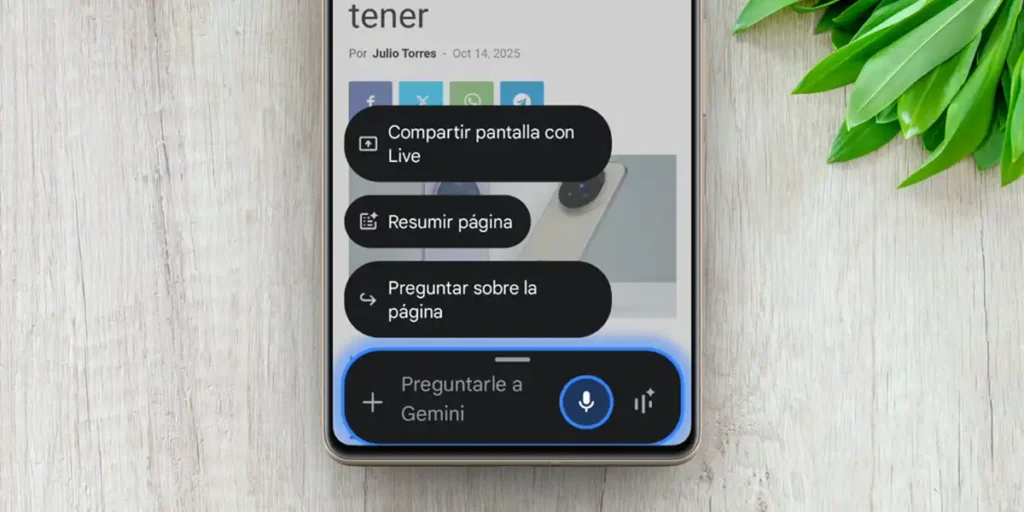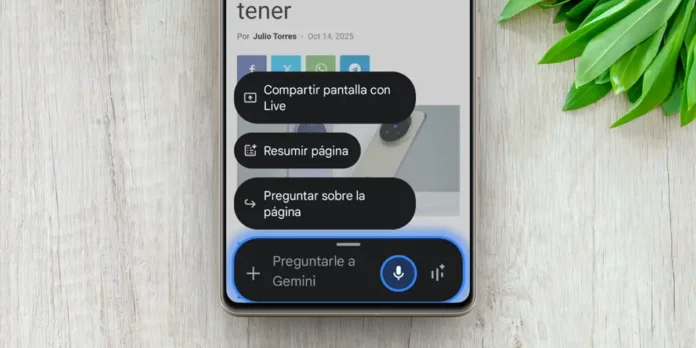
How many times has this happened to you? You find an article that looks interesting, you click on it and suddenly you are faced with an endless wall of text. Life goes on, you have things to do, and that text that promised to be so useful to you remains there, in a forgotten file, condemned to be read “later”. It’s a constant struggle between the desire to learn and the harsh reality that there are only 24 hours in a day.
Precisely for this reason, when I discovered that I could summarize any web page in seconds, right in ChromeI felt like I had won a small but significant battle against lack of time.
The trick is to use the power of Gemini’s AI, which is now built into the default Android browser. In the following paragraphs I will tell you exactly how to turn those overwhelming pages into clear, concise summaries with just a couple of taps, without leaving the app. It’s easier than you think and, I assure you, it will change the way you browse the web from your phone (or tablet).
How to summarize a web page on Android with Gemini

If you have a relatively new and updated Android device that has Gemini as its default virtual assistant, follow these steps to generate website summaries in Chrome:
- Open the application Chrome an android.
- Enter the web page What do you want to summarize?
- Once identified in the text, Press and hold the power button on your device until the Gemini options appear at the bottom.
- Select Summary page and wait a few seconds for the Gemini to do their thing.
When the summary is ready, you’ll see it in a floating window above the article so you can read it without leaving Chrome. You can also ask Gemini questions about the content of the summarized text, and you can also ask him to read the summary aloud to you (by tapping the speaker icon that appears in the top right corner of the summary).
On purpose, if you swipe up the Gemini floating window, you will be redirected to this artificial intelligence’s app to be able to read or ask questions from the summary from there. By the way, all the summaries you generate this way will be saved in your Gemini history so you can consult them whenever you want.
Gemini does not appear when you press the power button: solution


In case when you hold down the power button on your Android the Gemini options do not appear, you will have to do this make some changes on your device.
First we need to clarify that to use the Gemini AI summary feature in Chrome for Android, You need two things: for Gemini to be your default assistant and to be assigned the gesture of holding the power button. If you don’t meet either condition, there’s a problem. But don’t worry, we will tell you right away how to solve the problem:
Set Gemini as your default assistant
Open your Android’s Settings and go to Applications. Look for the “Assistant” or “Digital Assistant App” option. Once inside, select “Google Digital Assistants” and choose Gemini as the default option, instead of the traditional Assistant.
Assign the Power button to open Gemini
In Settings, look for a section called System, Gestures, or Advanced Features (name may vary). Over there, Locate the settings for the “Hold Power Button” or “Side Button” action.. Simply change the current action (which usually opens the shutdown menu) to “Activate Wizard”. Having chosen Gemini as default, this gesture will open it directly.
If after configuring all of this the feature still doesn’t appear, it’s probably due to a regional or device limitation. Google usually releases these new features progressively, then It may not yet be available in your specific location or phone model. Also, don’t forget that this web page summary feature is only compatible with Chrome browser (does not work on Firefox, Samsung Internet, Edge, Opera, etc.).