It’s official now! One of Steam’s most anticipated features has now arrived in beta, which you can try out. These are Steam Family Groups or Steam Family, a new feature that allows you to share your games with your friends. Here’s a tutorial on how to create and join Steam Family Groups.
How to share your Steam games with friends: Steam Family step-by-step guide
The first thing you need to do is to share your Steam games with your friends. Create a steam family group. To do this, you must follow the following steps:
Open the Steam client and press the Steam button in the upper left corner. Select the Parameters option. Doing so will open the Steam Parameters window. Here you have to go to the interface section and select the Steam Families Beta option to participate in the client beta. The Steam client will now update. You should return to the Steam Settings window upon restart. The next step is to go to the family section and then you have to click on steam families, which will appear as a text highlighted in blue. This will take you to the Family Mode Management section. Here you have to click on Create Family Group button. Next, type the name of your family group and then tap Create. Once your Steam Family group is created, it’s time to invite your friends. To do this, click the Invite Someone button. You have two options to invite a friend: from your friends list or with a friend code. Select the option of your choice. After choosing which friend to invite, you must choose whether to invite as an adult or invite as a minor. “Adult” guests can manage family group permissions and invitations, “junior” guests can’t manage any group permissions and “adults” want to install restrictions and parental controls. Once you choose whether to invite your friend as “adult” or “minor”, you must click Invite to confirm sending the invitation.
How to join a family group on Steam
After you’ve created the group and sent the invitation, all you need to do is get your friend to accept them to join. Next, we will tell you the steps you should follow Join the Steam family group:
The first thing you need to do is make sure you have activated the Steam Families Beta as we mentioned in the previous steps to create a family group. This beta client must be enabled by both the team creator and their guests. Now open the Steam client and enter the notification section (the bell icon in the upper right corner). Here you have to click on the invitation in your notification tray. Click OK to accept the Steam Family Group invitation and a confirmation pop-up window will open. Click Verify here. Doing so will send a confirmation email to the email associated with your Steam account. Find it in your inbox, open it, and click the Join Family Group button. You may be prompted to log in again with your Steam account to confirm the invitation, if so do so. And that’s it, you’ve joined the Steam Family group by following these steps. Now go to your Steam library and you can see all the games you share with your friends.
Restrictions when sharing Steam games with friends using family groups
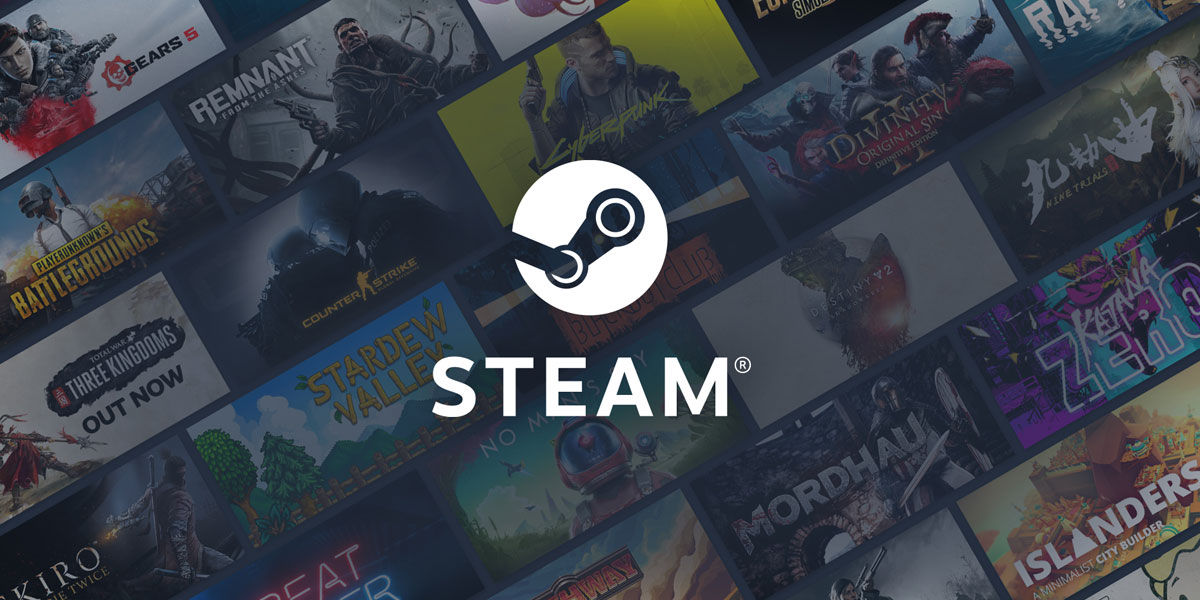
Steam family groups have certain limitations. Below we will tell you the main limitations that you should consider when using Steam Family:
Number of Members: Steam Family Groups can have a maximum of 6 members, i.e. the group creator and 5 guests. Who can be a member of the family group: this new function is designed for people who live together to share the game, so all members must come from at least one country. Play the same game at the same time: The number of members who can play a game at the same time is limited by the number of copies available in the group. This means that if there is only one copy of the game in a family group, only one member can play it at a time. If all members of the group want to play the same game at the same time, they must each have a copy. Games and Achievements: Even if games are shared within the group, each member will have their own game, progress, workshop files, and Steam achievements. This data is not shared. Not all games can be shared: The developer can prevent their game from being shared on Steam with Family Loans. However, this is very rare, as 90% of the Steam catalog supports this feature, including the most popular triple-A games. You can consult the details here Games that match the family loan. Cheating ban: If a family member is found to be cheating or using a hack in a game, all family members will be banned from the said game. “Minor” Guests: Members invited as “Minor” cannot make or manage invitations to the group. In addition, the “adults” of the group will be under the control of the parents who want to impose on them (restrict certain games, limit the hours to play, etc.).
Fuente | Steam




