
Surely you know that you can share your phone’s mobile data on a PC or another mobile phone through an anchoring wi -fi anchoring area. But what is very likely that you don’t know is also that you can Share your data from Bluetooth. That’s right, Android has an option called “Anclaje a Red Bluetooth” We already tell you how to use it.
How to activate Bluetooth network anchor on Android
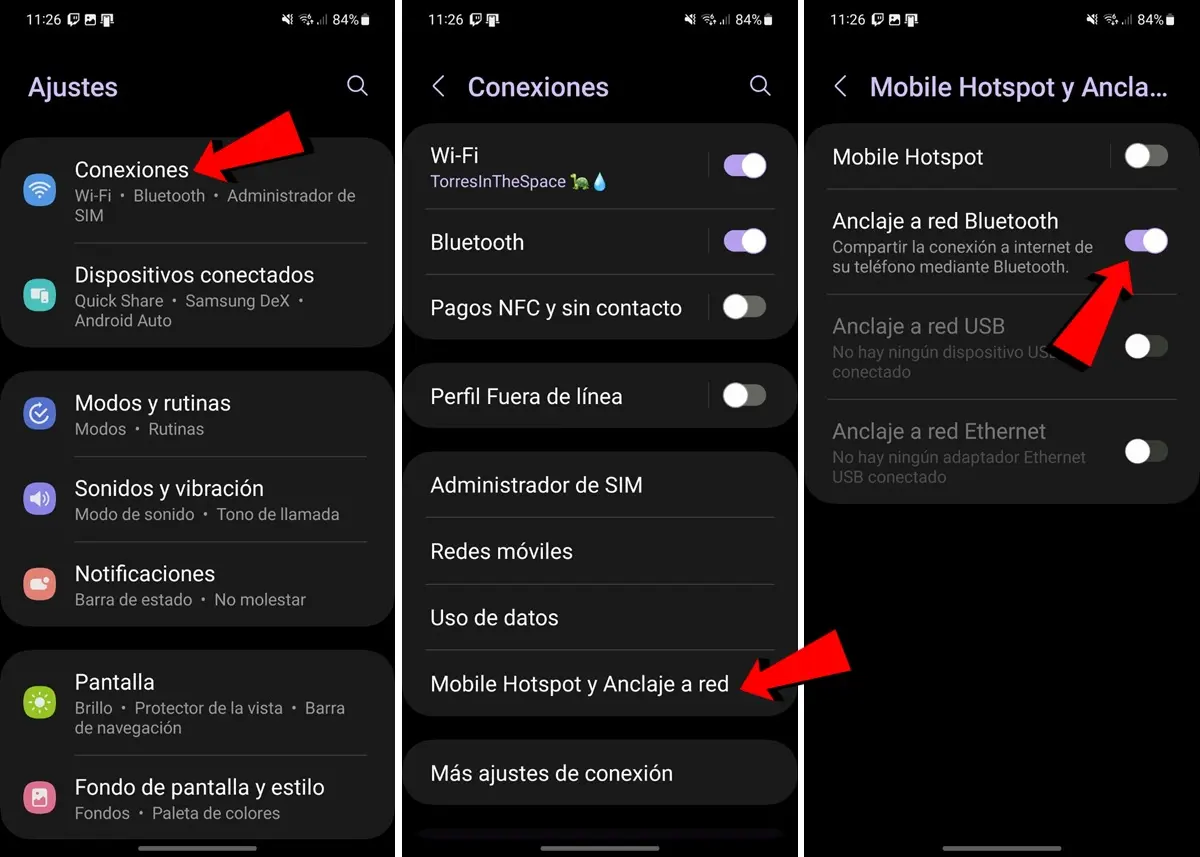
The first thing you should do if you want to share your Bluetooth mobile data in Android is Activate the anchoring option to Red Bluetooth. For this you have to follow these steps:
- Enter the Configuration of your mobile phone.
- Now go to the section of Connections / network and Internet.
- Here enters Hotspot and anchor red.
- Enable the option Anclaje a Red Bluetooth And ready.
Once this option has been enabled, you can share the Internet from your Android to other devices such as a computer or another phone. Below we explain how to connect from a PC or a mobile phone To the Bluetooth Internet connection that shares your Android.
Share your Bluetooth mobile data on a PC
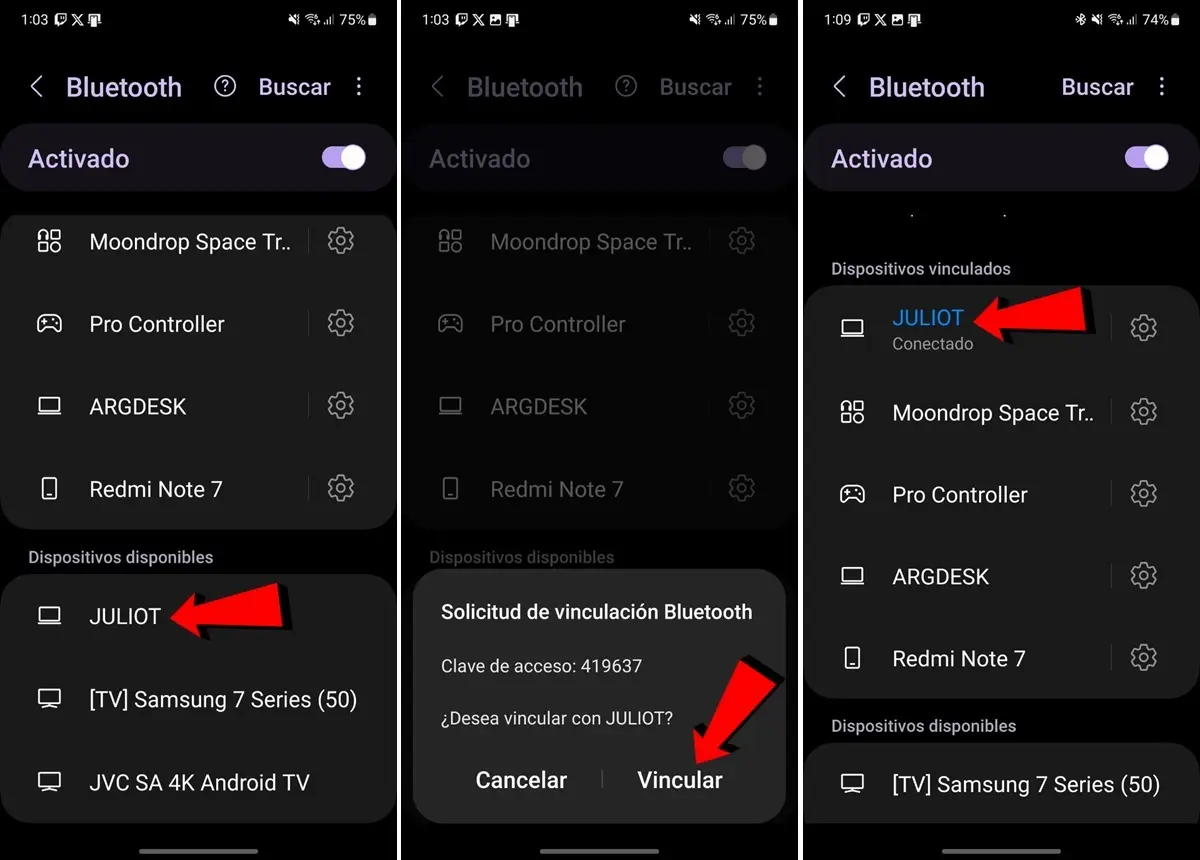
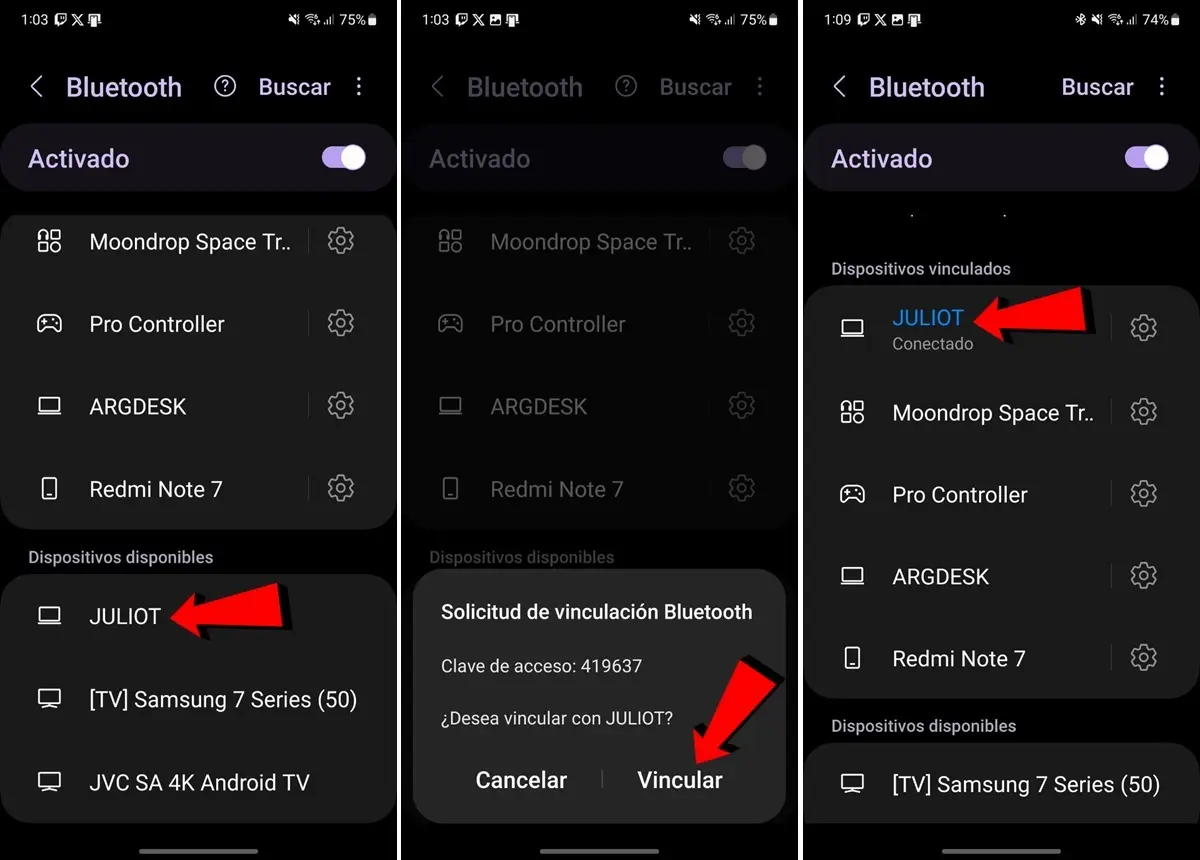
If you want to share your mobile internet with a PC via Bluetooth, you have to follow these steps:
- And to La Configuration of the mobile phone.
- Insert the section of Connections / network and Internet.
- Here enters Bluetooth And act.
- Now, on the devices available, Select the PC Who you want to share the Internet. If the computer is not displayed, press the button “Look for” And make sure the PC has bluetooth and visible. To do this you need to go to the Windows configuration (Windows + I) and enter Bluetooth and devices.
- Once the PC is selected, press Connection And now go to the computer to complete the link.
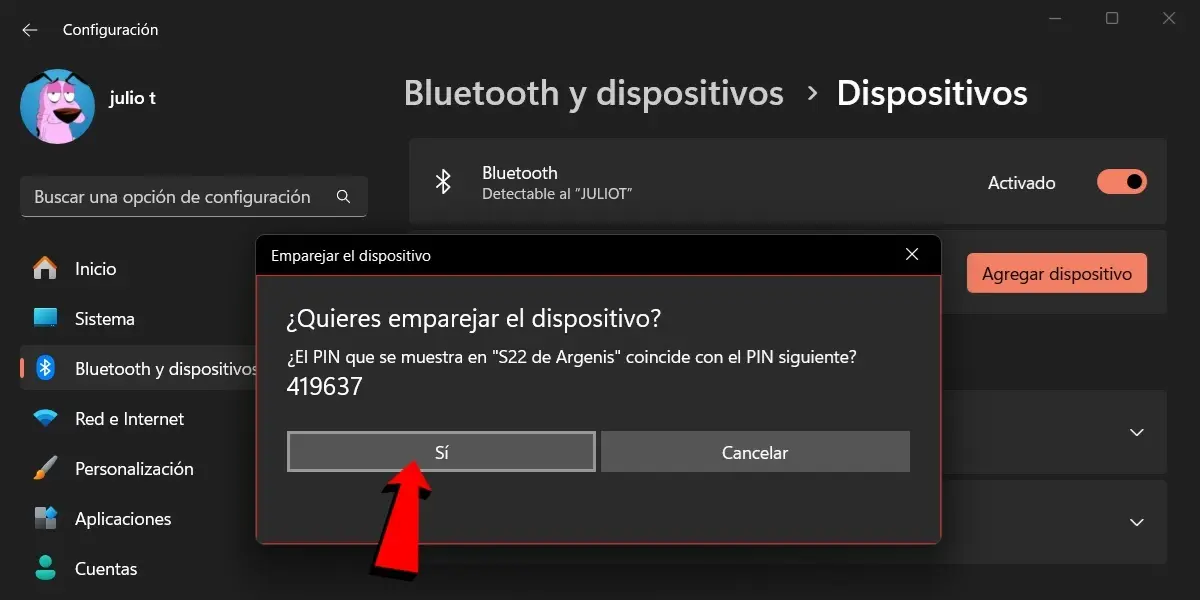
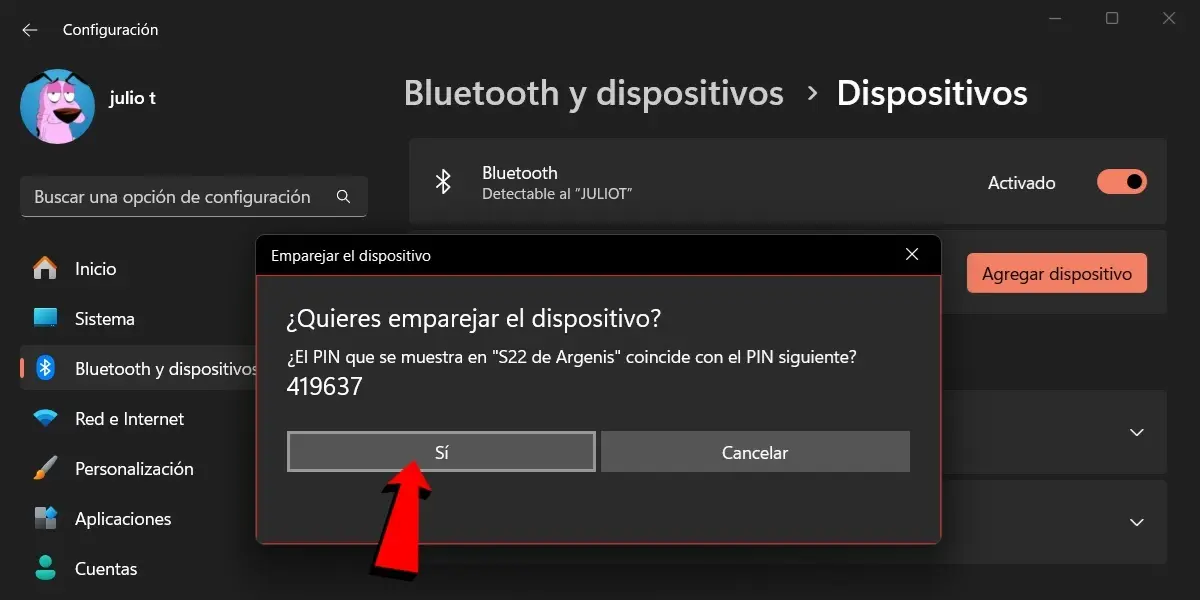
- On the computer you will save the application for connection from the Android mobile phone. Click Yes To accept the connection.
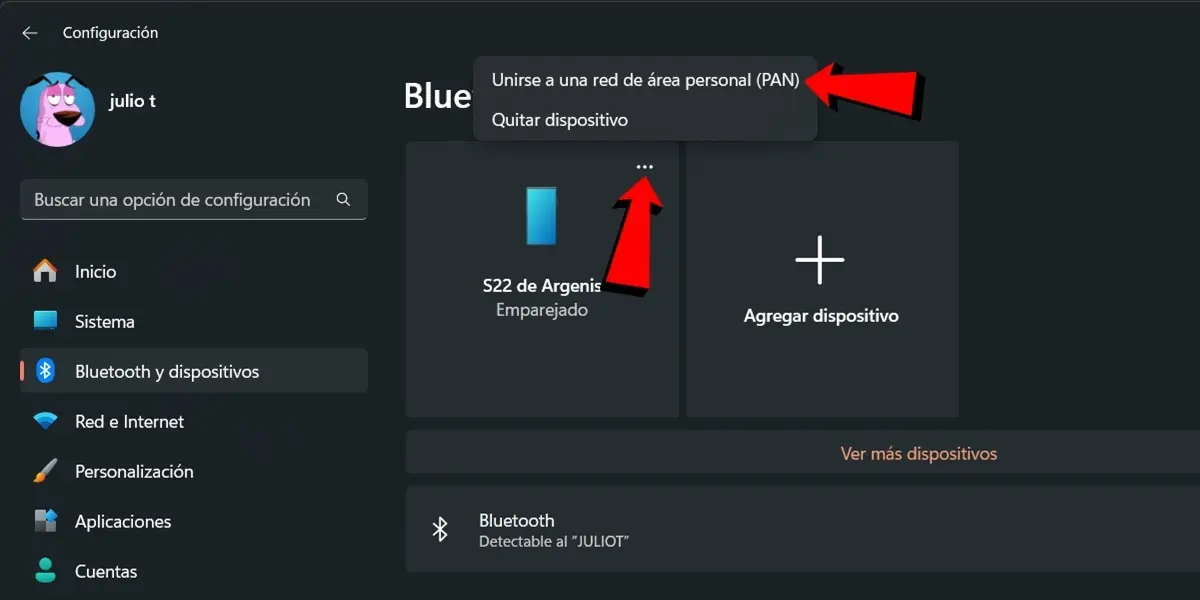
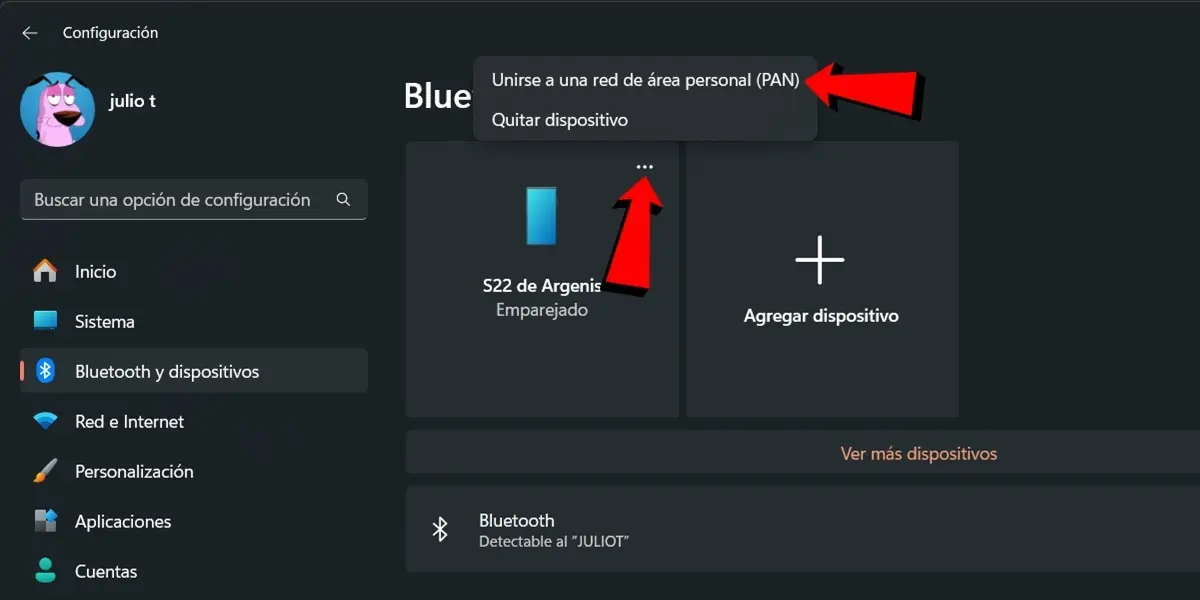
- Now go to Windows configuration (Tecla Windows + i).
- Enter Bluetooth and devices.
- Here you should appear Cell phone that connects you.
- Click Options (⋮) This has a cell phone.
- Click Join a personal area network (bread).
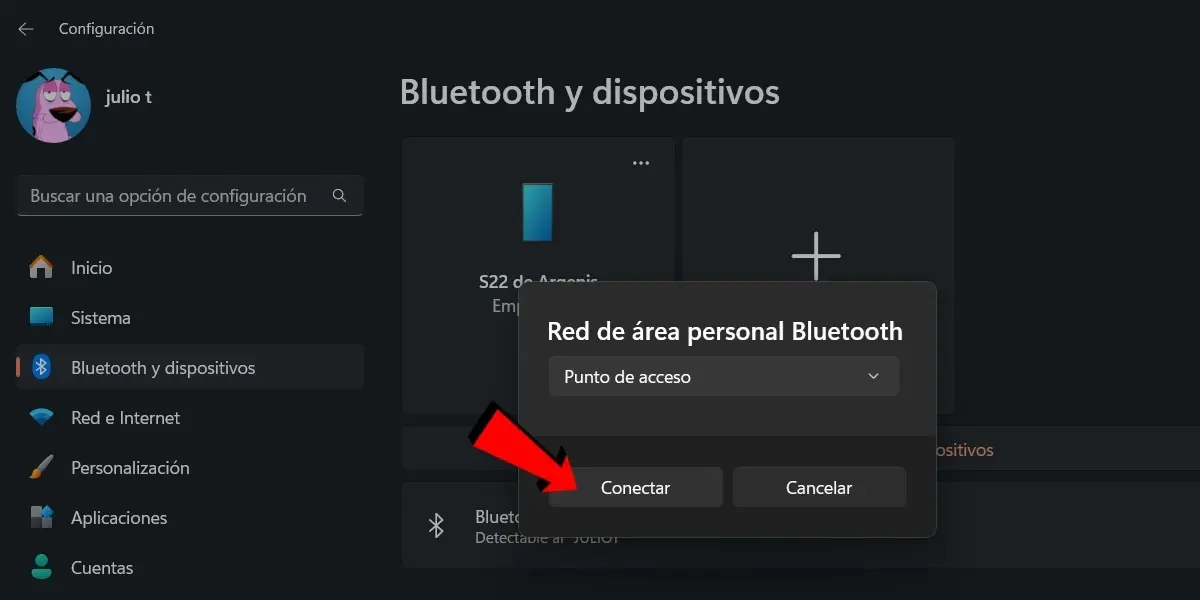
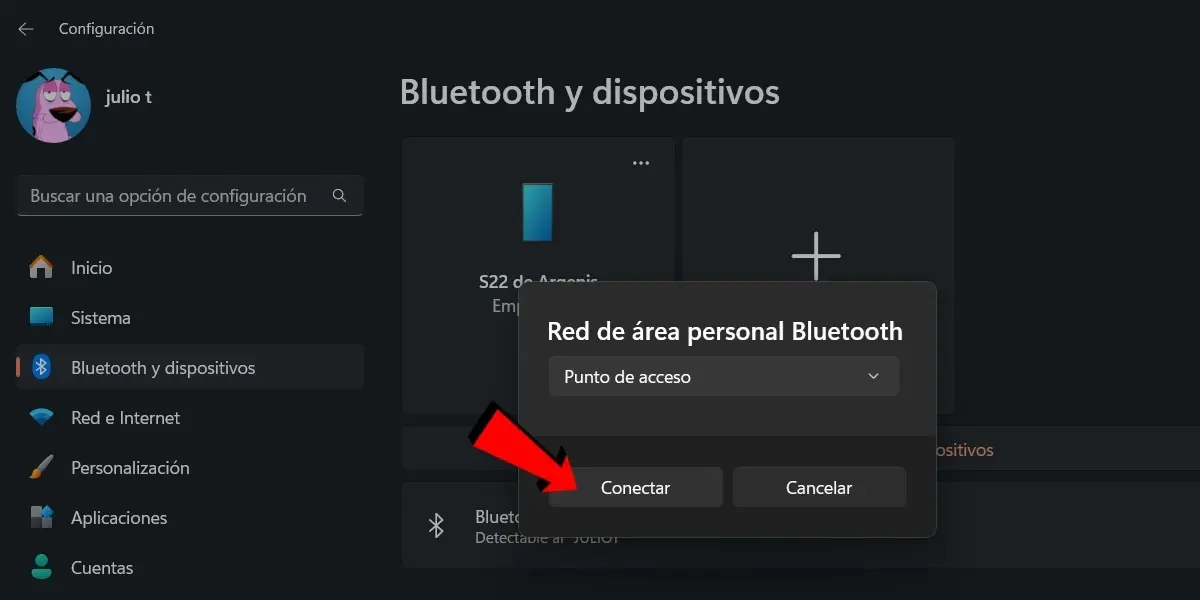
- Finally, make sure the option is Access pointclick Connect And ready, the computer will begin to receive the mobile internet connection from Bluetooth.
Share your Bluetooth mobile data on another Android mobile
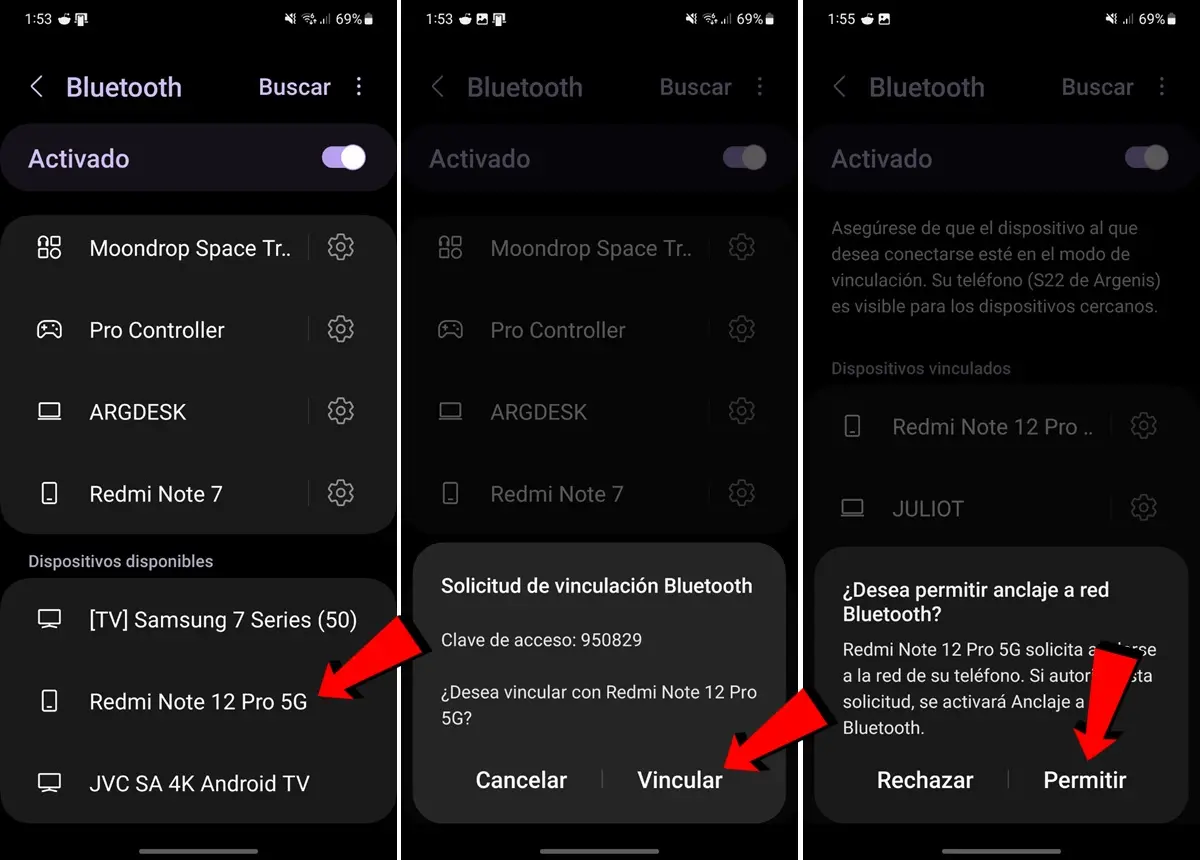
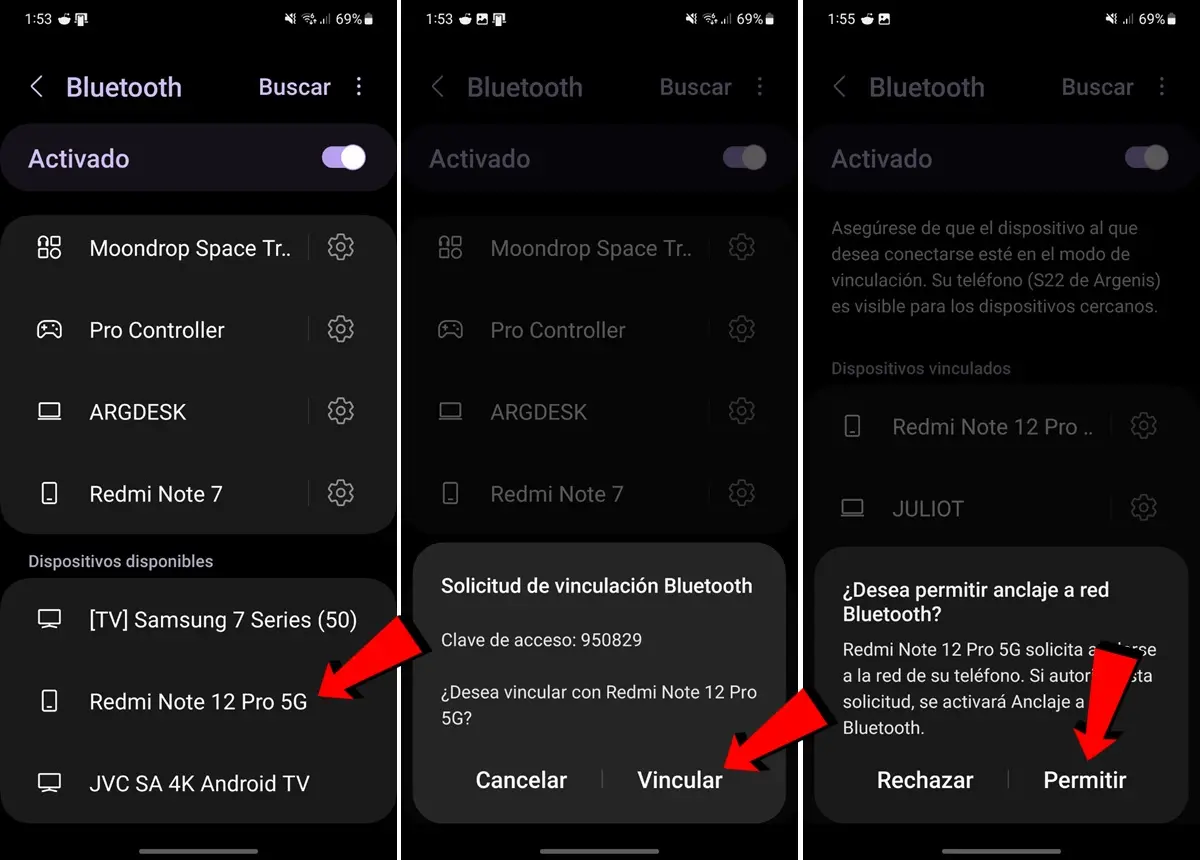
Now, if what you want is Connects two Android cell phones for one to share mobile data to the other of BluetoothWhat you have to do is follow these steps (remember to enable the previously “Anclaje a Red Bluetooth” As we explain at the beginning):
- And to La Configuration From the furniture you want to share the Internet.
- Insert the section of Connections / network and Internet.
- Here enters Bluetooth And act.
- Now, on the devices available, Select the other mobile phone Who you want to share the Internet. If not displayed, press the button “Look for” And make sure the mobile phone has bluetooth and visible. To do this, follow the same previous steps: configuration> Connections / red and Internet> Bluetooth.
- Once the mobile phone is selected, press Connection And now go to the other phone.
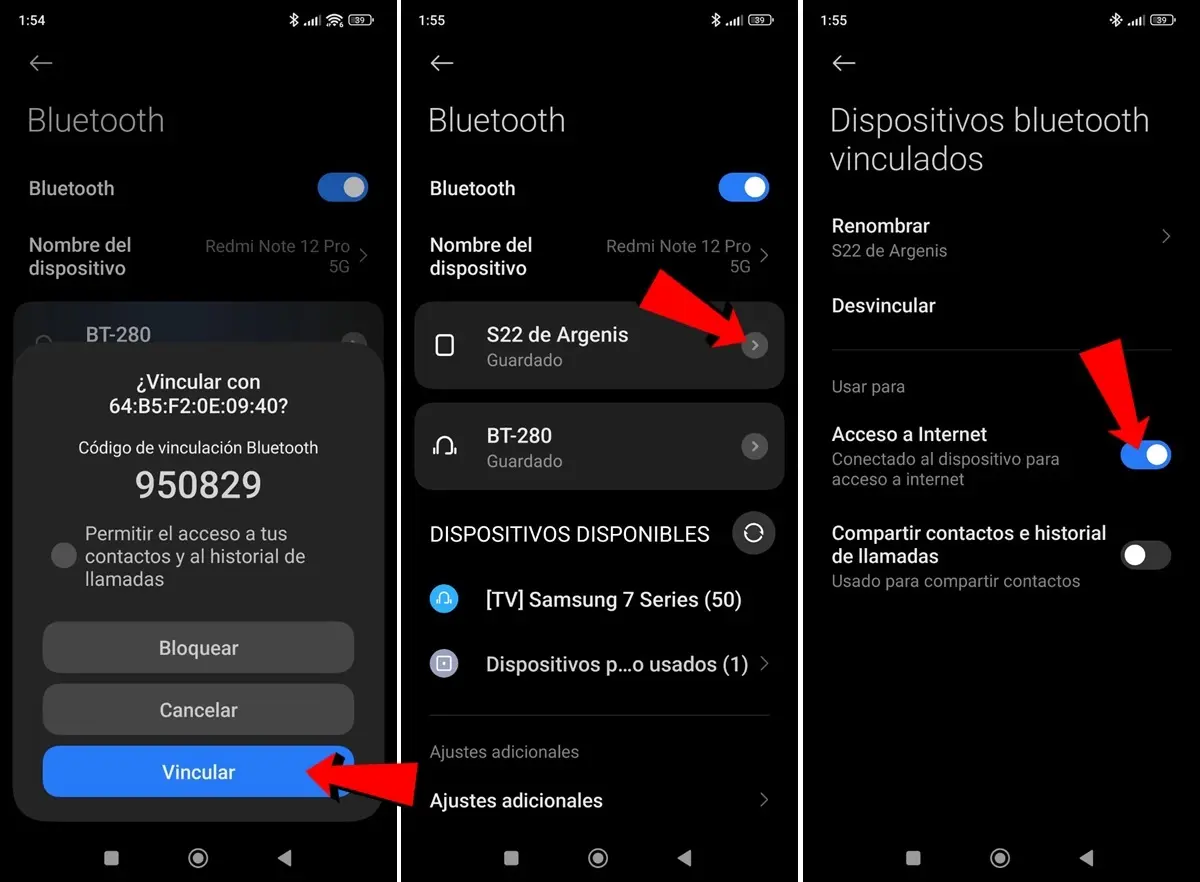
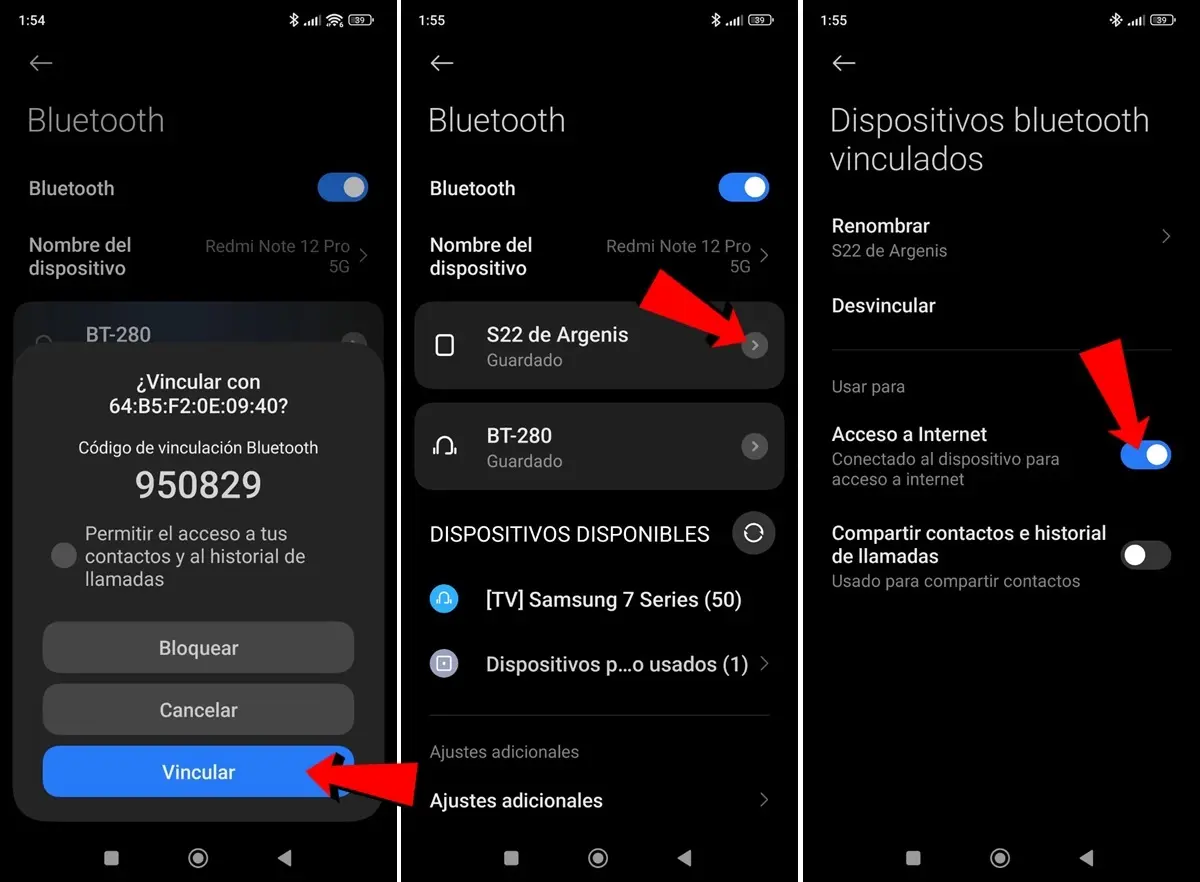
- In the other mobile phone, the coupling application will skip. Pass here Connection To complete the process.
- Now, enter the section of Bluetooth Mobile settings (configuration> Connections / network and Internet> Bluetooth).
- Here you should appear Cell phone that you have just paired. Select it to see the options.
- Finally, the option enables the option Internet access And ready, this cell phone will already receive the Internet on the other via Bluetooth.
If you had doubts about this topic, do not hesitate to get to know us in the comments.




