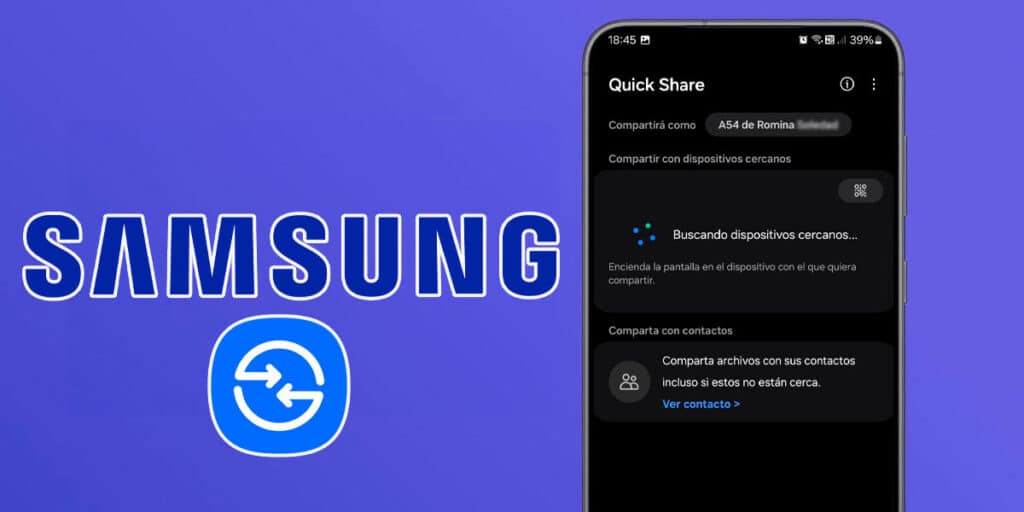Still using messaging apps to share files with nearby devices? Although this is one of the easiest methods available, its limitation is that it is not a viable method as the quality of images and videos sent via WhatsApp or Telegram will decrease due to compression problems.
To avoid these limitations, especially when you need to share large files, you can use functions such as QuickShare on Samsung, or Google on Android terminals manufactured by other companies (such as Motorola).
In this case, we’ll focus on Samsung’s Quick Share, a feature that lets you share files via Bluetooth in seconds (depending on the size of the file you want to share).
Before we show you step-by-step how to use this function on a Samsung phone, it is important to clarify that files can be sent to any device with this device. Basically, the other device does not need to be a Samsung, because Bluetooth only needs to be activated for the transfer to be successful.
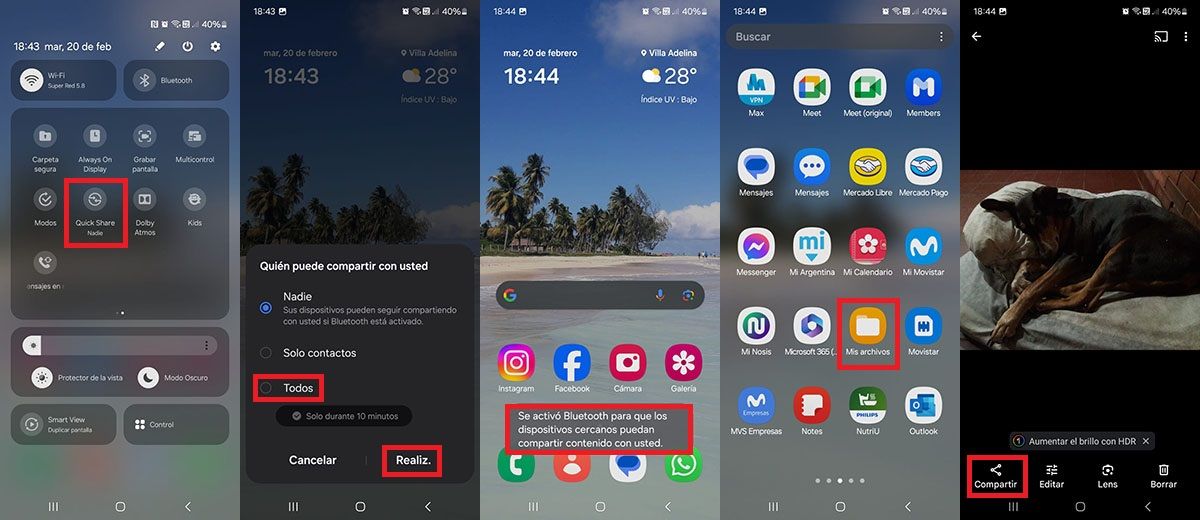
The first thing you need to do is go to the Samsung terminal where the file you want to send is located. Then you have to fully display the notification panel and activate the “Quick Share” option. A menu will appear with several options, we recommend selecting “All”, this will prevent problems when searching for nearby devices. Click “Done” to save the changes. If you follow the steps correctly, Samsung suggests that nearby devices can share content to your device. Enter the “My Files” app or open the “Gallery” app if you want to transfer photos or videos. Select the file you want to send and click “Share”.

A small menu will appear with several options, click on “Quick Share”. Press the “Accept” button. Your Samsung mobile will start searching for nearby devices. Once found, select the device you want to send the file to. Click “Link”. In a few seconds, the file will be transferred to another device.
Another device you want to send the file to should be added to receive a receipt. If the request is not accepted, the file will not be sent and the course must be completed again.