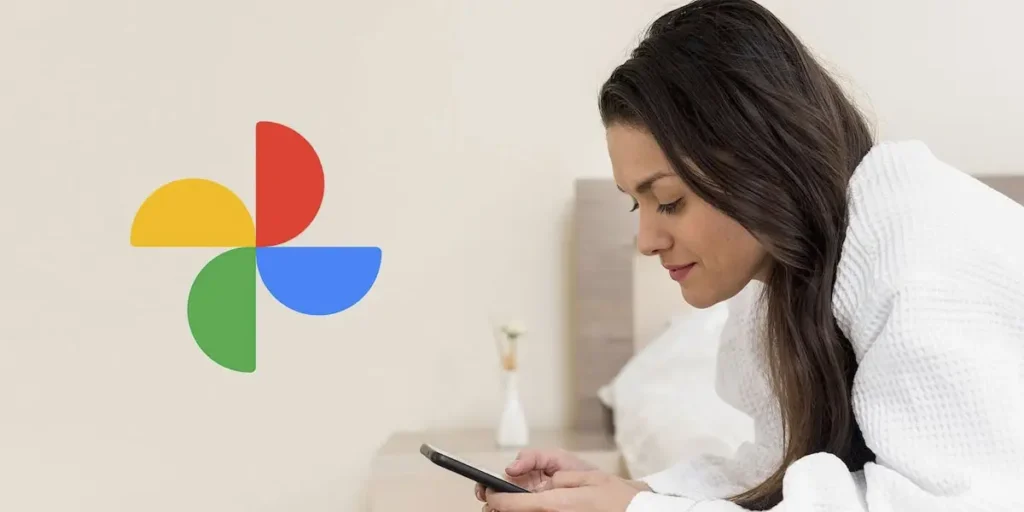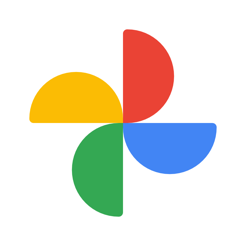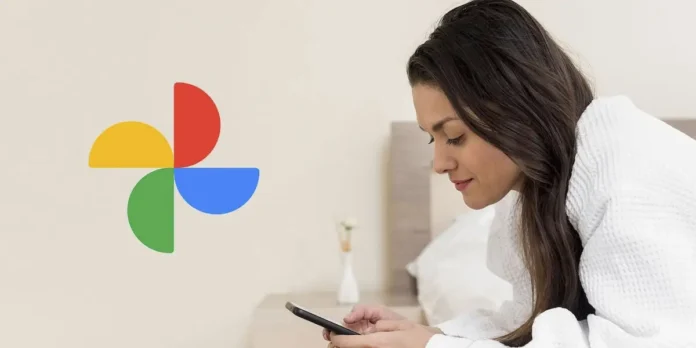
Google’s photos are undoubtedly One of the best options today to archive and manage images In the cloud. While there are other very interesting alternatives, its integration with Google Drive and its intelligent organizational system, allowing you to find and view images quickly and easily, both from the mobile phone and from the computer.
If you constantly use this servicesurely at some point you will have asked you, How can I see the photos I saved in the Google Photos cloud? Answer that we will reply here by showing you step by step how to do it, It is simpler than it seems!
How to see your photos on Google photos from the mobile phone
To access the section where Google Cloud images are stored by the mobile phone, It is necessary to install the application. If you don’t have it, you can download it for free from the Play Store on Android or the App Store on the iPhone.
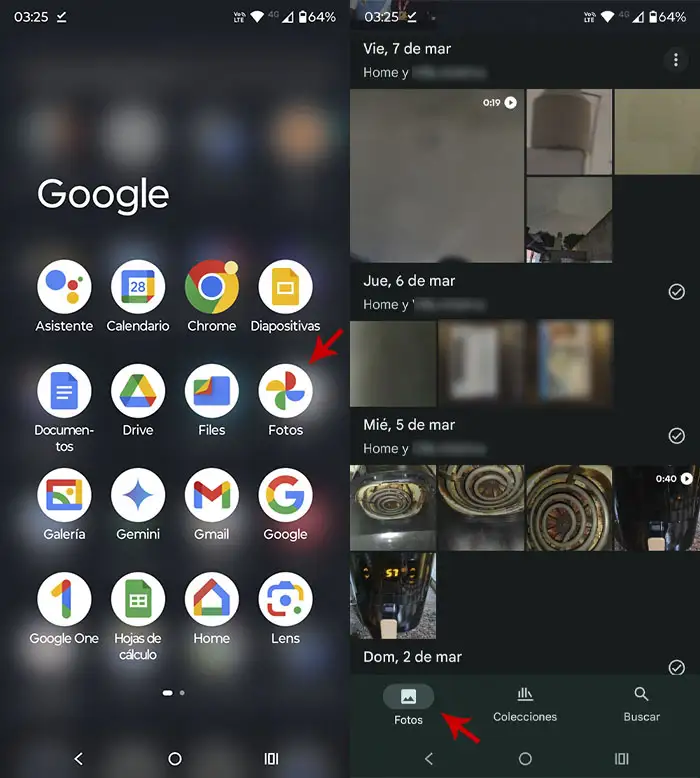
- First you have to Open the Google App photos.
- Once inside, you have to Log in with your Google account. It is important to make sure to insert the same has what you have synchronized your photos.
- In seconds, The app will show you all your images and videos saved in the cloud.
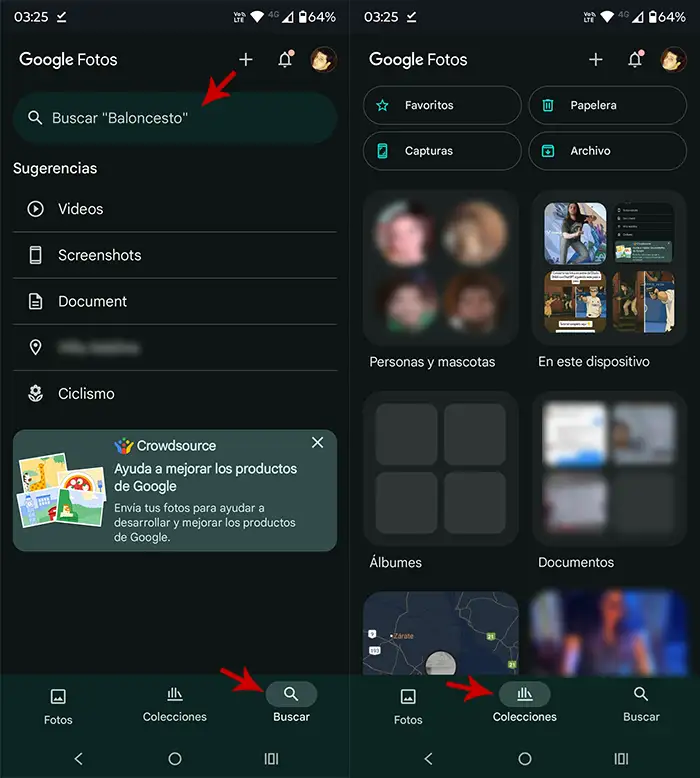
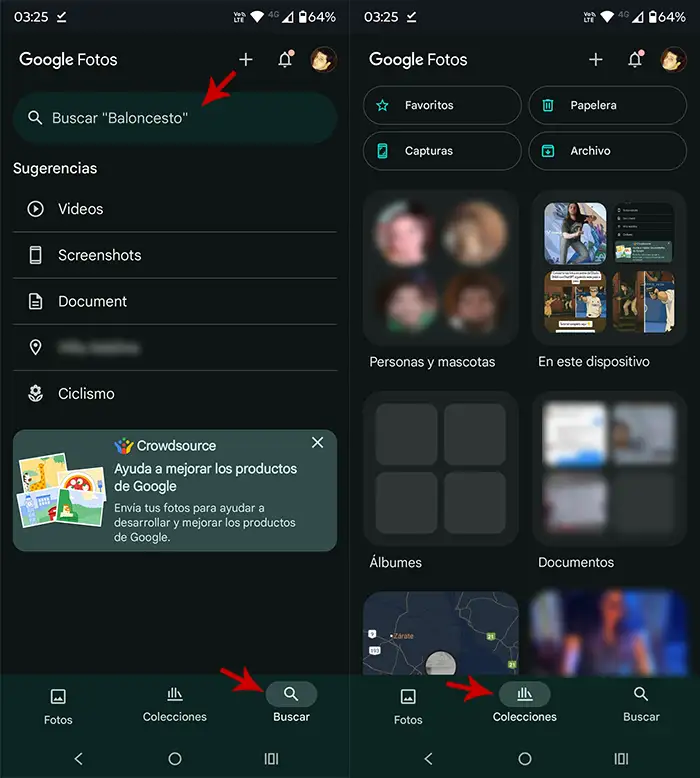
- You can use the search bar to find a specific photo. In addition, Google Photos has the opportunity to detect specific content such as photos of beaches, birthdays or even the date you have been taken (these keywords must be introduced into the search engine).
- If you wish, You can explore the folders To see those images that have been ordered by concrete albums.
How to see your photos on Google Photo from the PC
In this case, It will not be necessary for you to download and install any applicationSince you can access Google Photo via the browser you installed on your computer.
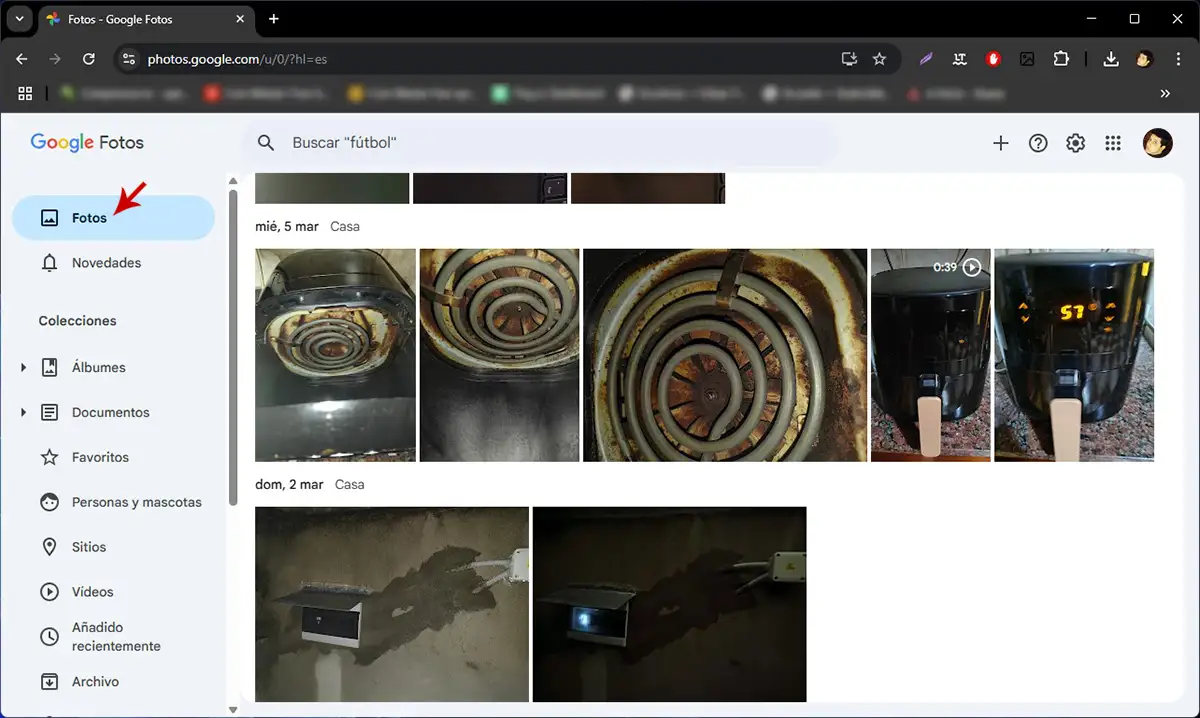
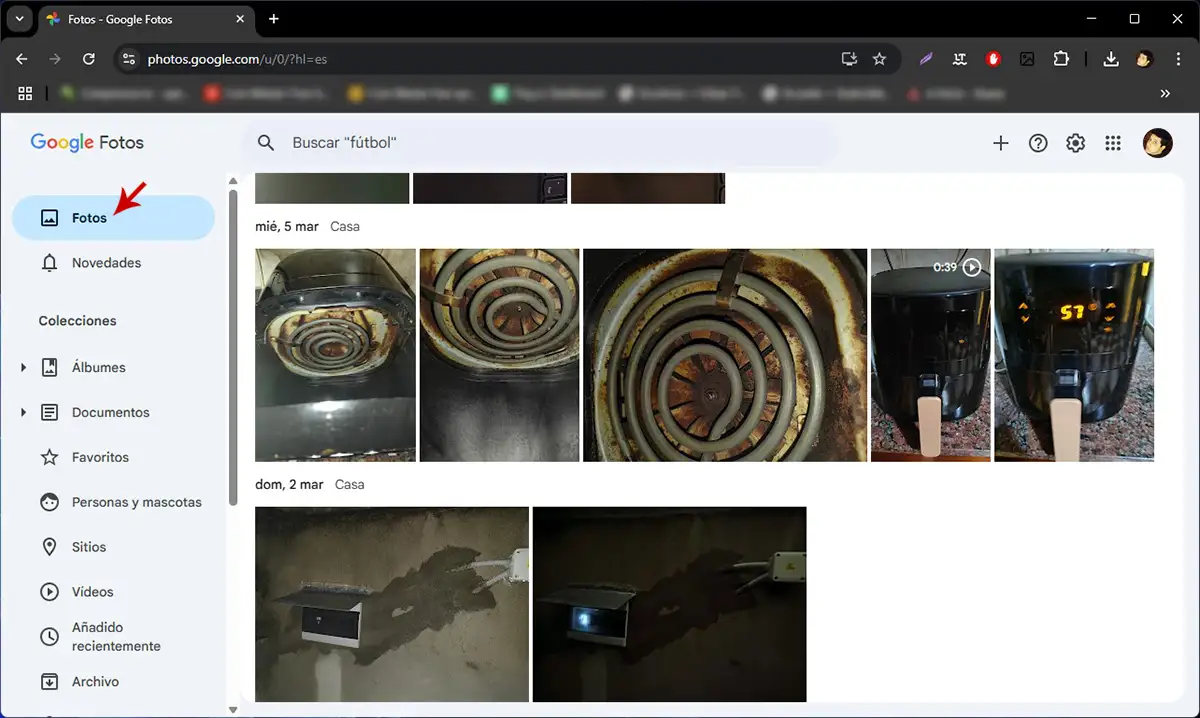
- Open your web browser and enter Google’s photo.
- Log in with your Google account.
- As in the mobile phone, Google’s photos will show you all your images organized chronologically.
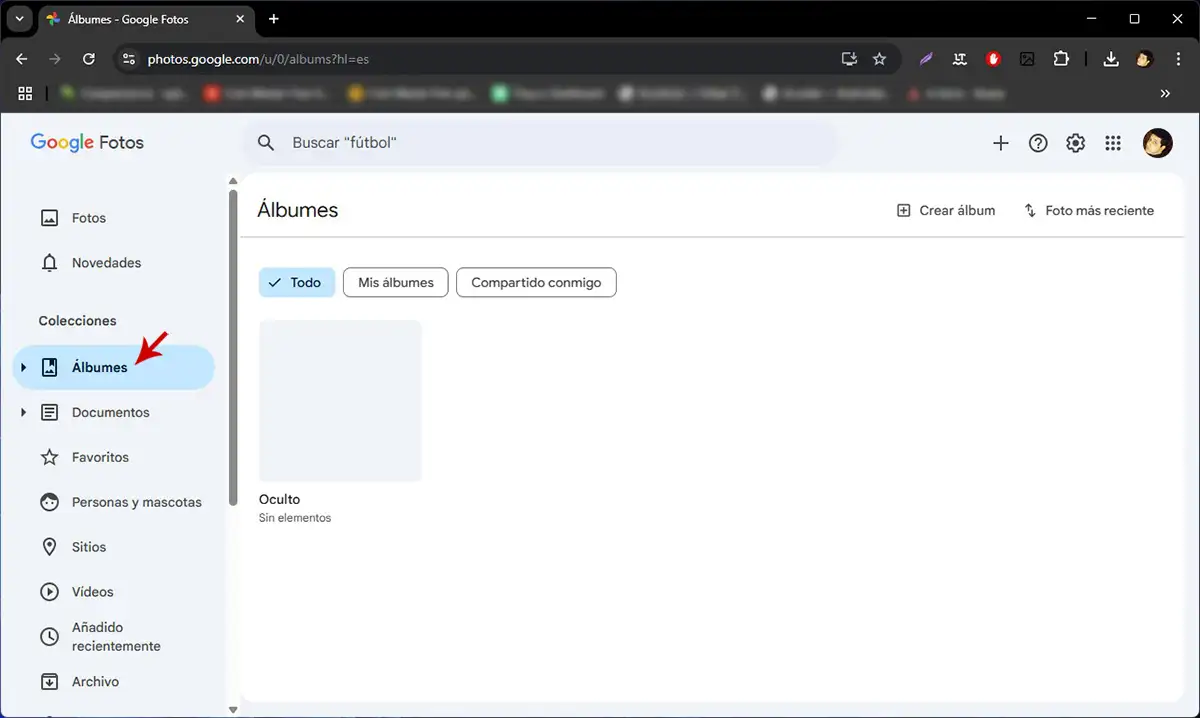
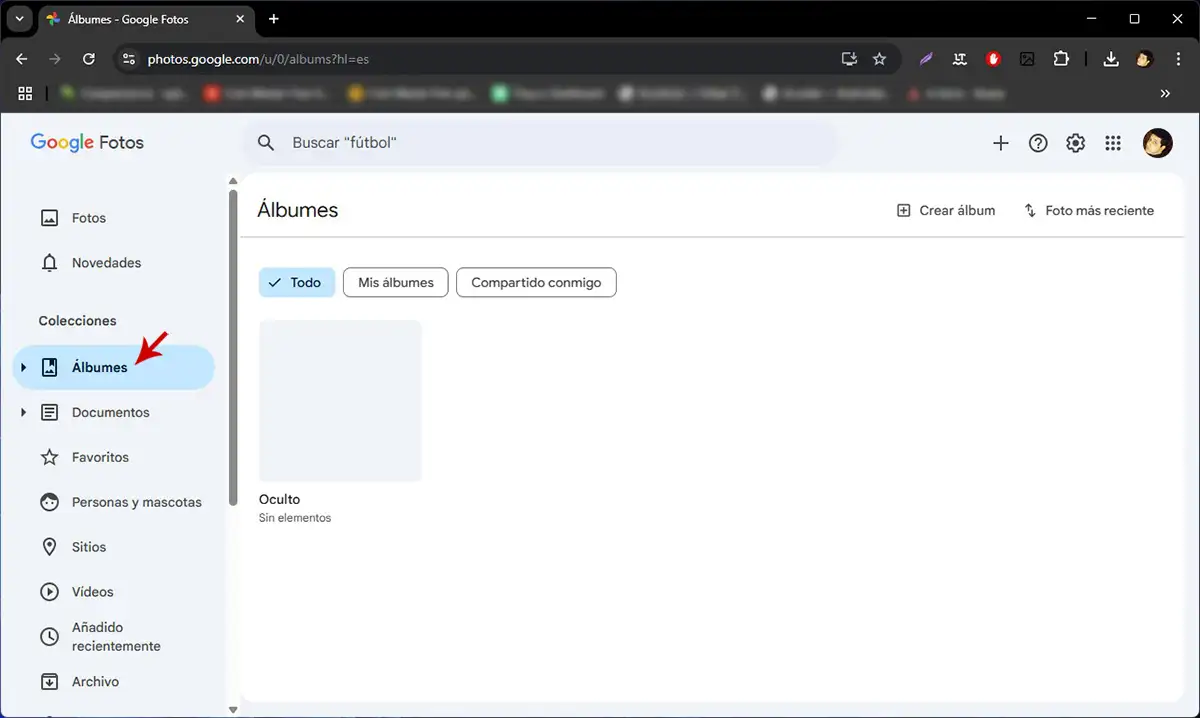
- Also You can find specific photos using the search engine (Introduction of descriptions, positions or dates) or you can view the albums created by Google Photo.
As you will have observed in both tutorials, Access to your photos save in Google Photo Cloud is a simple and fast processBoth from the mobile phone and from the PC. It is worth remembering that this service gives you the opportunity to delete any photography, as well as downloading it locally on your phone or computer.