
The first step to addressing a problem is to recognize it. If you think you’re spending too much time on your phone, you need to check how much time you’ve used it over the course of the day, week, or since you last reset it. Luckily for you who use a Samsung cell phone, there are several ways to see how many hours or minutes you were using it through the settings offered by its One UI customization layer.
3 ways to see the usage time of a Samsung cell phone
The Samsung Galaxy allows you to see your usage time very easily with the Digital Wellbeing feature and the phone’s informative statistics. Both options are easy to findbut if you haven’t found them yet, simply follow the steps we will show you below.
How to view usage time for the day or last week
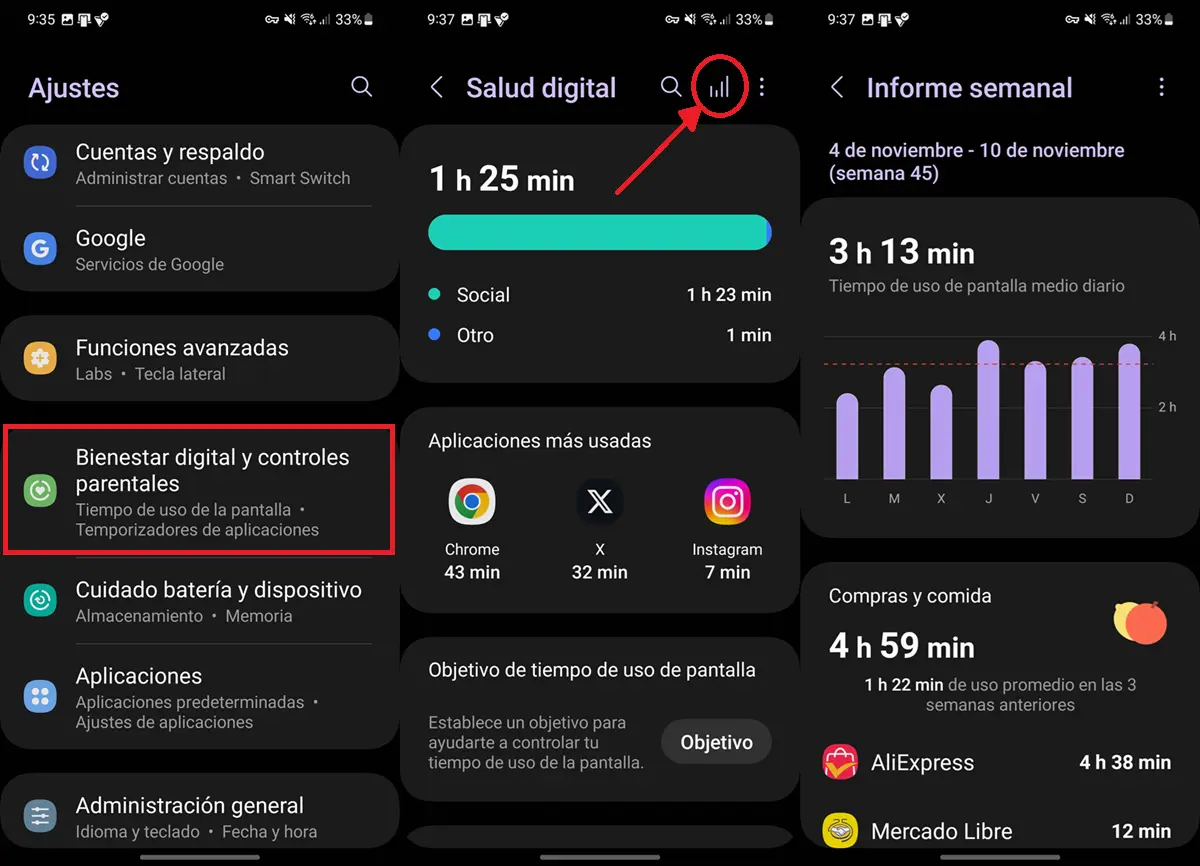
Let’s start with the Digital Wellbeing option that will leave you see how much time you have used your Samsung mobile phone in the current day or in the last weekshowing you which apps you spend the most time on. You can consult this information as follows:
- Open the application Settings o Configuration.
- Enter Digital wellbeing and parental controls.
- You’ll see there usage time of the current day along with the most used apps.
- If you press the bars button in the top right corner, you will see a weekly report with mobile phone usage time in the last weekas well as statistics on the most used apps and peak hours of use.
At Digital Wellbeing you can too set a time limit for cell phone use, set timers for specific apps to stop using them from time to timeetc. Find out what this useful feature of your Samsung offers you and take the actions you deem appropriate.
How to view usage time since power on
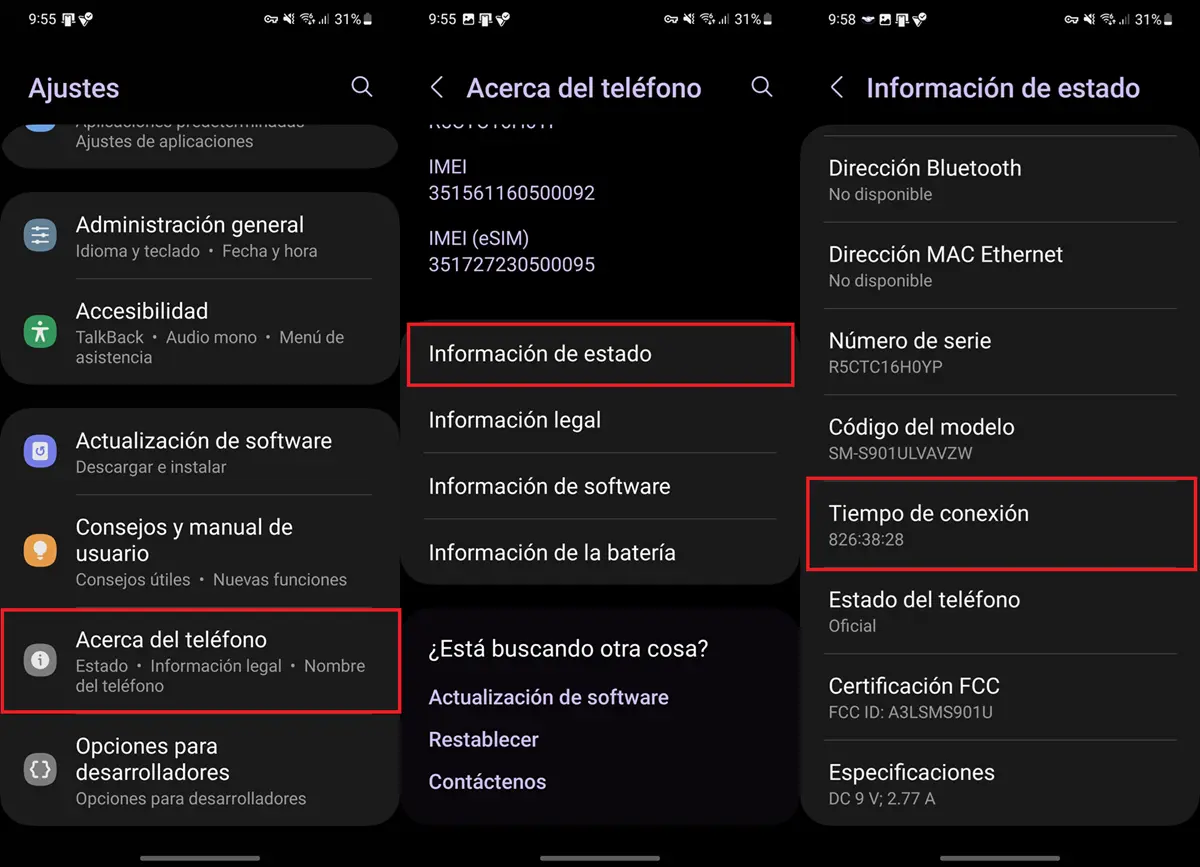
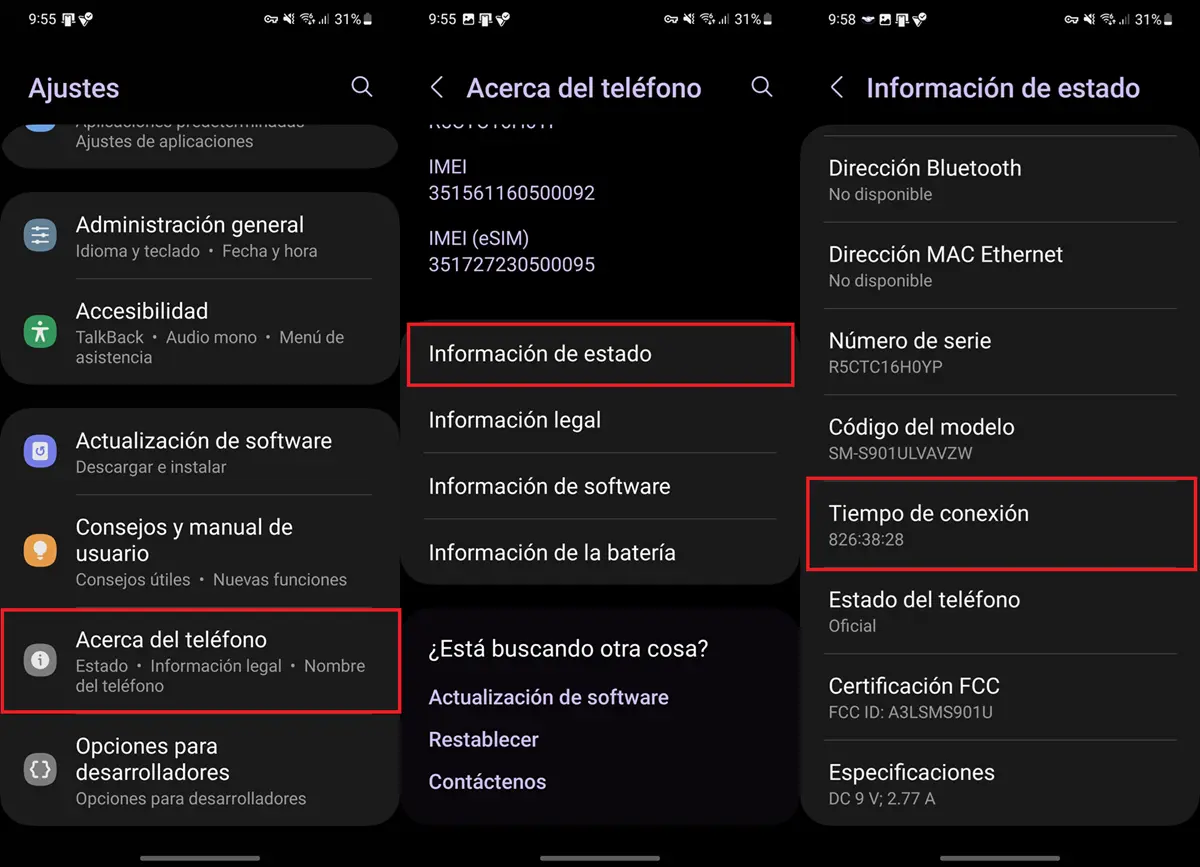
If what you want to see is the historical usage time of a Samsung cell phone, let me tell you that this is not possible. Samsung Galaxy devices do not save the total time they have been used since they were first turned on. However, they continue the time they have been running without being turned off. To view this data, follow these steps:
- Open the application Settings and enter About the phone.
- Continues Status information.
- Scroll down until you see the option Connection time.
- There you will see the format “Hour:Minutes:Seconds” the time the cell phone has been on since the last time it was rebooted (or from the first start-up if it has never been turned off).
Normally, the number of hours you will see is quite high. To analyze it better I recommend searching on Google for “X hours a day”replacing the X with the number of hours your Samsung phone has been used.
How to put a screen time widget on your Samsung phone screen
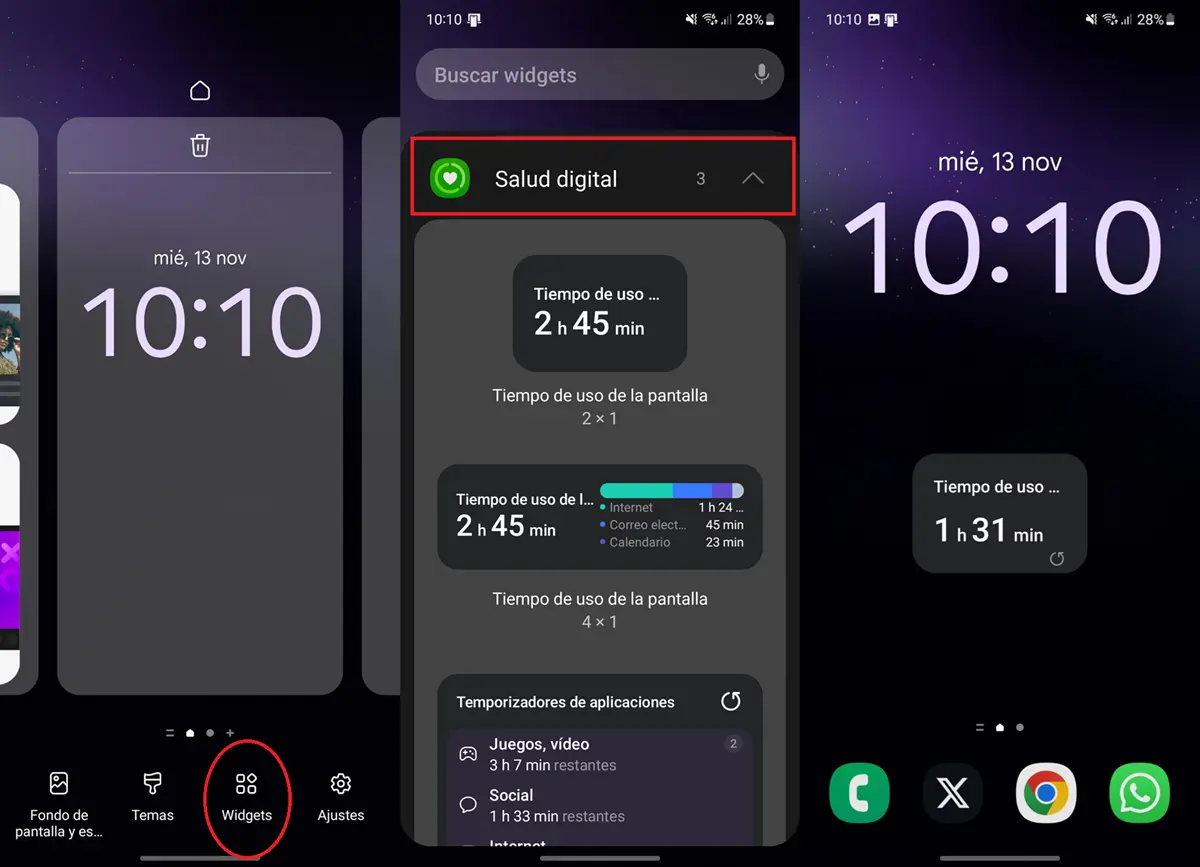
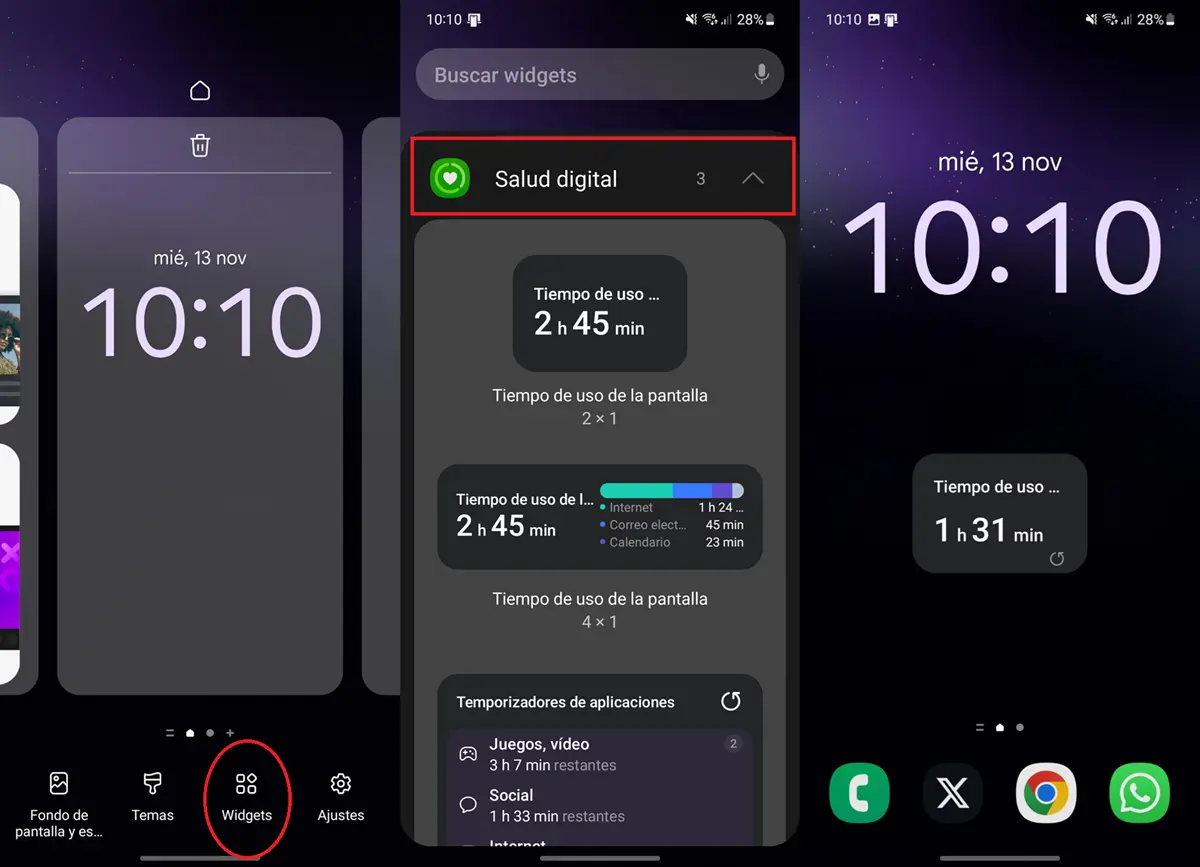
Finally, while this method is technically the same as the first (since it uses digital well-being data), it is possible put a widget on your Samsung Galaxy that tells you at any moment how much time you have used your phone during the day. It may seem silly, but if you think you have a cell phone addiction, reminding yourself of the time you spend on your phone will likely help you stop using it so frequently.
To put this widget on the screen on a Samsung mobile, do the following:
- Press and hold an empty space from the home screen until a menu appears.
- Select Widgets.
- Choose Digital health.
- Drag one of the Screen time widget to the home screen.
List! We hope that with this information you have achieved see the usage time of a Samsung cell phoneboth to set limits and simply to know how much use the cell phone has been subjected to lately. Do you have any other questions? Leave them in the comments.




