
Until now, if I wanted to send a scanned document via WhatsAppbefore you had to use Google Drive or any other app to scan documents. Once you have it in PDF formatnow you could go to WhatsApp to send it.
But that’s just changed. And WhatsApp just launched a feature to scan documents without leaving the app. That’s right, it’s a built-in option that will allow you to save many steps when scanning a book or document. Next, we tell you how to use it.
How to scan documents on WhatsApp: step by step
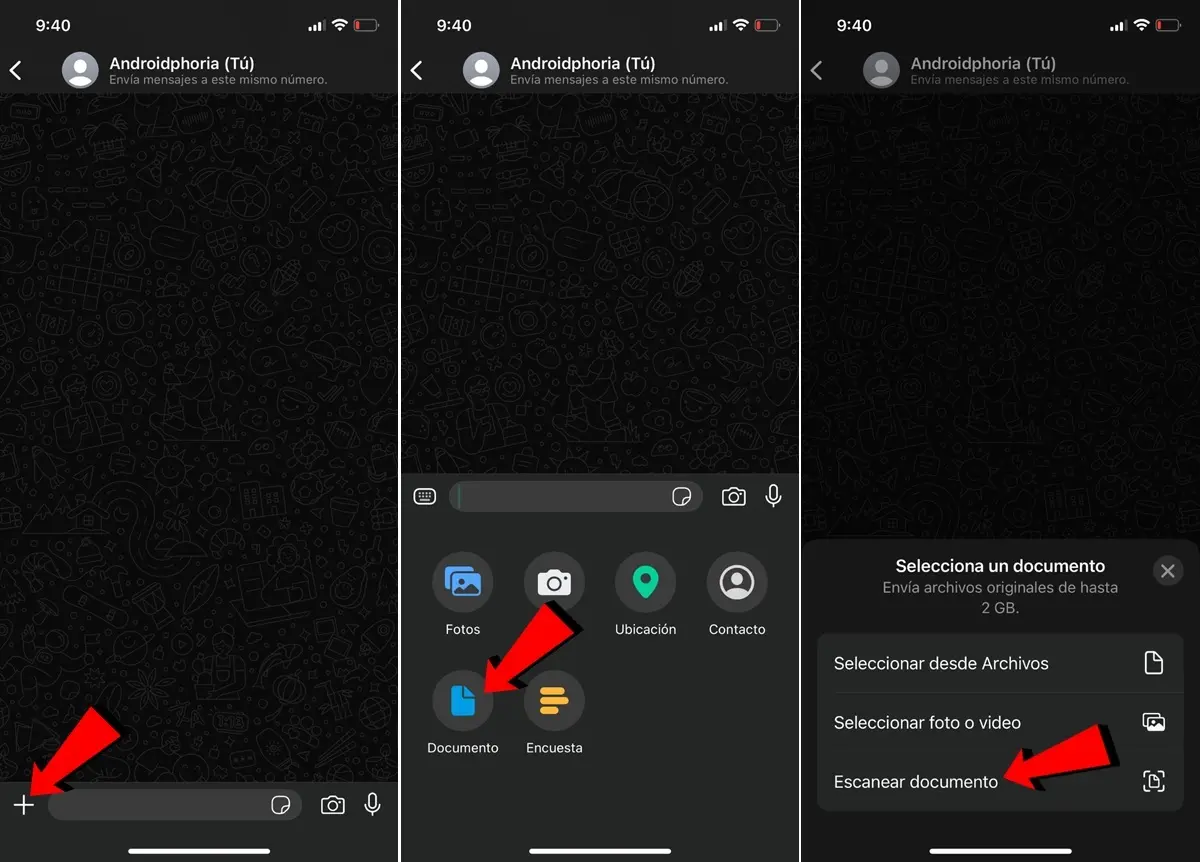
The first thing you need to know is that, This feature is currently only for iPhone. To be more precise, it came with version 24.25.89 of the iOS app. We advise you update WhatsAppas it is expected to hit its Android app in the coming weeks.
Well, if you have already received the feature, these are the steps you need to follow scan documents on WhatsApp from the app:
- Open Whatsapp Yes enter the chat of the contact to whom you will send the document (if you want to scan the document yourself we recommend creating a chat with yourself).
- Press the attach file button (on iOS it is a «+»on Android it is a “clip”).
- Choose Document and then select Scan the document.
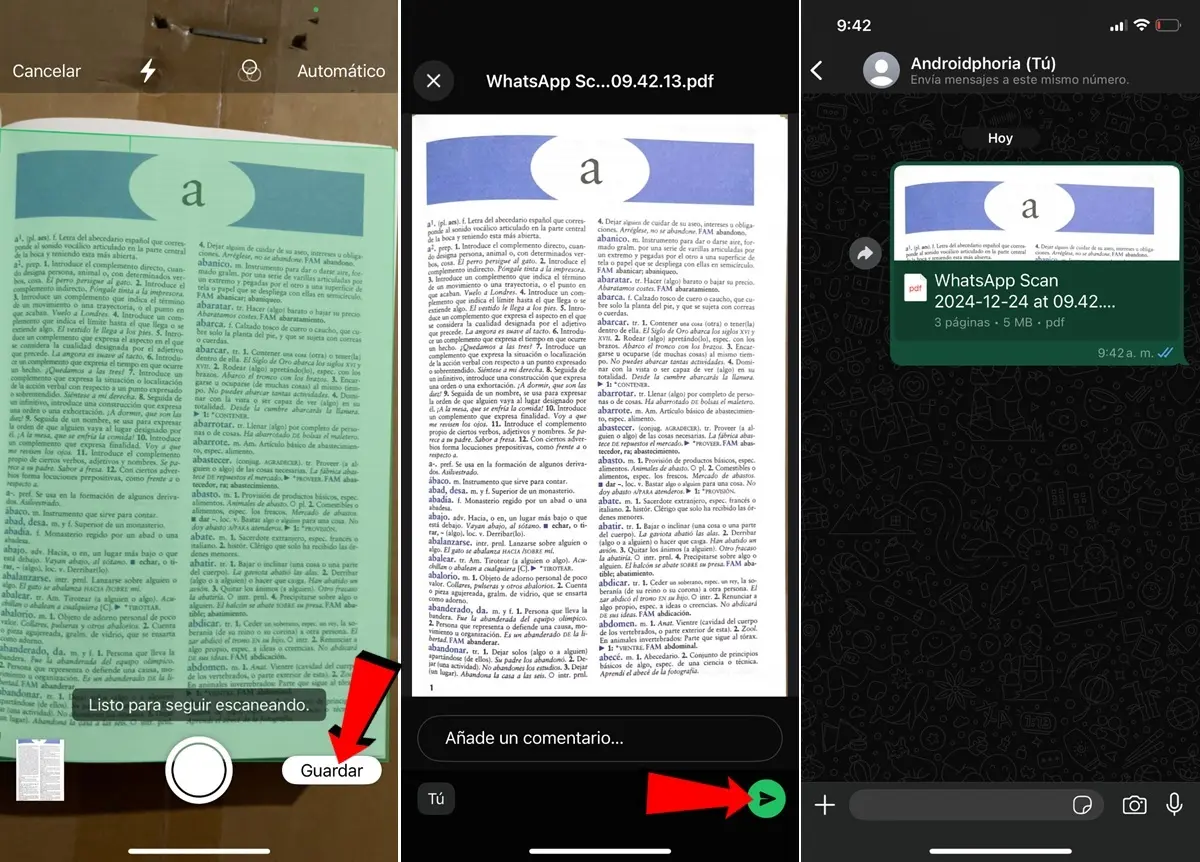
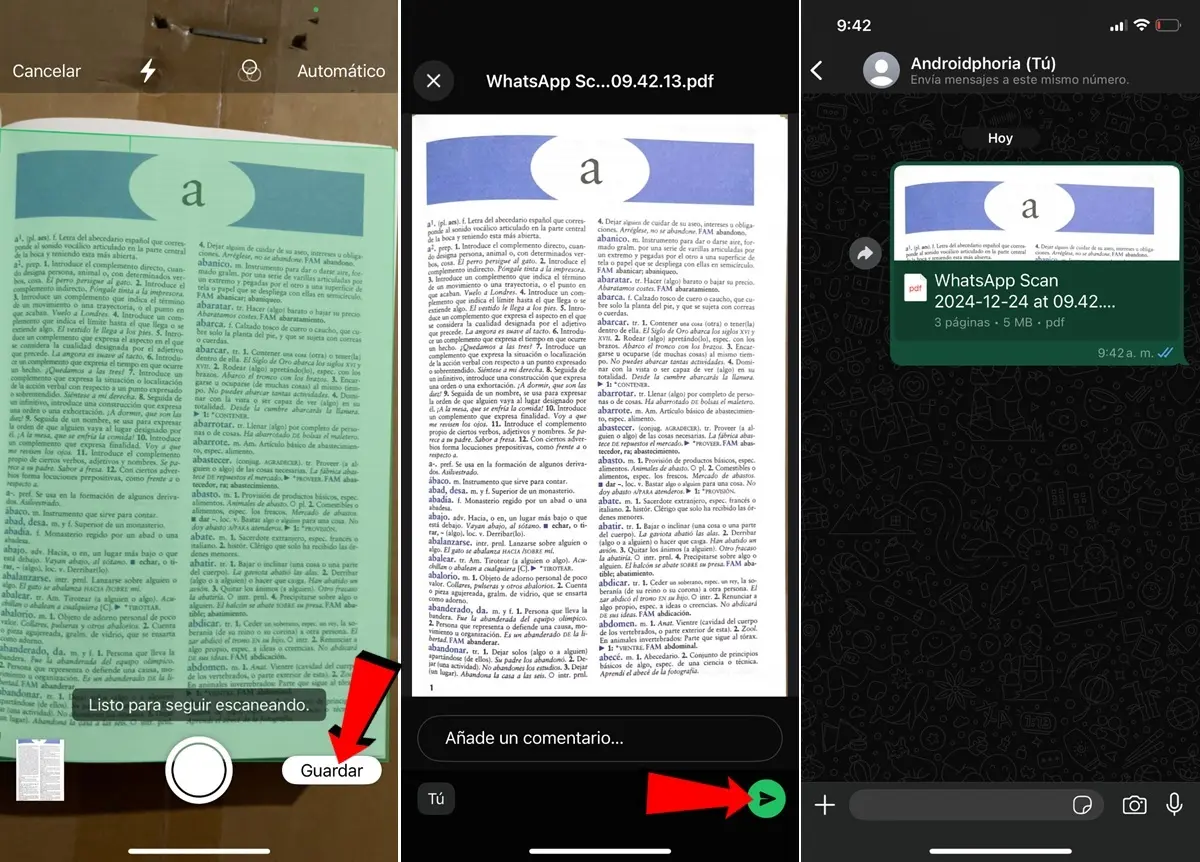
- Now you can start the scan the document sheets. The first time you use this feature will be in “Automatic” which means screenshots will be taken automatically to speed up the process. If you want to do it manually, click “Automatic” located in the top right corner to insert it “Manual”.
- Once all the sheets have been scanned, press Maintainthen on the button To send and that’s it, the document will be sent in PDF format with all pages scanned.
Finally it should be remembered that the The WhatsApp document scanning tool is customizable. You can’t just choose between modes “Automatic” Yes “Manual” scan, but it also lets you choose between scanning in color, grayscale, or black and white using the color wheel button.
And you… Will you start using WhatsApp’s document scanning feature?




