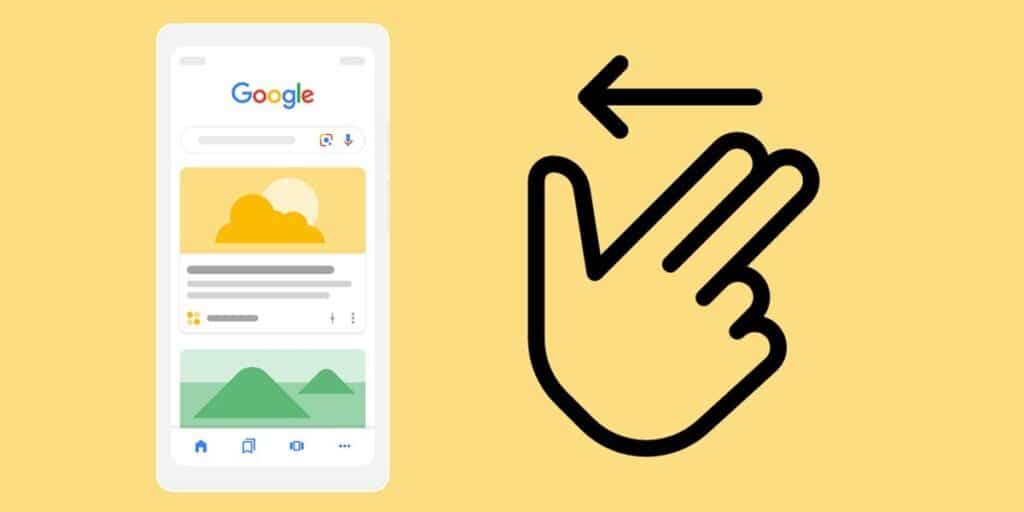Want quick access to Google News from your Android phone? Well, there’s a very easy way to do that, and that’s by configuring the Google app to show you the news when you swipe the screen to the right. This way you can get updated information about what is happening in the world without opening any application. We will explain how to do it step by step.
Activate or find Google News on your Android
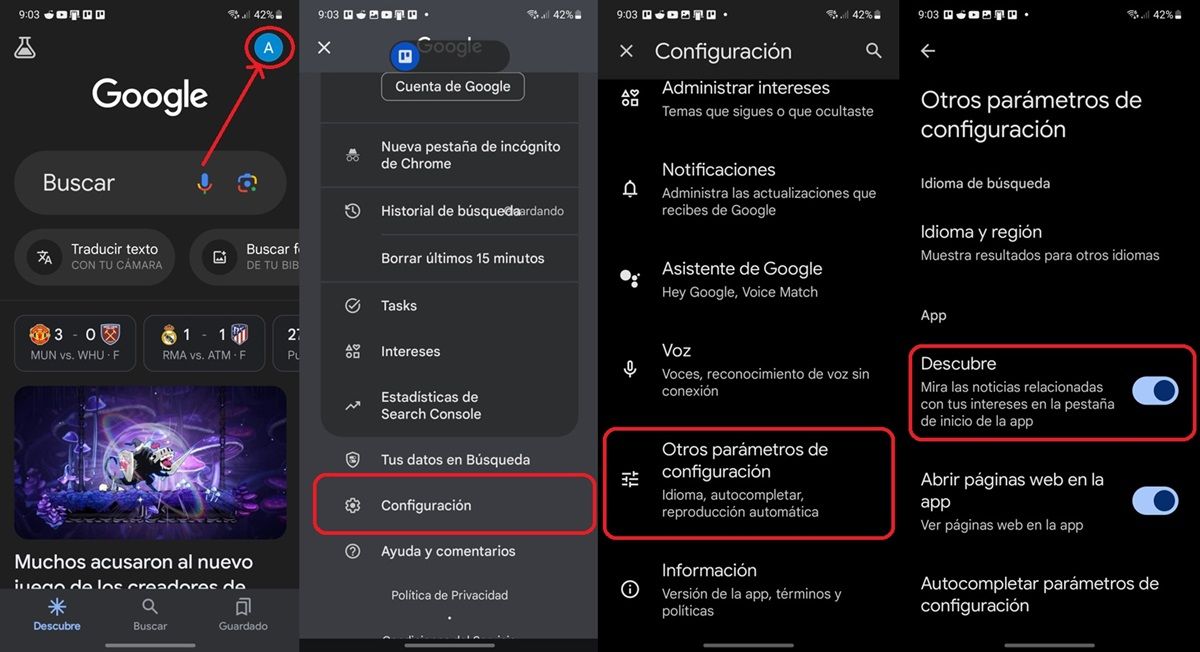
The first thing you need to do is make sure you have the latest Google app installed on your phone. If you don’t have it, you can download it from Play Store. There you can check if it is updated (if not, you will see the “Update” button to download the latest version).
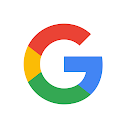
Once you have it, follow these steps to activate the Discover feature (which is the news panel you want).
Open the Google app. Tap your profile picture icon in the top right corner. The application settings menu will open. Select Settings. Click on Other Configuration Parameters (or “General” on some phones). Make sure Discover is turned on.
Now you have enabled the required function on your Android to view the news by swiping the main screen to the right. But first, we recommend checking out the Interests section of the Google app settings, as it allows you to customize the news and articles you see in Discover.
How to make Google News appear when you swipe the screen to the right
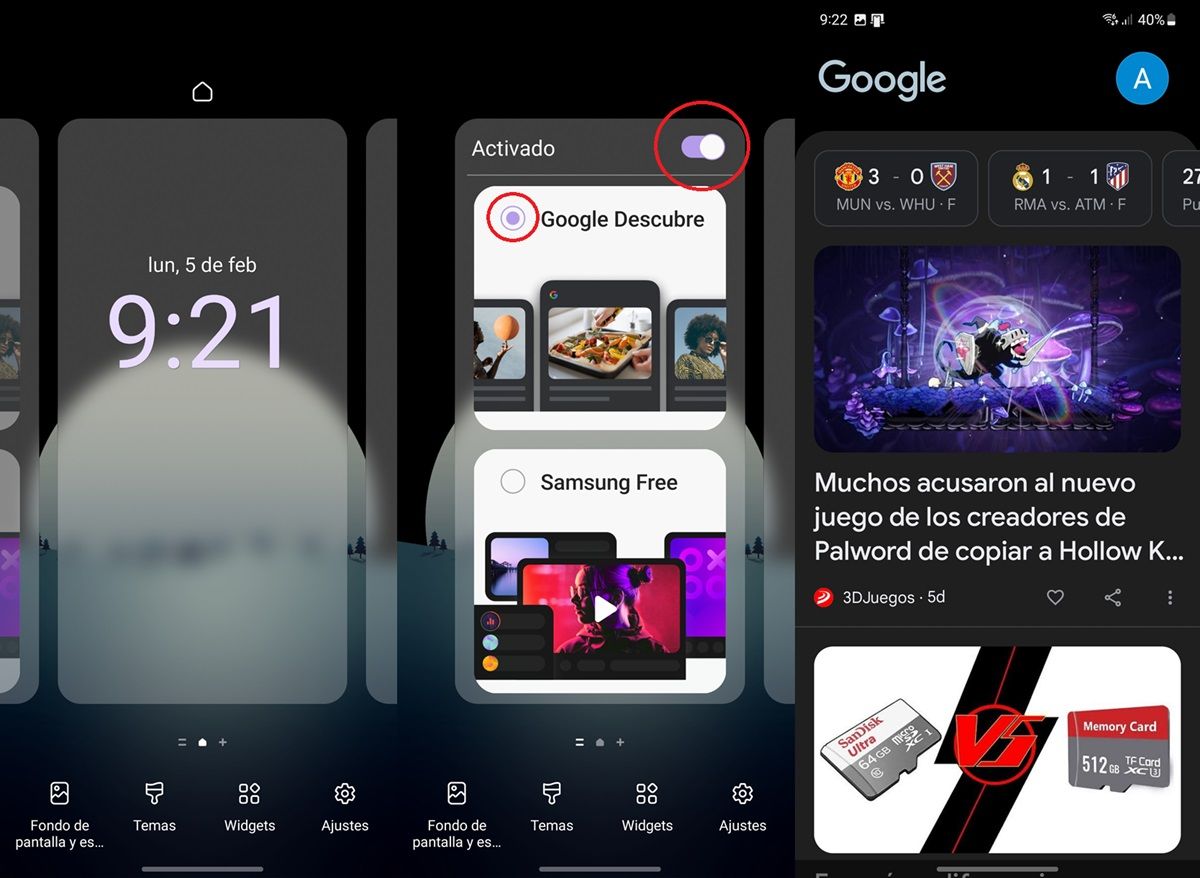
Once you enable Google Discover on your Android with the above steps, you can swipe up on the home screen to view the news. However, if even with this your phone still doesn’t show the news, try the following solution.
Press and hold an empty space on the mobile home screen. Stop the installation when the following options appear. Swipe right and make sure the last screen is lit with Google Discover selected. If you don’t see these options on your mobile, go to the Settings or Configuration app and then look for the “Home screen” or “Main screen” option. Go to the results shown and in that section you have to activate or deactivate the Google Discover news panel.
Now just go back to your phone’s home screen and swipe right. Based on your interests and preferences, you’ll see a segment selected by Google’s algorithm that has the most relevant news at the time. You can tap any news to read it in full or swipe up to see more news.
It’s that easy to turn on Google News by swiping the screen on your Android phone. We hope you enjoyed this tutorial and put it into practice. If you have any questions or suggestions, leave us a comment below. And if you like this article, share it with your friends on social networks.