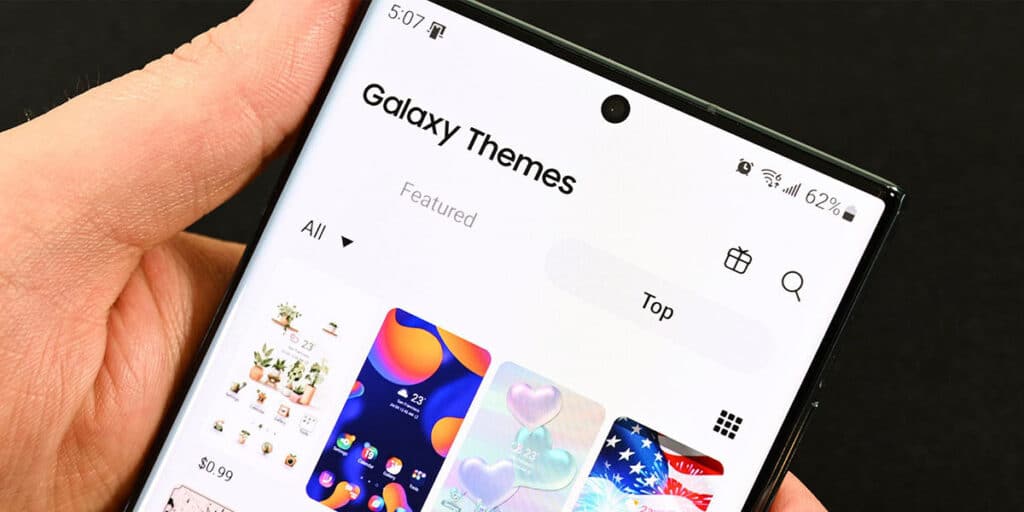If you’ve decided to change the interface of your Samsung mobile by applying a new theme, but you don’t like it, don’t despair! All mobile devices made by Samsung allow you to return to the original theme in the blink of an eye.
Considering that the downloaded themes are stored in the mobile, re-enabling the default theme will not cause any problems, because all you have to do is enter the section where these themes are stored. By following the steps we show you here, you can save the main theme without changing any settings in the mobile system.
So you can restore original Samsung theme to your mobile.
Before we show you the steps you need to take, when you put the original Samsung theme on your mobile, your phone’s keyboard color and theme will be removed. What does this mean? The overall appearance of the phone will return to its original state.
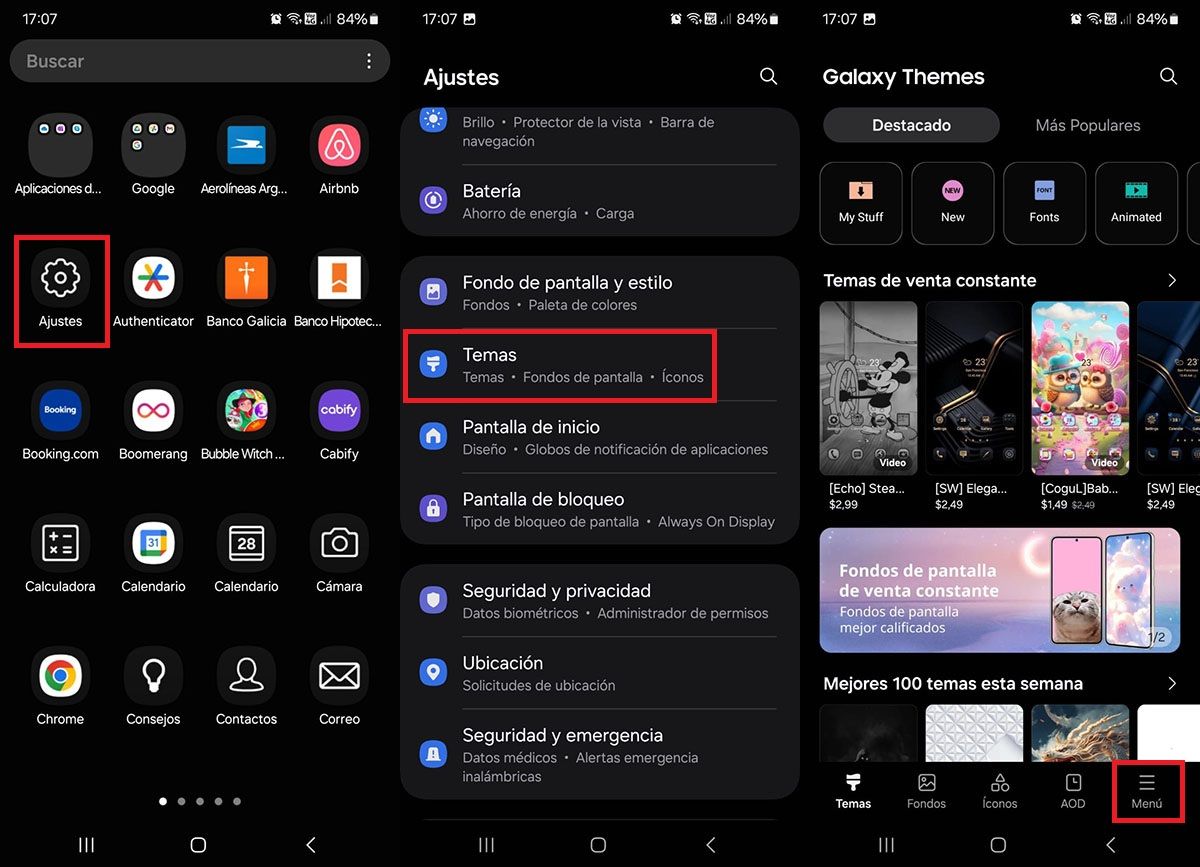
First, you need to access the settings of your mobile device. In the settings of your Samsung terminal, you must click on the “Themes” option. The “Galaxy Themes” app will open. In it, you need to click on the “Menu” tab located in the lower right corner of the screen.
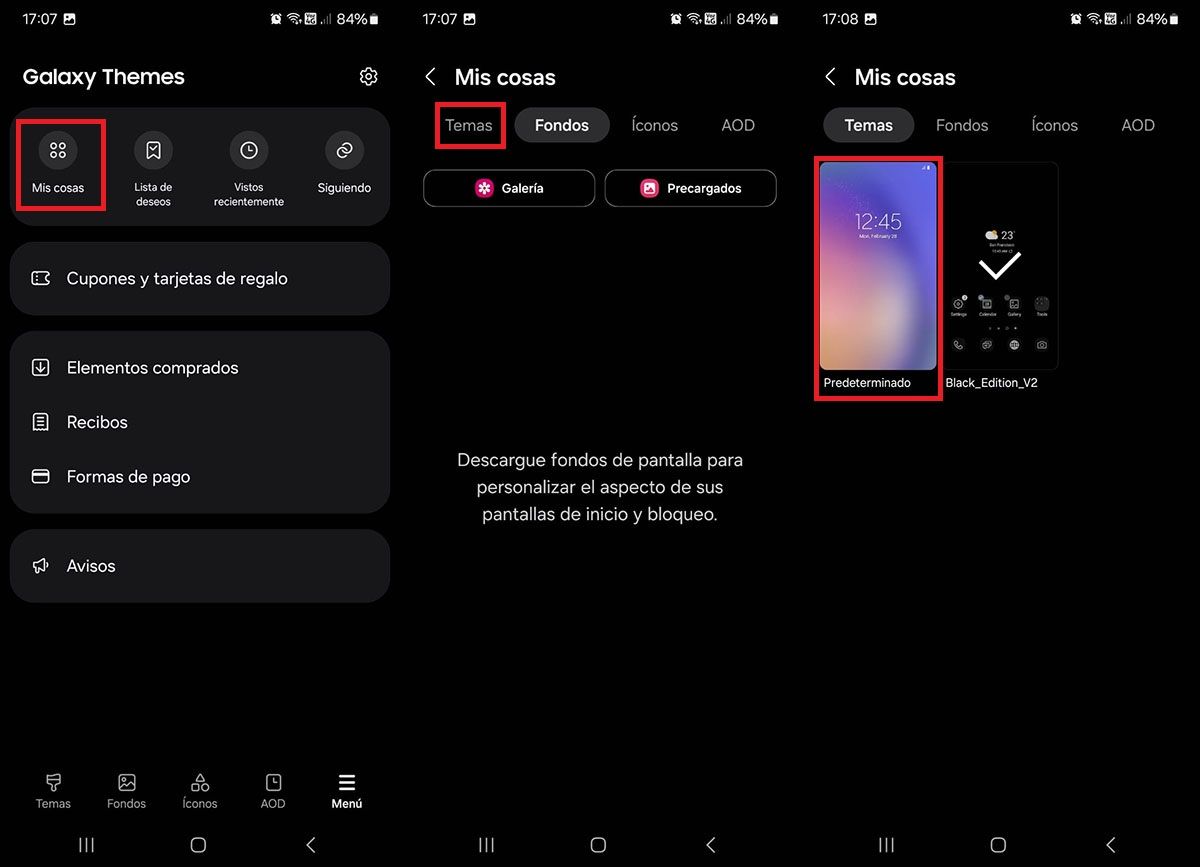
Then you have to click on the “My stuff” option that appears in the upper left corner of the screen. So, you have to click on “Themes”. The themes you have downloaded to your mobile will be displayed there. You must click on “Default” (usually the original theme) to return to the main theme.
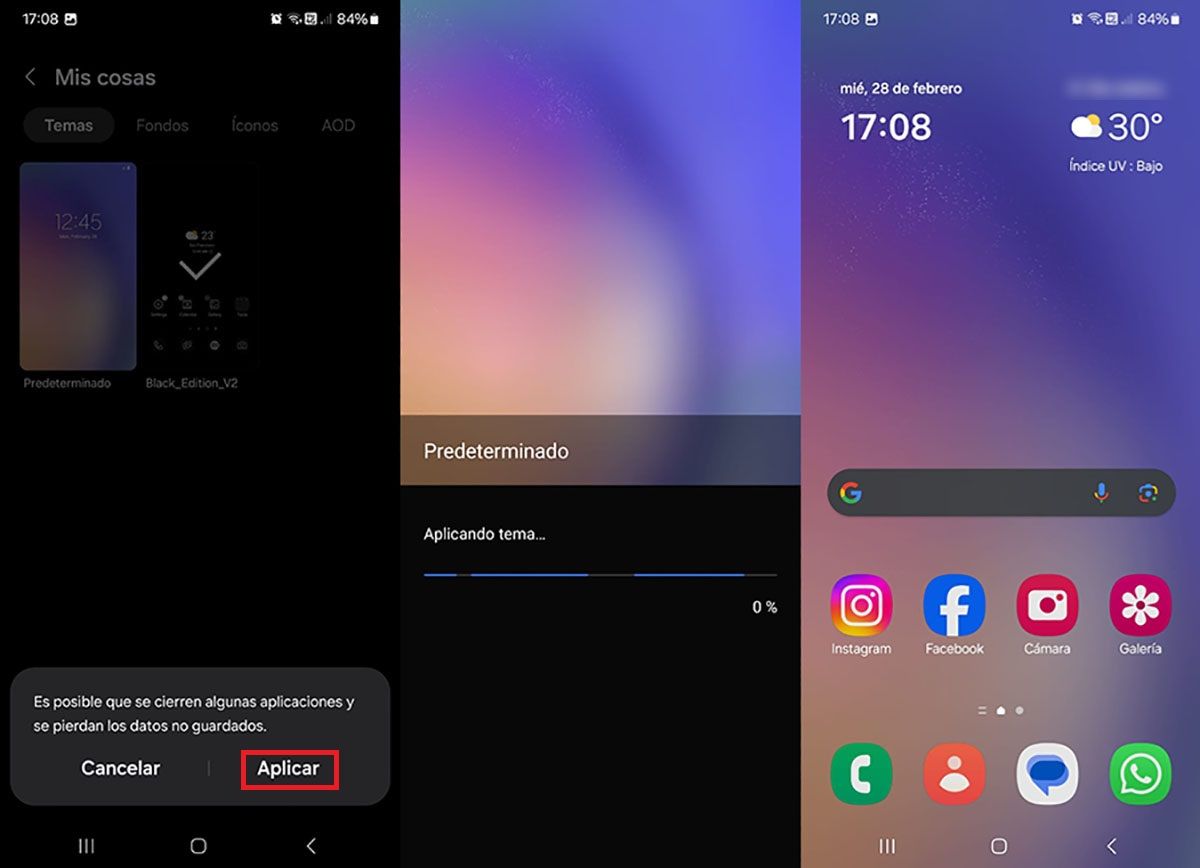
Click “Apply” to activate the main theme. Wait a few seconds for Samsung to apply the theme in question. If you have done all the steps correctly, you will get the original Samsung theme back on your phone.
Finally, we want to remind you that if you no longer like any of the themes you have downloaded on your Samsung mobile, you can delete them from the Galaxy Themes app. In this case, the following procedure is very similar to what should be done to uninstall applications on a Samsung Galaxy mobile phone.