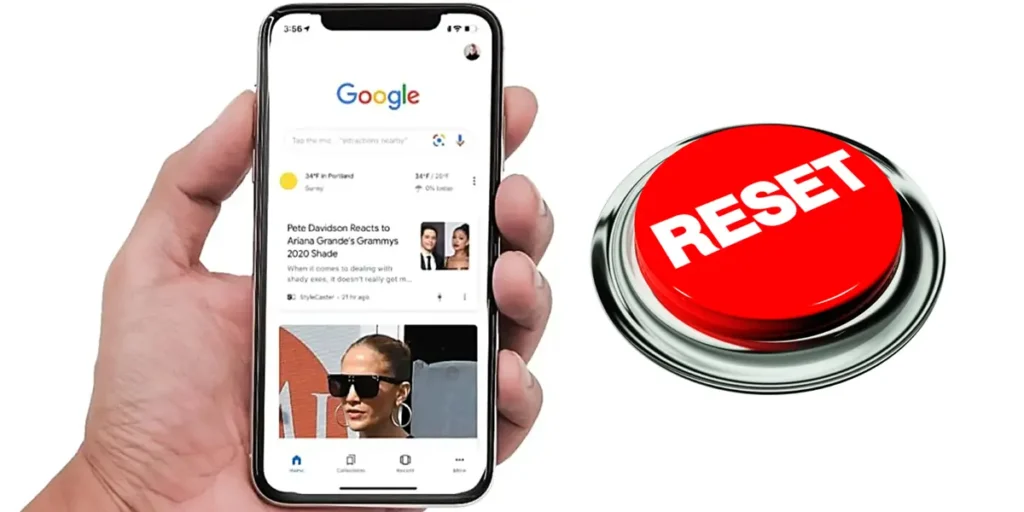Google Discover is probably the most used feature of the Google app. It’s that news tab that pops up when you swipe your phone screen and so on uses algorithms to show you relevant content based on your interests. However, this feature is not perfect and may display unwanted or uninteresting content.
To fix this, you can remove it or customize it with options to block topics or news sources that usually appear in your feed. Now, What I’ve found most effective for reviewing interesting news is to restart Google Discover and start over. Thus, Google begins to learn about your current tastes and interests, which will increase the likelihood of showing you news that really interests you at the moment.
How to restart Google Discover to start from scratch
Google Discover It does not have a reset button as such.. To reset its algorithm, you’ll need to do two things: reset your preferences in the Google app and delete your search history. This will cause Google to forget everything it knows about you, forcing it to restart its Discover recommendation algorithm.
Reset Google app preferences
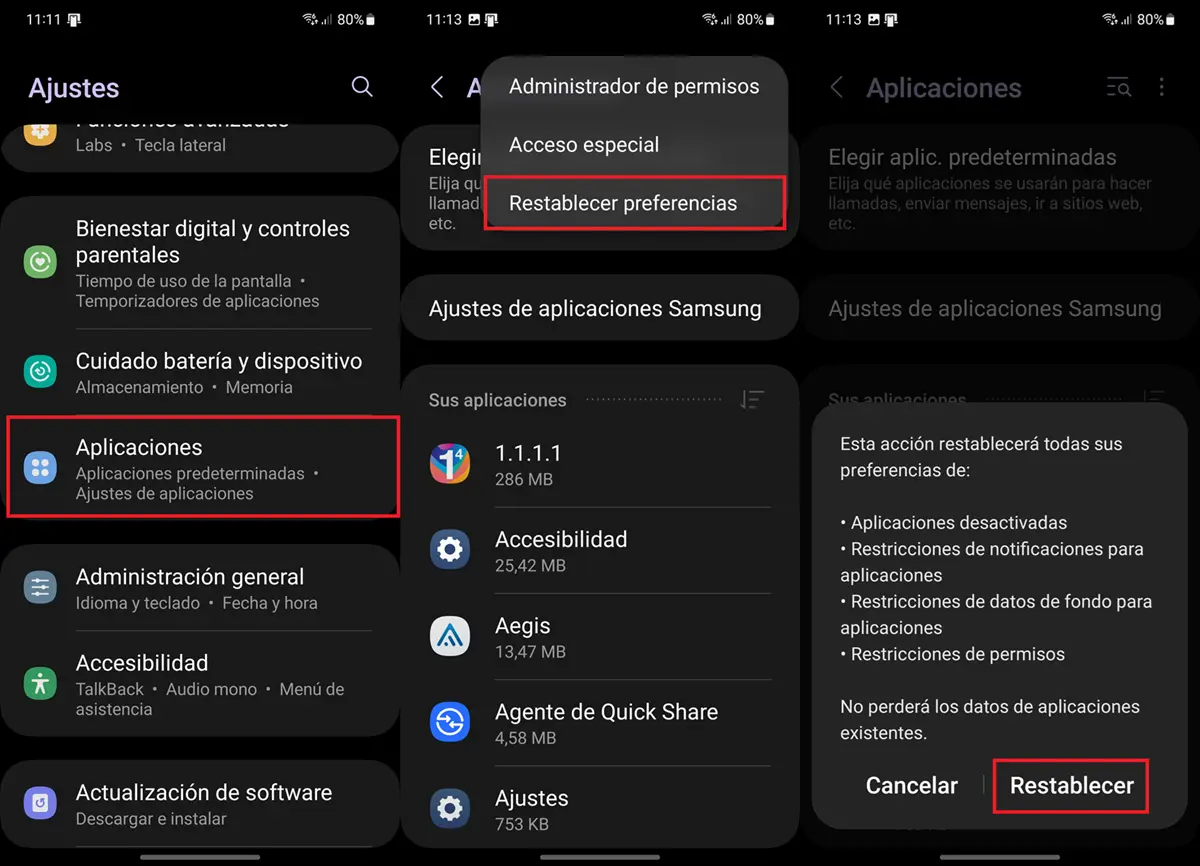
- Open the application Settings.
- Go to the option Applications.
- Press the three dots (⁝) from the top right corner.
- Select Reset preferences.
- press the button Restore.
Delete your Google search history
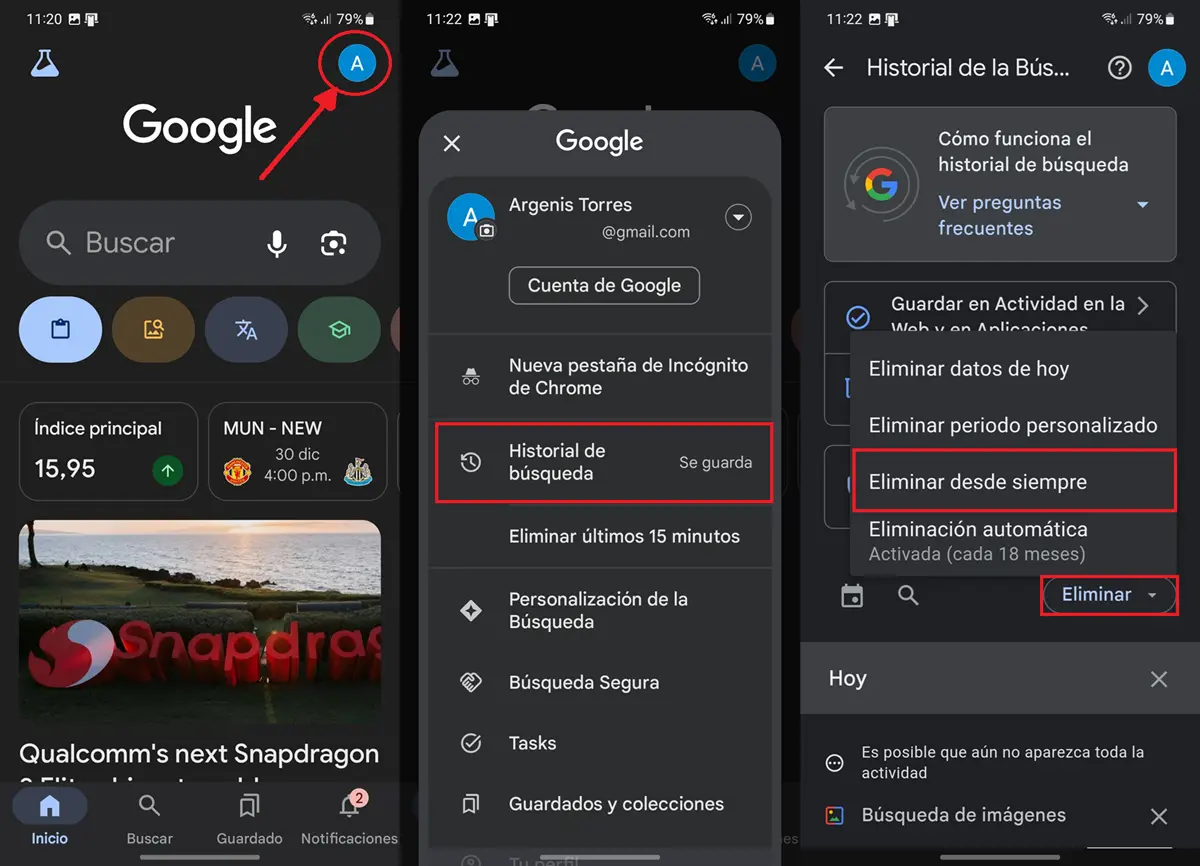
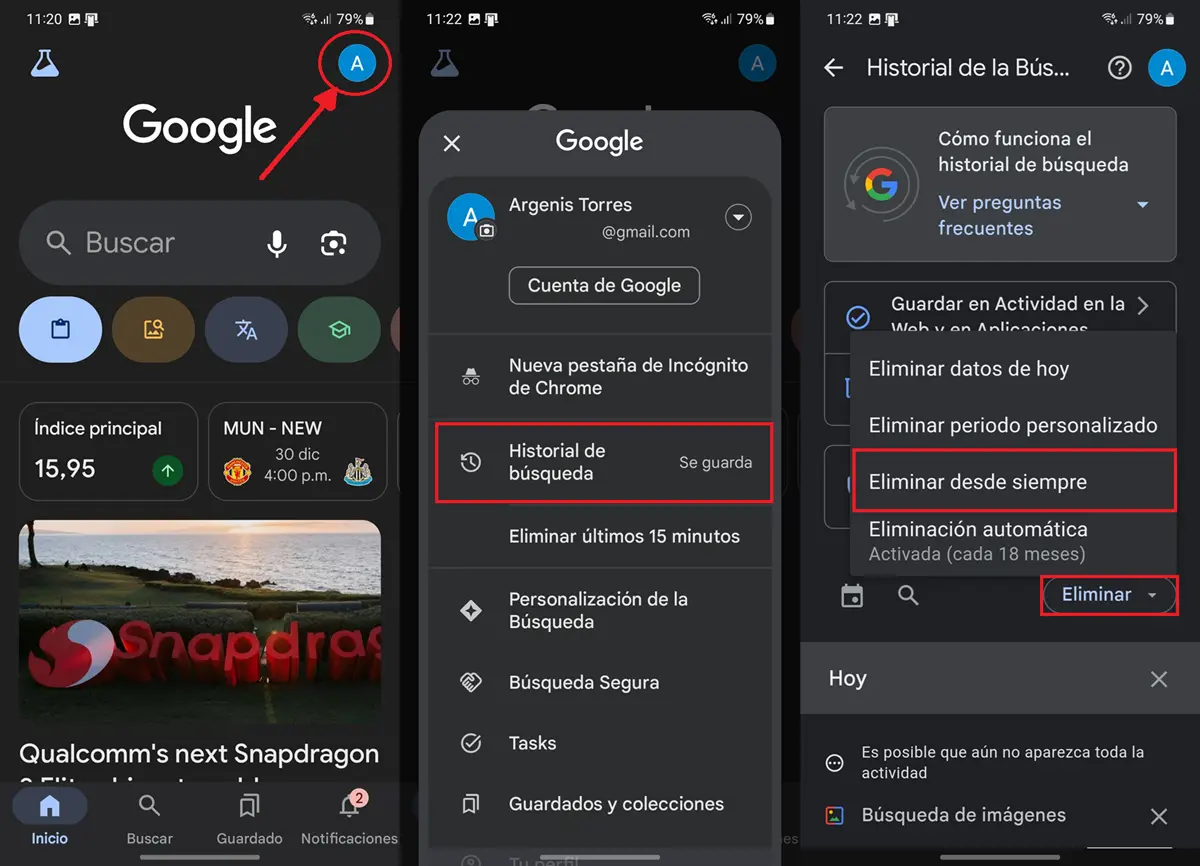
- Open the Google application.
- touch yours user icon which is located in the top right corner.
- Click Search history.
- Continues Eliminate and then choose Delete forever.
- Finally, select all search types and click Next > Delete.
Update the Google app
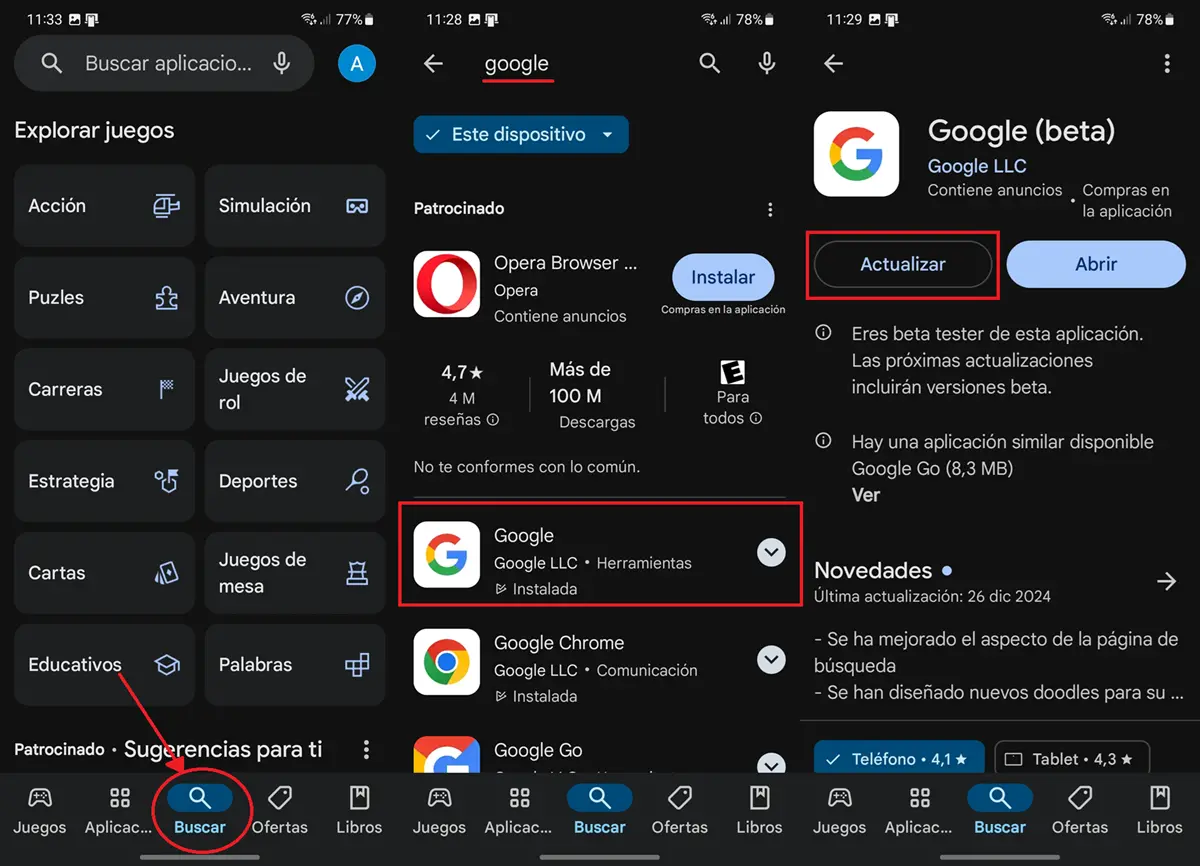
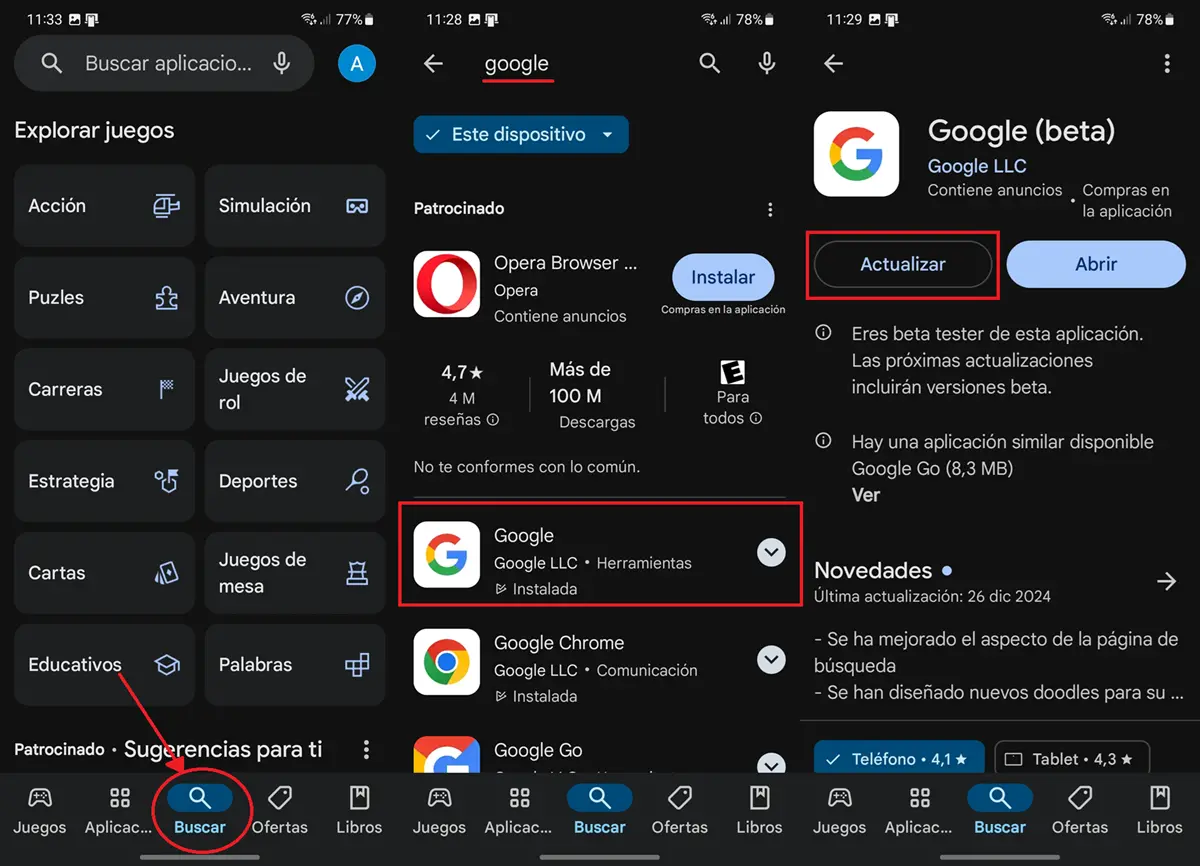
- Enter the Play the Store and search «Google«.
- Select the Google application.
- Continues Update if an update is available.
- If there is no update, it is recommended to uninstall the app and reinstall it.
This last procedure is not entirely necessary, but I recommend carrying it out because The Google app usually doesn’t immediately recognize changes you make. But if you update or reinstall it, you will not only be able to update the app instantly, but also fix any bugs that may have resulted from an incorrect installation or a faulty update.
Just start from scratch on Google Discover and receive recommendations on topics and news sources that best suit your current interests. If it didn’t work for you or you encountered problems, leave us a comment to help us in a personalized way.