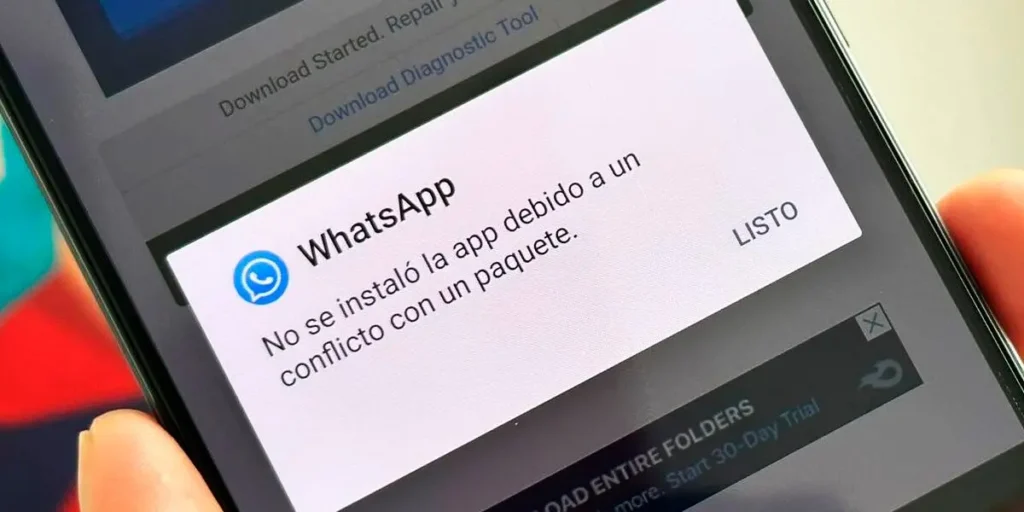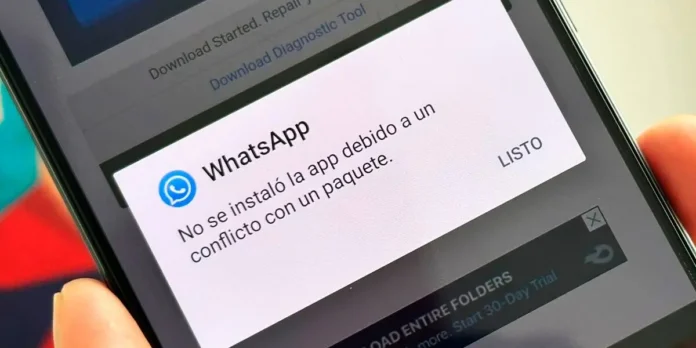
Have you encountered the error “The app was not installed due to a conflict with an already installed package” on Android? It’s unlikely to happen if you don’t play with your phone a lot, but if you’re in this tutorial that’s why you have come across it and don’t know how to fix it.
Luckily for you, we’ll show you How to fix “conflict with an already installed package” error on Android. The solution is very simple, but you will also learn where this problem comes from and what causes it, so get comfortable.
Why am I getting the “conflict with an already installed package” error on Android?

As the name makes clear, this error occurs on Android when you try to install an application that has the same package name as another already installed. However, this does not happen in every situation, because it is very normal for the name of the installation package of an app to always be the same, regardless of the version or compilation you intend to install.
AS, why does it appear? In the vast majority of cases, it’s just a permissions issue.. The error message is mostly associated with the fact that you are trying to install a different build or version of a system app and you do not have sufficient permissions to do so. Yes, It can happen with non-system applicationsmostly because of the Play Store, but it’s rare for this to happen.
And in case the question of the name was not clear, let’s clarify one thing: we are not referring to the name of the APK file, the one you can rename to your liking from file explorer, but rather to the internal name associated with that package. For example: the name of a YouTube APK in your storage can be “YouTube.apk”, “YouTube V15.apk”, or whatever name you want to give it; but the internal package name will always be ‘com.google.android.youtube’, because that’s how it’s compiled and that’s how Android recognizes it.
We also tell you something else: although Android has the same system apps for any mobile phone, each manufacturer has some additional packages. This is especially true with Camera apps and why you should almost always choose the correct GCam (Google Camera) installation package for your phone. Otherwise, errors are very likely to occur.
But hey, let’s get back to what we’re interested in and go with the solution to your problem.
How to fix “application not installed due to conflict with an existing package” error on Android?
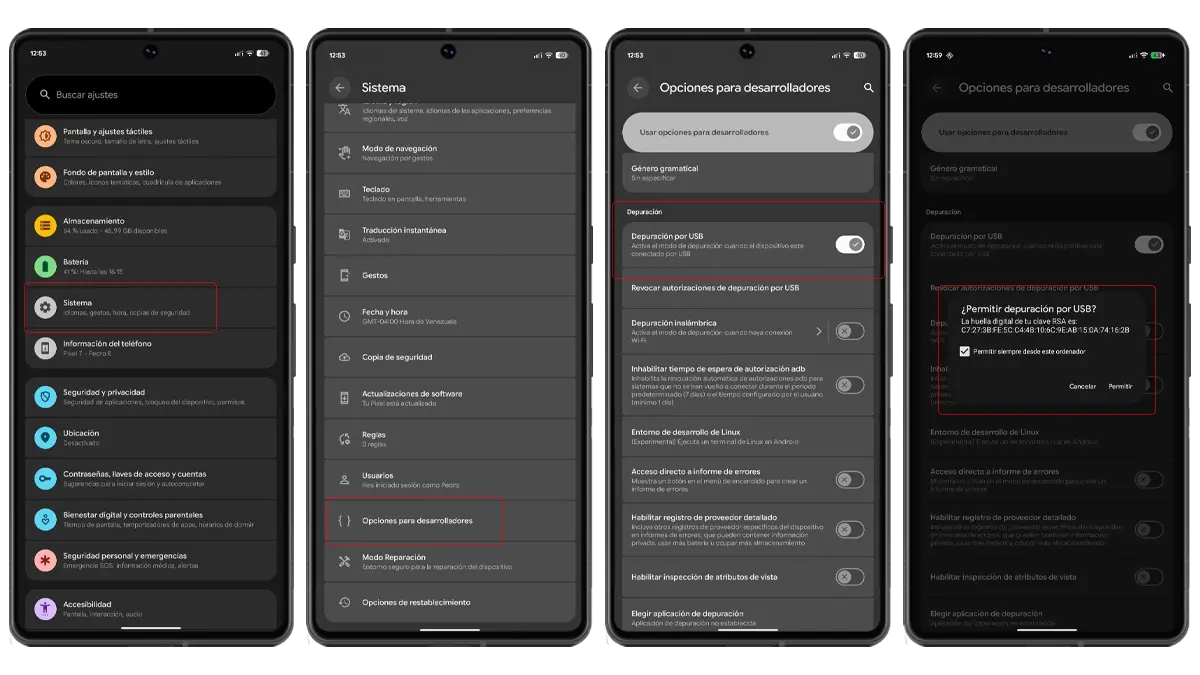
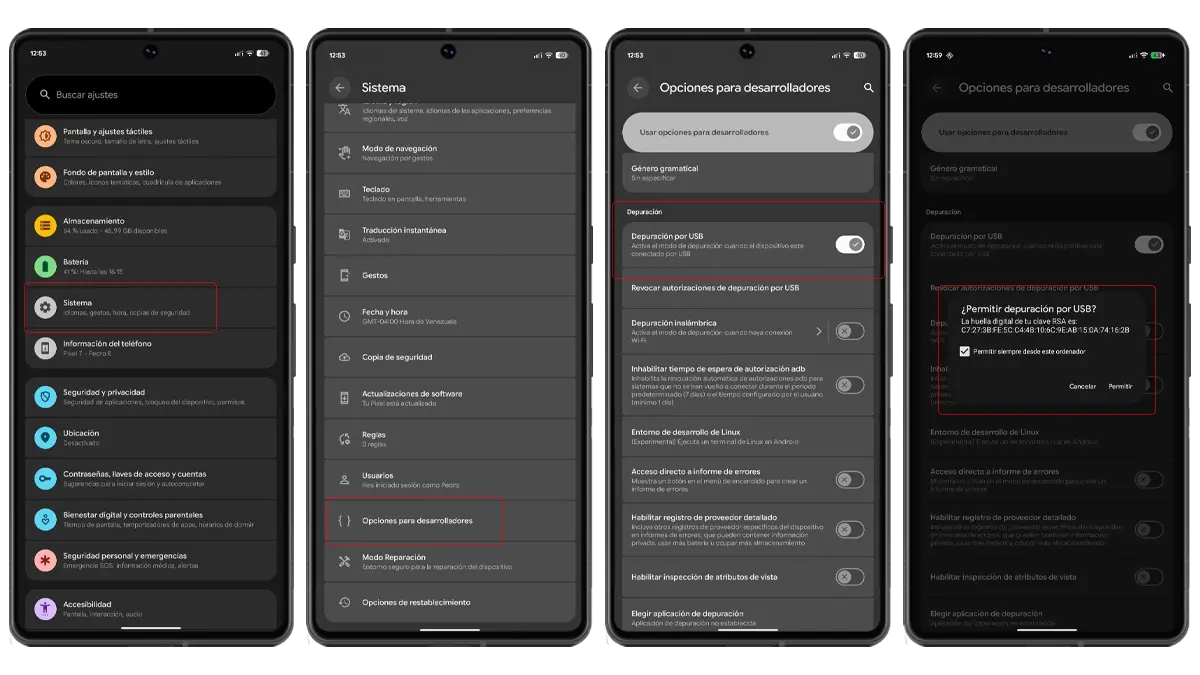
Being mainly a permissions issue, if your phone is rooted you could resolve the error without too many complications. Why? Why The solution is to uninstall the application causing the conflict and then install the new package.
If you have root, you can easily uninstall system apps and then install the desired package. But if you don’t have it you have to remove the artillery because you don’t have the necessary permits. What is artillery? Android Debug Bridge, which you most likely know as ADB.
There are tons of ways to use ADB, even from your phone, but we’ll do just that in this tutorial the most convenient tool of all: QuickADBwhich is a portable program (does not require installation) and with a very intuitive interface. This is what you should do:
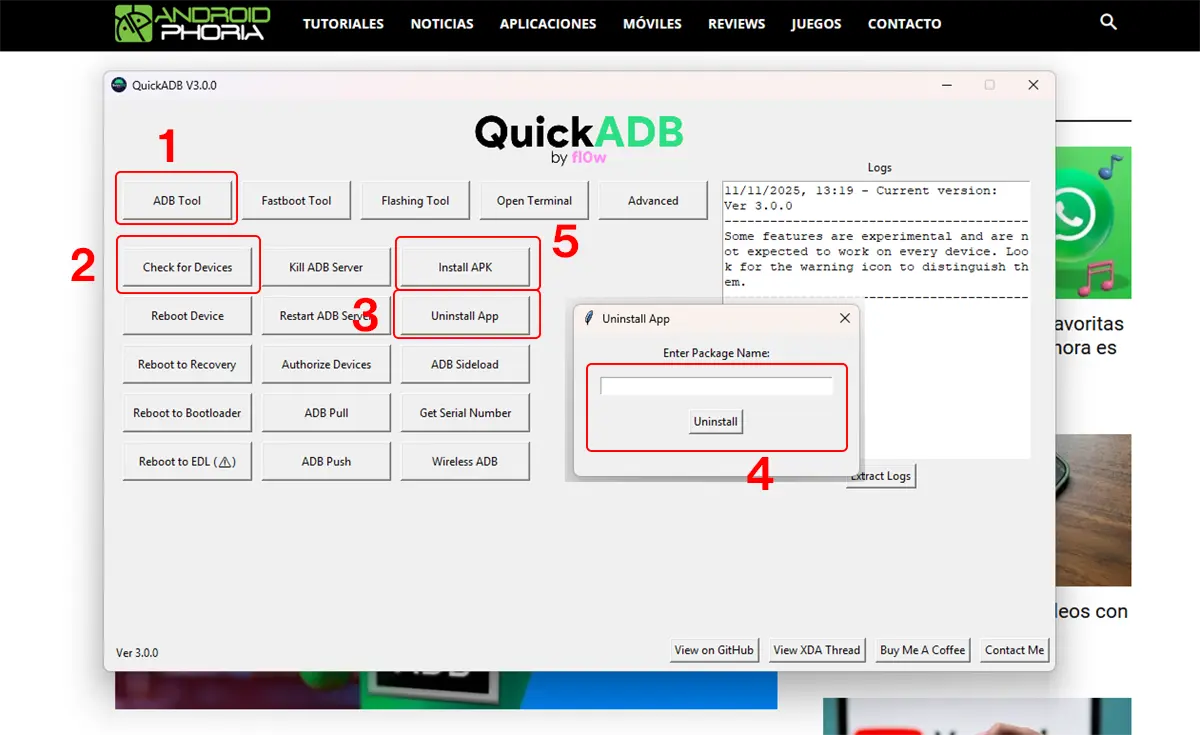
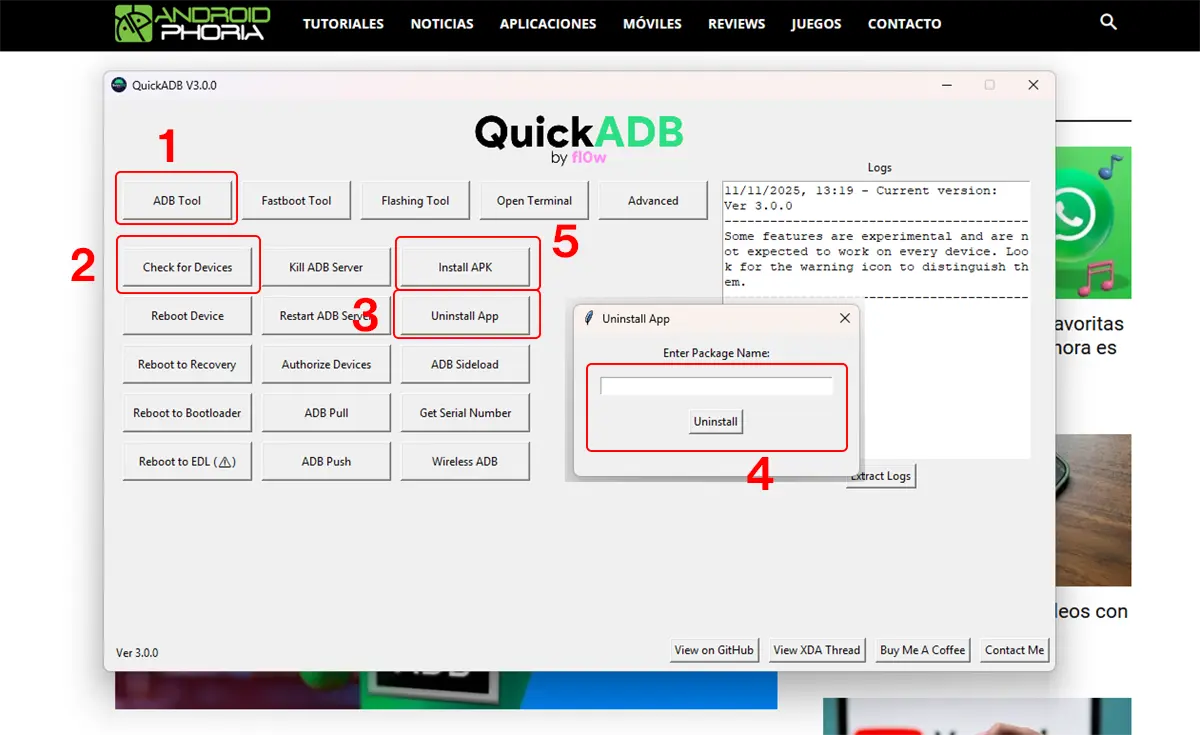
- I unload and open QuickADB.
- Enable developer options on your mobile phone.
- Settings > About device > Press the build number 7 times.
- Access the developers menu and enable USB debugging.
- Connect your mobile phone to PC with USB cable.
- Click on it “ADB Tools” button of QuickADB.
- Press ‘Check devices’ to check that your mobile phone is recognized correctly.
- If this is your first time connecting it, you will need to allow debugging on your phone screen. Telling it to trust the computer you’re connecting it to.
- Tap “Uninstall App”.
- Write the name of the package to uninstallconfirm and wait for it to finish.
- Tap “Install APK”.‘.
- Select the package you want to installusing File Explorer.
- Wait for the process to finish and you’re done.you will have the app you wanted on your mobile.
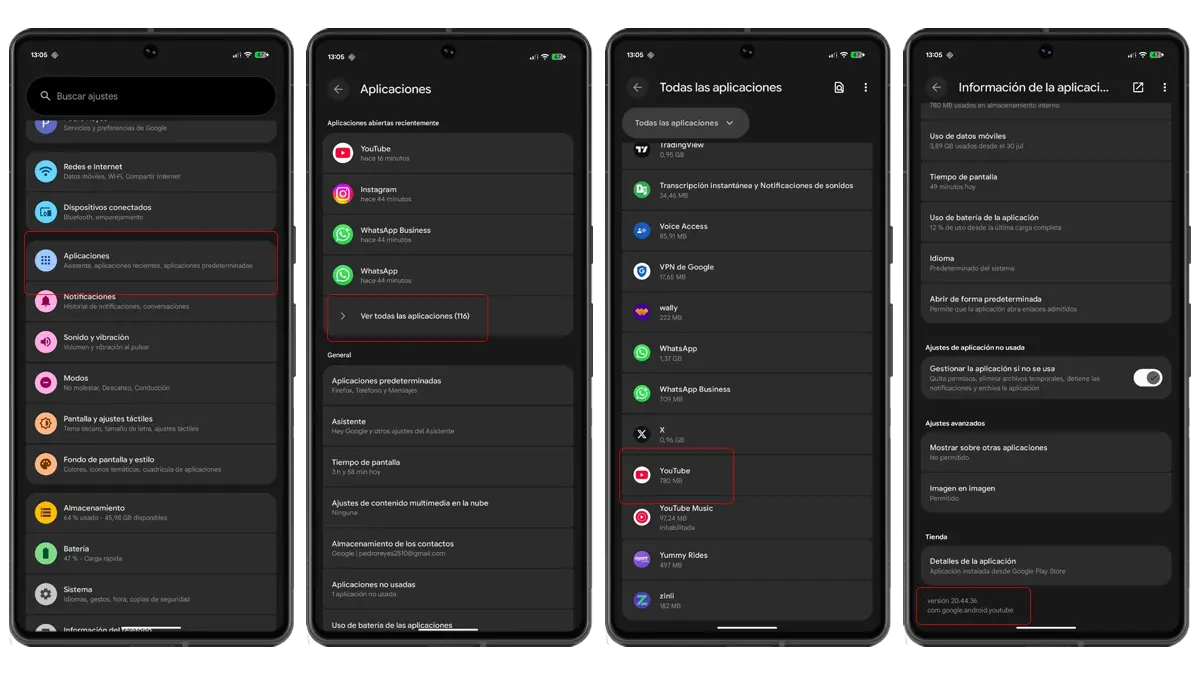
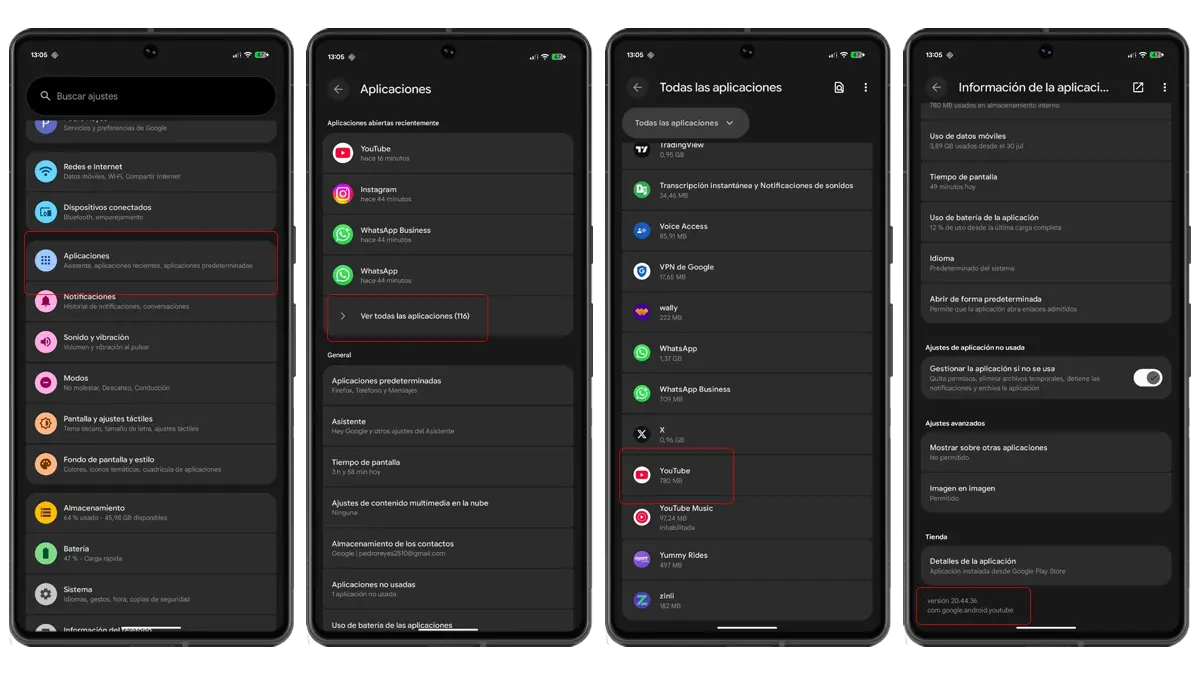
It’s really simple, REAL? But let’s go with one last detail, a question you will most likely have: how can you identify the name of the package you want to uninstall? It’s very simple:
- Go to the applications menu of your cell phone.
- Go to “See all applications”.
- If you want to uninstall a system app, you need to indicate that it shows them to you. You can do this from the three dots menu in the top right corner of the screen. Be careful which system apps you manipulate!
- Select the application you want to install.
- Scroll to the bottom and there you will find both the package nameas its build version.
Besides that, you can also know the installation name of a package by seeing its link in the Play Store, because it appears there. Finally, there are platforms from which it is possible to download the APKs of many applications and these come directly with the actual installation name of the package, as in APKMirror.