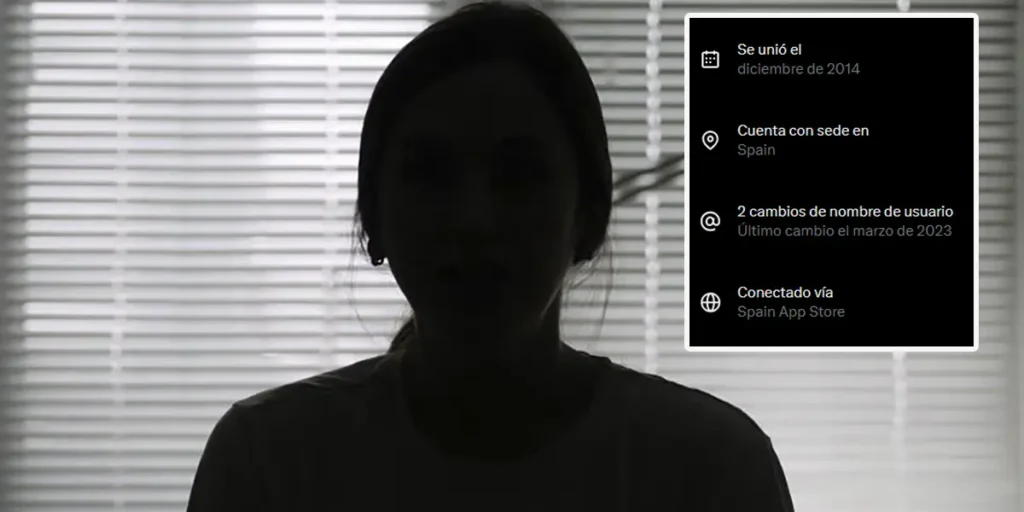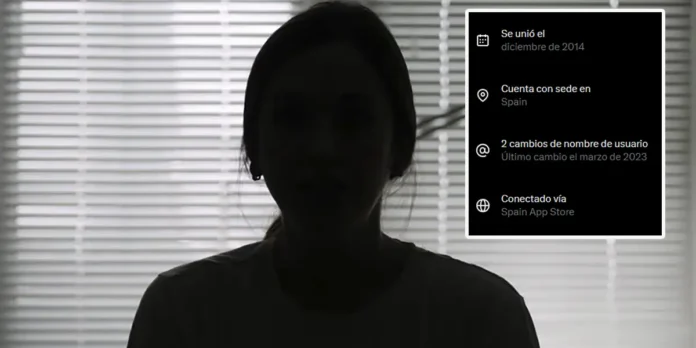
The red social X (formerly Twitter) recently added a feature that publicly displays the location or country of residence of each account. Although the goal is to ensure greater transparency, many users have expressed concern because they prefer that this data not be displayed or, at least, that their exact location not be shown.
In this article we will get straight to the point e We’ll tell you if you can remove the location, hide it, or adjust its level of precision, You can’t miss it!
Can you completely remove your profile location on X (Twitter)?

The quick answer to this question is: not completely, at least for now. With this new level of transparency, when you enter the section it says “He joined” (appears in the user’s profile) a section called “About this account”where a type label might appear “It is based in Spain” or the country that X determines or that you have configured.
Simply put, this means this you can’t completely hide the country if the feature has already been activated in your account. Now, yes, you have options to limit the precision or change the region general information displayed on your profile.
How to hide your real location or insert another region in X (Twitter)
If you prefer it not to appear that you are there “Spain” or “Mexico”, There are two methods you can do to try to hide your real location within the respective social network.
Method 1: Use a VPN
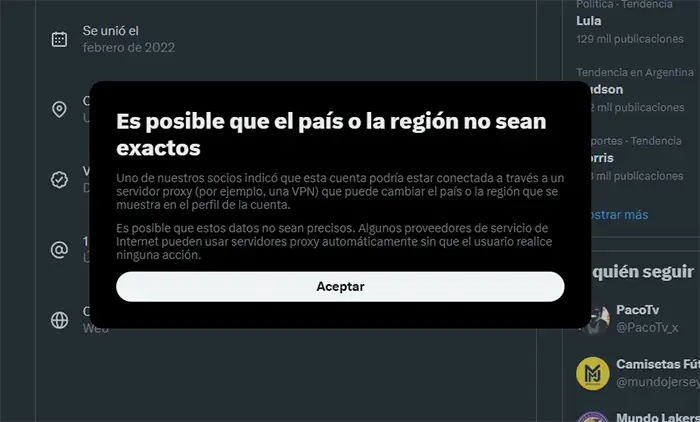
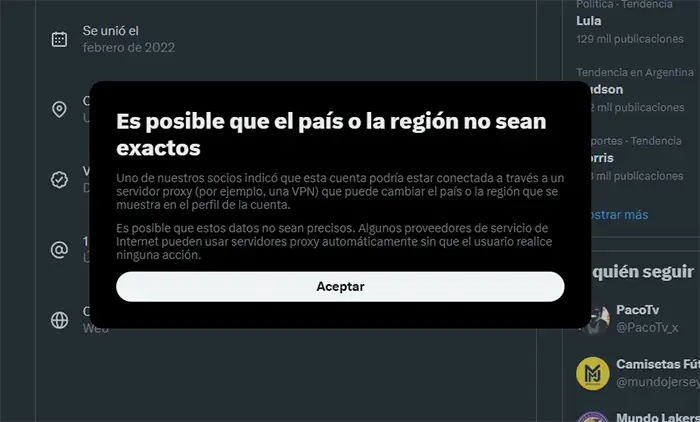
This method is a little more technicalbut very effective. If you go to X (Twitter) through a VPN network located in another countrythe social network will change section “Account based in” from the country you chose when setting up the VPN.
For example, you will see the connection from a server in Germany “It is based in Germany”. Yes, indeed, this method does not remove the tagbut it changes the visible position to another.
Likewise, X (Twitter) will inform other users your account uses a VPNdisplaying the following message: “The country or region may not be accurate”.
If you are going to apply this methodfrom here we recommend you take a look at these VPNs for Android. The same They are easy to set up and will allow you to change your location in a few seconds.
Method 2: Set Region Settings to X (Twitter)
The simplest alternative is change your X (Twitter) account settings.. You can do it from the official app or from the web version, you just need to follow these steps in detail:


- Open the X app (Twitter) from your phone.
- Click on your account (located in the top left corner).
- A menu on the side will appear. There you have to enter the option that says “Settings and privacy”.
- Enter the option that says “Privacy and security”.


- Access the section “Your account information”.
- And finally, select the option “Use region/continent”.
This way, instead of “Spain”will show something generic like “Europe”. This is the most recommended method if you don’t want to use a VPN and you just want an extra layer of privacy without making it too complicated.
Without much more to add about it, it is necessary to underline it X (Twitter) still doesn’t allow you to completely hide your locationtherefore these methods are the only ones that work to try to protect those aspects related to account privacy.