Want to learn how to remove the background image in Windows 11? In this article we will explain how to do it quickly and easily. All you need is to update the image editing program included in the Windows 11 operating system, Pane, and perform basic operations such as cropping, rotating, resizing or removing the background of the image. .
How to remove the background of the image in Windows 11 with Paint
First, make sure Paint is installed and updated to the latest version by clicking this link (tap Install and it’s updated if there’s no new version to download). Now follow the steps below to remove the image background with color in Windows 11.
Right-click on the image you want to remove the background from. Go to Open and then select Color.

After opening the image in Paint, press the Remove Back button above, especially in the “Image” section next to the Flip icon (we’ll point it out in the image below).
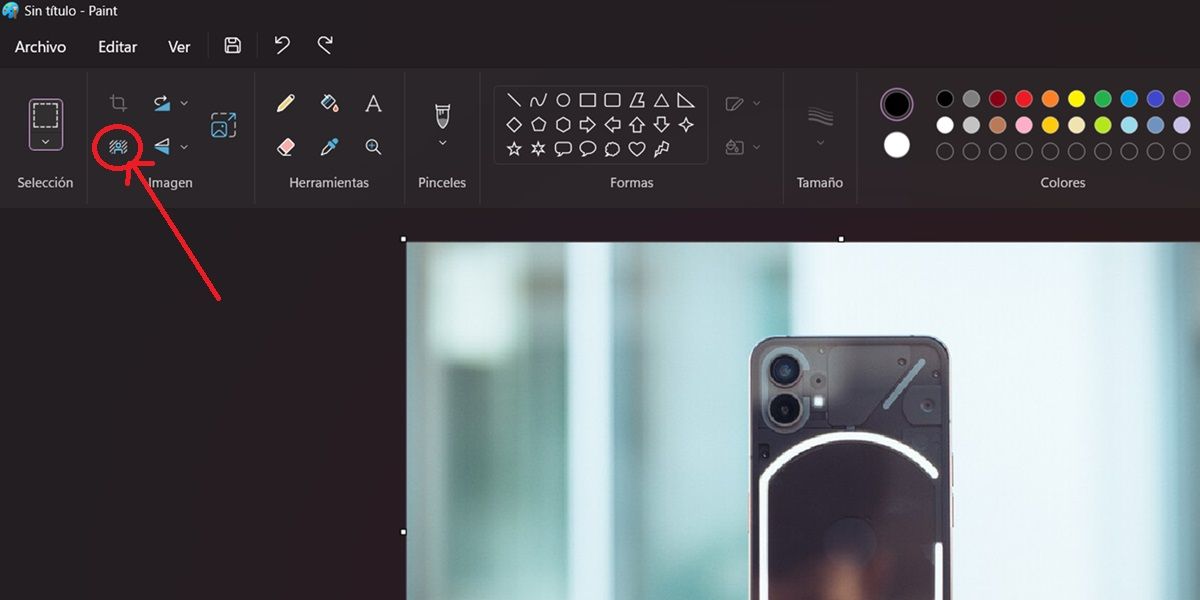
Wait for the color to work its magic and that’s it. Now you have your image without a background!
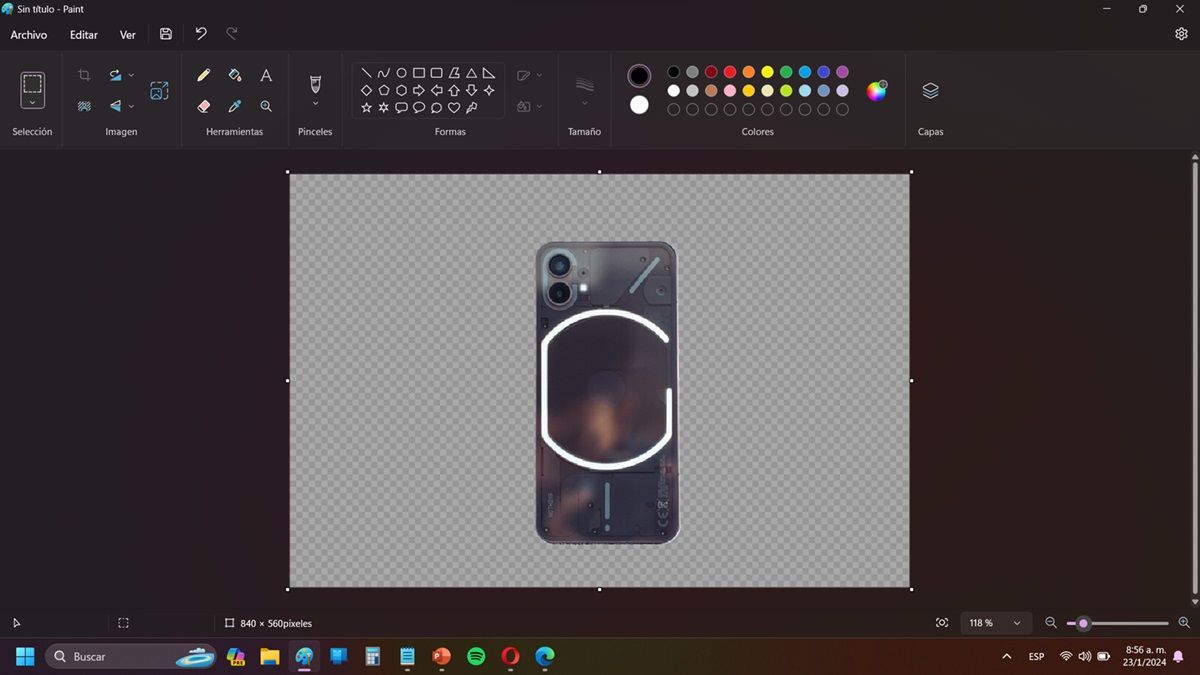
To save the image without a background, simply click the file option in the top menu and then click Save (you can also choose “Save As” to save in a different format).
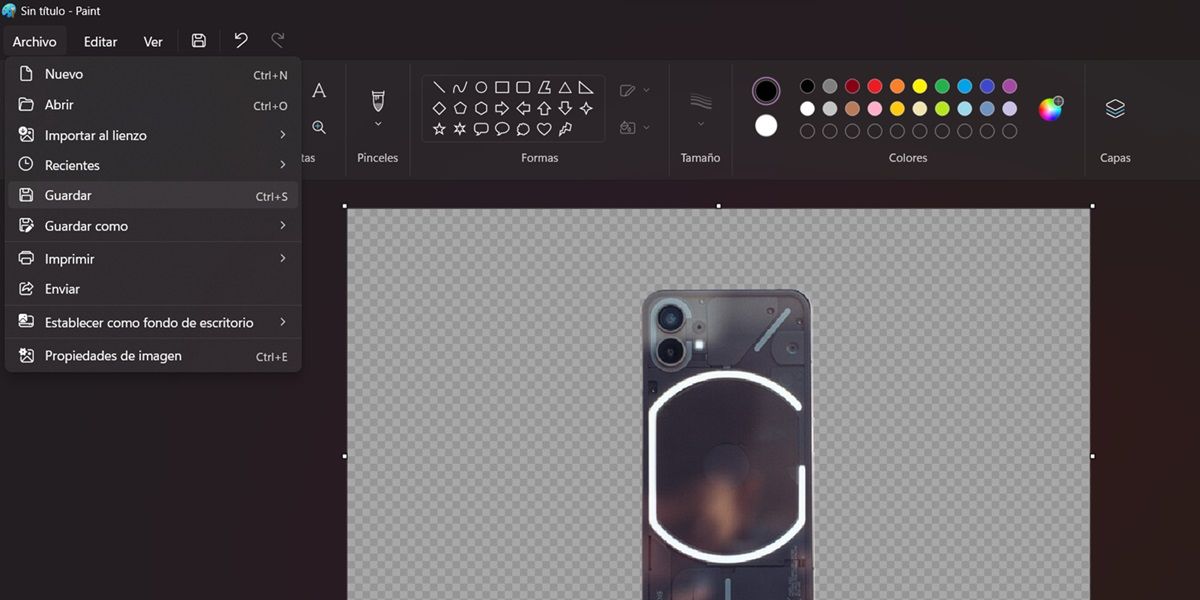
that’s all. This is how you can easily and quickly remove the image background in Windows 11. To do this, you have to select the part you want to remove (using the rectangle type “selection” tool) and then press the remove background option as we mentioned earlier. The result will be something like this:
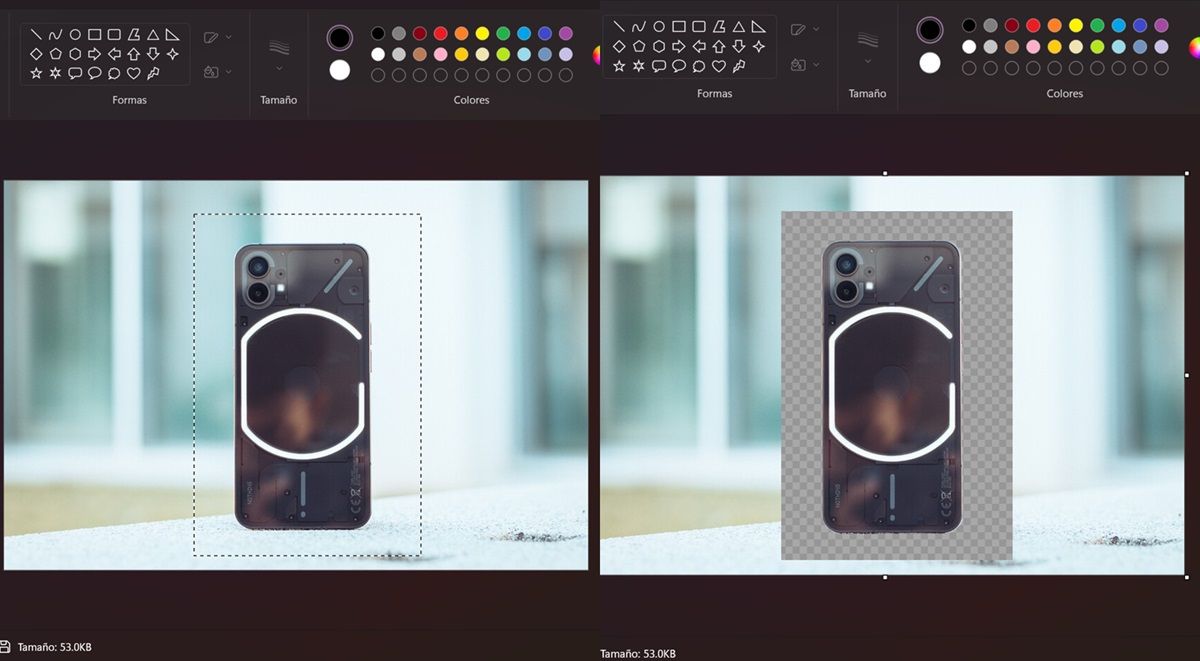
How to replace the image background with a solid color in Windows 11
Windows 11 also allows you to easily remove the background from the image and replace it with a solid color. But to do this we need another program other than Paint that comes with the operating system. It’s called Photos and you need to update it to follow this tutorial. Make sure you have the latest version of Photos on your PC with this link.
Already updated Windows 11 Photos program to the new version? Then use it to replace the background of the image:
First, open the image you want to replace the background with photos. That is, right-click, select “Open with” and select “Photos”. Tap the Edit option in the icon menu at the top. Specifically, counting from left to right is the first.
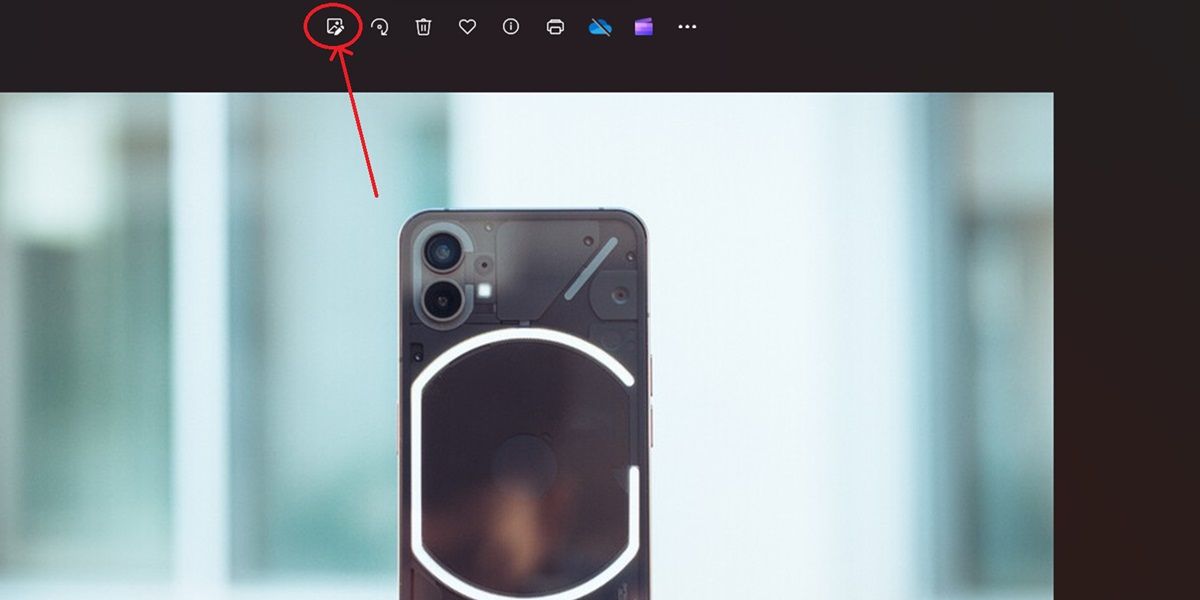
Now, press the background option. You will see a new options menu on the left. There, select Substitute and then use the box below to select the color of your choice.
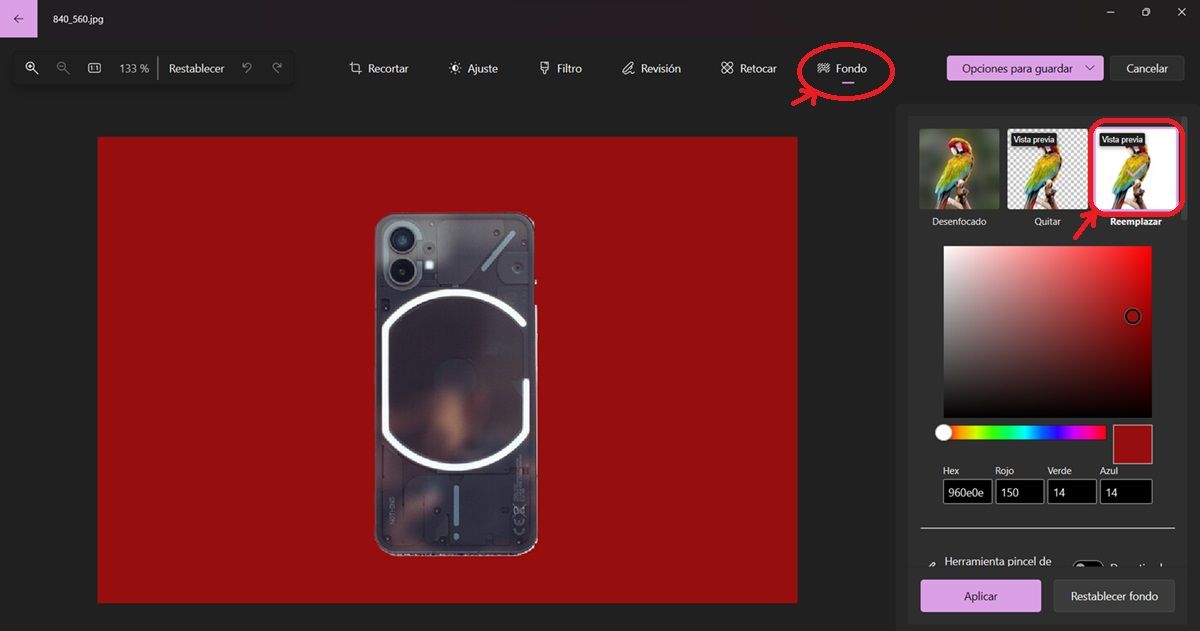
And that’s it! It is very easy to replace the background of the image with a solid color. We hope you found this tutorial useful and let us know if you have any questions in the comments. And since you’re here, we’ll take this opportunity to remind you that you can view your Android notifications from Windows 11.




