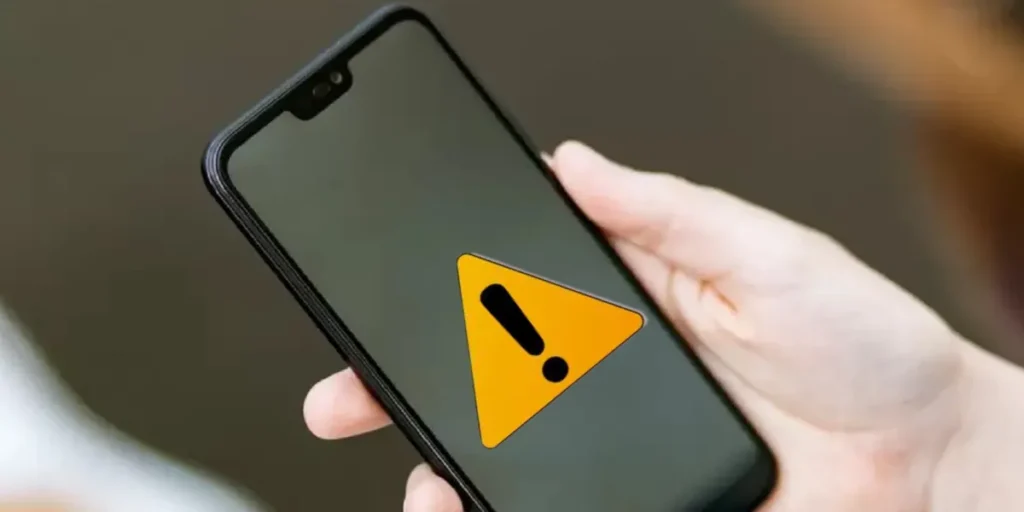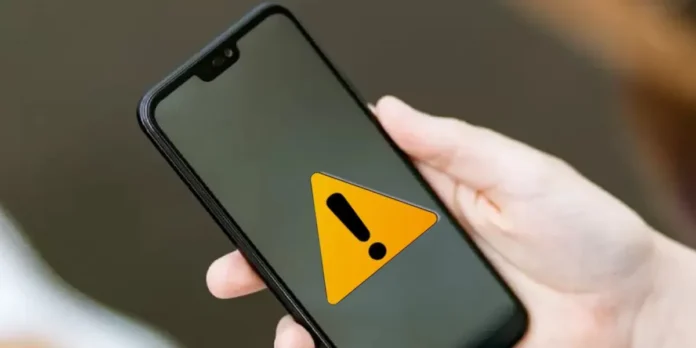
If you tend to see a lot of invasive advertising on your Android phone or tablet, you’ll love this article. We have come up with seven methods to remove pop-up advertising on Android, which will definitely solve this problem.
There are many reasons why you see so many advertisements on Android: you have opened a invasive website, they send you spam via SMS, some third party apps with malware is opening advertising on your mobile phone, etc. The good news is that every cause has a solution.
Each of the methods we will show you are very simple and easy to perform and none of them require downloading an app. Without further ado, These are the seven methods to remove pop-up advertising on Android:
Check the apps you have installed with Play Protect
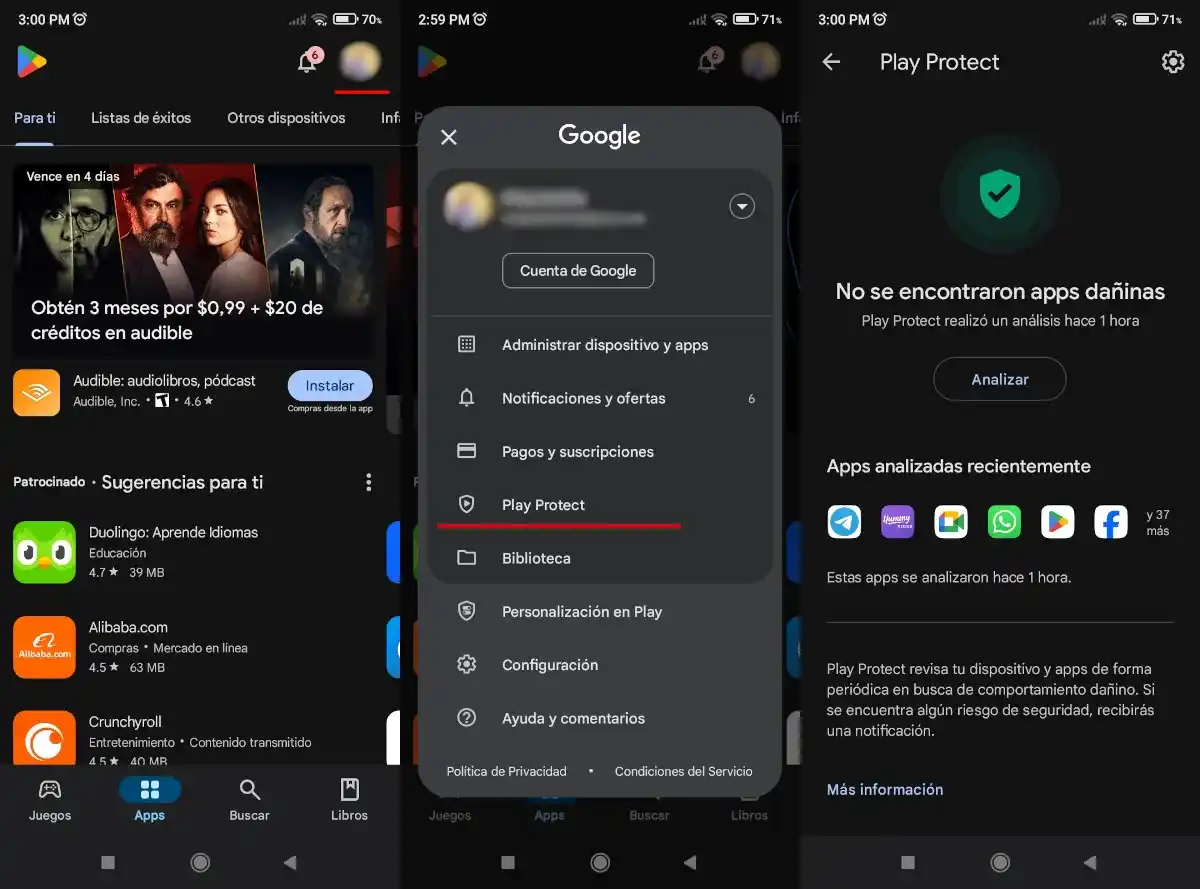 The easiest method to remove popup ads on Android is to use Play Protect. In case you didn’t know, This is a feature of Google Play that protects your mobile phone from viruses and threats. To use this feature and solve this problem you need to do the following:
The easiest method to remove popup ads on Android is to use Play Protect. In case you didn’t know, This is a feature of Google Play that protects your mobile phone from viruses and threats. To use this feature and solve this problem you need to do the following:
- Open Google Play and tap your profile photo top right.
- Tap the call option Play Protect.
- This feature of Google Play It will scan your cell phone for malicious apps. What you need to do is wait for the analysis to finish and if there is a malicious app, this feature will tell you which one it is.
- The last thing is delete the aforementioned application detected as malicious and the problem should be resolved.
Of all the options we will show you, this is the simplest. However, It only works with apps installed from Google Play. For this reason, if the problem is caused by an app that you installed via an APK file or from a third-party store, you will have to try one of the other alternatives that we will explain in this article.
Enable the ad filter and pop-up filter if the pop-up advertising comes from Google Chrome
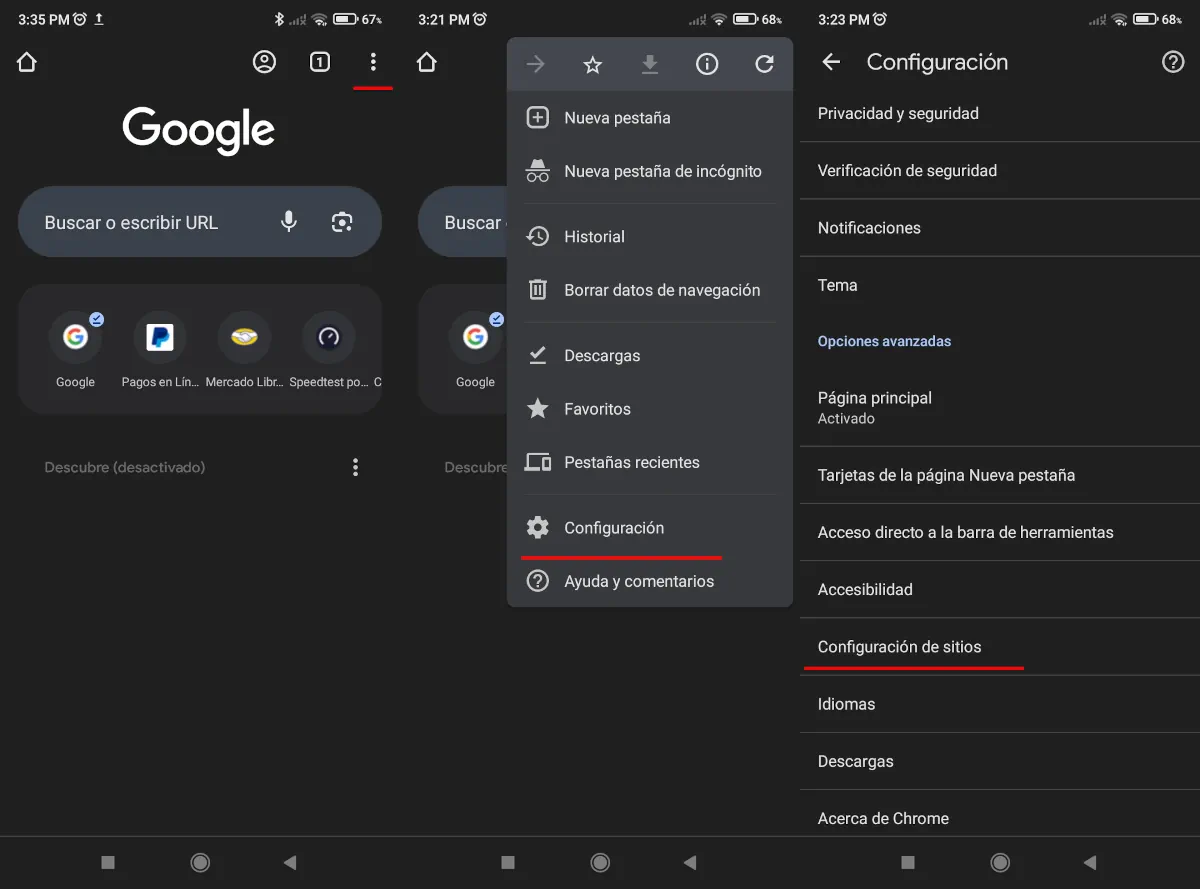
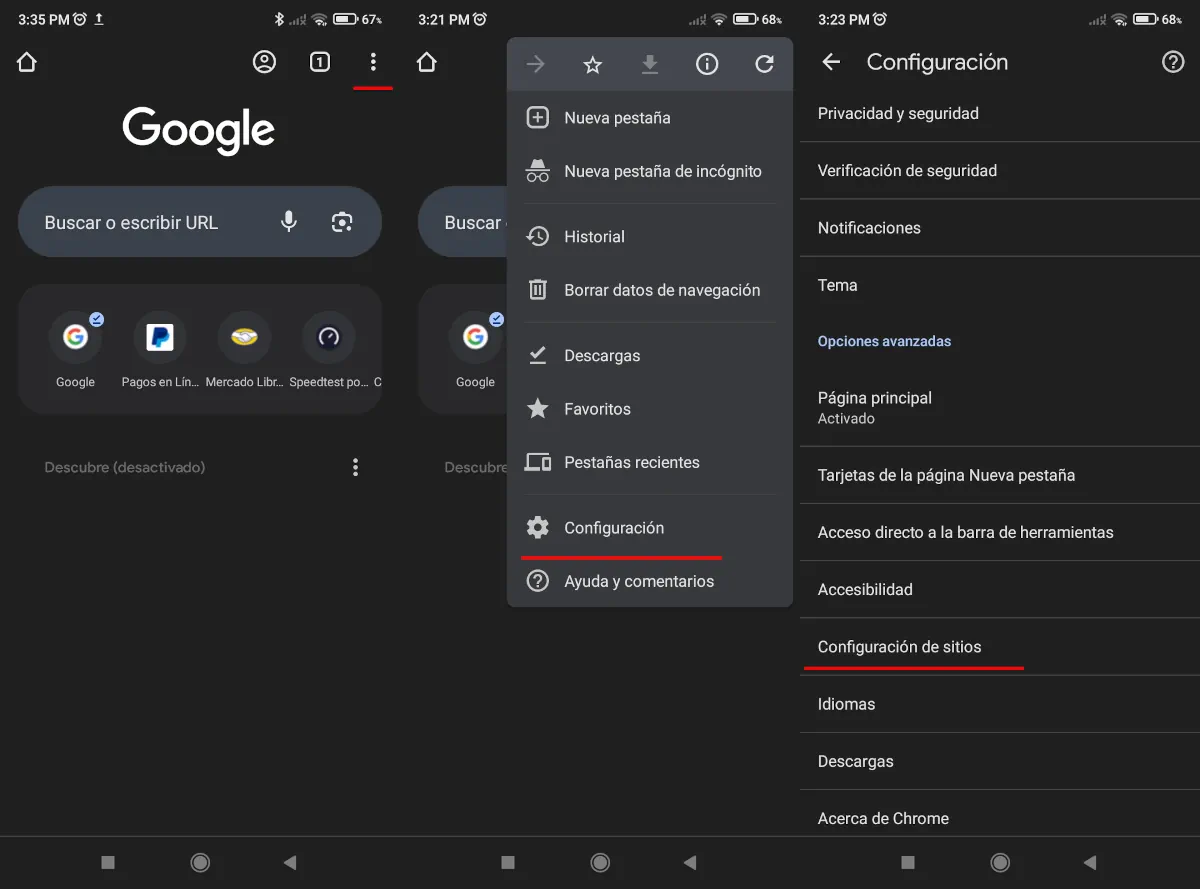
One of the reasons why all that advertising bombards your Android phone is because of a Google Chrome configuration problem. This is solved Turn on blocking so websites don’t open pop-upsas well as the ad filter as follows:
- Open Google Chrome and then press the three button menu which is at the top right.
- Enter the called option Configuration.
- Now you have to go down until you find an option called Site configuration.
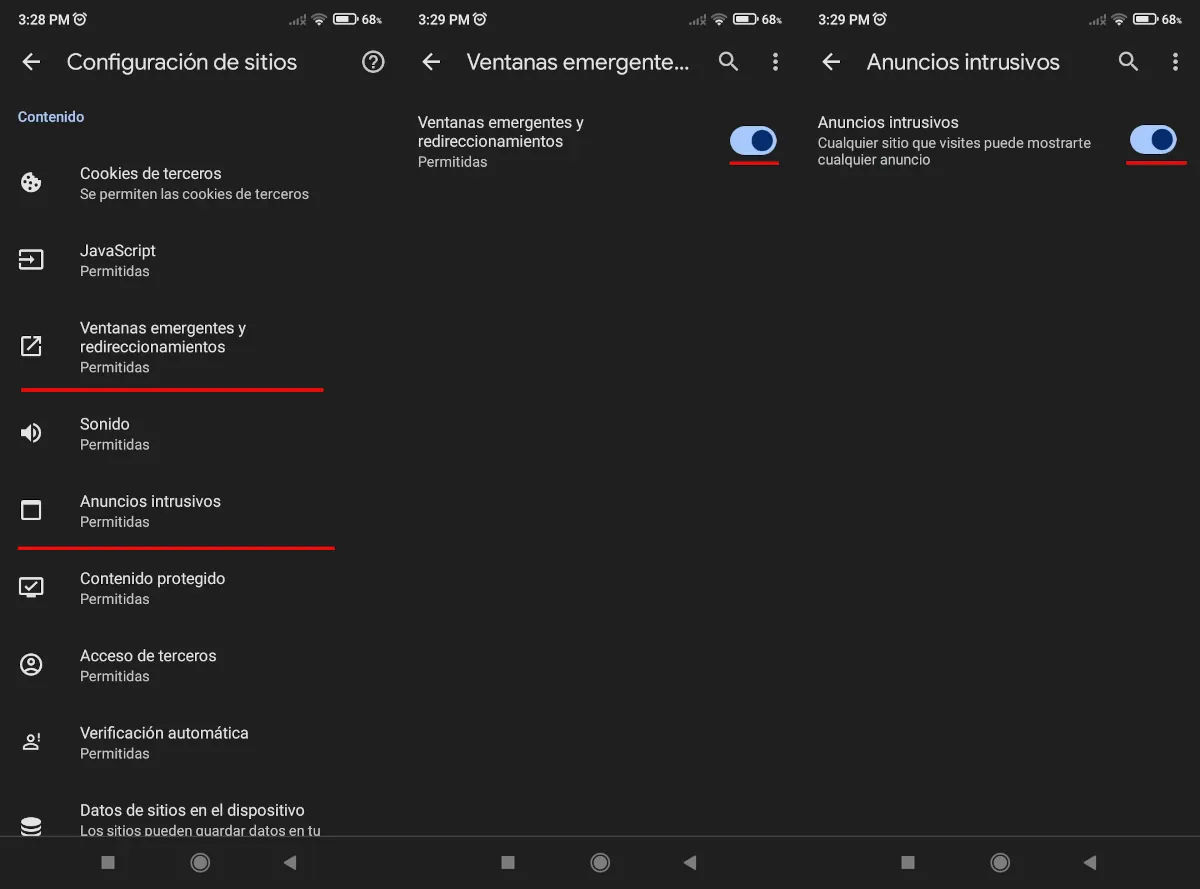
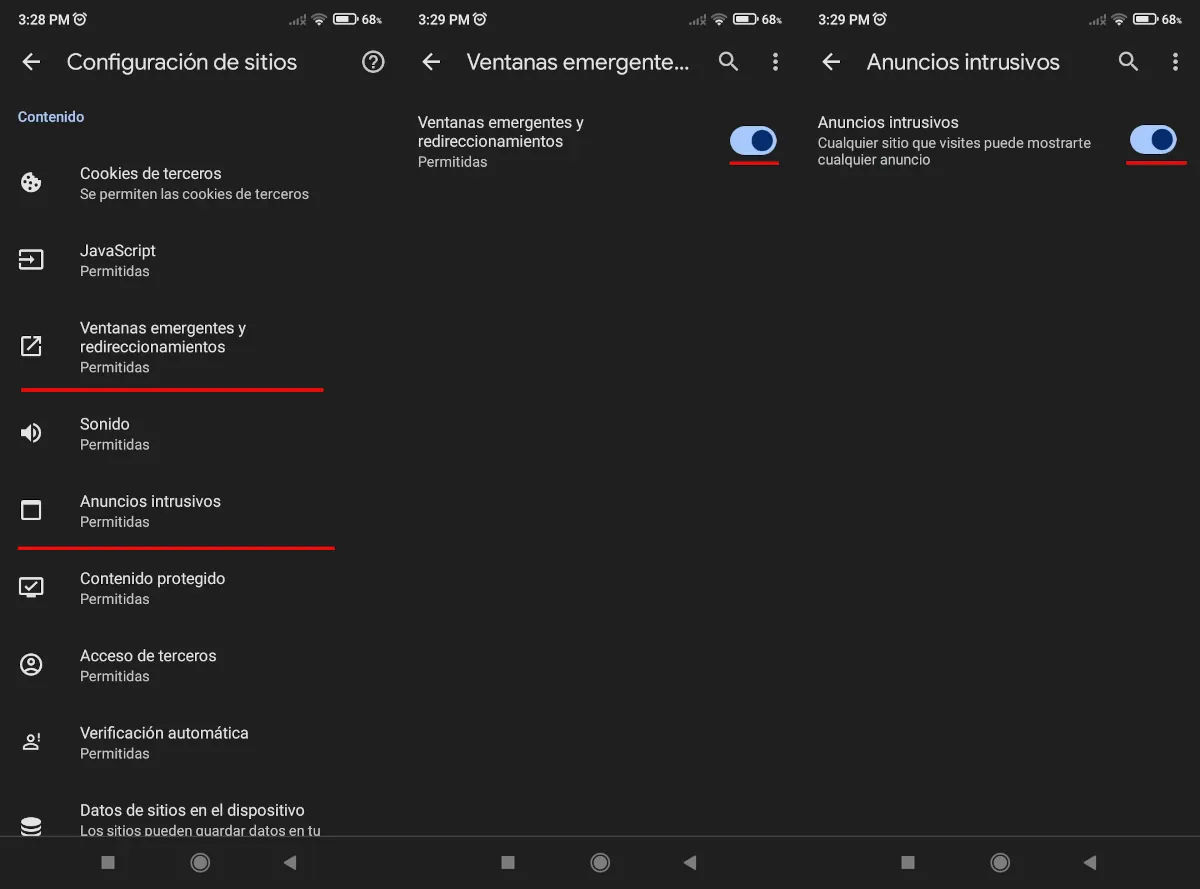
- Next, you should look for an option called Popups and redirects. If you see this option turned on, you need to turn it off.
- Finally, go back to the previous menu and do the same with an option called Intrusive ads which is lower than what we talked about previously. If you see it enabled, you need to disable it.
Depending on the level of customization used by your Android mobile phone, it is possible that instead of deactivating these options so that advertising does not appear, you activate them. These two options are in the same place, but you have to read what they do to know if they block advertising by turning it on or off.
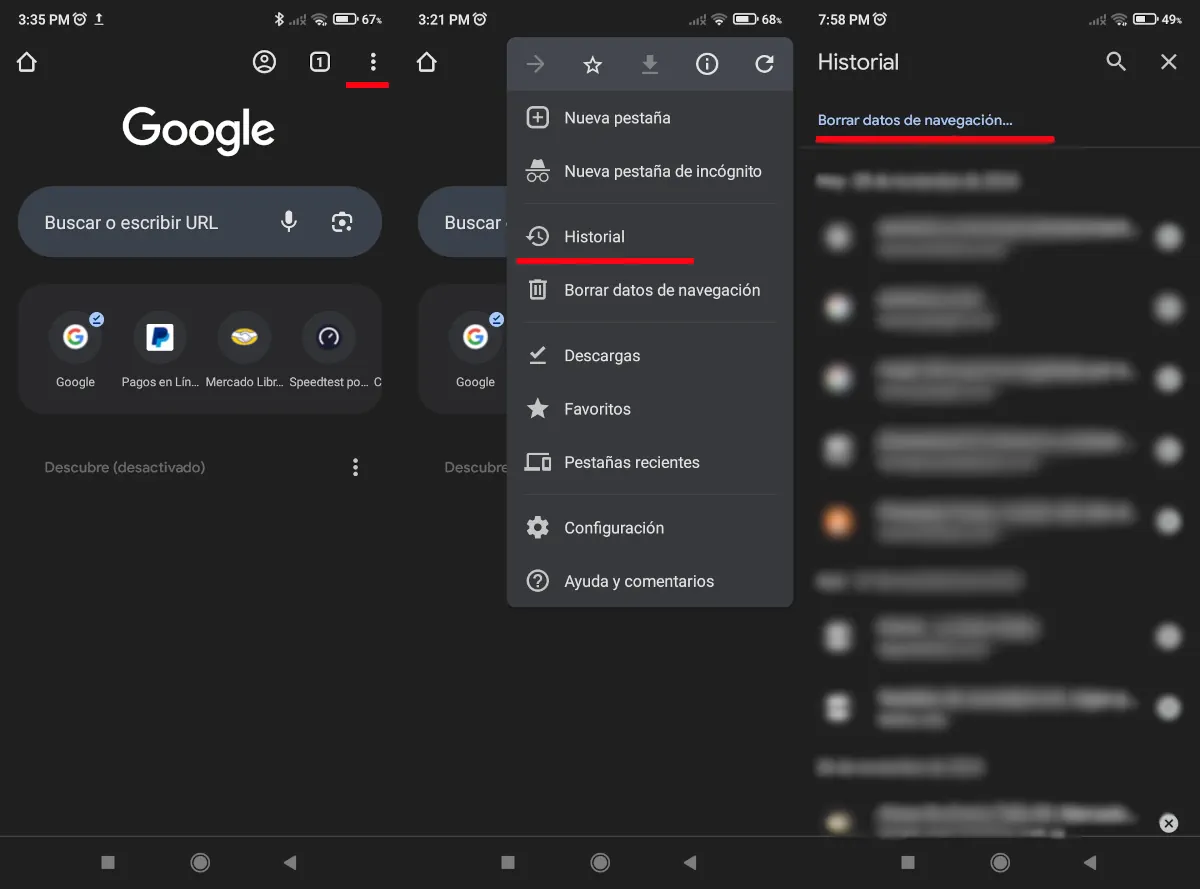
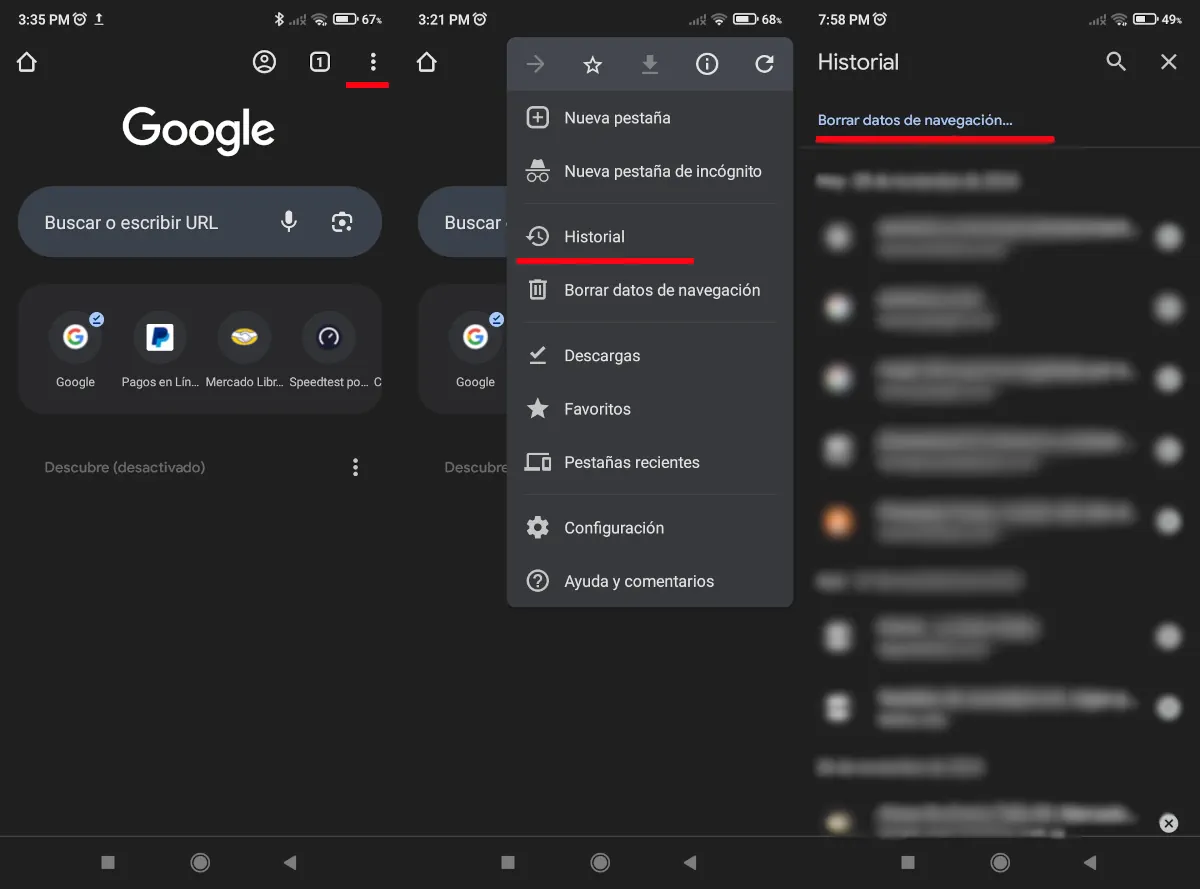
We previously explained how to enable Chrome’s advertising and pop-up filters, but this may not be enough. Another way your Android mobile is usually filled with pop-up advertisements is when a website opens many browser tabs. To fix this problem, you just need to do the following:
- Open Google Chrome and then press the three button menu above and to the right.
- Enter the called option Documentation.
- Now press the call option Clear browsing data.
- Next, Press all the options that appear so that no information remains about the websites you have visited.
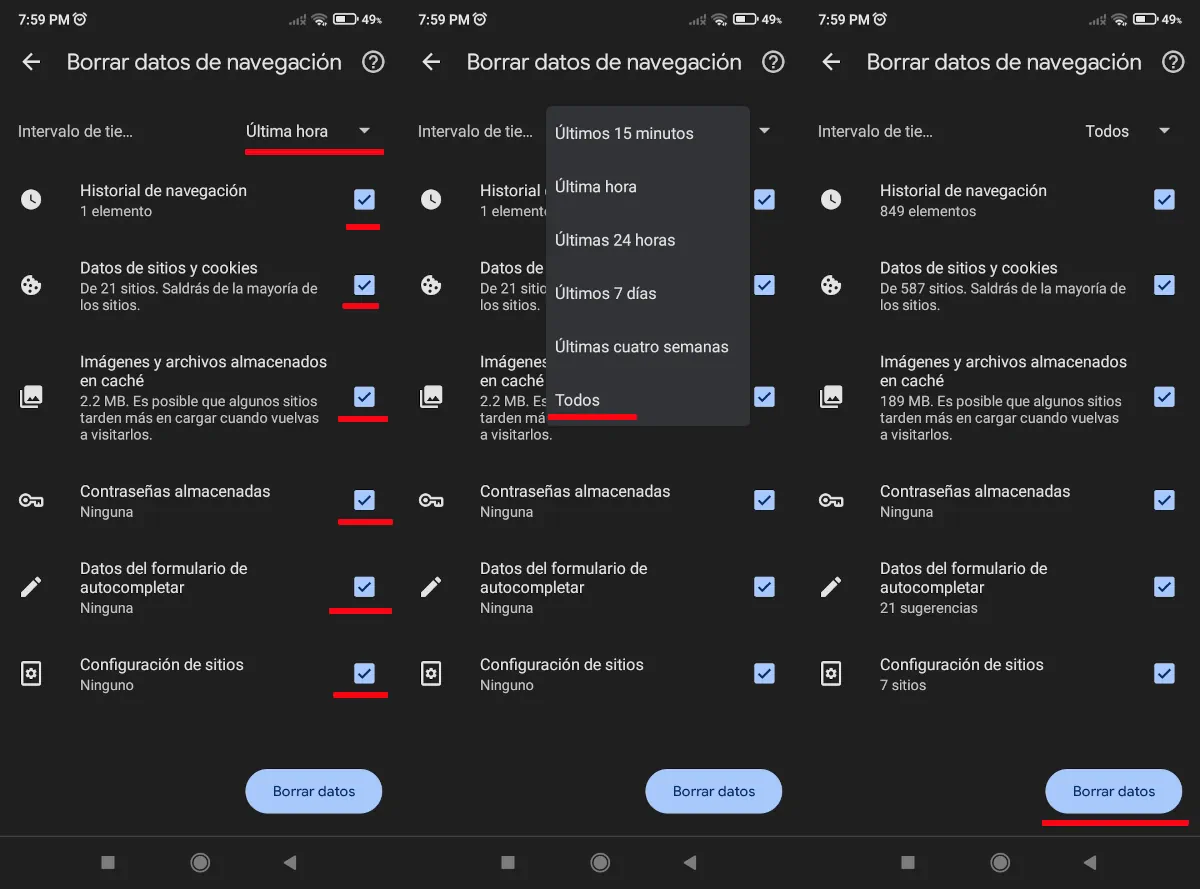
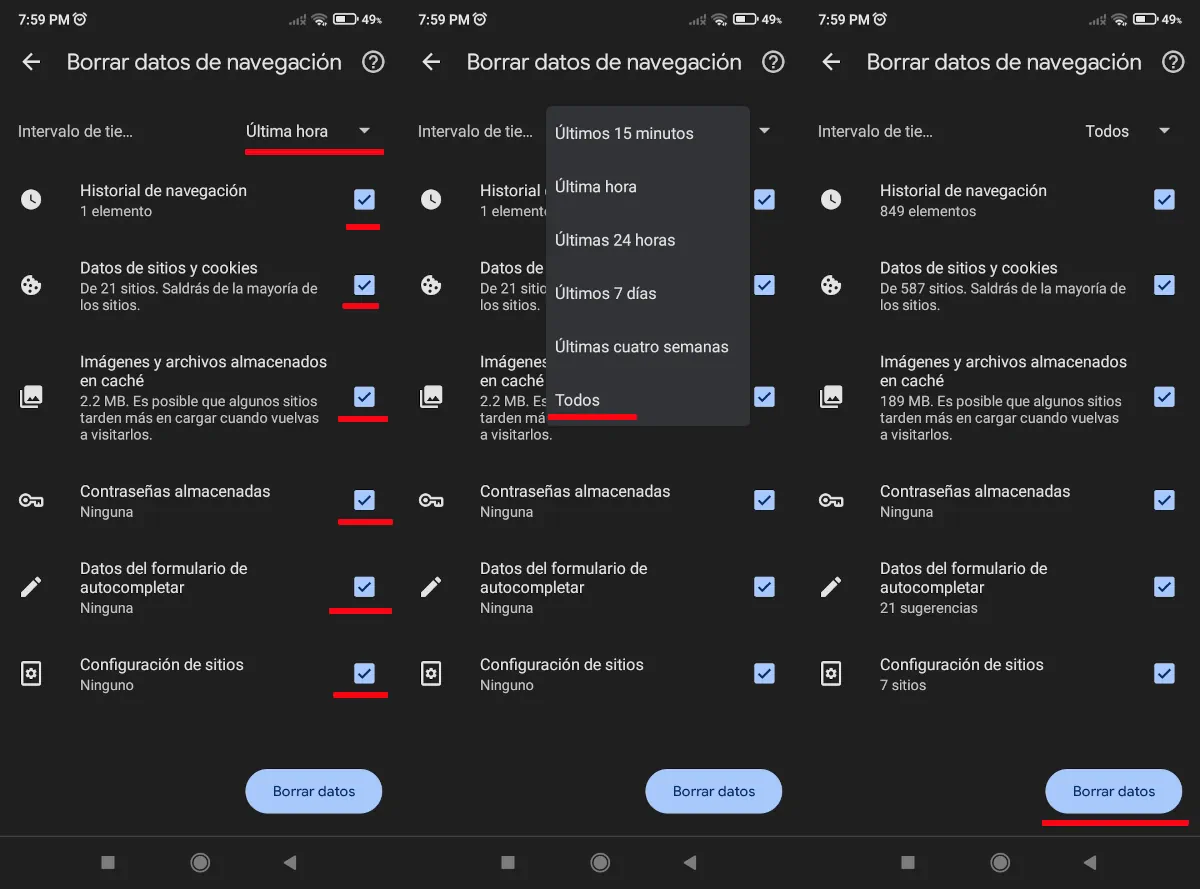
- At the top right, you’ll see a button to set how much history to delete in terms of recording time. When you press it, you will see several options ranging from 15 minutes to all history and The one you should choose is the option called Everyone.
- Finally, Press the button called Clear Data which is at the bottom right.
Remove ads and pop-ups from SMS
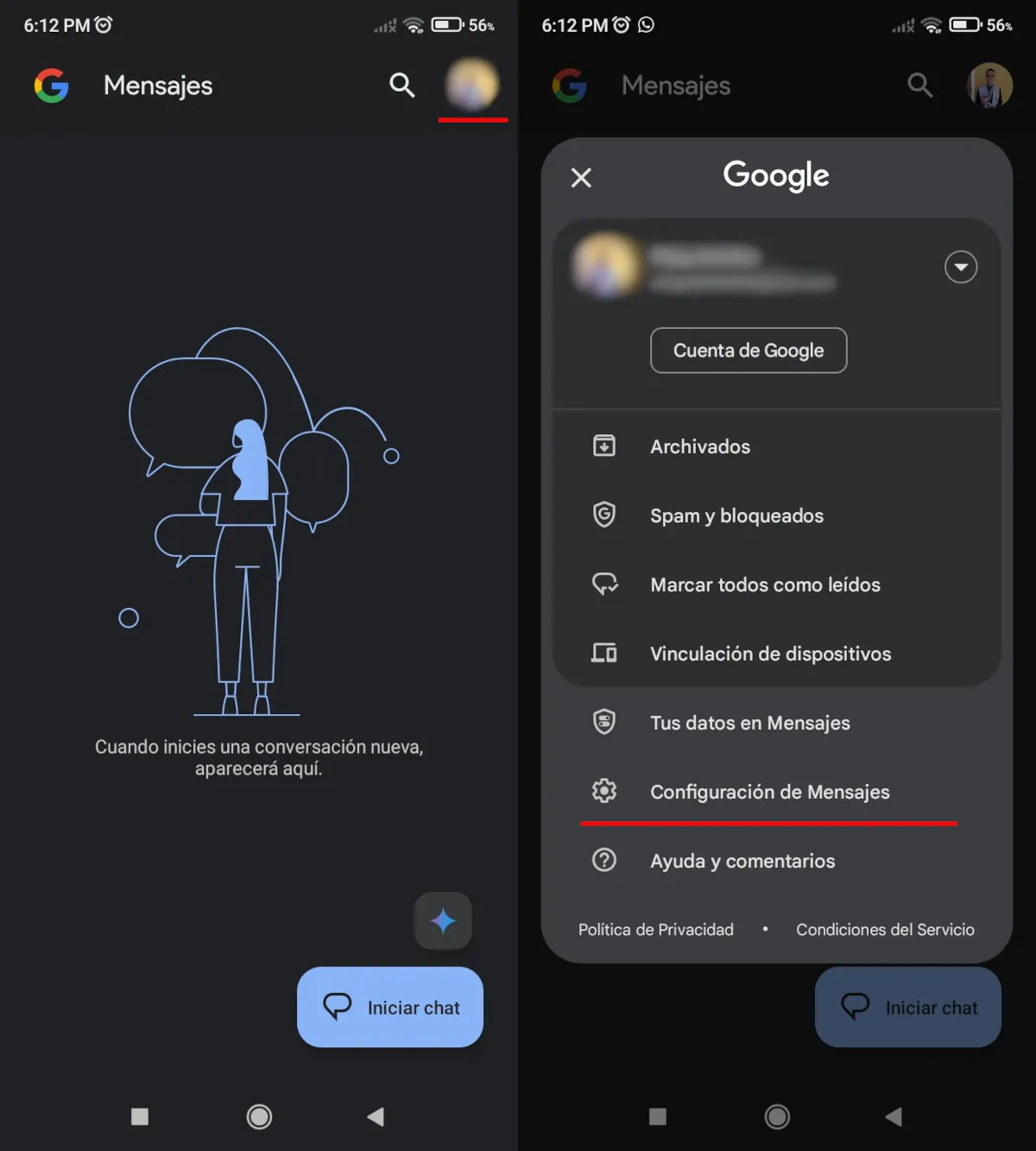
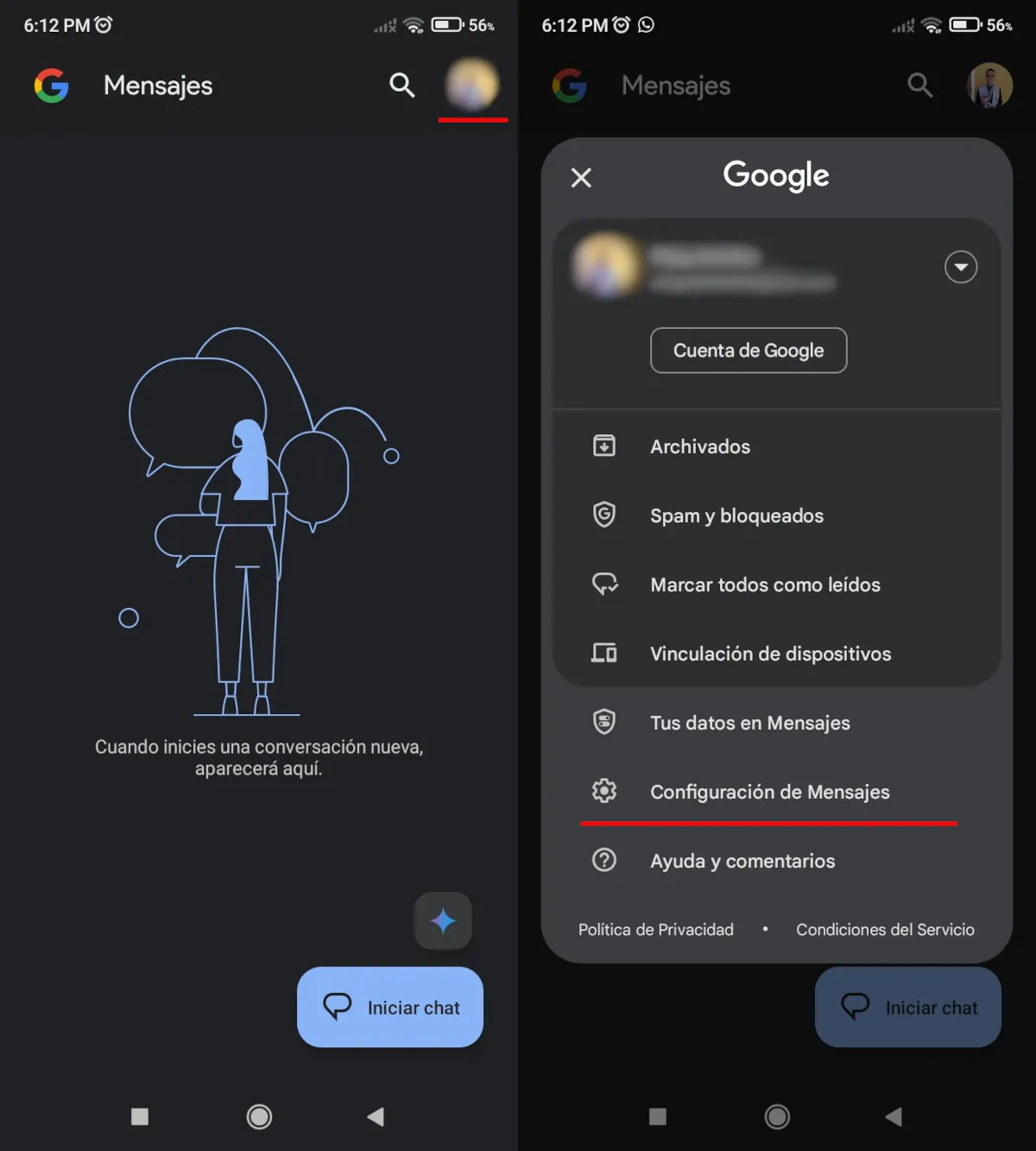
Sometimes, it is possible that the reason why you see pop-up advertising on Android is because an error in the configuration of the SMS app or a number that sends you spam. However, you can fix this issue by following these steps:
- Open the messaging application of your cell phone.
- Tap your profile photo which you will see at the top right so that the setup option appears (on other phones your profile photo may not appear but rather a menu with three bars or three buttons in the same place).
- Now come in Message settingsbut in other Android customization levels this option may be called Settings.
- Now look for an option called Protection against spam.
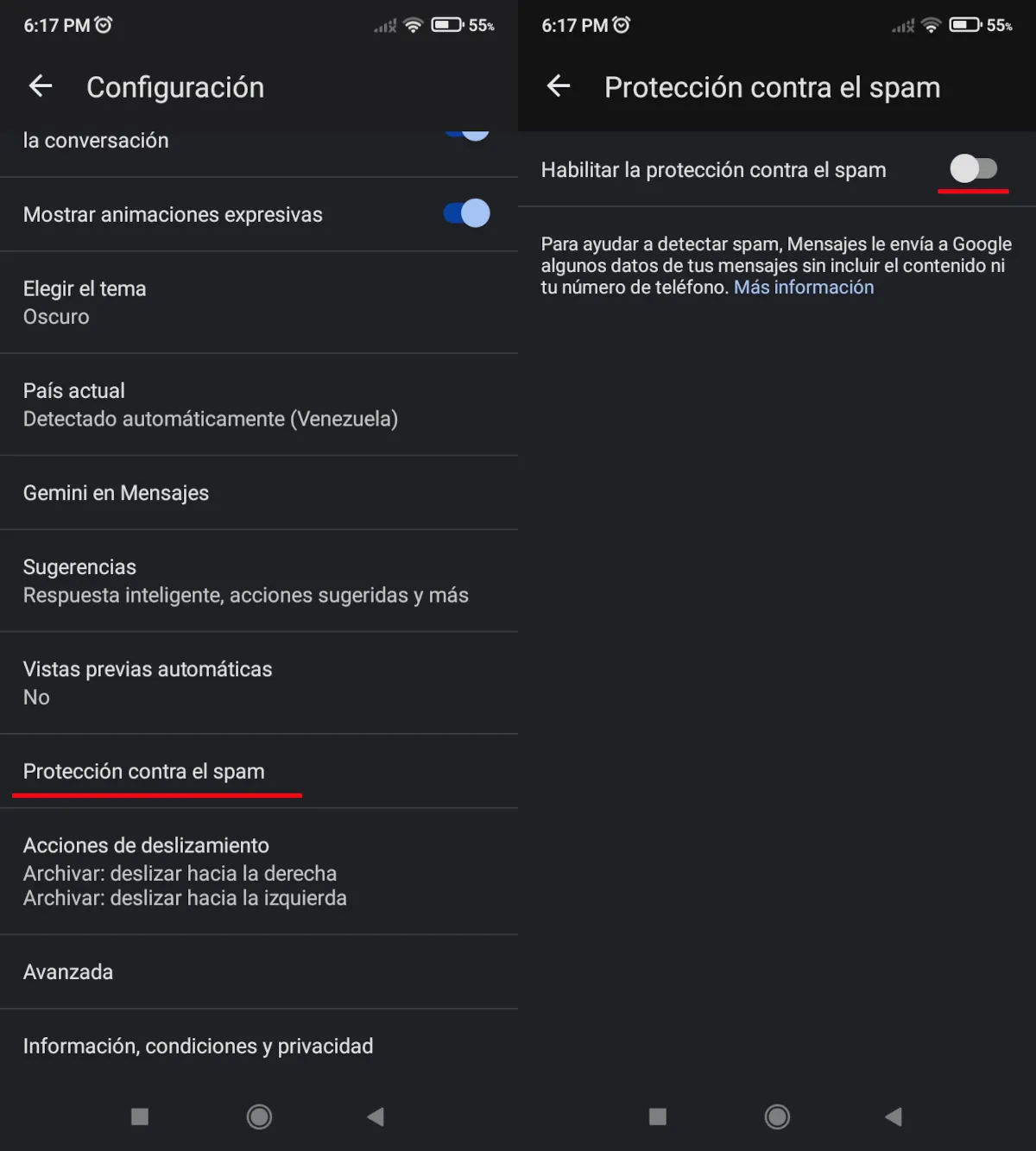
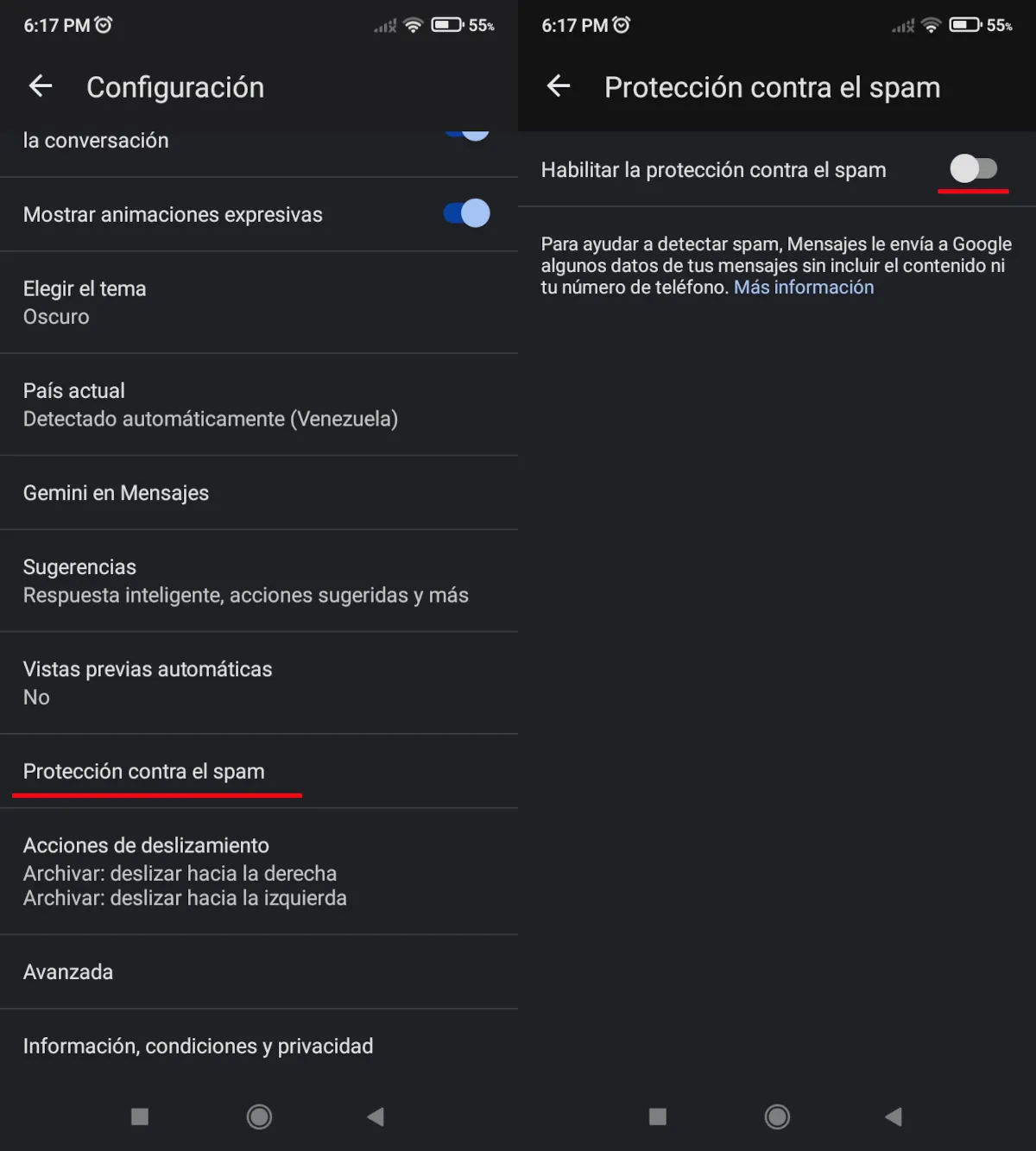
- Finally, make sure you turn on the calling option Enable anti-spam protection.
In case you have another level of customization, the options we mentioned would have different names. For example, the option called Spam Protection can be found as Block ads and spam or block numbers for spam.
Remove apps you don’t install from Google Play
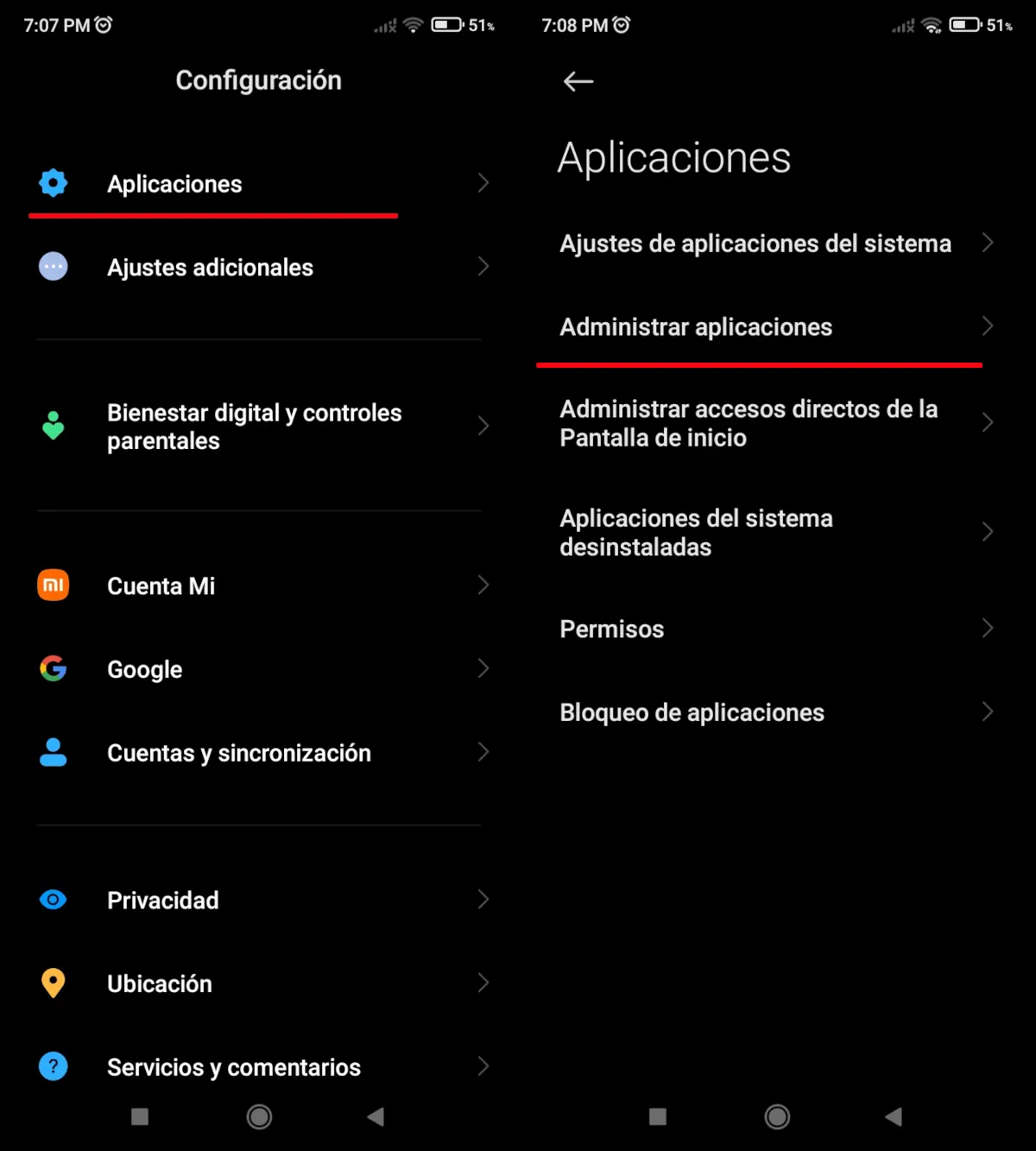
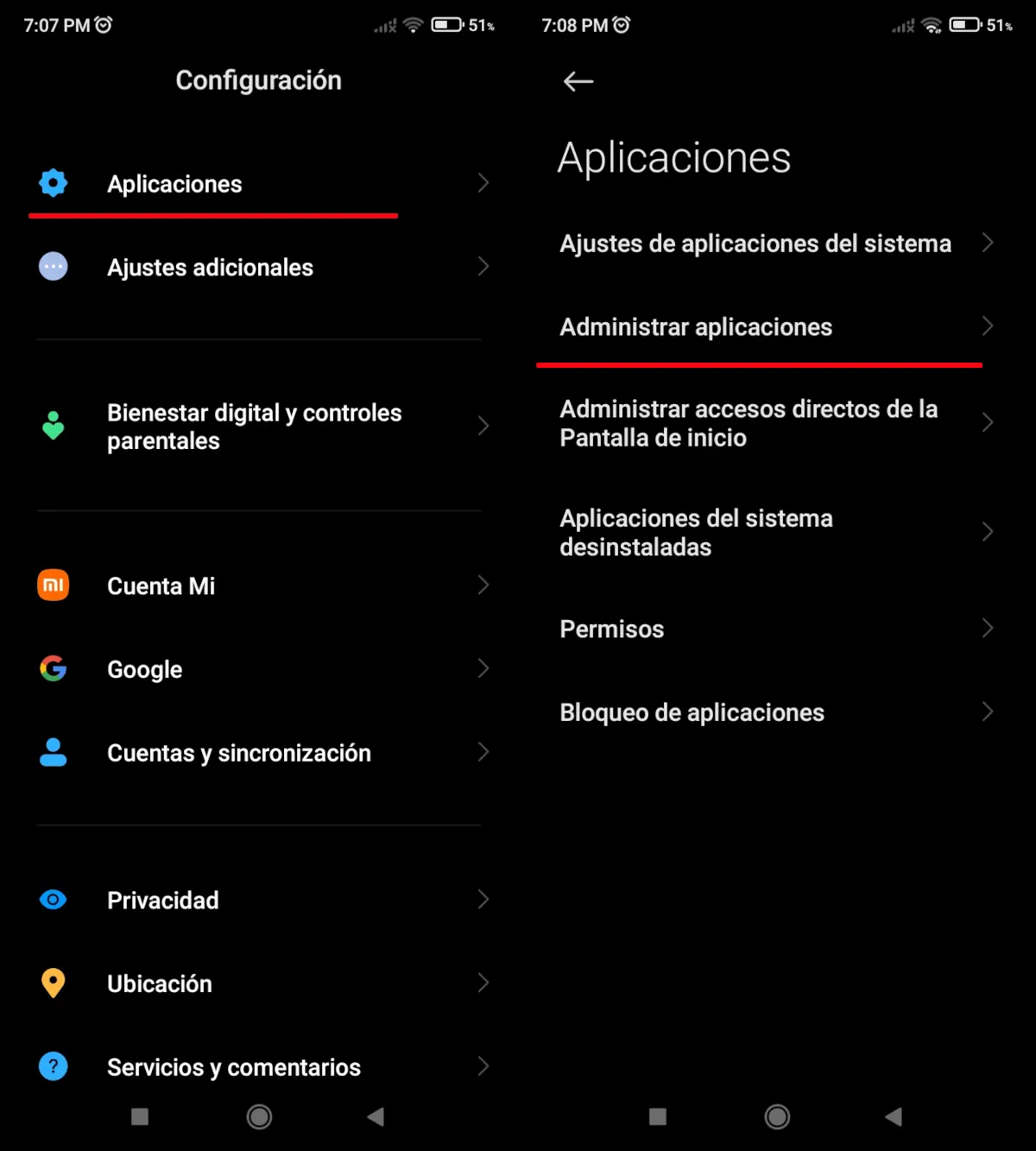
If you installed an app via an APK file or from a third-party store, there is a risk that it contains ads, false advertising, suggestive advertising and even malware. In this case, follow these steps to delete the said app:
- Open the settings panel and go to Applications.
- Now choose Manage applications.
- Research the third-party app that you have installed and press it.
- Finally, tap the option to uninstall said application.
- If you were unable to find out which third-party app is causing the pop-up advertising problem on Android, Repeat this process with the rest of them.
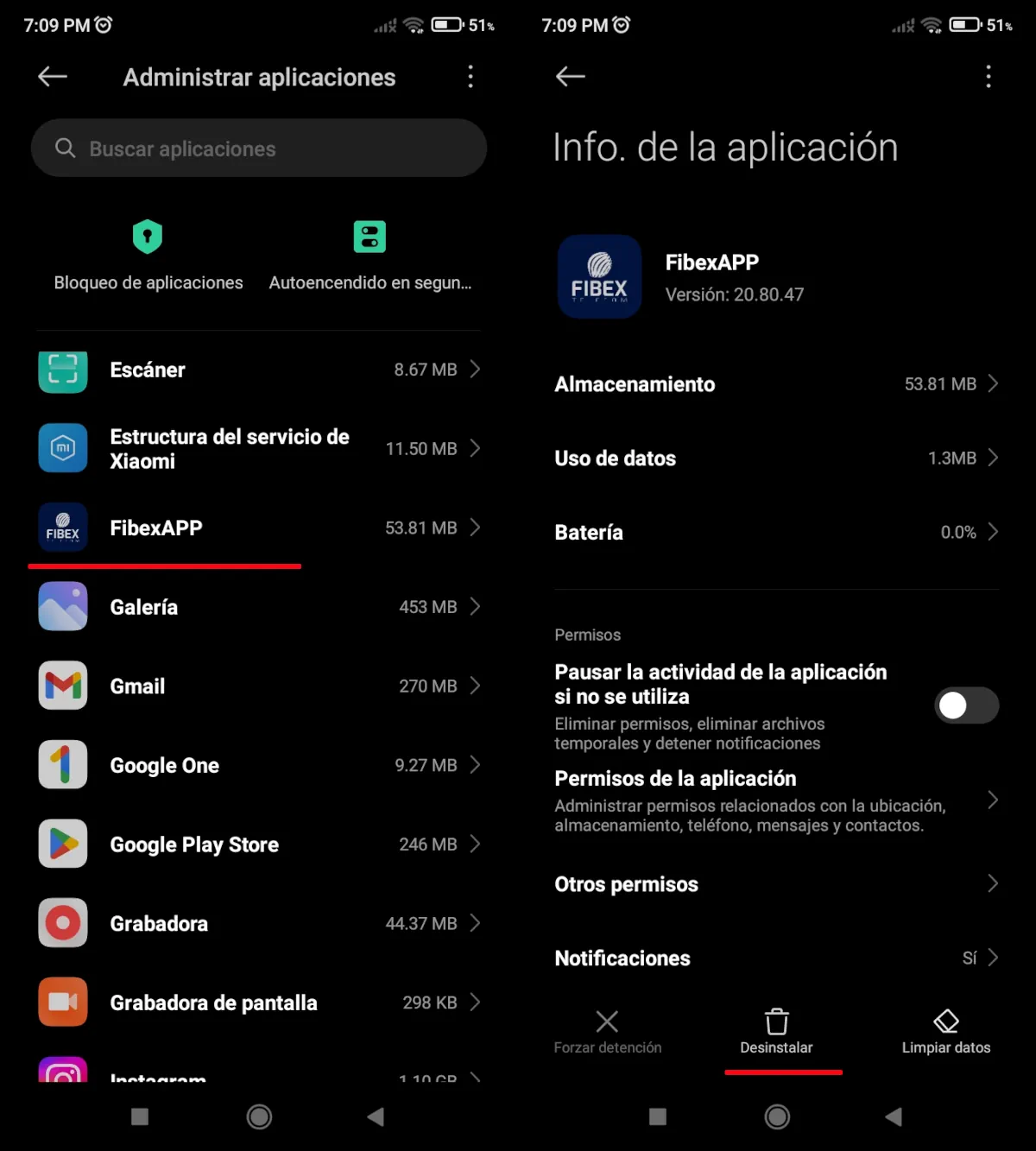
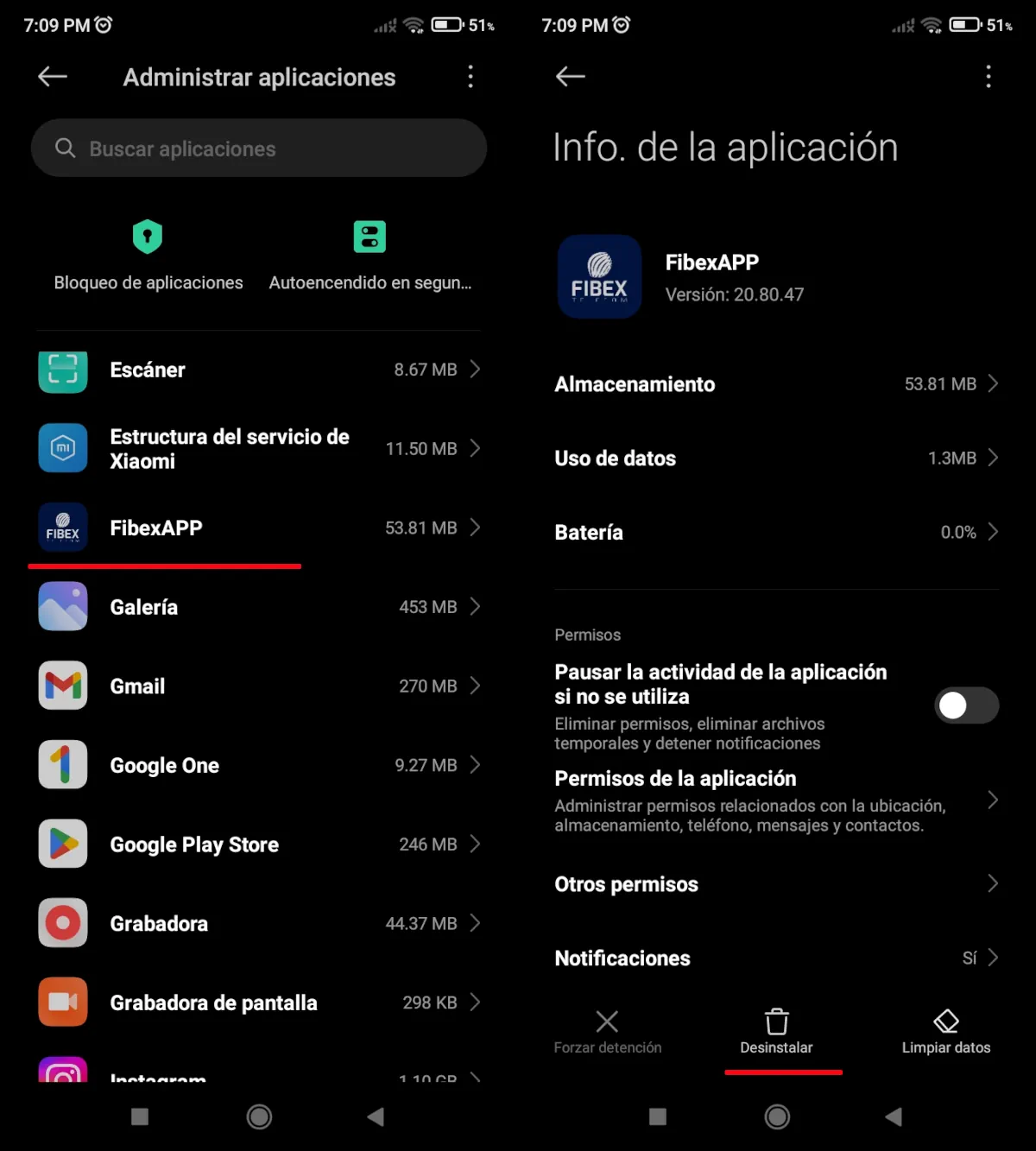
Furthermore, this is also positive Delete apps you don’t remember installing or those that don’t have a name because it is possible that it is spyware or some other type of malware. If the source of your problem was malware, check out this post where we explain how to remove malware or spyware from your smartphone.
Block notifications from an application, a good option to eliminate pop-up ads
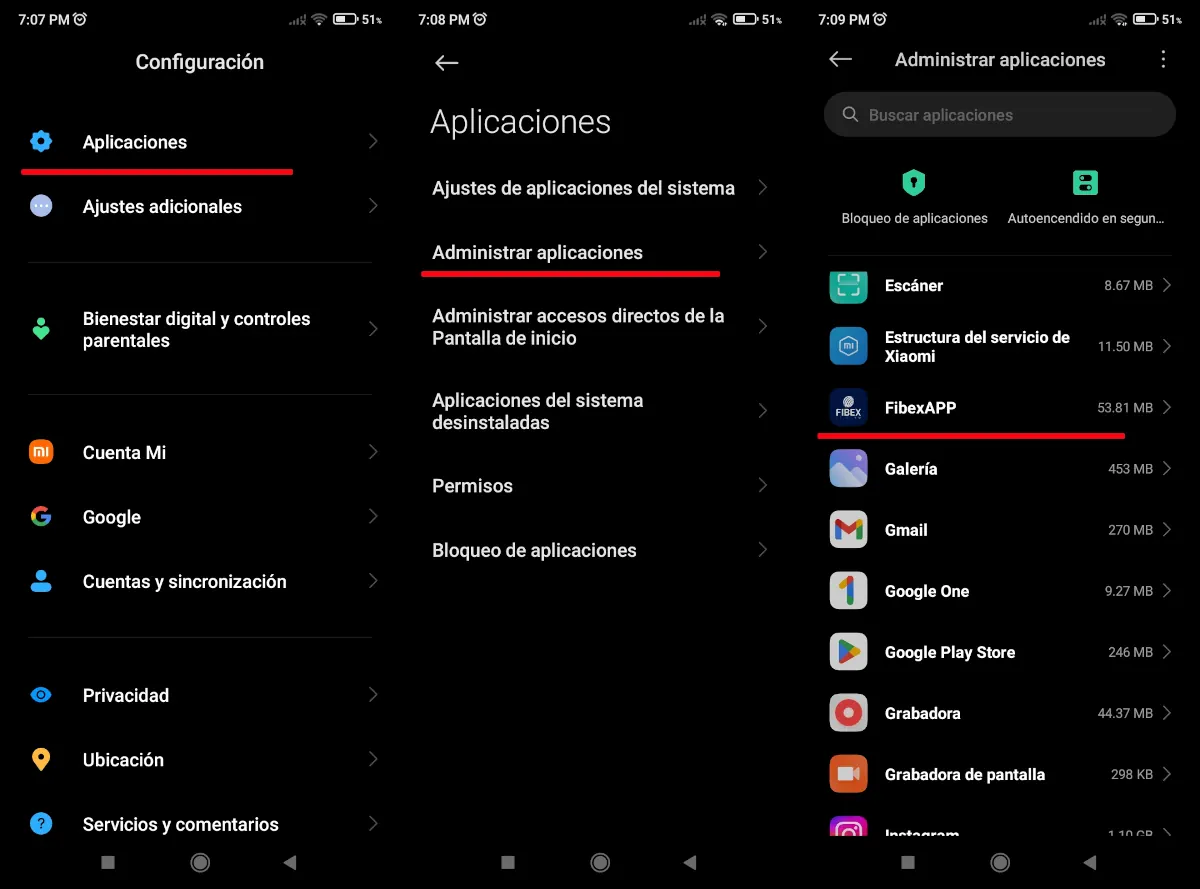
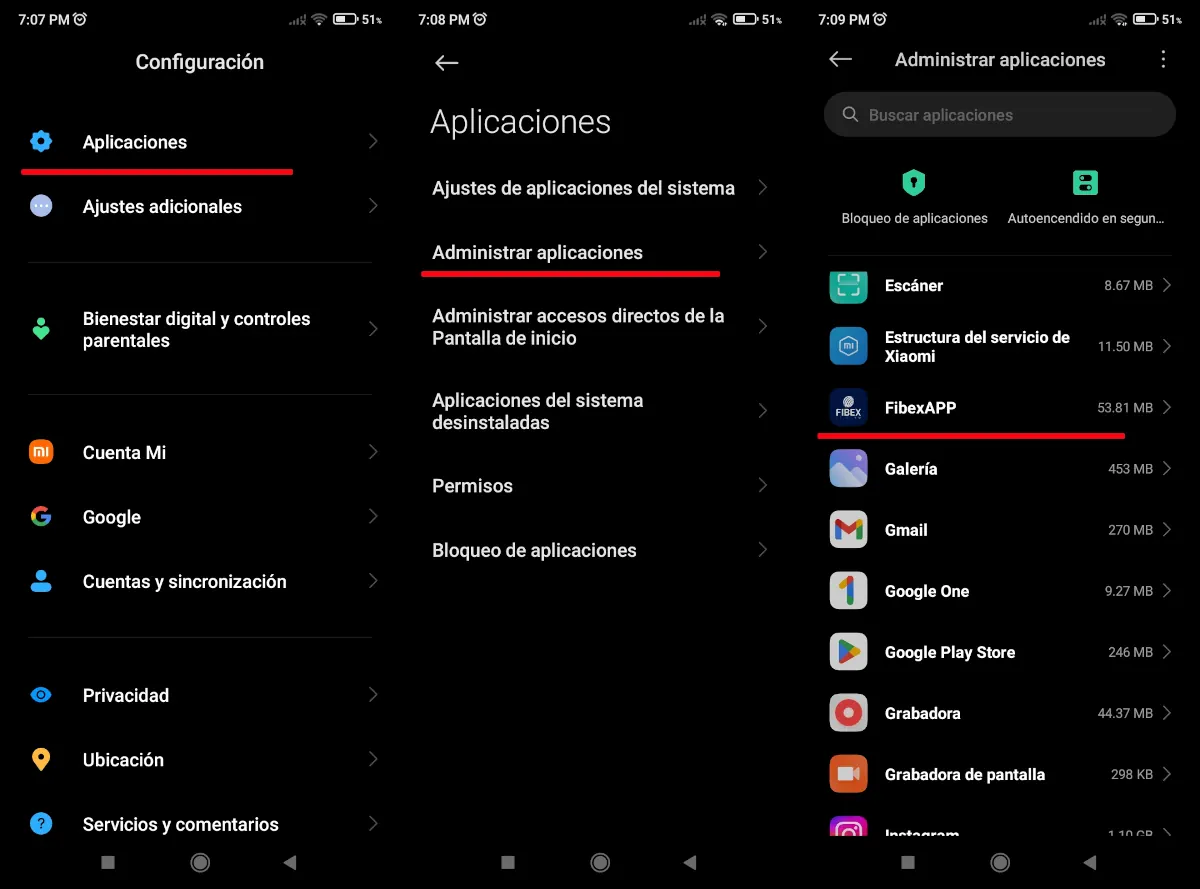 Previously, we told you that the cause of the problem is an app you installed from a third-party store or via an APK file and suggested you delete it. However, if it is not a virus and removing it is not an option because you need it, You can block all notifications as follows:
Previously, we told you that the cause of the problem is an app you installed from a third-party store or via an APK file and suggested you delete it. However, if it is not a virus and removing it is not an option because you need it, You can block all notifications as follows:
- Go to the settings menu of your Android phone and enter Applications.
- Now choose the option Manage applications.
- Look for the third-party app which is causing you problems and select it.
- After doing so, instead of uninstalling it, you will enter the option called Notifications.
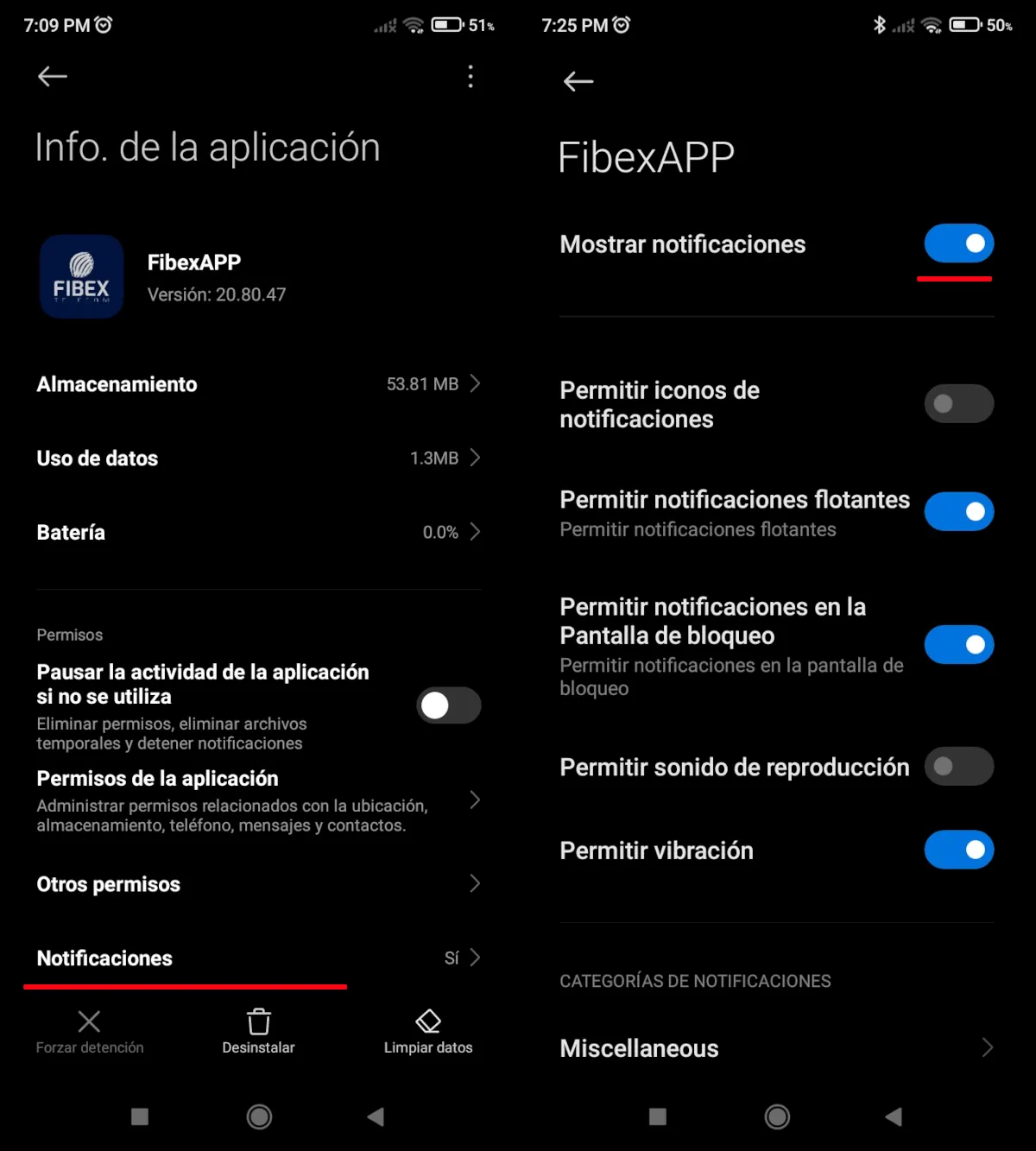
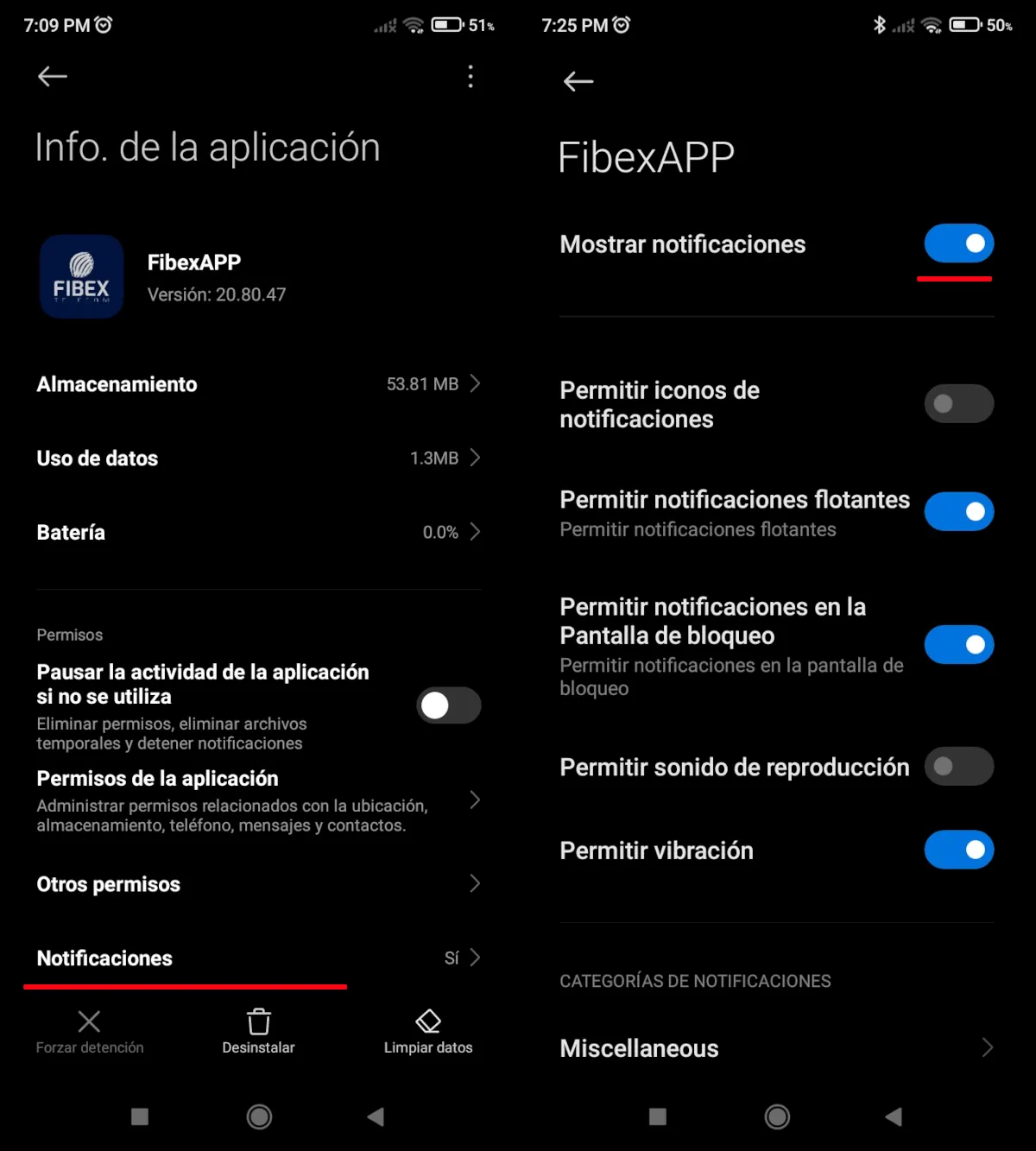
- Finally, Press the switch to turn off all notifications of said app which you will see at the top right.
With the rest of the Android customization layers you have to go through the same process recommended above. Use the search bar in the settings menu to find the list of installed apps looking for the word Applications. When you reach the list of installed apps you will find the option to turn off notifications for any app.
Factory reset your phone, the last resort against pop-up advertising on Android if all else fails
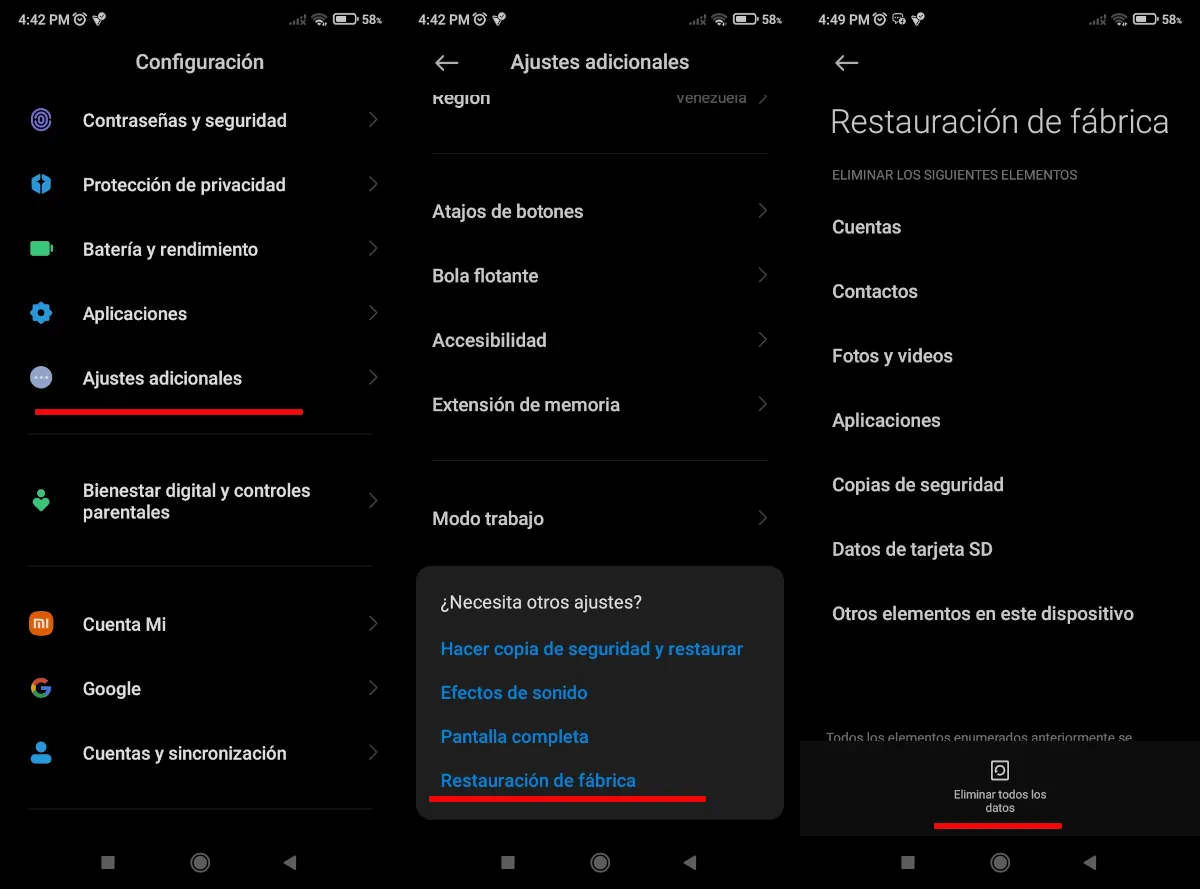
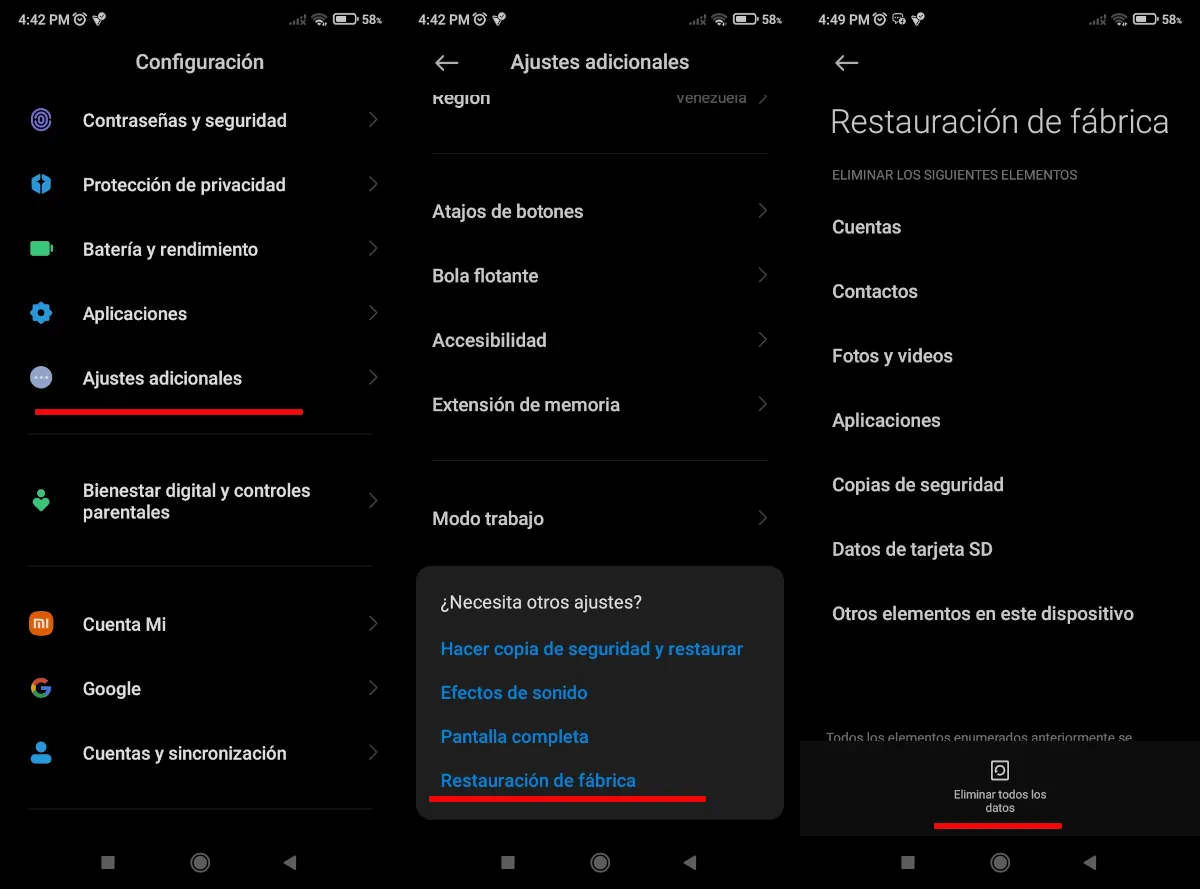 Last but not least, There is the possibility to factory reset your smartphone. If, after trying all the options we have explained to you, the problem persists, this is the last option you can resort to.
Last but not least, There is the possibility to factory reset your smartphone. If, after trying all the options we have explained to you, the problem persists, this is the last option you can resort to.
The detail is that factory resetting your phone erases all the files you have saved on it. For this reason, We recommend that you back up any photos, videos, or files that you don’t want to be deleted on your computer, in the cloud or on another mobile phone. Once you’ve done that, follow these steps:
- Access the configuration panel of your mobile phone and look for the option Additional settings.
- Enter the option Restoration of the factory.
- Finally, press the button with the writing Delete all data and wait for the process to complete.
You can also find the factory reset option by using the search bar in the settings panel and searching for the terms factory reset, system reset, factory reset or factory reset. These are the names that the different levels of Android customization give to this function.
Finally, check out these tips to factory reset your phone. And you … what do you think? What do you think of these tips to eliminate pop-up ads on Android? Do you know any other methods for doing this that we haven’t mentioned? Leave us your comment and Share this post if it was useful to you.