With the rise of artificial intelligence, many users have stopped using photo editors to improve the appearance of their images. Although this greatly simplifies the task of editing photos from your mobile phone or PC, most of these AIs are paid, so specific actions, such as removing objects from photos, end up not being useful.
For these types of cases it is still necessary to use an image editor. There are countless tools on the Internet, many of which are extremely complicated to use. Fortunately, there are still simple editors that work very well.
A clear example of this is Snapseed, an image editing app acquired by Google some time ago that lets you remove anything from a photo for free. If you never use it on your Android mobile and want to delete something, we will explain step by step how to remove these devices from images in a few steps.
How to remove anything from a photo with Snapseed?
Before we show the tutorial, you need to download and install Snapseed on your phone. It is worth mentioning that this application is compatible with any Android mobile because it does not use many utilities and is completely free.
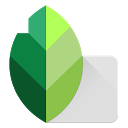
After downloading and installing the Snapseed application on your mobile device, you should open it, you should mark the “+” that appears in the middle of the screen, you want to edit. After uploading the photo, you need to click on the “Tools” tab.
A menu full of functions will appear, click on “Double exposure” with a small image-shaped icon, select the same photo that you selected before.
Move the photo to the right or left (depending on the location of the object you want to remove) Click on the drop-down icon in the lower right corner of the screen.
Click the layers icon at the top right and select the “View Changes” option.
You should select the middle option, which is shaped like a brush. Use the brush to mark the object you want to delete. Once the target in question is marked, mark to confirm the selection.
Click the arrow in the upper left corner.
We use this topic to remind you that you can also use a selective color filter with Snapseed, and you can also significantly improve your profile photo using the various tools provided by this image editing app.










