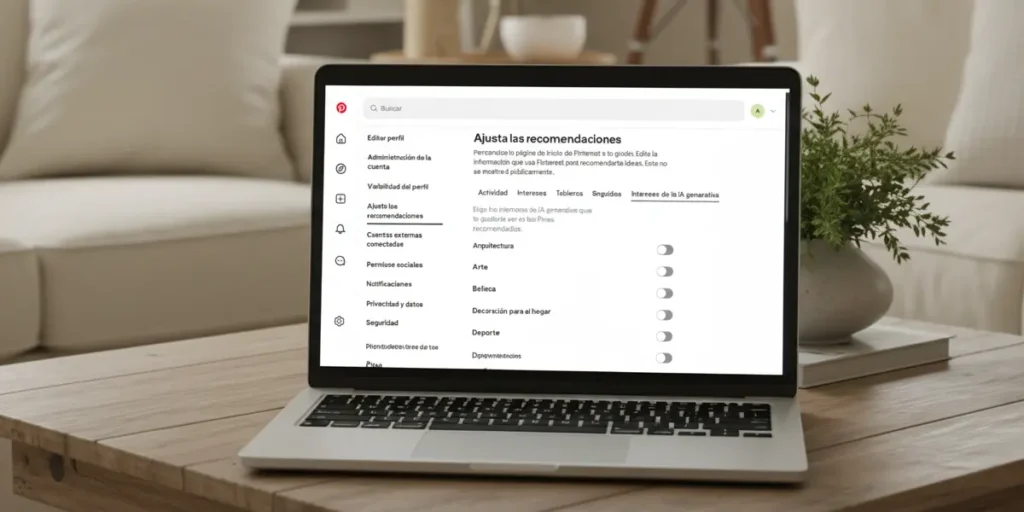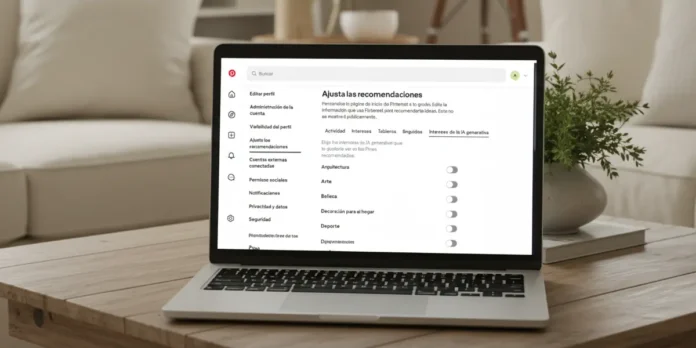
Has your Pinterest feed suddenly filled with faces with strange hands and landscapes that don’t quite look real? It’s not your imagination. AI-generated images are invading the platformand if you’re looking for genuine inspiration, this can be incredibly frustrating.
But all is not lost. Fortunately, there is a simple, almost secret, method to do this remove images created with artificial intelligence and recover the Pinterest full of human creativity that you love so much. Read on, because in just a few minutes you will have cleaned up your algorithm for good.
How to remove AI images on Pinterest
Pinterest includes a Generative AI filter that allows you to remove most AI-generated content from your feed. It’s important to clarify that this tool for detecting AI images from Pinterest is not perfect, but I’ll tell you from experience: since I activated it, my feed seems much more authentic and the images created with AI have decreased significantly.
The procedure for activating it varies whether you use the mobile app or the desktop version. Therefore, below we explain step by step how to do it in each of them. Simply follow the guide of the platform you are using!
In the mobile app
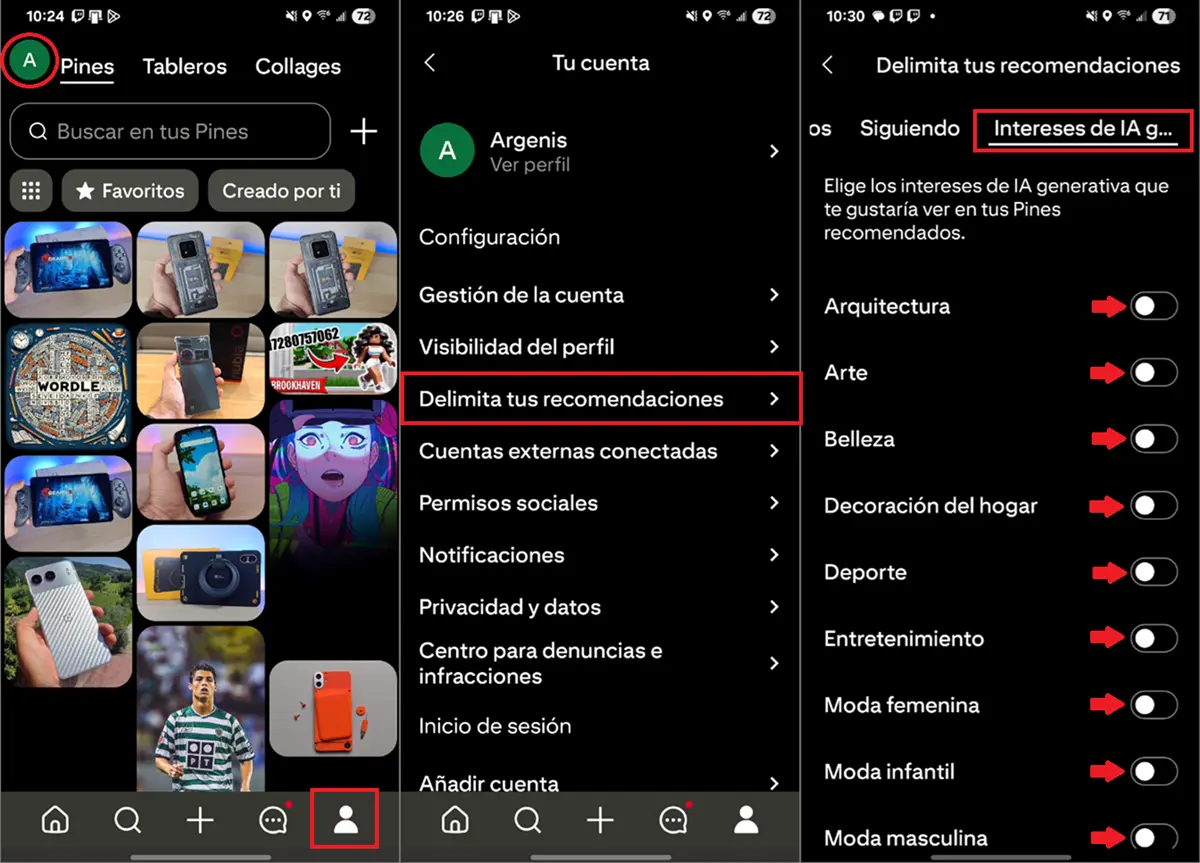
- Open the the Pinterest application in your Android or iPhone.
- Tap the account icon which is located in the lower right corner.
- Now press yours profile photo which is located in the top left corner.
- Enter the option «Narrow your recommendations«.
- Look for the option «Interests of generative artificial intelligence» and press it.
- Turn off all switches of interest to the AI (If you want to continue viewing a particular type of AI image, you can leave its switch on.)
In the desktop version


- And there web from Pinterest in your PC browser.
- Press the cogwheel icon located in the bottom left corner to access “Settings and Support”.
- Choose the option «Edit recommendations«.
- Click on «Interests of generative artificial intelligence» and opt out of all interests below.


List! This will remove AI-generated images from your Pinterest feed. Of course, if you prefer, you can keep these images active for specific categories that interest you.
An important detail: These changes apply to your entire account. This means that if you’ve already disabled AI images in the mobile app, your changes will automatically sync to the desktop version, as long as you’re using the same account.