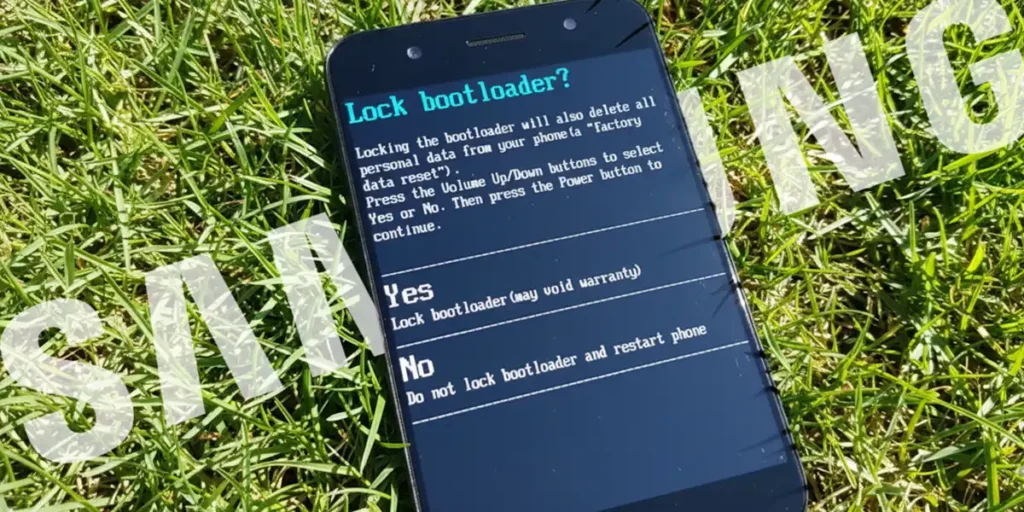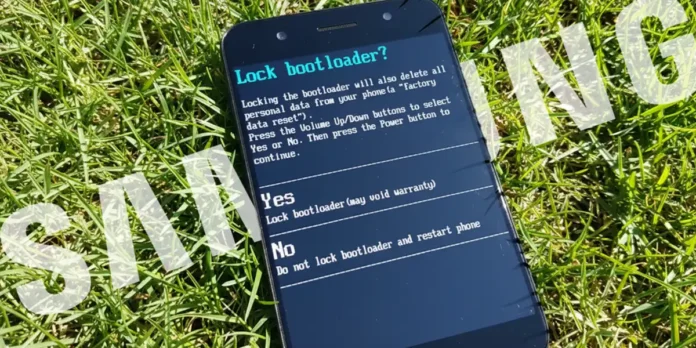
Unlocking your Samsung Galaxy’s bootloader opened the door to customization, but now it’s time to reverse that process. Perhaps you are looking to sell the device, fix stability issues, or simply restore full security and official services that require a closed system. Whatever your reason, relocking it is a crucial step to restore the original state of the telephone.
This procedure, known as «close»it’s not as simple as unlocking it and carries significant risks. If not done exactly and in the correct order, you could permanently damage your device’s software, rendering it unusable in what is known as a “brick.” AS Follow this guide to ensure a positive result and avoid setbacks.
Is it possible to lock the bootloader of a Samsung again?
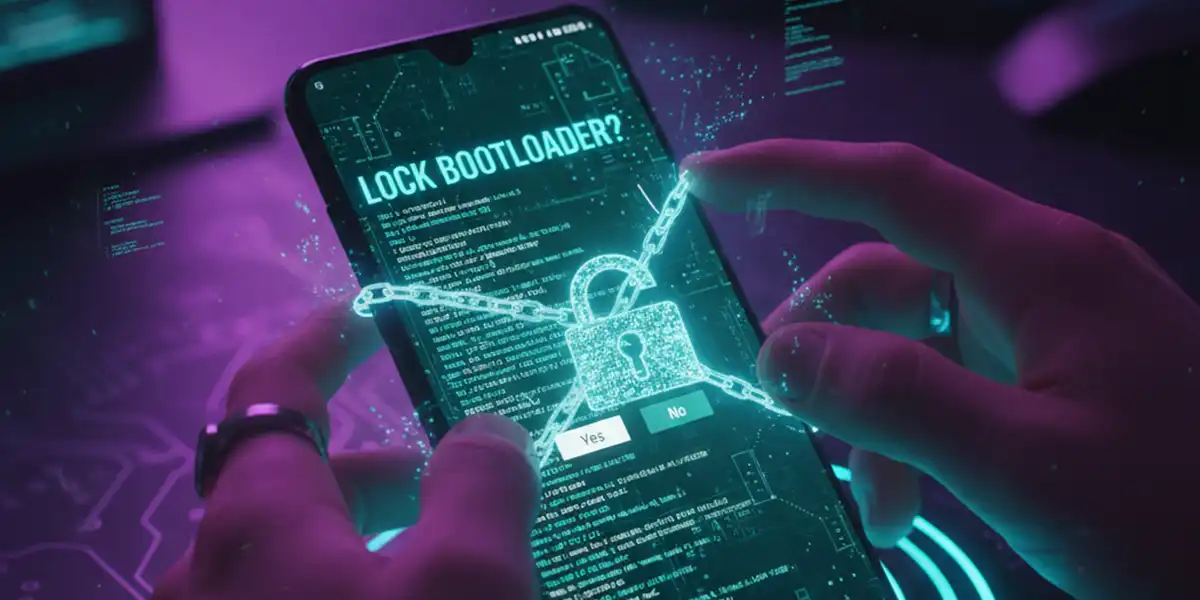
Yes, you can relock a Samsung’s bootloaderbut with important nuances and caveats.
Since then the process is not as simple as in other devices the typical fastboot flash block command is not used. Instead, you’ll need to follow a series of specific instructions involving Samsung’s download mode and flashing the official firmware.
However, it is crucial to understand this locking the bootloader does NOT restore the security state of Knox. Once the bootloader is unlocked, the Knox counter goes to 0x1 permanently and irreversibly, which can affect your warranty and features like Samsung Pay or Secure Folder forever, even after you lock it again.
Procedure to block the bootloader of a Samsung


Assuming you already know The risks and limitations of resetting bootloader lock on SamsungHere are the steps you need to follow to do it with your device:
Preparation
Before you try to lock the bootloader, you need to restore official Samsung firmware. If you have a custom ROM, root, TWRP, or any mod, this step is essential to prevent your phone from becoming unusable (“bricked”). Do it like this:
- Back up all data of your Samsung device. The best way to do this is with Smart Switch.
- Download the original firmware for your exact model of Samsung device. For this we recommend using the Frija program.
- Update the firmware on your device. You can use the Odin tool on your PC to achieve this.
- When it flashes, make sure you use CSC file (which does a full format) and not the HOME_CSC file (which holds the data). This ensures deep cleaning.
Once your phone has rebooted and is running with clean official Samsung software, you can proceed with the bootloader lock recovery process.
Lock the bootloader (Relock)
Now, follow these steps exactly to lock your Samsung Galaxy bootloader again:
- Turn off the device. Make sure your phone is completely turned off.
- Enter “Download Mode”:
- Press and hold the Volume Up + Volume Down buttons at the same time.
- Without releasing the buttons, connect your phone to the PC using the USB cable.
- The screen will turn on showing a warning. Release the buttons.
- Once on the Download Mode screen, Press and hold the Volume Up button for a few seconds until you go to a new screen.
- On this new screen (Device Unlock Mode), you will see the option to lock it. Press the Volume Up button to confirm and begin the locking process.
- Your phone will restart automatically and will delete the data.
Once completed, the bootloader will be officially blocked and the device will boot with the official factory software.
If you have any questions, let us know in the comments below. We will reply to you as soon as possible!