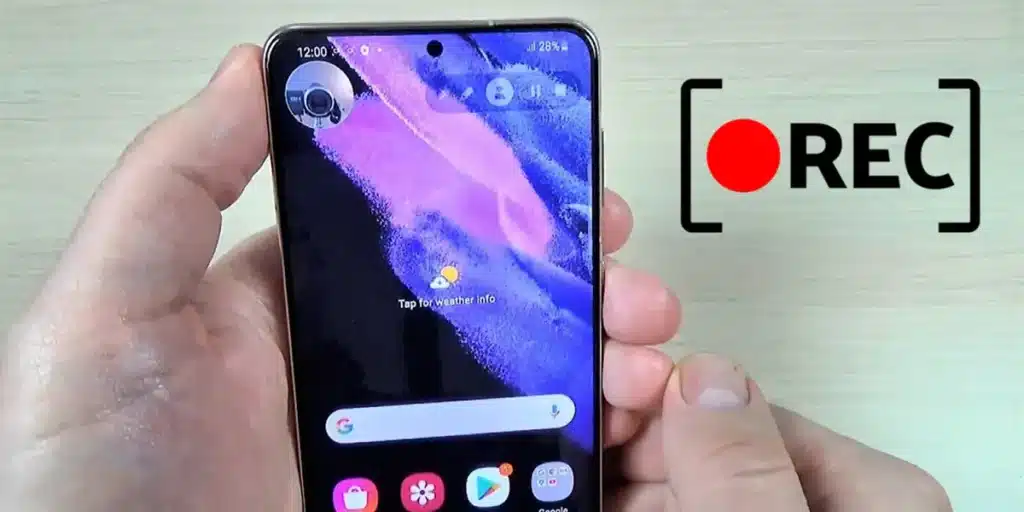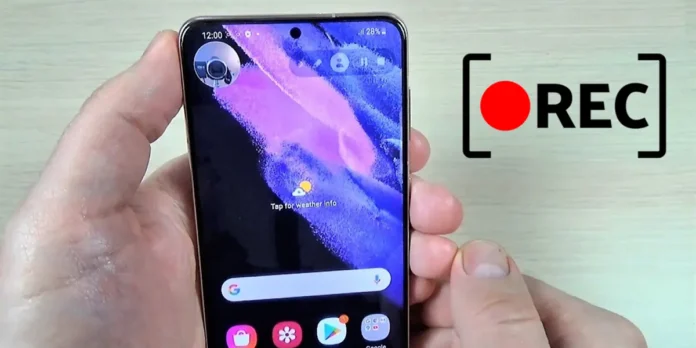
Do you want to record your Samsung Galaxy screen, but can’t find the option to do so? Don’t worry, you don’t need to download an app or do anything weird. All Samsung phones have a built-in feature that allows you to start recording your screen easily and quickly. To access it you just have to go to the quick panel of your phone and press the corresponding button. We explain better below.
Then you can record for Samsung cell phone screen

To start recording your Samsung mobile screen, you just need to follow these steps:
- Scroll down the notification bar on your phone twice to view all quick access buttons.
- Look for the button Recording screen (you may have to swipe left on the button panel to find it).
- Choose whether you want phone audio to be recorded along with the video (Multimedia), phone audio and voice (Multimedia and microphone), or recording without audio (None).
- Additionally, you can turn the option on or off for Show faucets and faucets.
- Finally, press Start recording to start recording your Samsung mobile screen.
After a three-second countdown, screen recording will begin. In the top right corner, you will see a panel with buttons to control the recording. You can press the Pause button or tap the square button to end the recording and save it automatically.
And if you tap on the user icon, you can do that Turn on the selfie camera to show your face in the recording of the screen.
Where are screen recordings saved on a Samsung Galaxy?
You can easily view the recording you just made from the Gallery app on your phone. If you can’t find it like this, look for it in the folder Internal Memory > DCIM > Screen Recordings using the mobile file explorer. All videos made with Samsung screen recorder will be there, so you can export them or share them in the app you want.
I can’t find the screen recording button on my Samsung phone – how to fix it?


If you have not yet managed to record the screen of your Samsung Galaxy why The option to record your screen does not appearthen activate it manually like this:
- Swipe down twice on the Samsung notification bar.
- Move the button panel to the left until you find the Add “+” button.. Press it when you find it.
- The available buttons will appear at the top, including the Recording screen.
- Drag the button Recording screen to the keypad in use and then press Done.
We hope you found this information useful. If you have any questions regarding the screen recording feature for Samsung phones, you can ask leave us a comment below so I can help you.