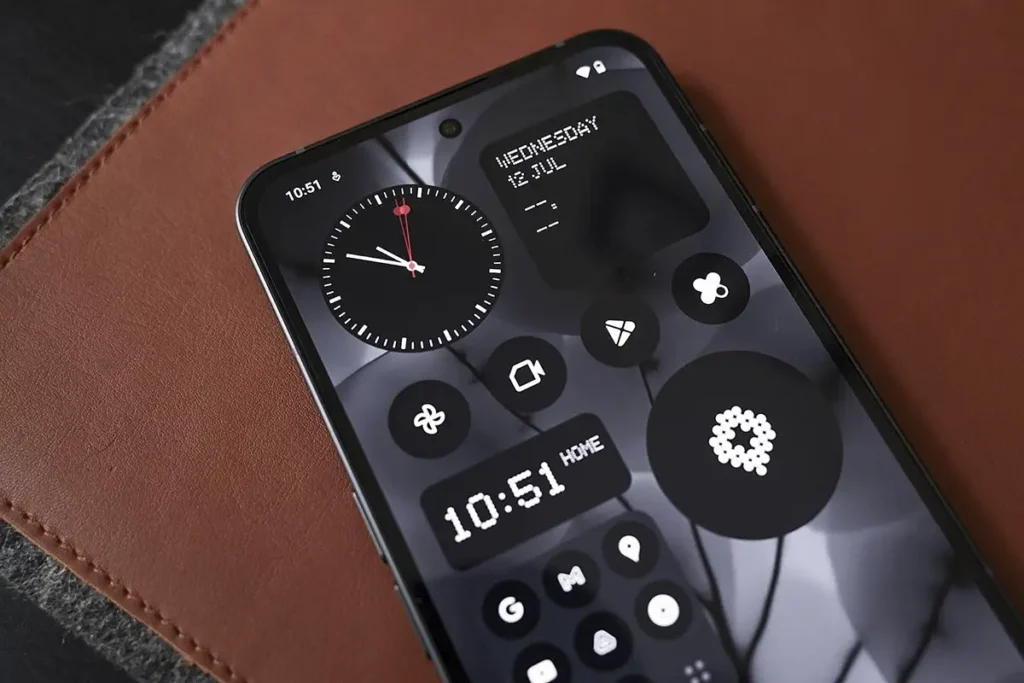For many years, Android users appreciated the ability to place widgets on the lock screen. It was an easy way to check the weather, calendar, or messages without having to unlock your phone.
However, with the arrival of Android 5.0 lollipop, Google has decided to remove this featureand since then only some terminal manufacturers (such as Samsung) have offered limited versions within their customization levels.
Luckily, an app called Lockscreen Widgetcreated by an independent developer, has brought this functionality back to all Android usersregardless of the brand of the device.
Here’s how you can put widgets on the lock screen of your Android phone
Before showing you step by step how to perform this procedure, it is important to clarify this The app that allows you to add widgets to the lock screen of an Android phone is paid. Yes, indeed, The developer allows you to download it for free in APK format on GitHub (if you want to support it you can pay for the app)
Link | Download Lockscreen Widgets APK
Once you have downloaded and installed the app on your device (if you choose to do so outside of Google Play, we recommend following this tutorial), You must configure it by following each of the steps that we show you below:
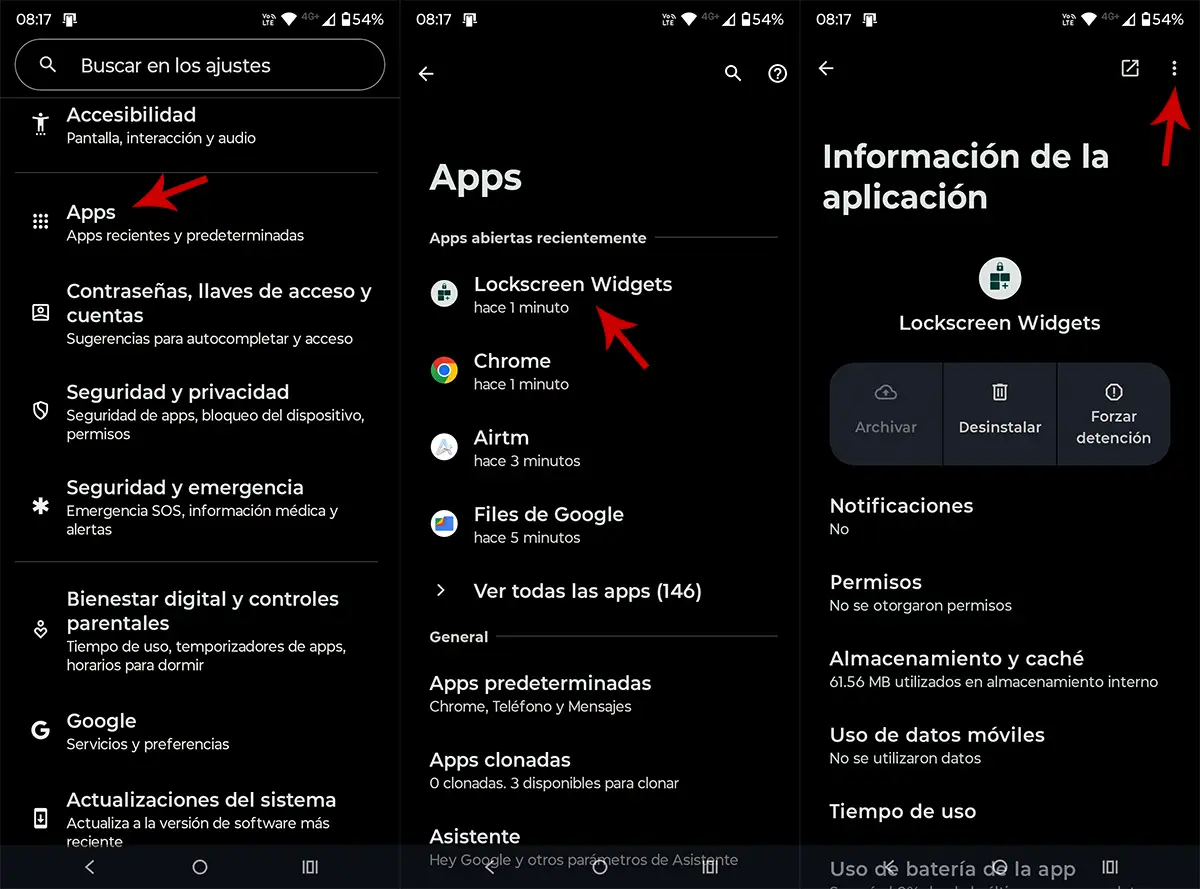
- Access your phone settings.
- Go into the section that says “Apps”.
- Search and access the application “Lock Screen Widget”.
- Click on the three small dots which are located in the top right corner.


- Select the option “Allow limited settings”.
- Once you enable this feature, you need to do so Open the Lock Screen Widget app.
- Slide the screen to the leftand finally press on the dove to conclude with the introduction to the app.
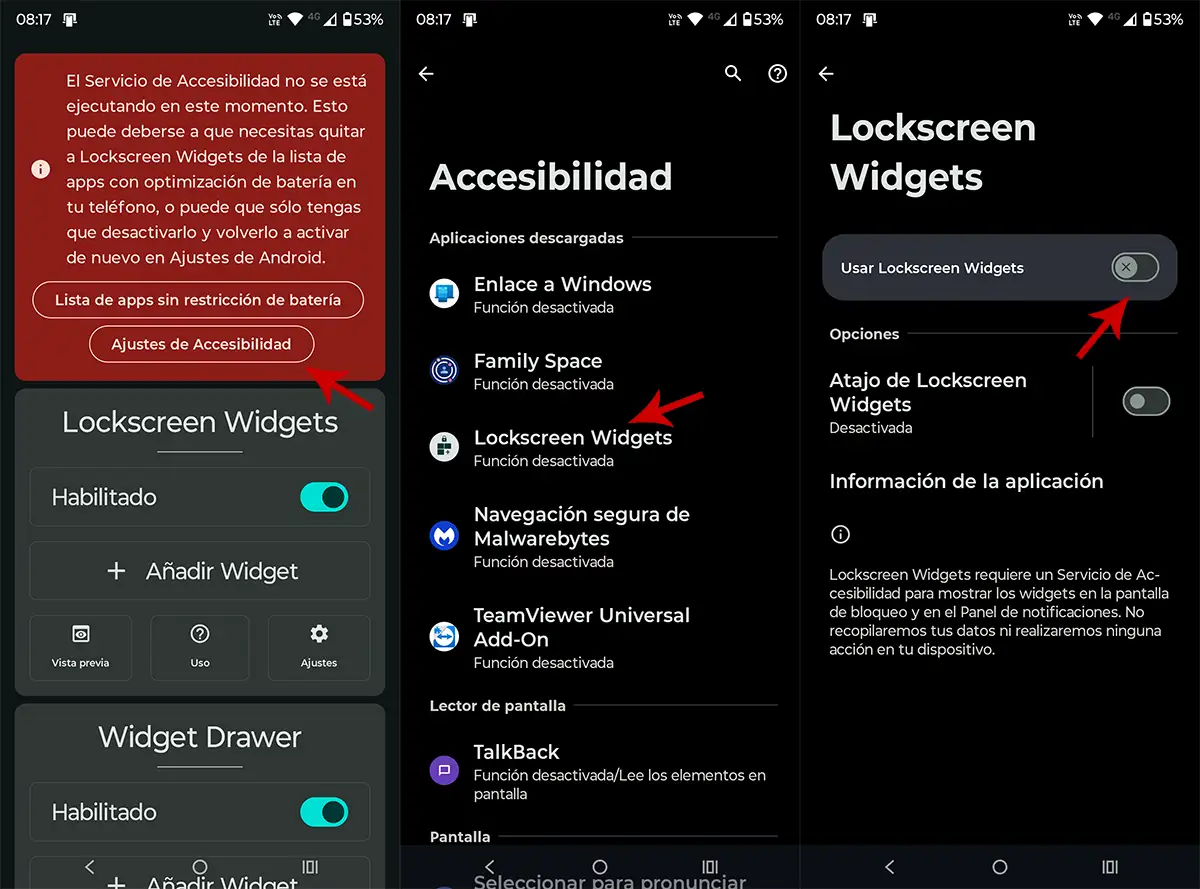
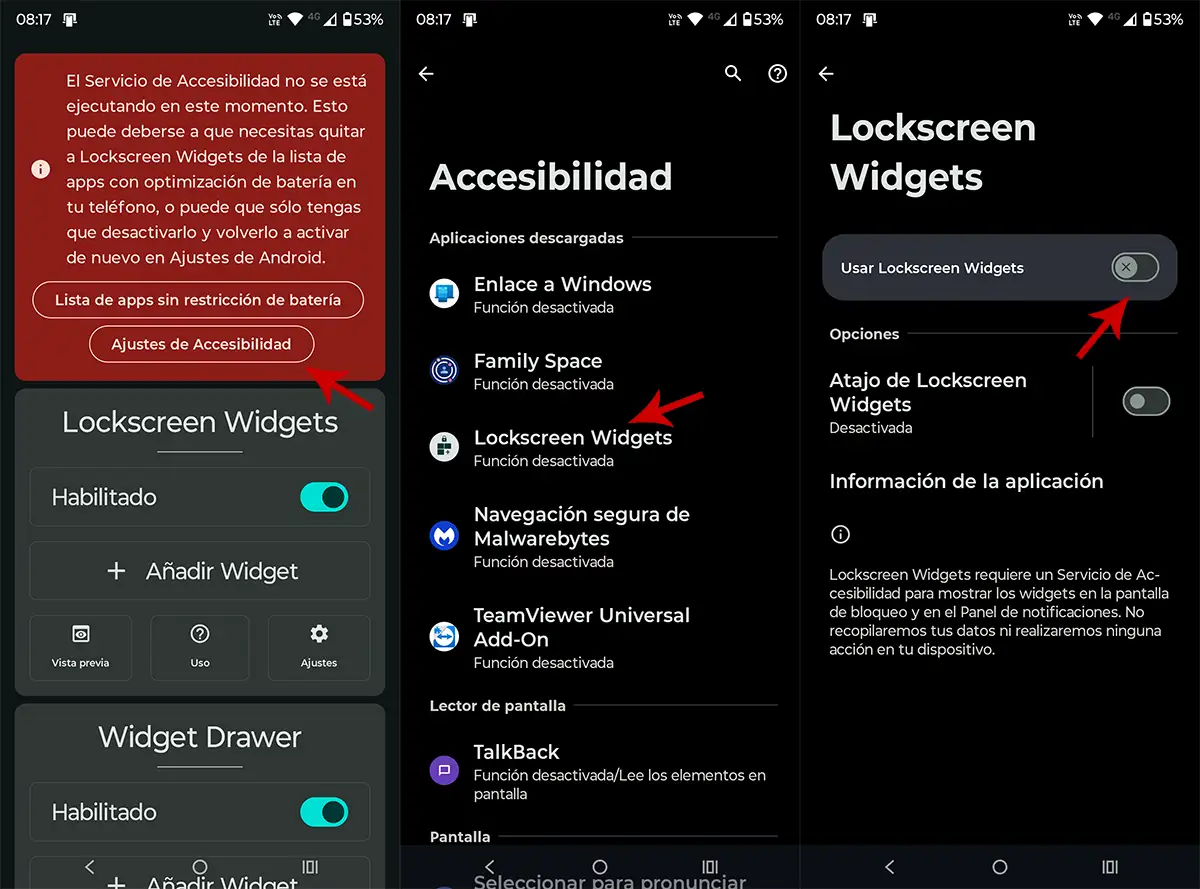
- A red mark will appear at the top of the screen, enter the option that says “Accessibility settings”.
- Enter “Lock screen widget”.
- Enable the function “Usar Lock Screen Widget”.
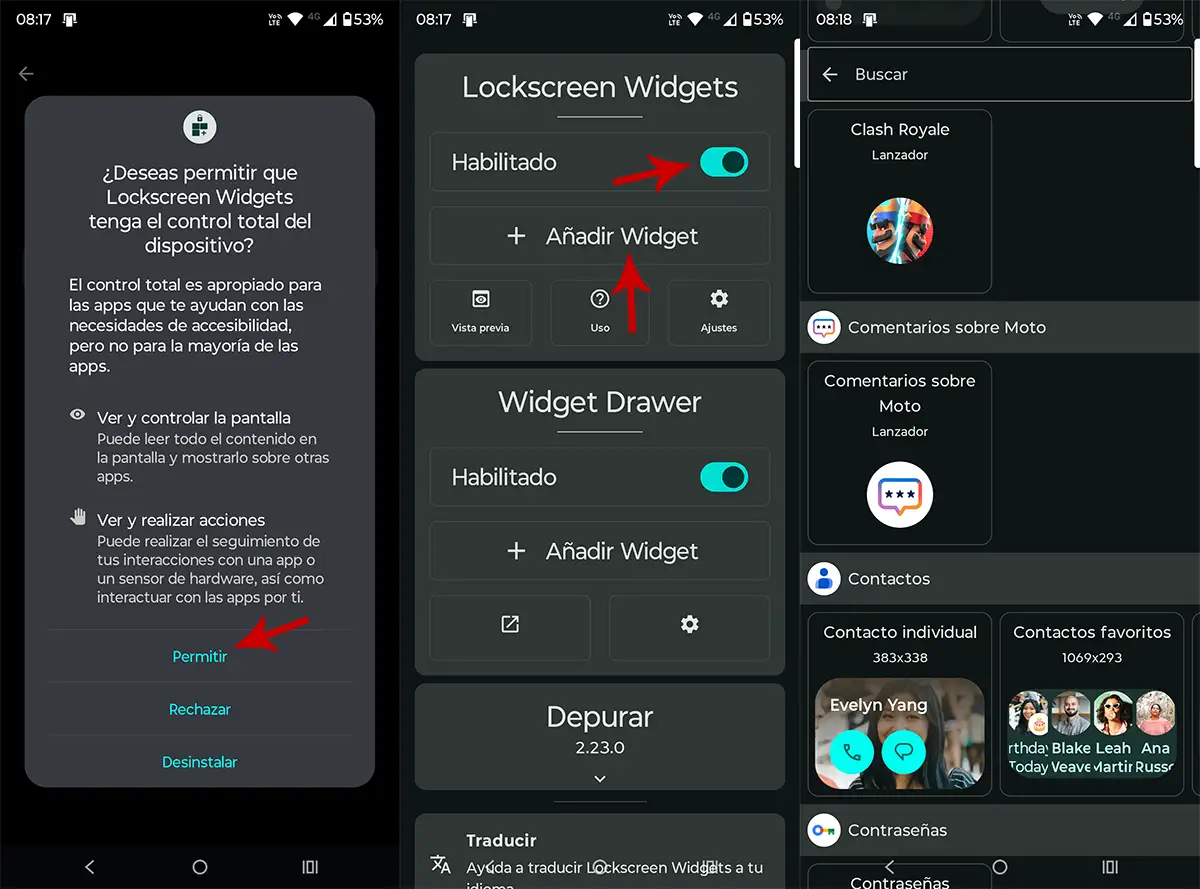
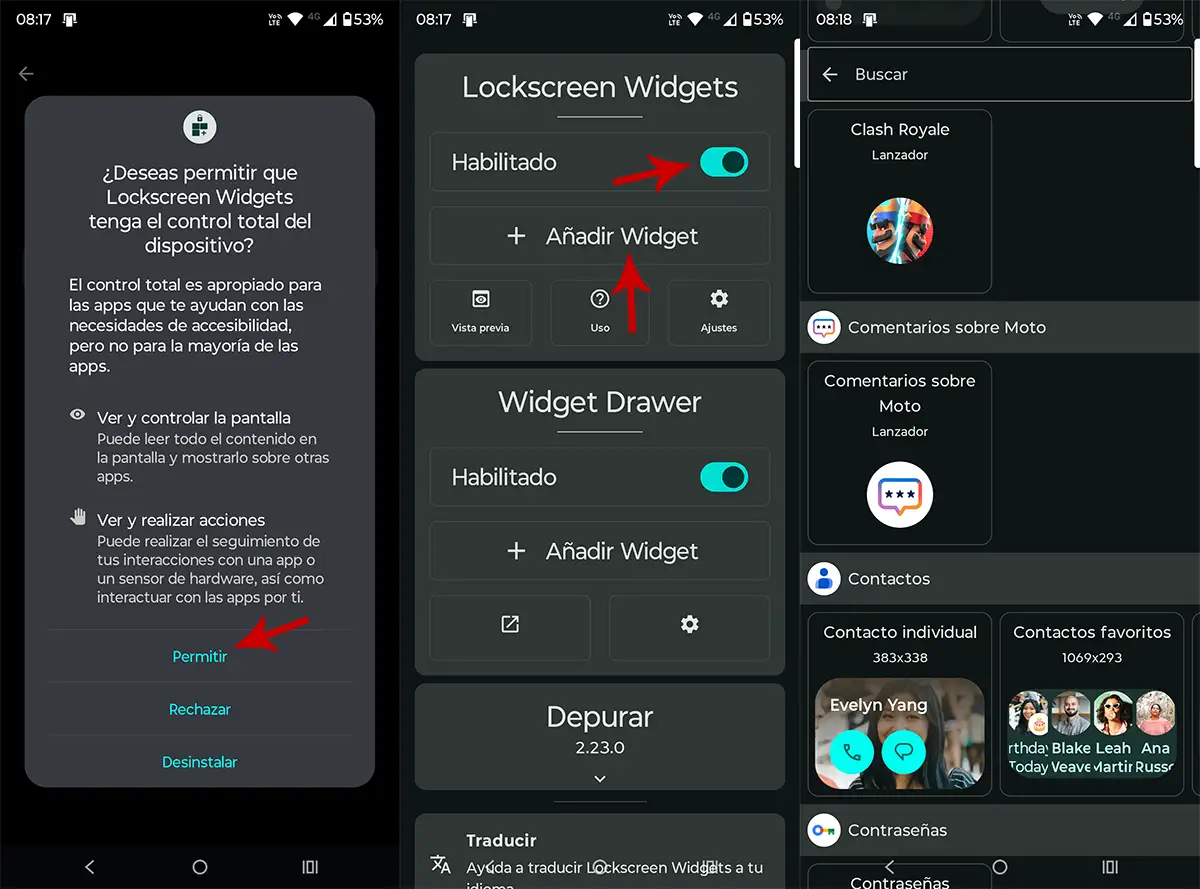
- Continues “Allow”.
- Return to the app home screenand enable the option “Lock Screen Widget”. Once enabled, click “Add widget”.
- Select widgets you want to appear on your lock screen.


- When you lock your phone, you will be able to view the widgets you have selected.
- Also, you can change the interface from the lock screen itself.
It’s worth mentioning The APK format version of this application is virus-freeso you should not worry when you download it, install it and grant it all the necessary permissions (you can check this yourself via VirusTotal).
Without adding anything else, we want to remind you This app offers many customization optionsthat is, you will be able to move, delete or add other new widgets from the screen itself, without having to open the app again. Of course, if you uninstall it, the widgets will disappear like magic.