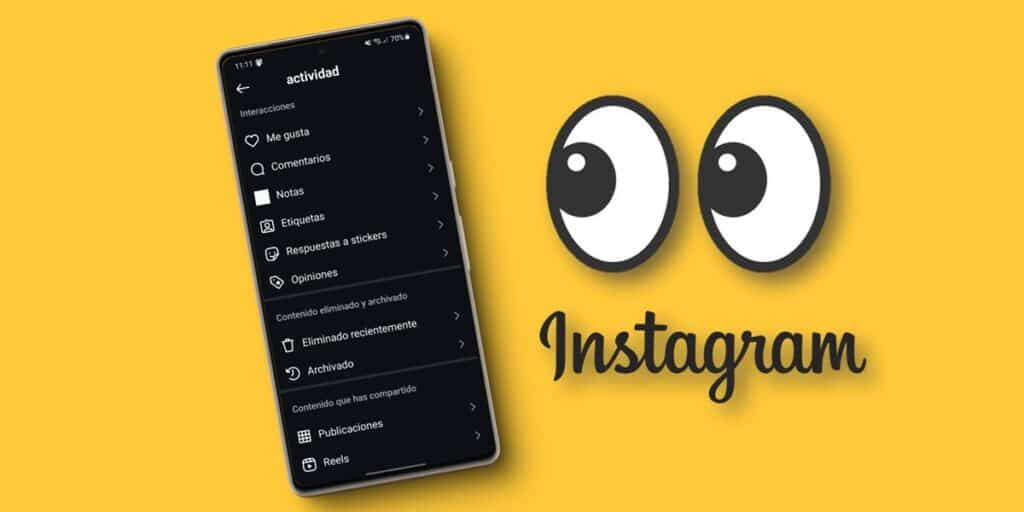Huawei Band 8 is becoming one of the smart bracelets best-selling on the market. And this smartband from the Chinese brand has an excellent quality-price ratio as it has excellent features for its affordable price (around €40).
Well, in case you didn’t know, Huawei Band 8 is compatible with WhatsAppthe most popular messaging app in this part of the world… Do you already have the bracelet and want to know how to put this app on it? Well, below we tell you everything you need to know. use whatsapp on huawei band 8.
How to Put WhatsApp on Huawei Band 8: Step by Step
Putting WhatsApp on Huawei Band 8 is very simple. The only thing you need to do is have the bracelet connected to your mobile phone and Enable WhatsApp notifications in the Huawei Health app (Huawei Health), which is the app you installed to connect the bracelet to your mobile phone. If you don’t have this application yet, here we explain how to download Huawei Salud.
Well then, the steps to follow To activate WhatsApp notifications on Huawei Band 8 are as follows:
- Open the application Huawei Health on your mobile phone.
- Now go to the section Devices and click on your Huawei Band 8 (which must already be previously connected to your mobile phone).
- Once you enter the bracelet settings, scroll down until you find the option Notificationsthat you need to press.
- Finally, turn on notifications When pressing the main switch, make sure the power switch is also on. Whatsapp it’s ready.
By following these steps you will be able to do it receive WhatsApp message notifications on your Huawei Band 8. Note that this is the only method to use WhatsApp on the said bracelet, since it is not possible to install the application directly on the smartband.
Can you reply to WhatsApp on Huawei Band 8?
Luckily, not only can you see WhatsApp notifications on your Huawei Band 8, but you can also reply with short answers or emojis to messages. This is only possible if you have connected Huawei Band 8 to an Android phone and if you have the Huawei Health app and the bracelet updated.
And answering is very simple. You just have to do it click on the notification which will reach your smart bracelet and slide down. This will show you the emoji symbol (to choose which emoji you want to respond with) and pre-set short responses like “Yes”, “Thank you”, “Good”etc. Click on the answer whatever you want to send and you’re done.
Can you answer WhatsApp calls on Huawei Band 8? The answer is no, this smart bracelet can only receive call notification. To answer it you will have to do it from your mobile phone.
My Huawei Band 8 is not receiving WhatsApp notifications
In case you have followed the above steps and are still not receiving WhatsApp notifications on your Huawei Band 8, we recommend you try the following:
- Give him the Notification access permission to the Huawei Health app.
- Be sure to always have Bluetooth on to keep the Huawei Health app and Huawei Band 8 connected.
- Enable the application autostart Huawei Health on your mobile.
- Turn off the Energy saving or battery optimization for Huawei Health.
- Allow Huawei Health work in the background.
- Turn on notifications on your phone from WhatsApp and Huawei Health.
The steps to try each of these solutions vary depending on the brand of your cell phone. However, All these options are easily found by entering the general settings of the mobile phone and using the search bar. For example, search “notification permission” and the section with all the apps that have the permission will appear. Make sure that Huawei Health also has this permission.
And you… Have you already learned how to use WhatsApp on your Huawei Band 8?