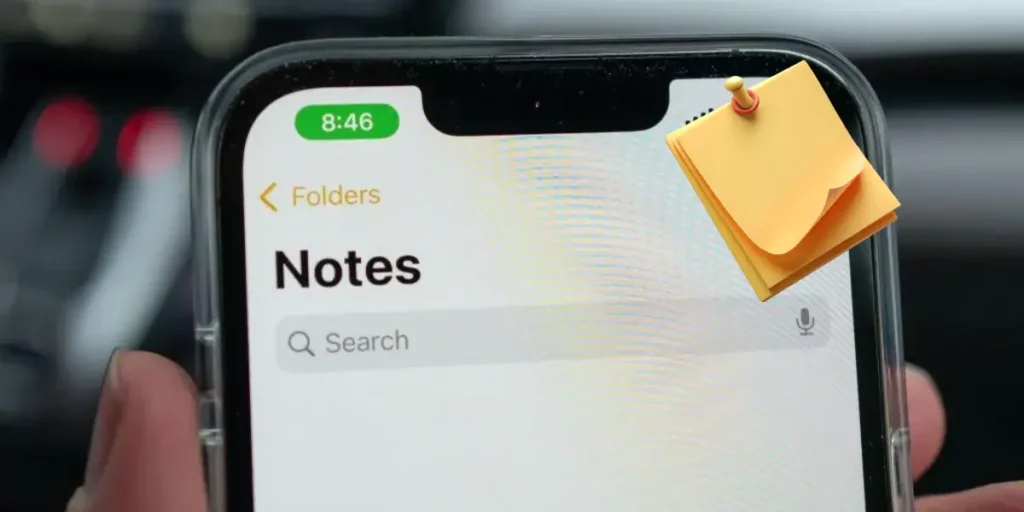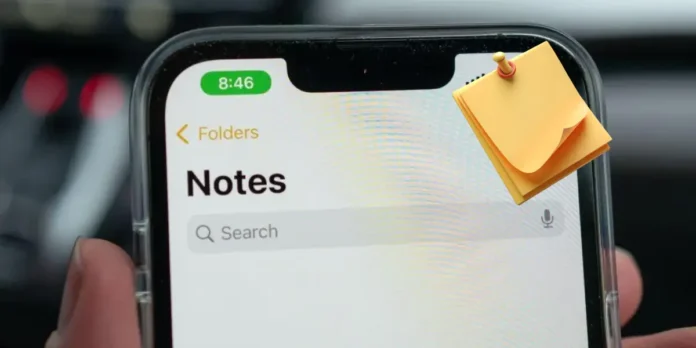
With the speed with which life moves today, it is logical to have to write important things do not forget them in the process of the day, but we are not talking about having paper and pencil in the pocket always; The notes on your cell phone work better. That’s why this time we want to teach you How to put the notes in the Android start screen.
Floating notes: write your notes, programs and don’t let it happen again
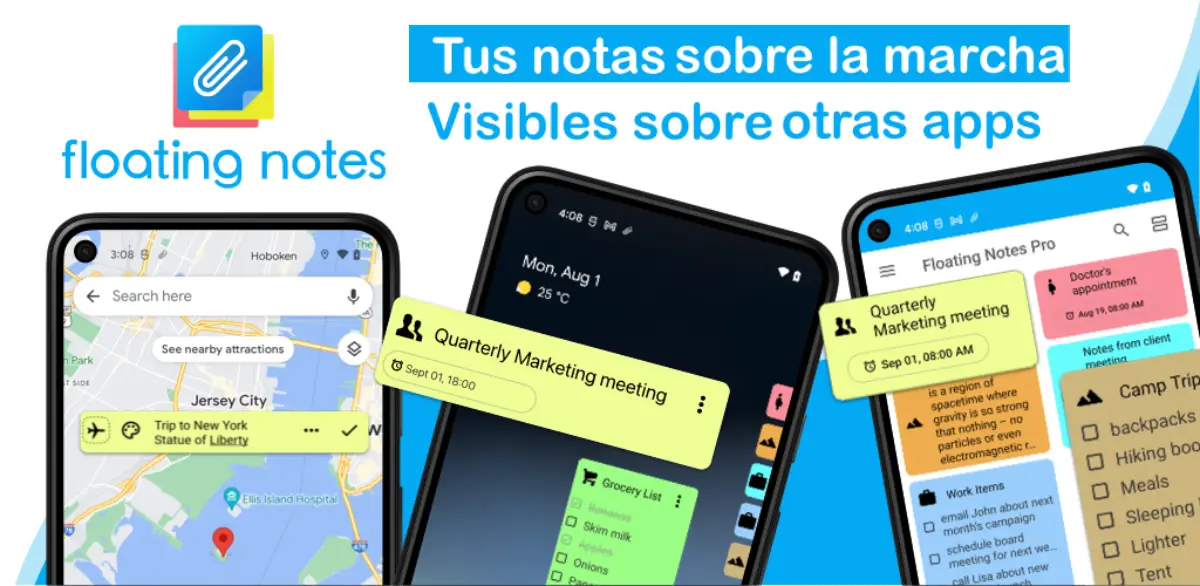
Imagine being able to remember everything you need to do during the day in the place you continue to look at for most of the day; It is a wonderful way of never forgetting anything and that’s how it works Floating notes. This app, which you can easily find in the Play Store, allows you to create, modify and delete the notes on your mobile phone, regardless of what you are doing.
This app is shown on other appsWhich means that if you want to create a note and keep it in sight, it is not necessary to return to the main screen; This app remains on the screen until you decide to remove it. And even if you do not want the complete note, you can hide it in a small menu, but the quick access menu remains in which you can access all your annotations.
Google Keep, the Notes App that connects to all your Google ecosystem
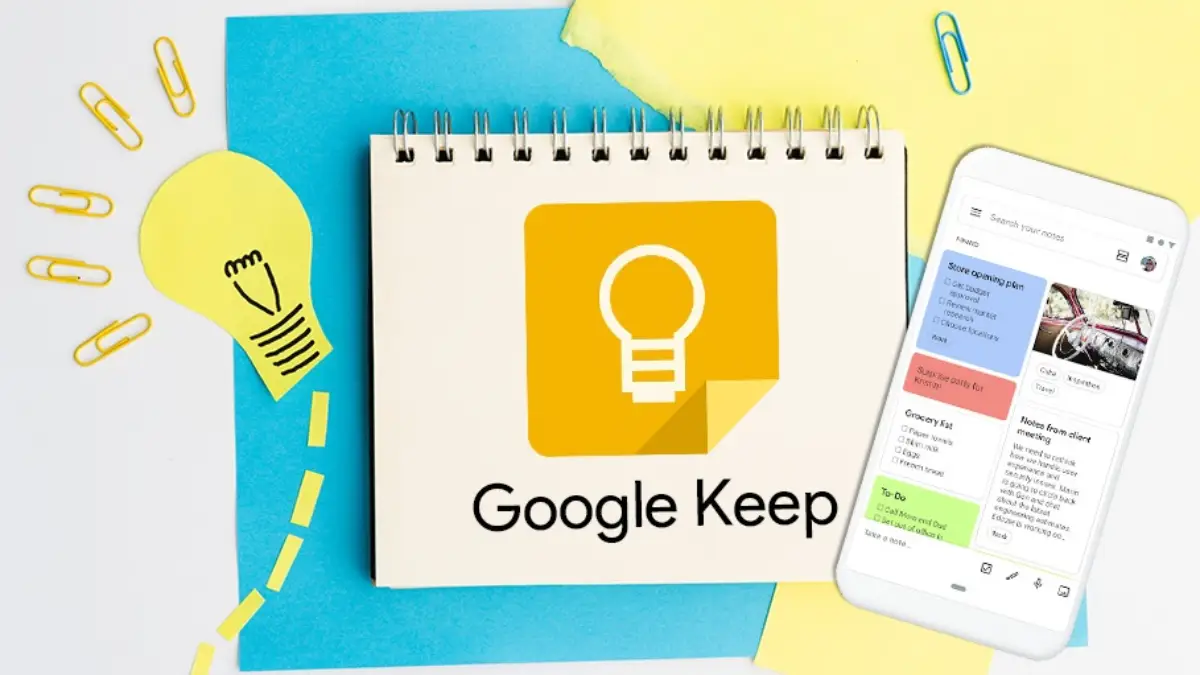
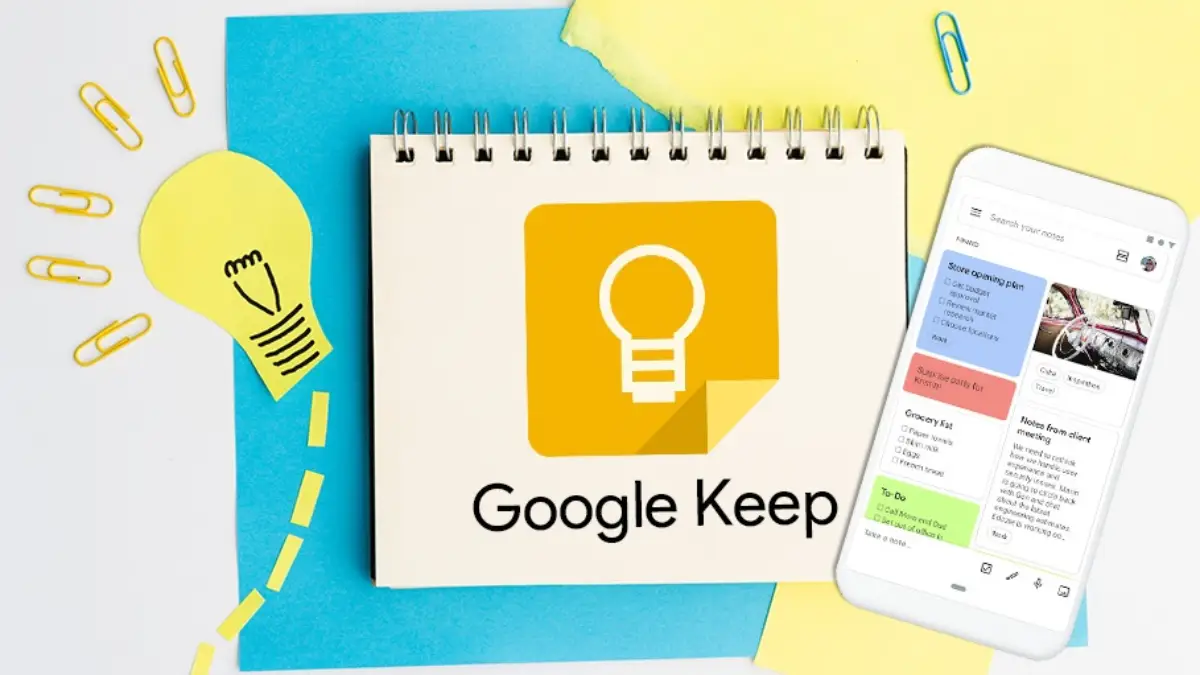
In addition, these notes are updated on all the devices you have with the same Google account, so it doesn’t matter where the note is prepared; If it is on your PC, mobile or tablet, the same You can continue to see it even if you change devices. To place these Google notes in the main screen, everything you should do is follow the following steps:
- Go to the mobile start screen e Leave in an empty place Then the widget option is displayed.
- Go down until you find the notes of Google Keep e Select one of the 3 available optionsOr to see a single note, all the notes or a group of specific notes.
- Ubizz you where you look better on the screen And ready.
ColornoTe: Remember your duties with the help of notes, alarms and calendar
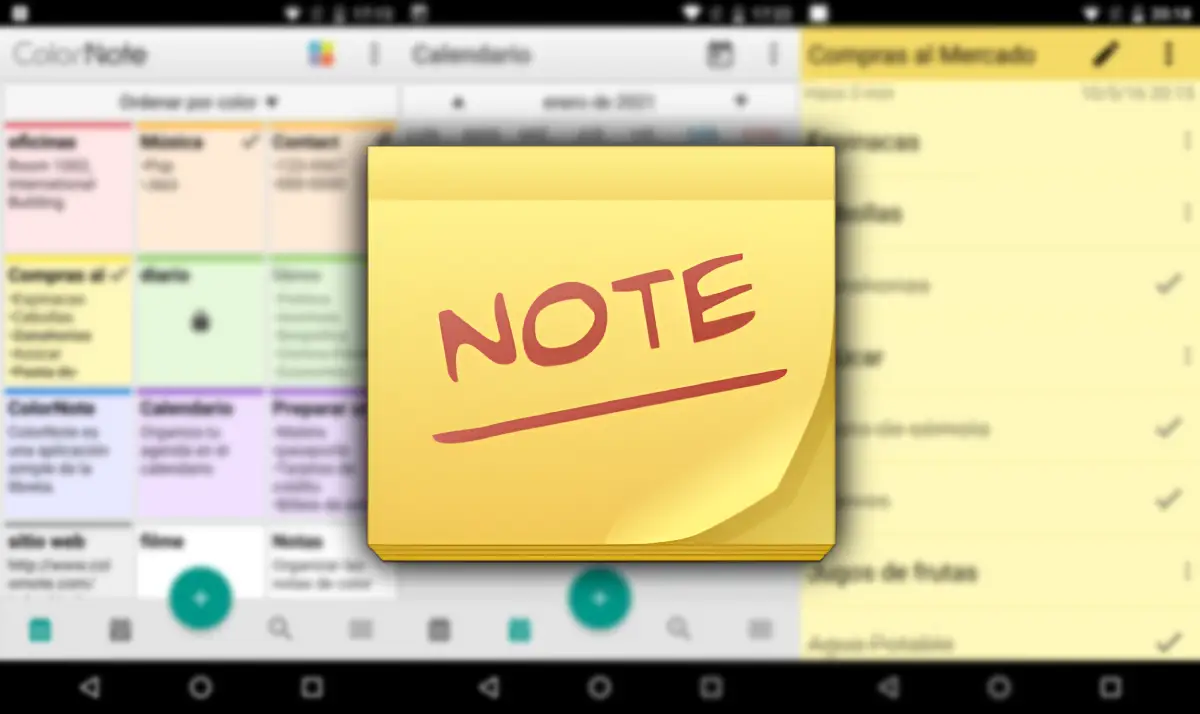
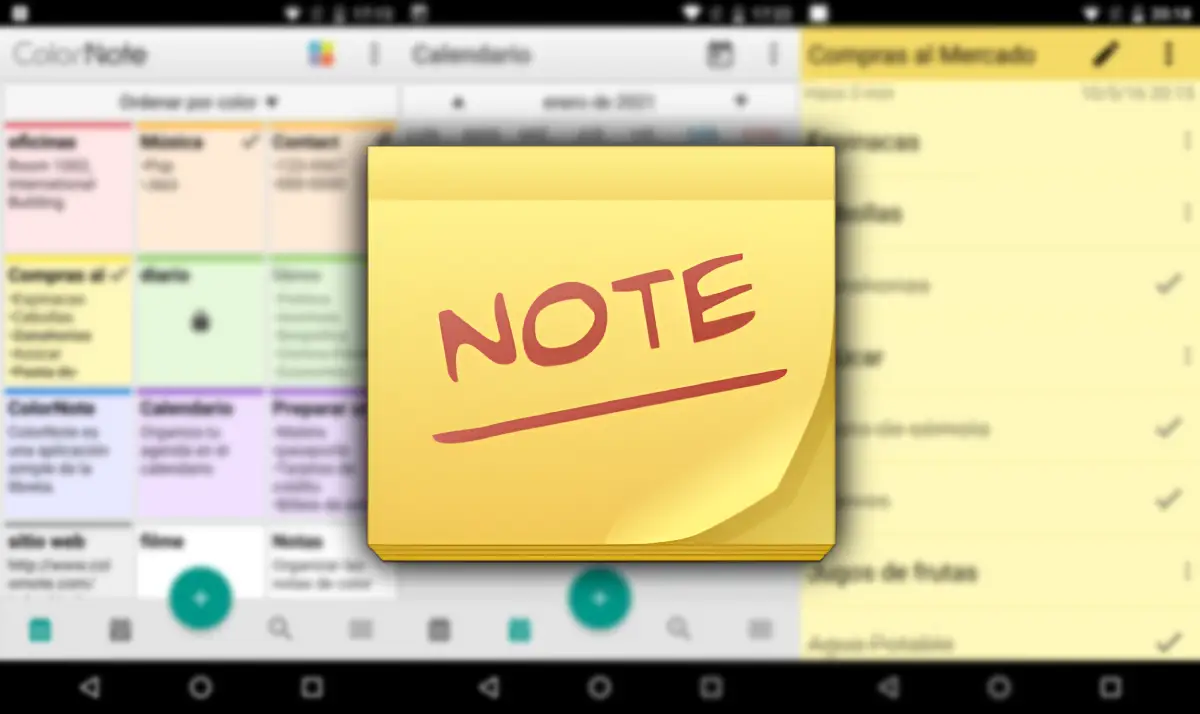
This option is another app, which is certainly worth considering; His name is Colornote and his work is simple: help you not forget anything. ColornoTe, being a notes app, has a wide variety of functions that are not limited to giving you a space to write things. In addition to this, it allows you Organize those notes in different waysBy color, in chronological order, by order of importance, etc.
It is for this Colornote also has a calendar in its functionsSo you can add a special day to each of your notes. It also allows you to insert alarms to the notes to serve you as a reminder and have a widget so that you can place the notes on the main screen without problems. All you have to do is repeat the same steps that we already explain with the Google Keep app.
Your classic notes app probably also has a widget you can use


Finally, we wanted to mention that it is very likely The notes of the notes you already have on your mobile phone probably have a widgetThat is, those notes can be positioned in the main screen like any other widget. So if you are not looking for anything special and superdelated to write everything you need to remember, we simply recommend using your usual notes app and put it on your home page with a widget.
This has been all for now with our article on How to put the notes in the Android start screen. We hope you liked it and served you. If you have a question or you know one Another notes of notes aside those we have mentioned so far, let us know in the comments section.