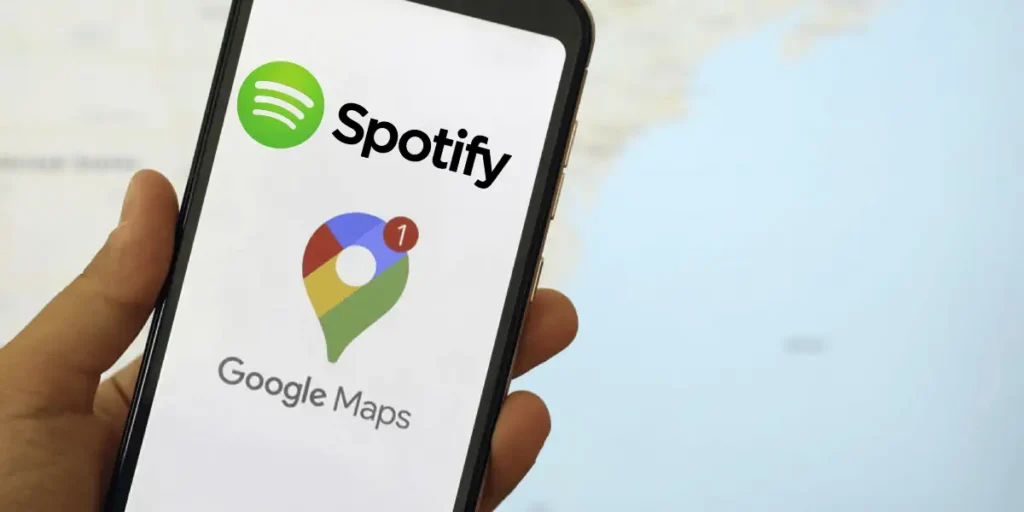Listening to your favorite songs while Google Maps gives you directions on the route to take when you start a car trip is possible. Thanks to this both services have decided to integrate their functions For a while now, users have been able to Interact with your Spotify playlists without having to leave the Google Maps app.
If you are used to using the Google Maps navigation system, in addition to listening to music on Spotify, this trick will allow you to concentrate while driving, because you will have a small control panel to pause the music or skip to the next song quickly and easily.
Here’s how you can put Spotify on Google Maps
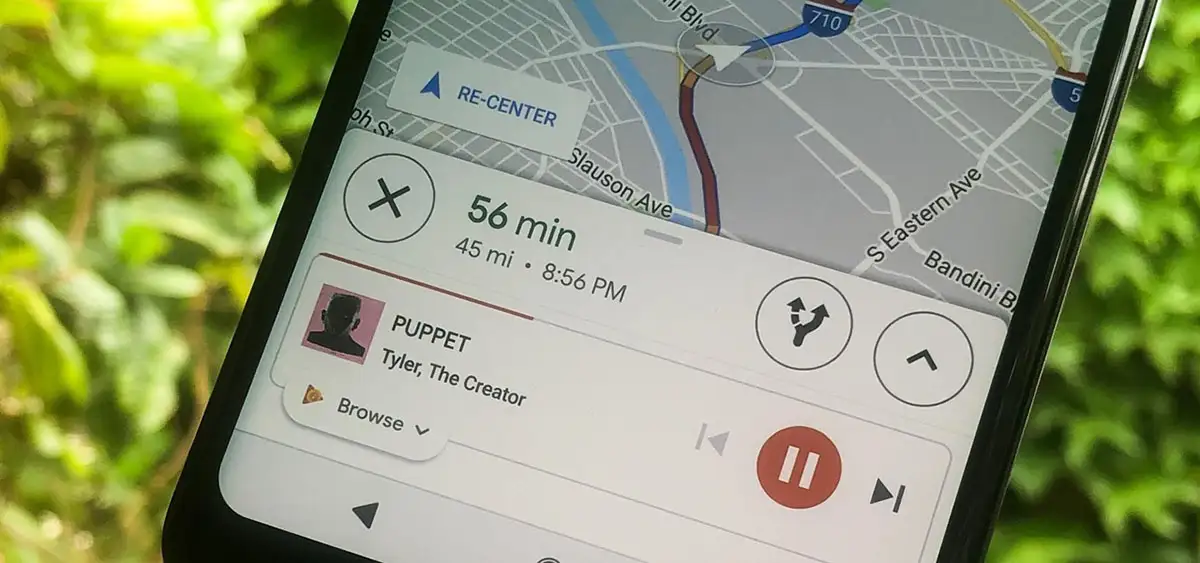
so that you can listen to music from Spotify on Google Maps While receiving navigation instructions, it is essential that both applications are installed on your mobile phone. Likewise, you need to update the two apps in question to the latest version.
If you have already updated the applications, you can do so connect your Spotify account with Google Maps following each of the steps that we will show you below. It’s worth mentioning that this tutorial works for both Android and iOS (iPhone):


- Open the Google Maps app.
- Click on your account (located in the top right corner of the screen).
- Enter “Settings”.
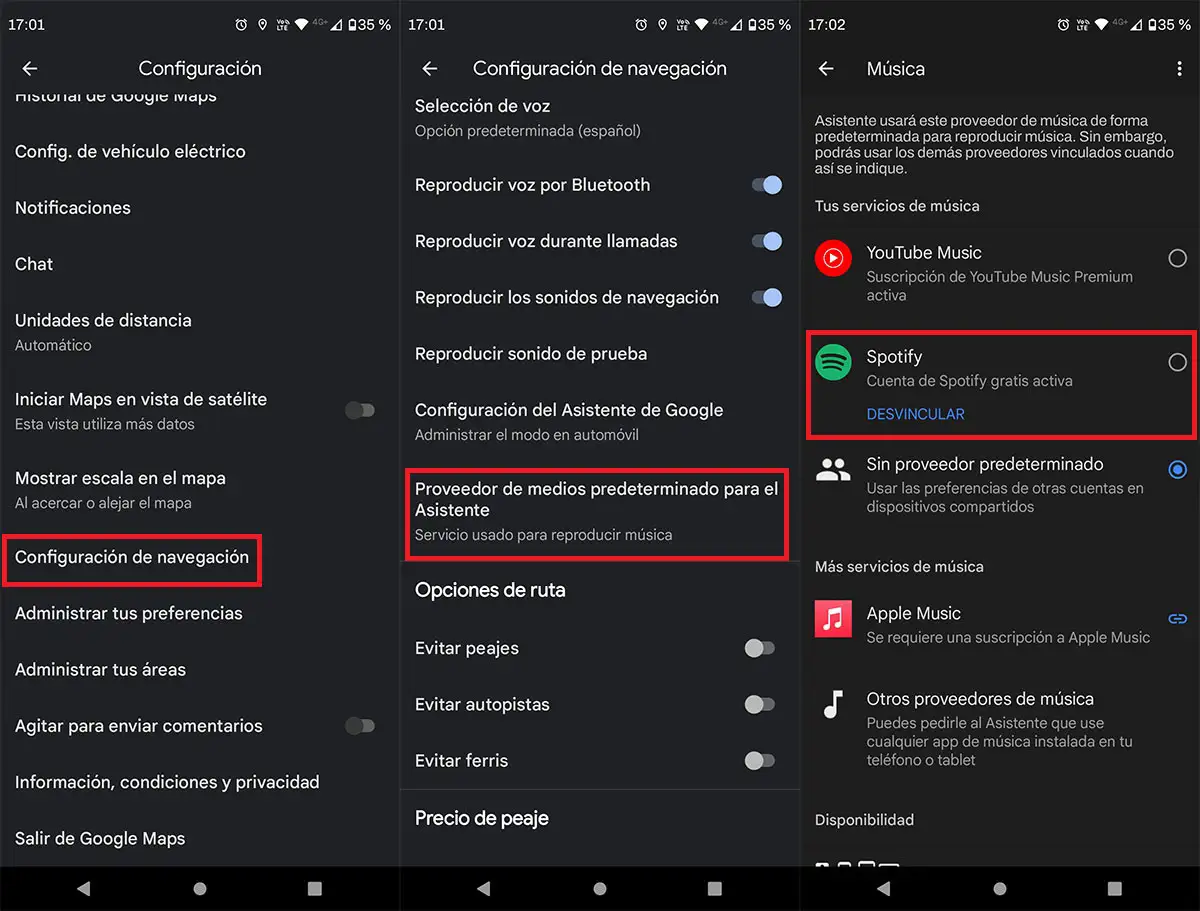
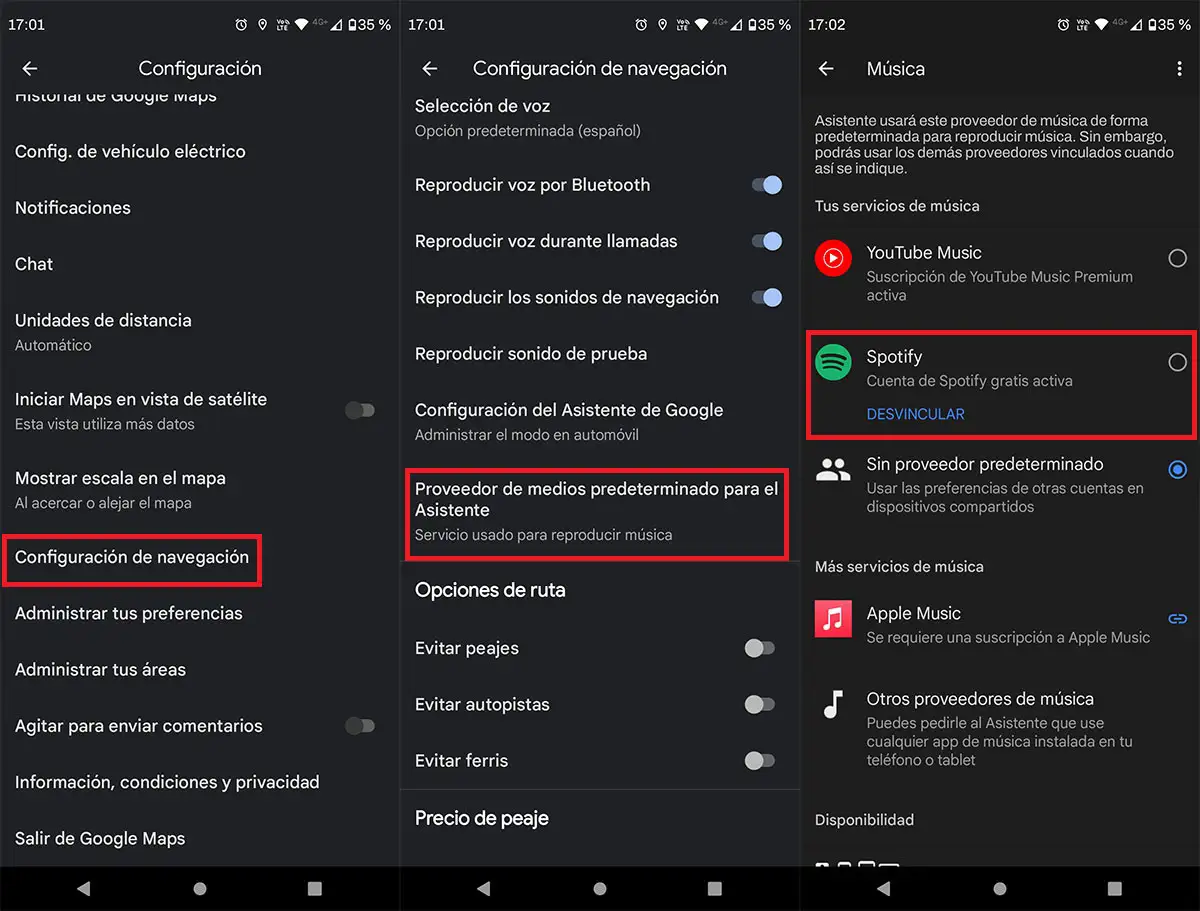
- Click on the option that says “Navigation Settings”.
- Enter the called section “Default media provider for assistant”.
- Select “Spotify” Yes connect your account (you must log in with your email and password).


- Return to the Google Maps home screen and start navigating a point “A” towards a point “B”.
- Once navigation has started, you will have to minimize Google Maps.
- Open the Spotify app.


- Play a song or playlist.
- When you return to Google Maps, You will see a small menu at the bottom from which you can pause the music or skip between songs.
This is one of the best tricks to use Spotify like a pro, so put it into practice It will help you avoid distractions while drivingas well as allowing you to have a quick access panel that integrates seamlessly into Google Maps.
Finally, when you close both applications and in the future you will have to put Spotify on Google Maps, you will be forced to do the tutorial again (at least the last points to integrate Spotify with the Google Maps app).