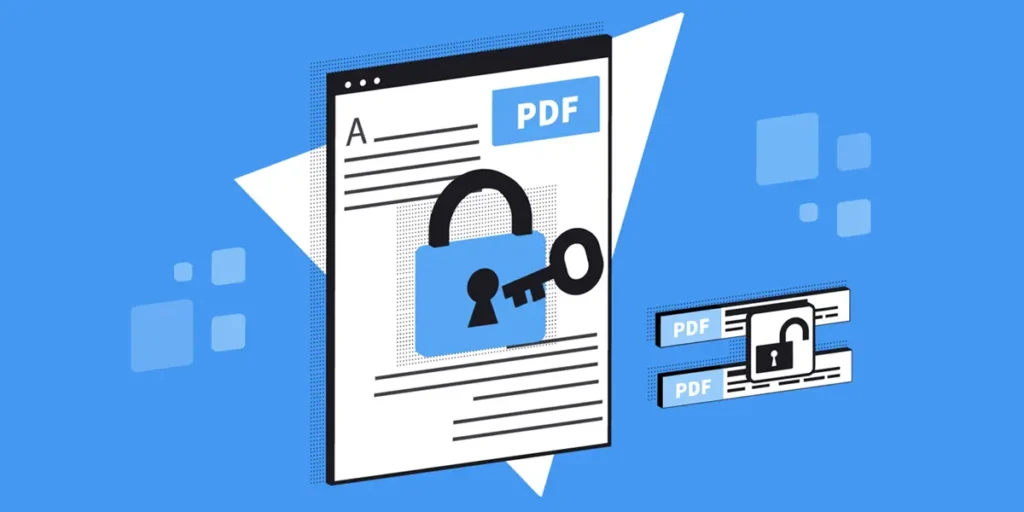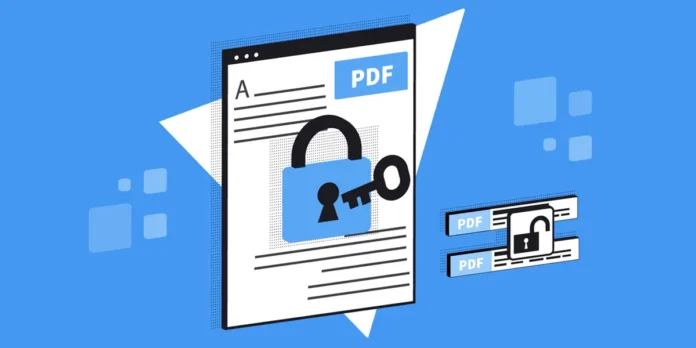
Do you have a pdf with confidential information that you don’t want anyone to open? Protecting it with the password is what you should do. PDF files are one of the most used formats to share documents, but Few people know that they can be blocked with a key so that nobody can see, copy or modify their content. And the best thing is that it is not necessary to install a program or pay a service to protect a pdf with password. You can do it online, quickly and effective.
In the following lines, we will explain step by step how to put the password on a PDF safely and free of charge, using reliable web tools. If you want Protect invoices, contracts or personal reports, here you will find the final guide to keep your files safe. Read on and find out how to guarantee the privacy of your documents in a few minutes!
Steps to protect a pdf with online and free password
Although there are many web pages that allow you to protect PDF files with password, We will explain how to do it with the official tool: Adobe Acrobat. The creative company of the format offers a website where you can put a password to a PDF without any cost only by following these steps:
- Enter the Web Protect PDF with Adobe Acrobat password.
- Click Select files.
- Choose the PDF What do you want to protect.
- Enter the password What do you want to put in the corresponding boxes.
- Click Establish the password To finish the process.
- Log in with an account (It can be Google or Apple) Download the PDF protected with the password.
- So, you will arrive to the online publisher of Adobe Acrobat. Put the pdf password that you have just set to modify it.
- Finally, press the button Descargar which is located in the upper right corner.
That’s all! The PDF file protected with password It will be downloaded and saved in the download folder of your device so you can share it as you want.
5 alternatives to Adobe Acrobat to put a password to an online pdf

Adobe Acrobat is not the only one that offers an online platform to protect PDF files with password. Here you are Other web pages that make the same Finally and quickly:
All these pages work in the same way as Adobe Acrobat Online. You just have to press the select the PDF file, then set the password and finally download the protected PDF file. It’s so simple! Now, if you don’t want your PDF anymore has a password, you may be interested in this tutorial on how to remove the password from a pdf. If you need more help, do not hesitate to leave us a comment to participate.