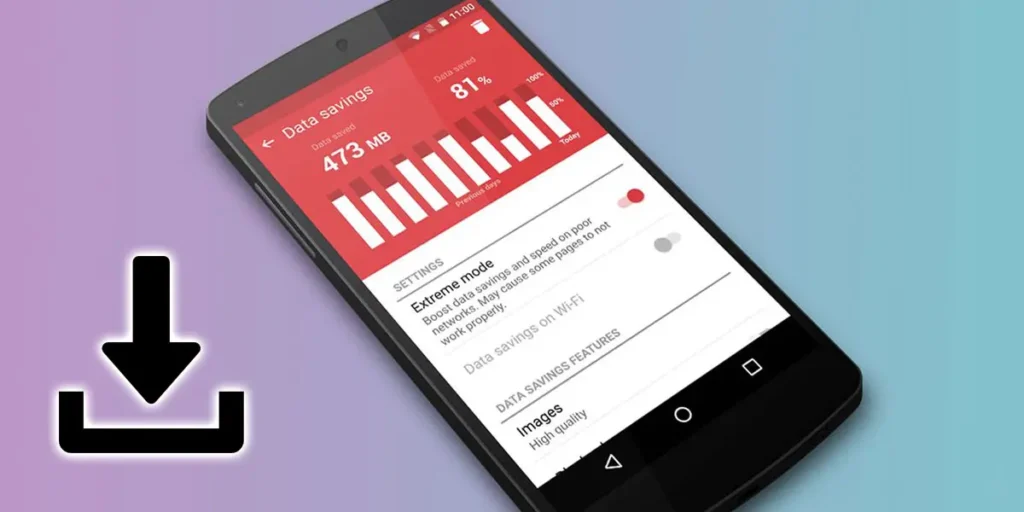Many people are currently forced to pay a large sum of money on their cell phone bill every month to enjoy mobile data. However, it is very likely that this amount will decrease significantly if you know how to manage yourself correctly. That’s why on this occasion we bring you 8 ways to prevent your cell phone from consuming a lot of data.
Some are as simple as getting less demanding apps, but others require a few steps to make some changes to your phone, without having to make big sacrifices, of course. Enjoy access to your mobile data, without fear of it running out very quickly.
Enable data saving mode on your mobile phone
Of course, the first step is to use the best tool your phone has to avoid wasting your mobile data, the Data Saver option. Most Android phones have this feature, which allows you completely disable background mobile data consumption. It also makes it impossible to turn on the Hotspot option and prevents apps from syncing data, meaning messaging apps won’t send you notifications.
TO Enable data saving mode on your Android phoneall you need to do is follow the steps below (may vary depending on the brand):

- Enter the Settings of your cell phone.
- Continues SIM and mobile network settings.
- Enter Data and security.
- Click Settings and data usage.


- Tap the option Data saver.
- Enable the switch Use Data Saver.
How to allow some apps to use data and not others?
If you have an application that you want to keep running on your data, even when you’ve already turned on Data Saver mode, you can use the Apps feature without restrictions. For example, if you want WhatsApp continues to work even with data saving enabledWell, this is the solution.
Follow the steps below to enable some apps using App without restrictions:

- Enter the Your mobile phone settingsthe.
- Continues SIM and mobile network settings.
- Enter Data and security.
- Click Settings and data usage.


- Touch where it says Data saving mode.
- Continues Add.
- Tap apps that you wish to keep without restrictions.
Use the Lite version of your main applications


There are apps like Facebook Lite, Instagram Lite and TikTok Lite that are specifically designed to consume little data compared to their regular version. So, if you’re worried about spending a lot of data, uninstall these apps and install their Lite versions.
It’s worth mentioning that this will not only allow you to avoid consuming so much data, but will also help you free up storage space on your devices. Below we will leave you the download buttons for Lite versions of the most popular apps among Android users.
Disable data usage for some specific apps
If you are aware that the data consumption on your cell phone is specifically coming from a couple of apps, you can solve this problem by having those apps can’t work with data. This way, the rest of your phone will continue to use cellular data naturally except for the apps you’ve marked.
Disable mobile data access for a single app It’s simple, all you have to do is follow the steps we leave you here:

- Enter the Your mobile phone settings.
- Continues SIM and mobile network settings.
- And a Data and security.
- Click Settings and data usage.


- Open the option Network manager.
- Locate the app you want to restrict and disable the data box.
If your phone doesn’t have the “Network Manager” option, you can go to Settings > Applications, choose the app you want to restrict, and then click Mobile Data. There you can disable background data usage. You can too Block Internet access to the apps or games you want using NetGuard.
Turn off the automatic media download option
Several messaging apps have the ability to do this automatically downloads any media content that is sent to you. This is a problem if you use mobile data and they send you a 30 minute video on WhatsApp, for example. Each app has its own specific steps to fix this problem, but since WhatsApp is the most used messaging app in Spanish-speaking countries, we will focus on this one.
Disable automatic media download on WhatsApp using the data that we will leave you below:


- Open the application Whatsapp.
- Press on three points which are located in the top right corners.
- Select the option of Settings.
- Touch Storage and data.


- Touch where it says Download with mobile data.
- Disable all options and press OK.
Watch low definition videos on YouTube
If you are using mobile data and need to watch a videoyou can do this, but make sure you put it in the data saving mode that YouTube offers you. This way you’ll get the information or entertainment you’re looking for, but they won’t consume all your data in the process.
Fortunately YouTube has a data saving tool and to activate it you need to perform the following steps:


- Sign in to the YouTube app and select the movie What do you want to see?
- Press on settings iconthat is, the cogwheel.
- Select the option of Quality.
- Press where it says Saving data.
Turn off Google Drive backups while using data
It’s helpful to have a backup of your information and photos on Google Drive, but you don’t want your data to be consumed by uploading all that information to the cloud. That’s why it’s best to leave uploading backups to the cloud for when you’re on a WiFi network. Google Drive has specific settings for disable uploading backups unless you are on a WiFi network and it is done as follows:


- Log in to the app Google Drive.
- Click on the icon 3 horizontal stripes in the top left corner.
- Click Configuration.
- Activate the function it says Transfer files only via WiFi.
Turn off Google Photos backup when you’re not on a WiFi network
Google Photos also has an option to create automatic backup copies of any photo folders you’ve selected. And since it’s automatic, it’s important to prevent these files from being uploaded to the cloud while you use your mobile data. If you want to know how to disable Google Photos backup while using mobile dataHere we leave you the steps to follow:


- Enter Google Photos.
- Press on your avatar icon.
- Click Photo settings.
- Enter where it says Backups.


- Select the option of Use of mobile data.
- Choose the option of Don’t use the data.
Use Google Maps Offline Maps mode
If you’re one of those people who constantly uses Google Maps to get around your city, you’re probably wasting a lot of mobile data, since you can download the map of an area for offline use. That is, if you already know that you will be moving to a specific space and you don’t want to spend data, download the maps.
This mode of work of Google Maps is called Offline maps and can be activated as follows:


- Open the application Google Maps.
- Press on your avatar icon.
- Click where it says Offline maps.
- Touch where it says Select your map.


- Select the area of the map you want to download and press Download.
And that’s all, now the next time you use the Google Maps app you will be able to do so turn off the data and use the offline map and without problems.
That’s all for now with our article 8 ways to prevent your cell phone from consuming a lot of data. We hope you enjoyed it and found it useful. If you have any questions or have any other suggestions that we haven’t mentioned here, please let us know in the comments section.