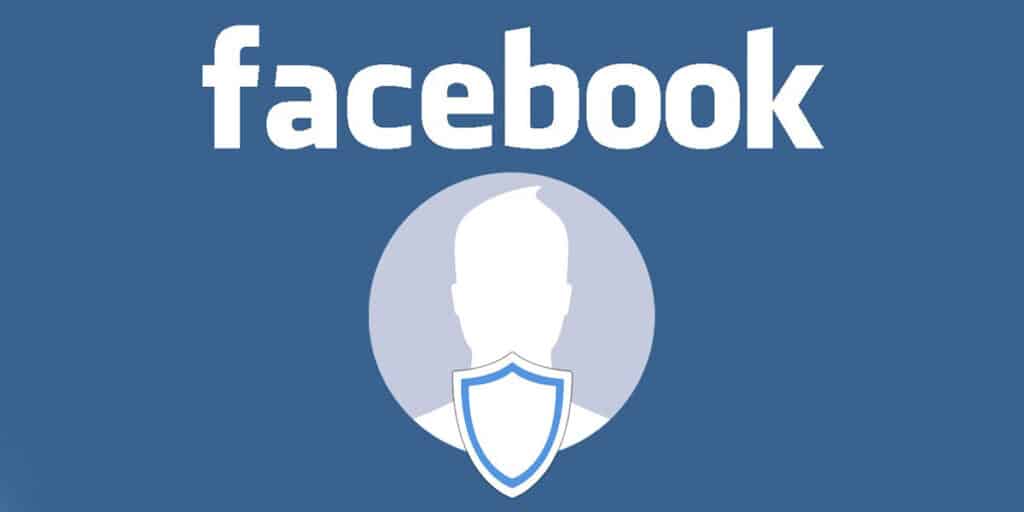Meta, the company behind Facebook, has been very busy in recent years trying to convince all its users that privacy is of utmost importance to them. Although various “security holes” have faced many problems because they affect the security of the platform, they have greatly improved the protection of users’ personal data.
Without going further, various functions have been added to increase the privacy of profiles in Facebook. One of these functions is related to profile screenshots that can be taken by both friends and guests.
Simply put, Facebook pre-empts any user from taking a screenshot of their profile. If you are interested in how to enable this functionality, we want to tell you that you are in the right place. Here we will show you step by step how to implement this “security system” in a simple, fast and free way.
Profile Photo Protection: How to Enable This Feature on Facebook?
If you’re worried about other Facebook users being able to download, share or screenshot your profile picture, the social network in question has what you need. By enabling Profile Photo Protection, you can prevent friends and strangers from using your profile photo.
Open the Facebook application from your mobile device (located on the left side of your profile photo in the “What are you thinking?” box) Click on the three small horizontal dots that appear on the right side of “Edit profile”. .
You enter your profile settings, there you have to click “Activate profile photo protection”, “Next” and finally click “Save”.
Once you enable this feature, a shield-shaped icon will appear at the bottom of your profile photo. This shield helps keep your current Facebook photo safe in the following ways.
Other users cannot download or share your profile picture.
It is worth mentioning that there are users who cannot activate the profile photo protection function. If you’re one of them, you’ll have to wait for Facebook to include it in your area, or you can download Facebook Lite and get it before anyone else (with Facebook Lite for almost everyone).
You can also restrict your Facebook profile to increase your privacy.
Facebook offers a more “aggressive” function to avoid taking screenshots of your profile. This function is called profile restriction and enabling it is extremely easy.
By following each of the steps we show in our Facebook profile blocking tutorial on our website, you can protect your personal information from anyone who wants to access it.
If there is nothing more in this regard, we must emphasize that both the profile photo protection function and the profile restriction tool can be turned off in the same way as they were set up (you can activate and deactivate one of the two functions as many times as you want).