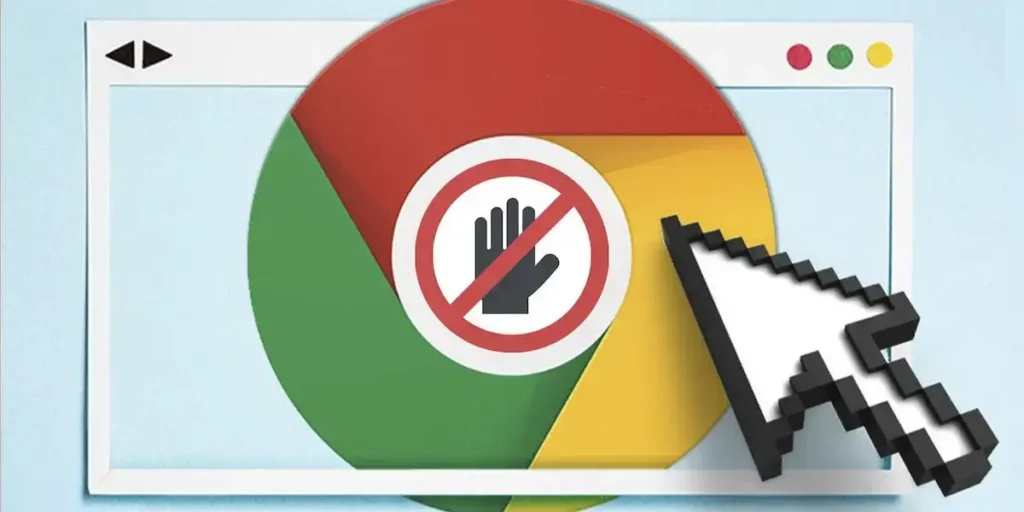Be one of the most used browsers in the world, thanks to their performance, compatibility and speed, Chrome usually does not have inconveniencesWell, you constantly receive improvements. However, there are times when some of Its functions end up being extremely annoyingIn particular, those who are related to their rigid safety measures.
One of the functions that can cause the greatest number of headaches to some users is Automatic download block. Chrome, by default, prevents some files being downloaded if they consider that they can be a risk for the device.
Although this function It is destined to protect the computer of mobile or harmful virus or softwareIt can also prevent you from downloading files you know are safe. Fortunately, you can deactivate this filter quickly and easily, AS? Continue reading the article and find out how to do it step by step.
Preventing Google Chrome from blocking downloads is possible
Before showing you how to deactivate this safety function on Android and PC, It is important to understand why Chrome includes it. For some time, Google has implemented a system called in her browser “Safe Navigation”which analyzes the websites and downloadable files in search of threats.
If the system detects something suspicious, automatically prevents file downloadsOr show a warning for the user to decide whether to continue or not. Although this measure can be useful, sometimes it is very severe and it is here that it is necessary to deactivate the function in question.
How to prevent Chrome from blocking Android downloads
TO Disable this protection on an Android mobile phone or tabletYou will have to follow each of the steps that we will show you below:
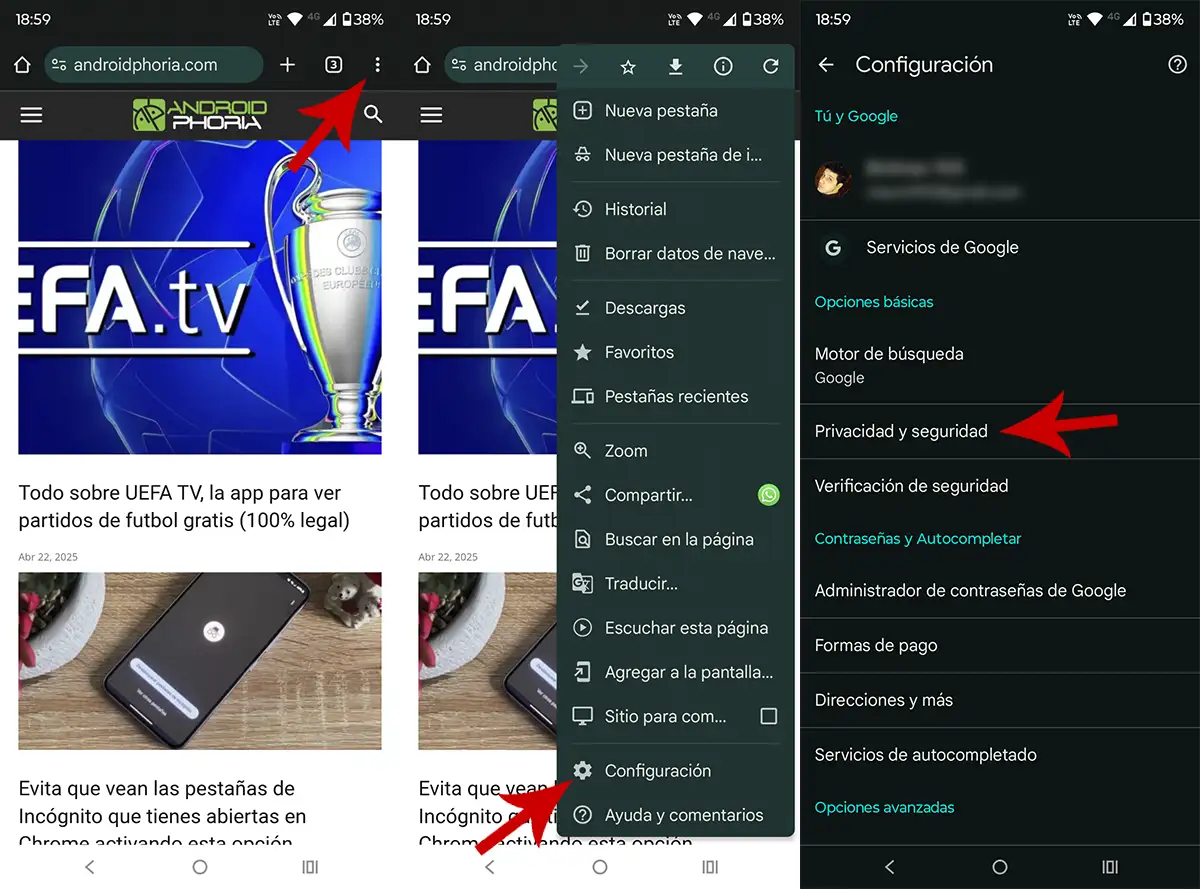
- The first thing you need to do is Open Google Chrome from your Android mobile phone.
- Once inside the browser, you have to Press on three vertical pointswhich are in the upper right corner of the screen.
- A menu with different options will be displayed, you will have to insert what it says “Configuration”.
- Therefore, you need to access the Call section “Privacy and Security”.
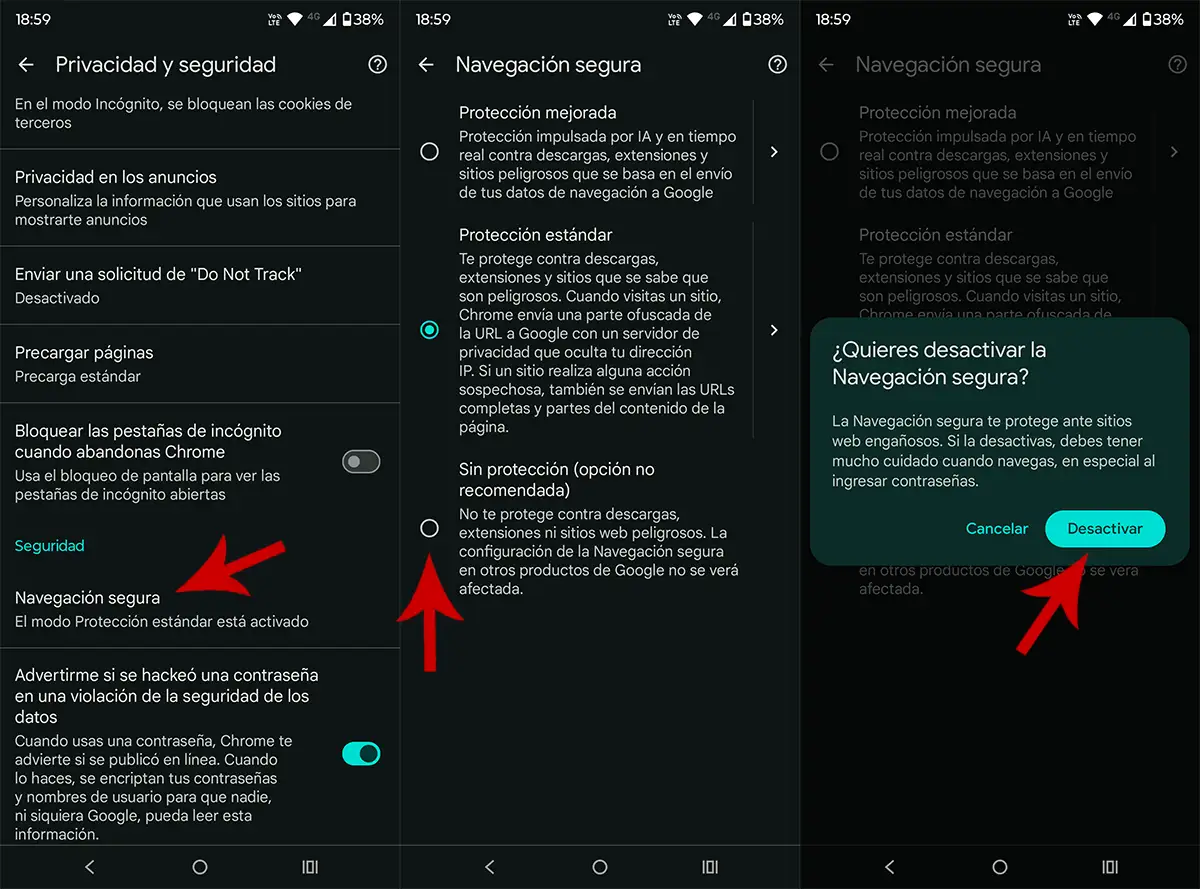
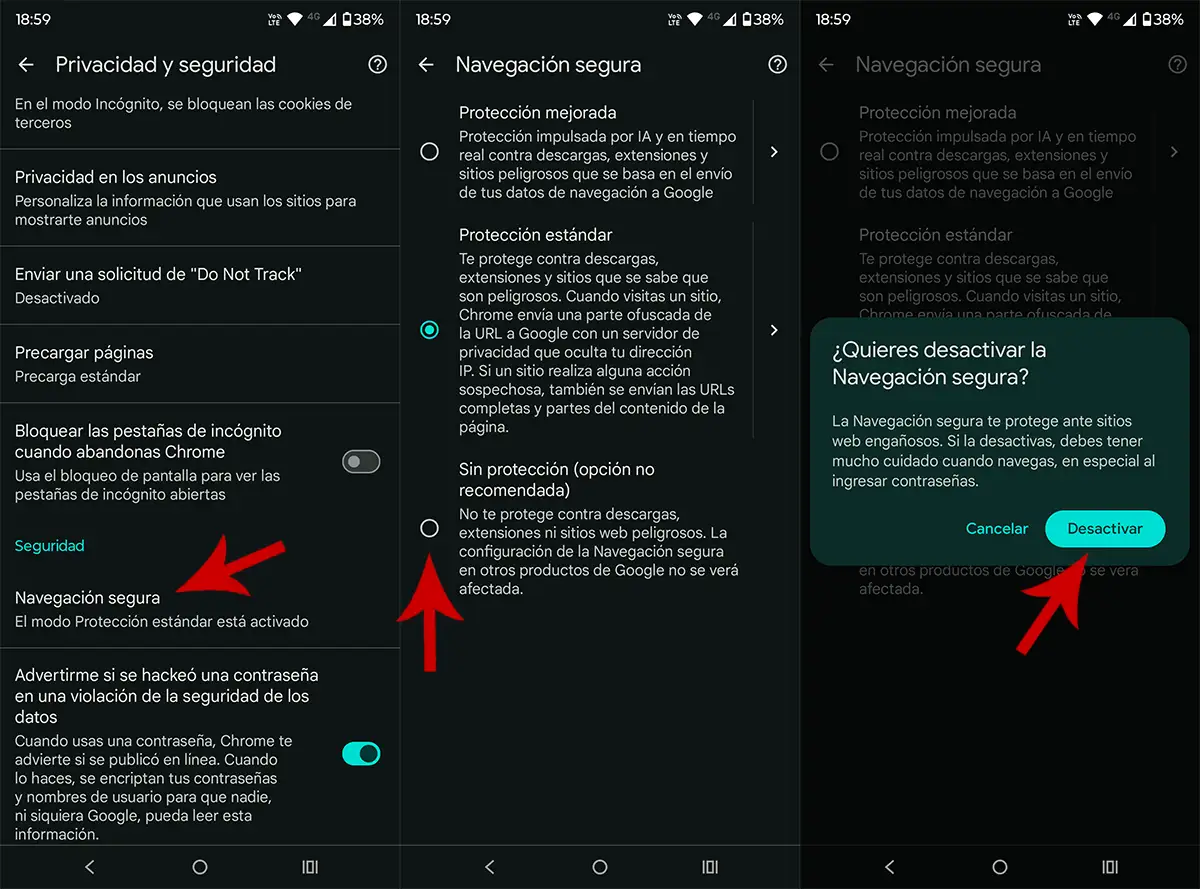
- Then you will have to enter “Safe Navigation”.
- You have to select the option you say “Without protection (option not recommended)”.
- Finally, press “Disable” To prevent the discharges locking.
How to prevent Chrome from blocking exhausts on the PC
In the case of computer with Windows or MacOS, The trial to prevent Chrome from blocking downloads is very similarAlthough with some differences in the names of the sections:
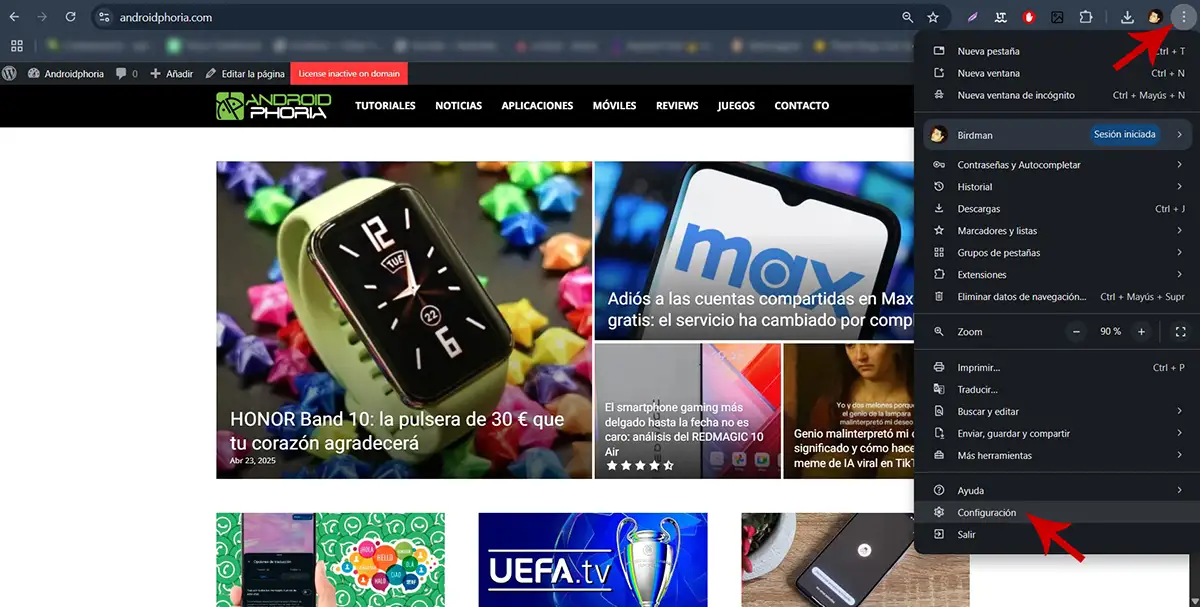
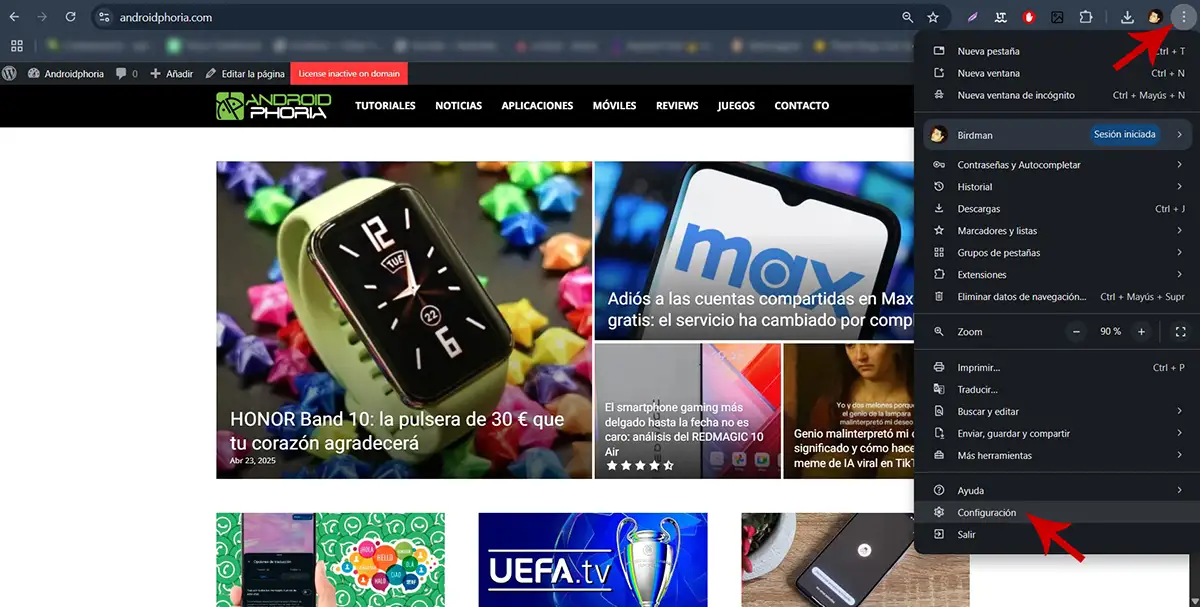
- Open the Chrome browser from your computer.
- Inside, Click on the three vertical points (located in the upper right corner).
- A menu with various options will be displayed, you have to insert what it says “Configuration”.
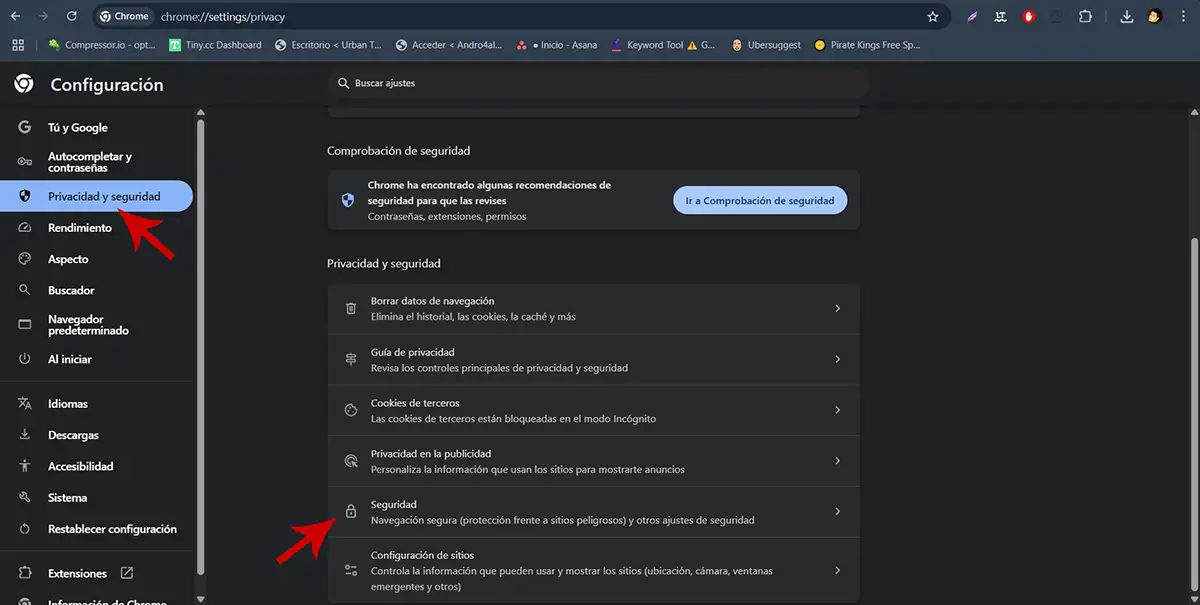
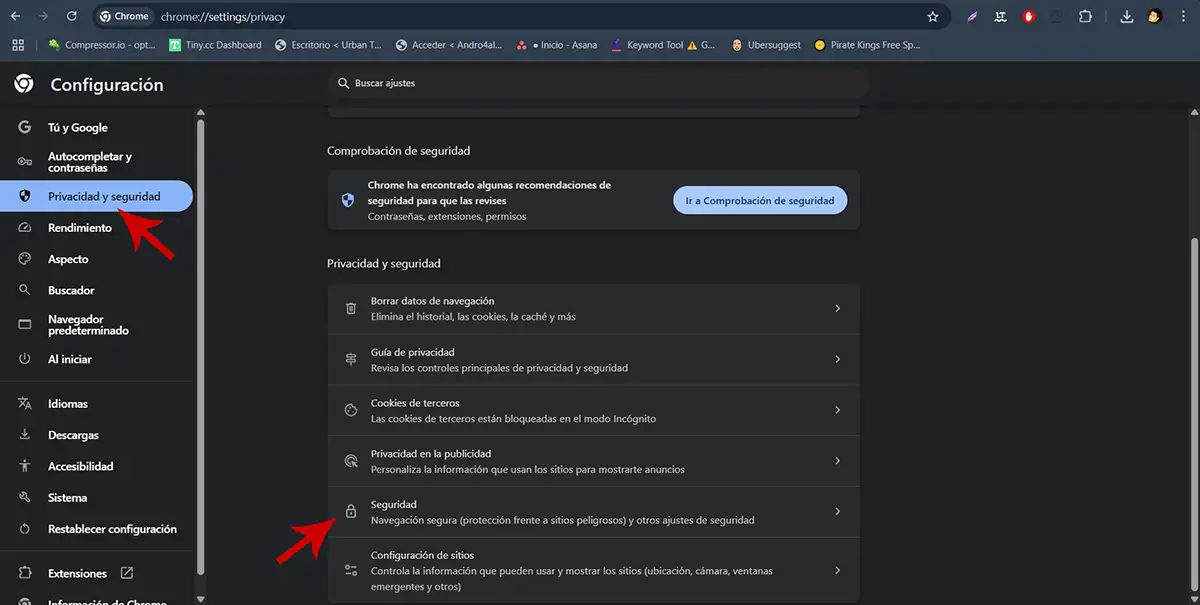
- Click “Privacy and Security”then enter the call section “Safety”.


- Select the option “No protection (not recommended)”.


- Click “Disable” So that Chrome’s safe navigation is no longer operational.
It is worth adding it There are times when this function cannot be deactivatedEspecially in old mobile or computer devices with limited internet access. In this case, Google Chrome must be updated to the latest version to be able to access the section in which the protection in question is located.