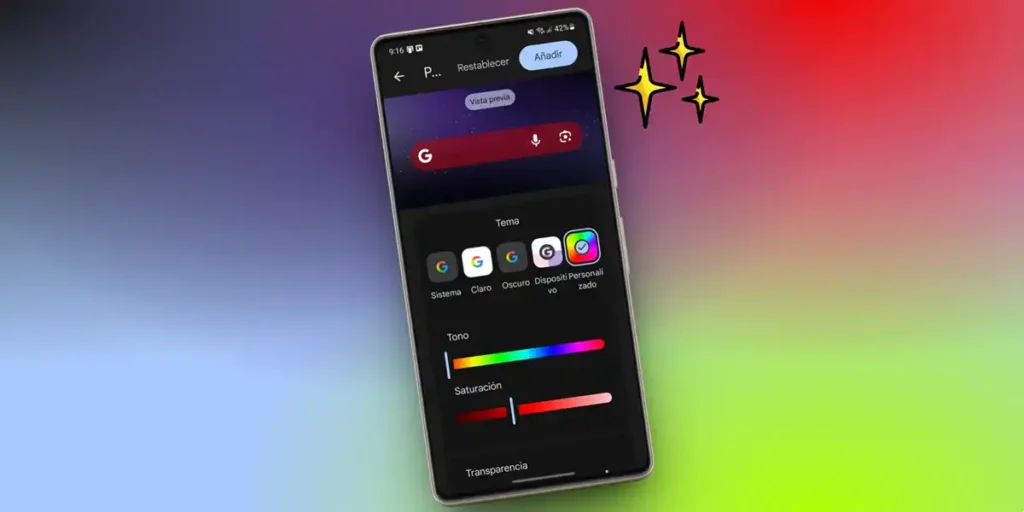The Google search bar widget is that small ally that accompanies us on the main screen, ready to resolve the doubts immediately. But, What if I could give it a unique touch so that it is not only useful, but also faithful to your style? After all, Google’s minimalist and white style does not always fit well To all backgrounds.
In this guide, we explain step by step How to personalize Google Bar widget on Android. From the adjustment of the size and shape to the choice of colors that combine with your background, you will learn to transform that simple bar into a detail that reflects your personality. Put at work!
How to change the color and style of Google Bar widgets on Android
Currently, the best way to customize Google search bar is By the Google appwhich is usually pre -installed on all Android devices. Follow these steps to do it:
- Search for the app Google In your Android and open it.
- Select yours User icon In the upper right corner.
- Enter Settings.
- Press Customize the search widget.
- Choose a topic you like or select Personalized to put your colors.
- Adjust the transparency of the widget if you wish and, if you want to add an additional button to the bar, touch Direct access.
- When you finish customizing the widget, click Add.
- Regery its size and position In the initial screen of Android and Voila.
As you can see, it is very easy to customize the Google search bar for the main Android screen. And what The Google application allows you to customize the widget with a good number of optionsYou don’t need to do something very complicated to adapt it to your style.
And if you want to give a touch of customization to your device, check the best Android icons packages. We are sure that some will like it.