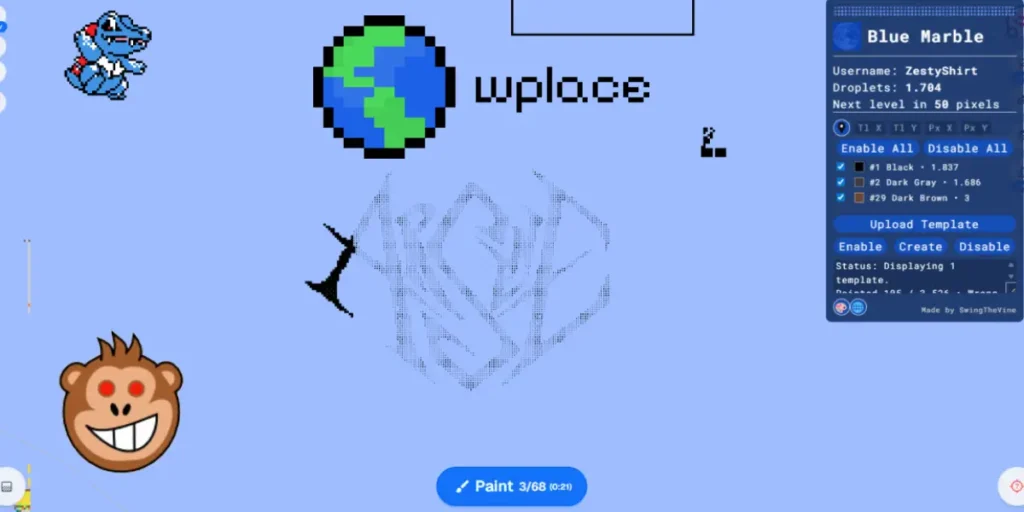If you are a Pixelart fan, to share your art online or undertropral and deltarune, it is very likely that you already know WPLACE. This project caused the sensation online and, if you want to learn to do it Paint any WPLACE design with the help of a modelWe advise you not to stop reading this article.
What exactly is WPlace?
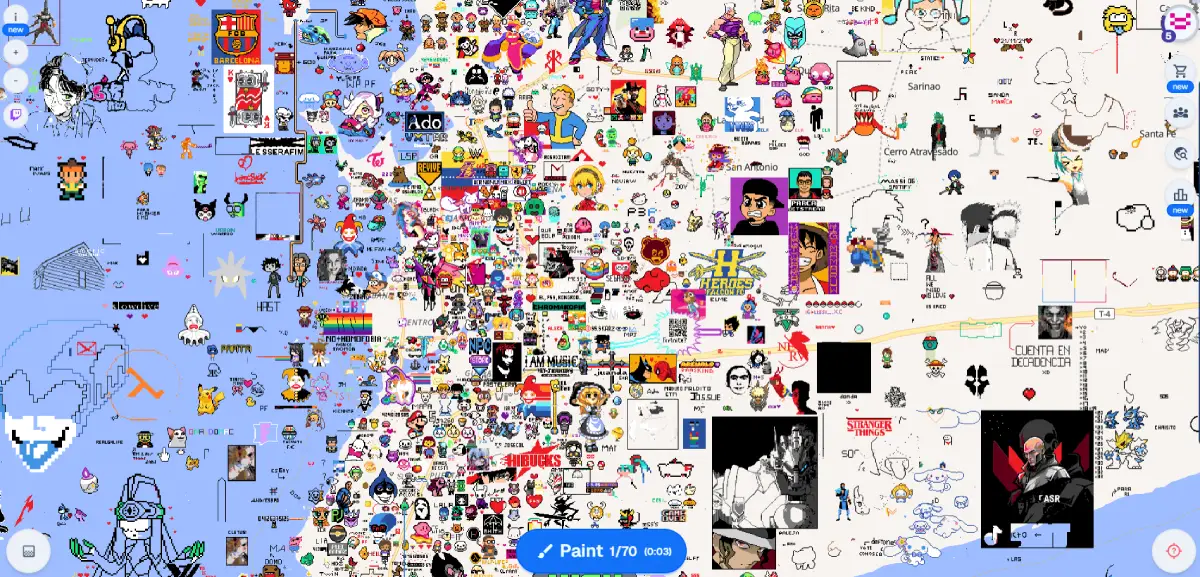
WPlace is an artistic project that consists in allowing anyone in the world with Internet access to leave their mark on a huge world map, which they can use as a canvas. Very similar to what R/Place was at that moment, this project allows you Paint pixel pixels any design you can imagine. And the vast majority is a lot of underworld or deltarune characters; Apparently, the fandom of this franchise is very artistic.
Now, not everyone has the ability to create beautiful pixelart pieces without any support; That’s why this time we want to share a method to be able to do Place a guide for your design. It is a fairly simple process, you just have to have a browser that is not Chrome.
How to place a background on WPLACE?
WPLACE painting is quite simple; Just enter the Official Wlace site, Select an empty area, start marking the pixels and to put the colors. However, if you want to make sure your design is of quality, you can place a guide by following the steps that we will leave you below:
- The first will be Enter a browser that is not ChromeBecause the extension you will use is not enabled for Chrome. We decided to use Edge.
- On the edge, seek the words “Violentmonkey Extension Edge»And insert the first result.
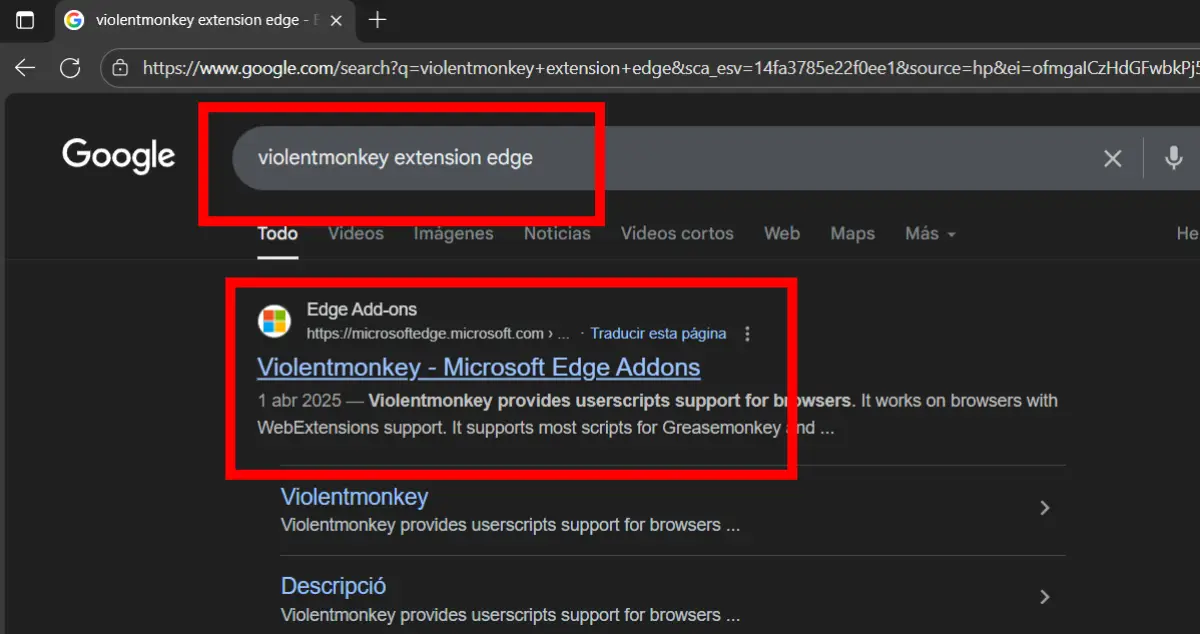
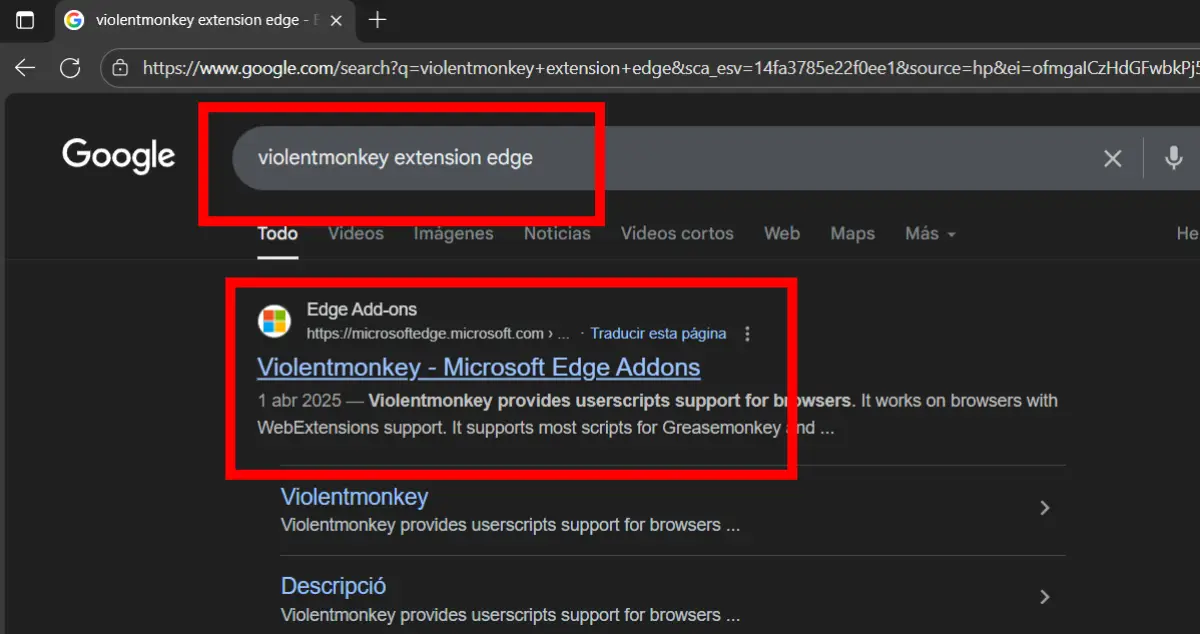
- Press in the option that says “Obtain»In the extension shop.
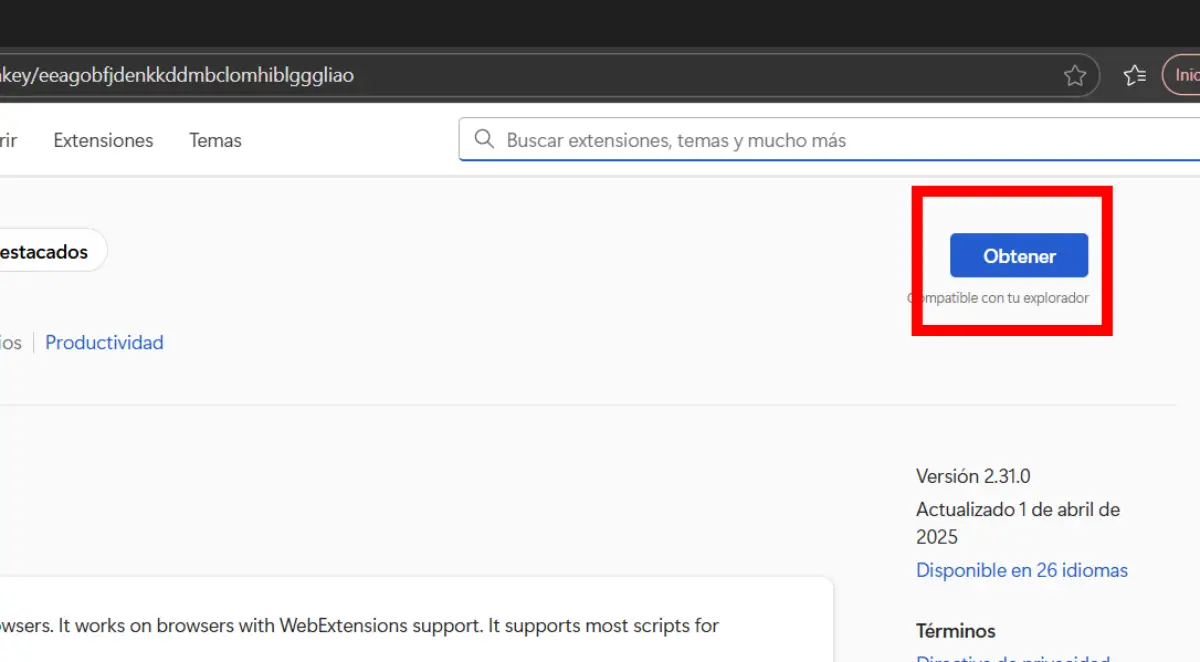
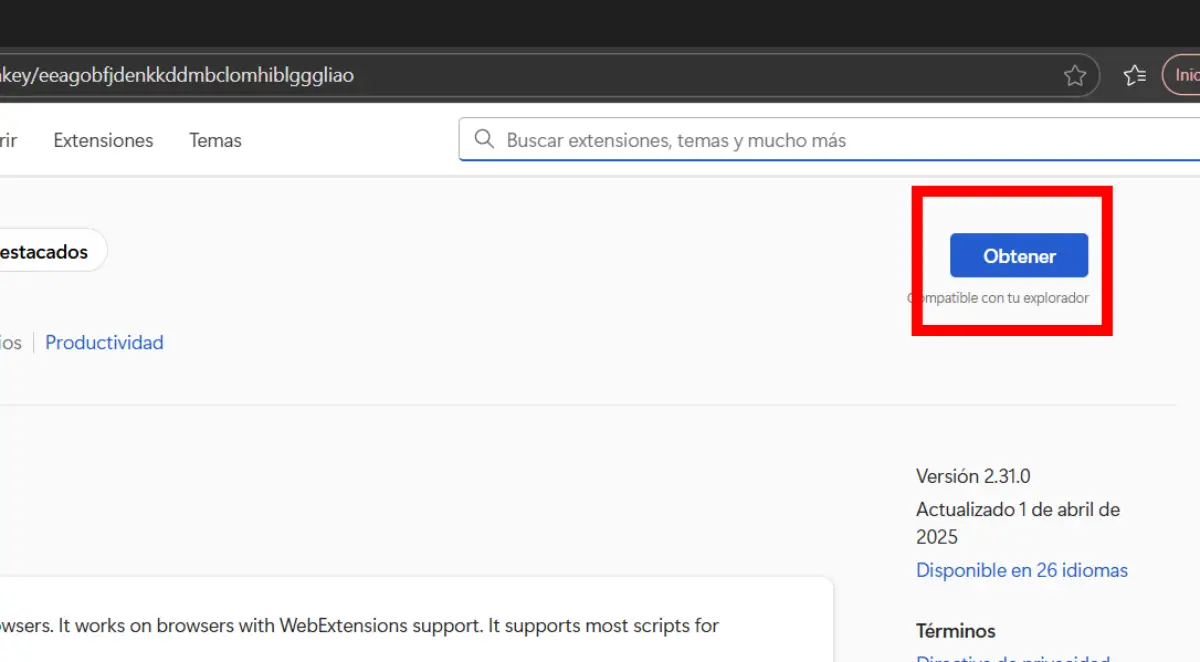
- Confirm your decision by pressing Add extension.
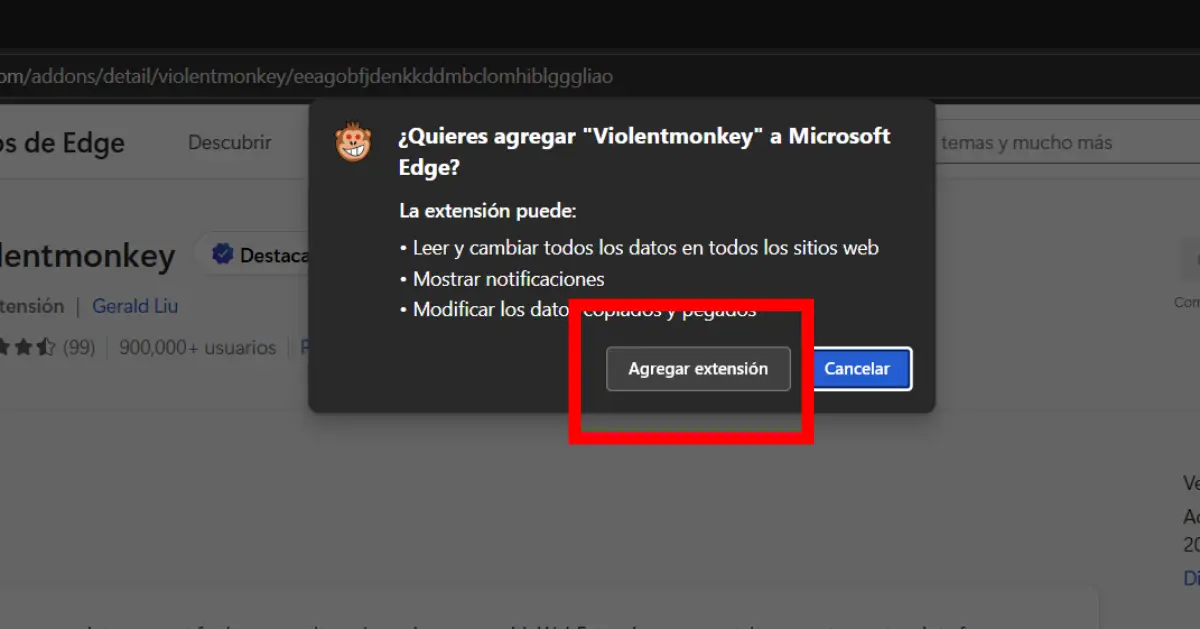
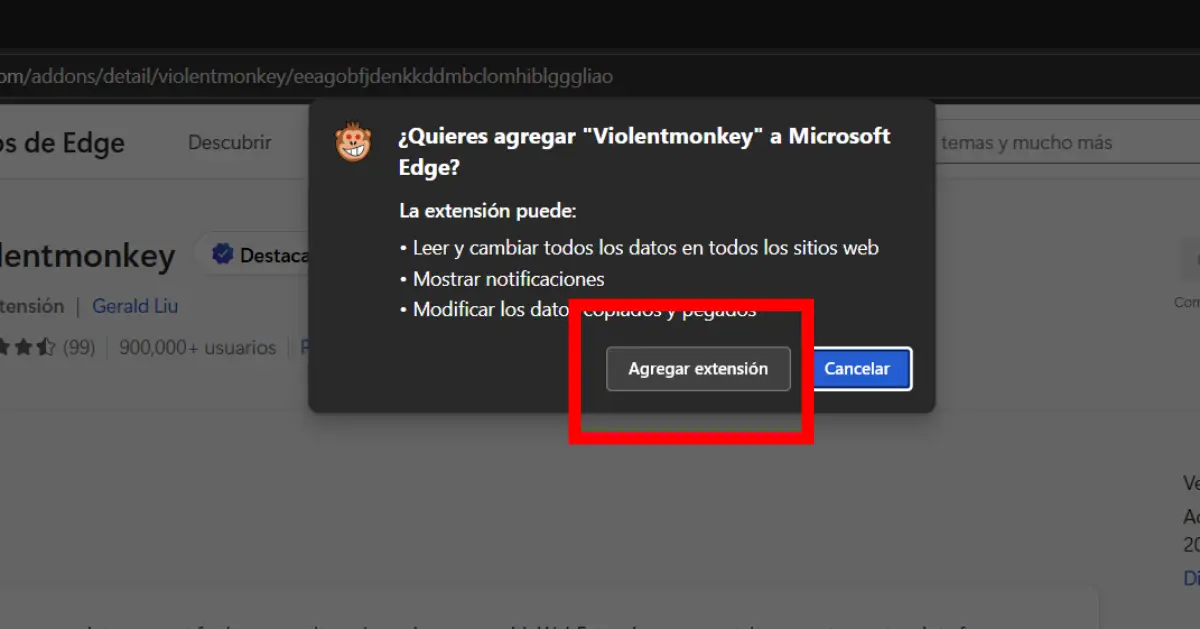
- Now it is looking for edge «blue marble github»And insert the first result.
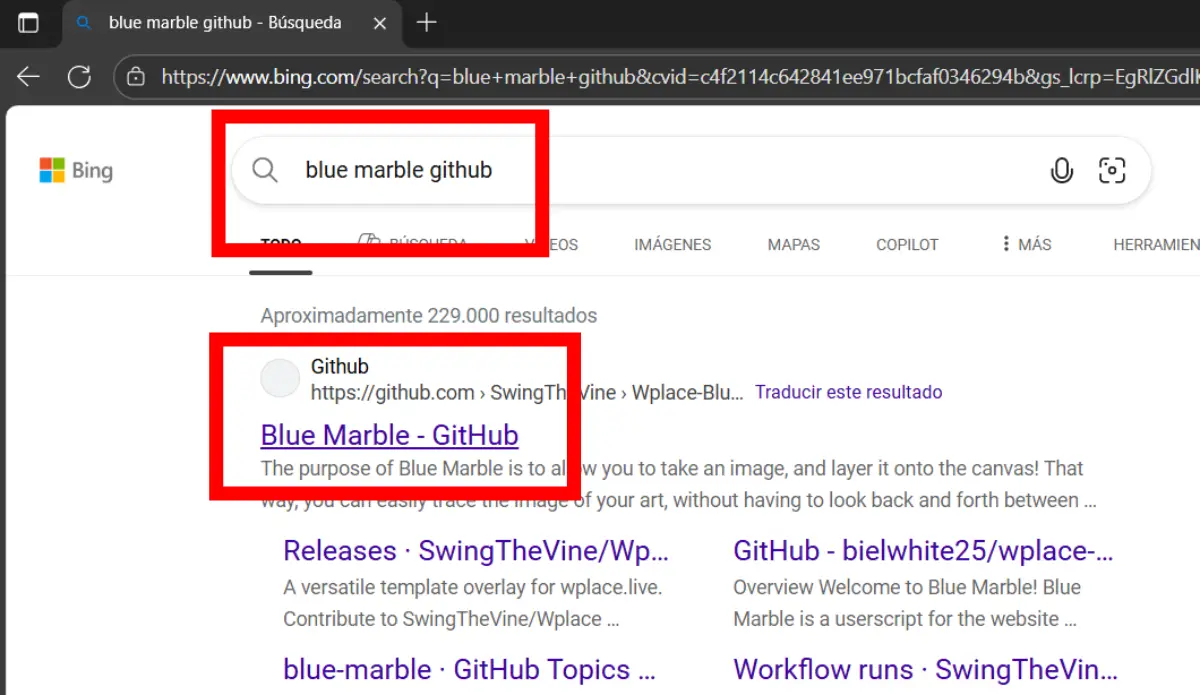
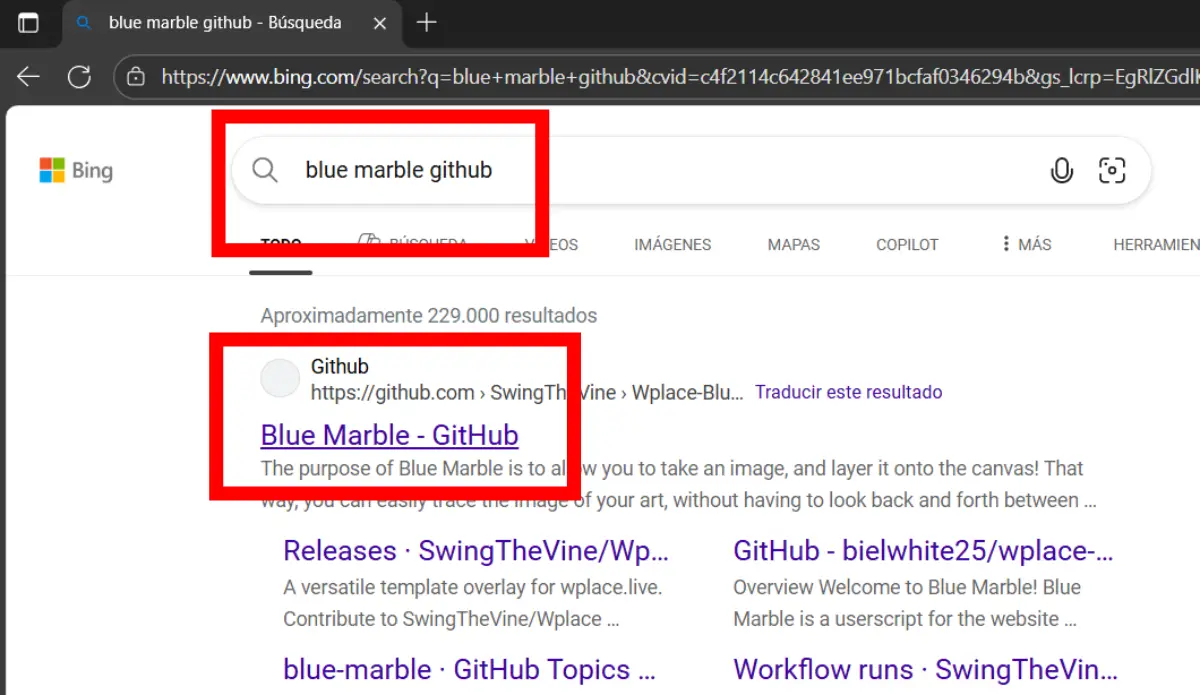
- On the Github page, go to the folder who says “Dys“.
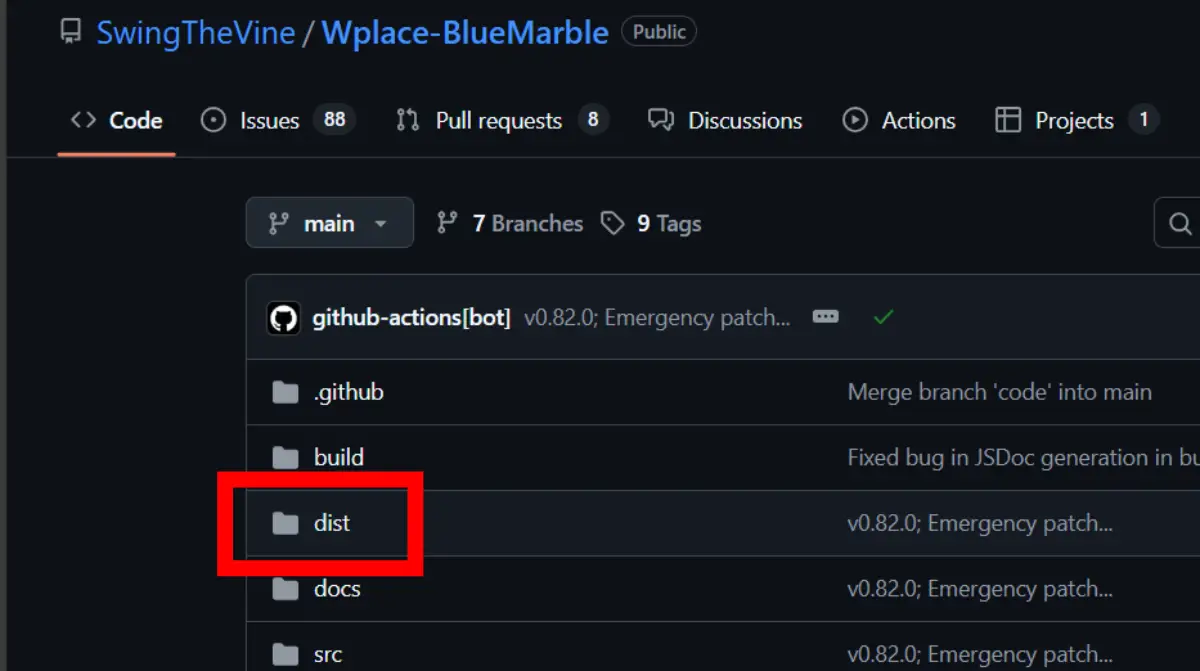
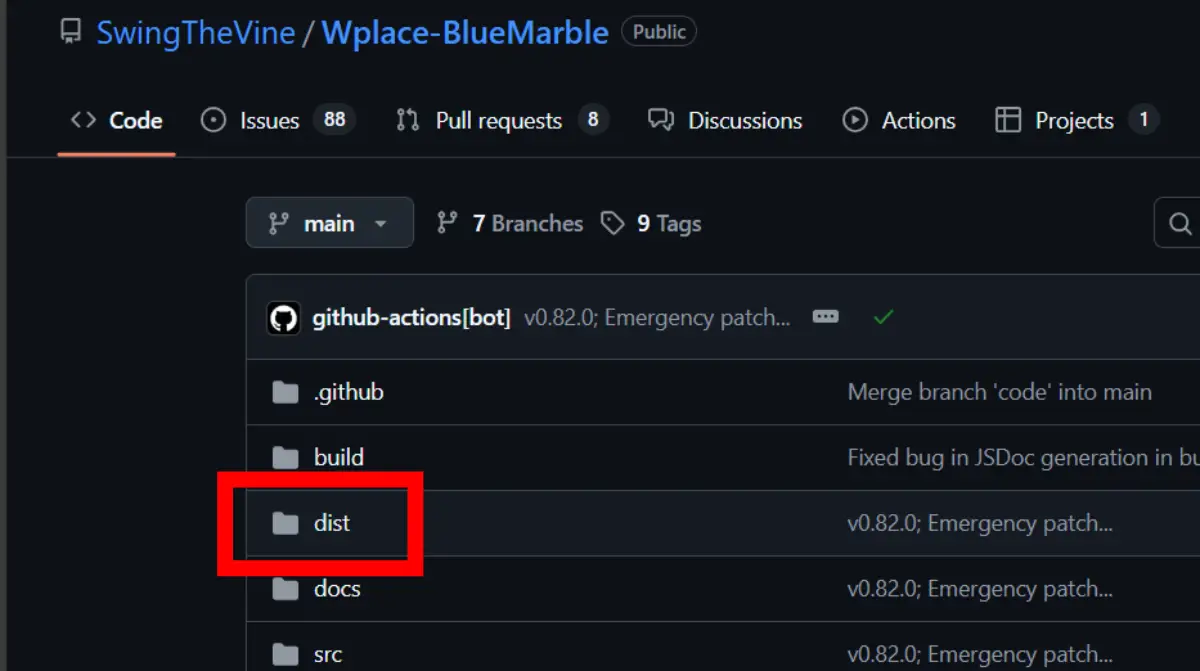
- So press where he says “Bluemarble.user.js“.
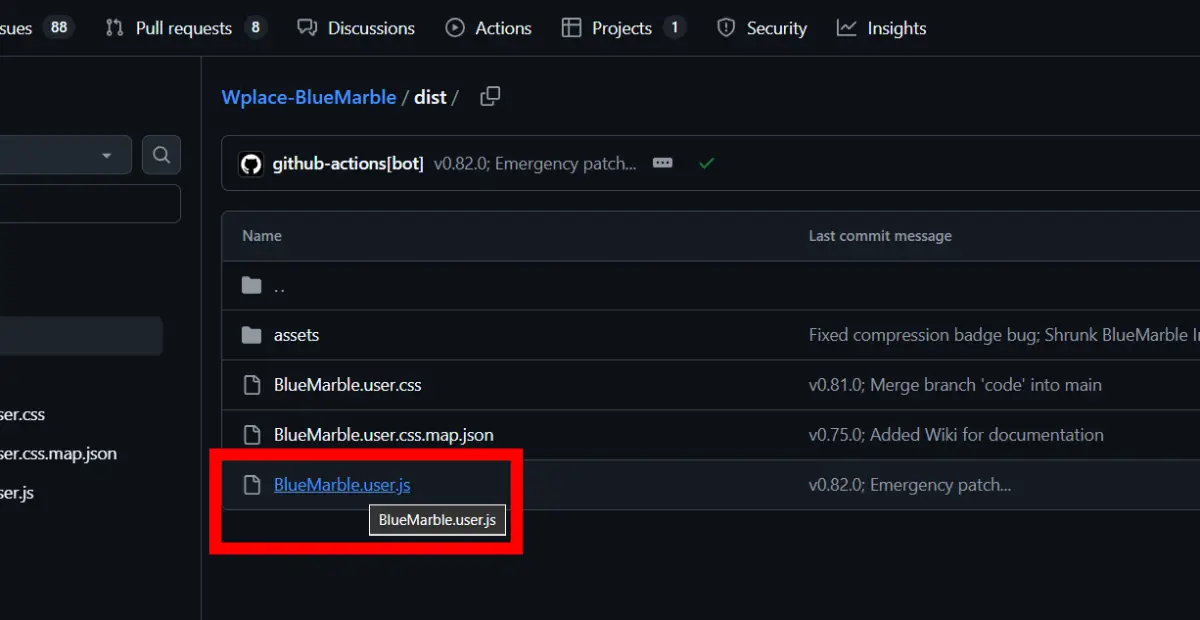
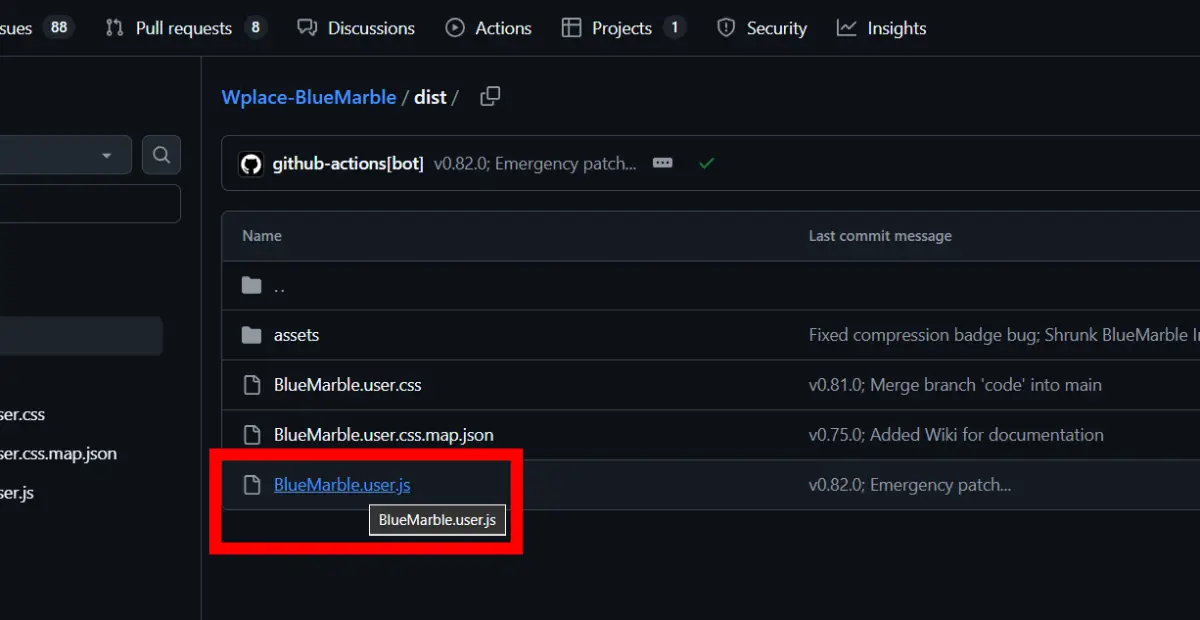
- You will show a fairly long script; Click the right button on this, click Select everything and then copy the script.
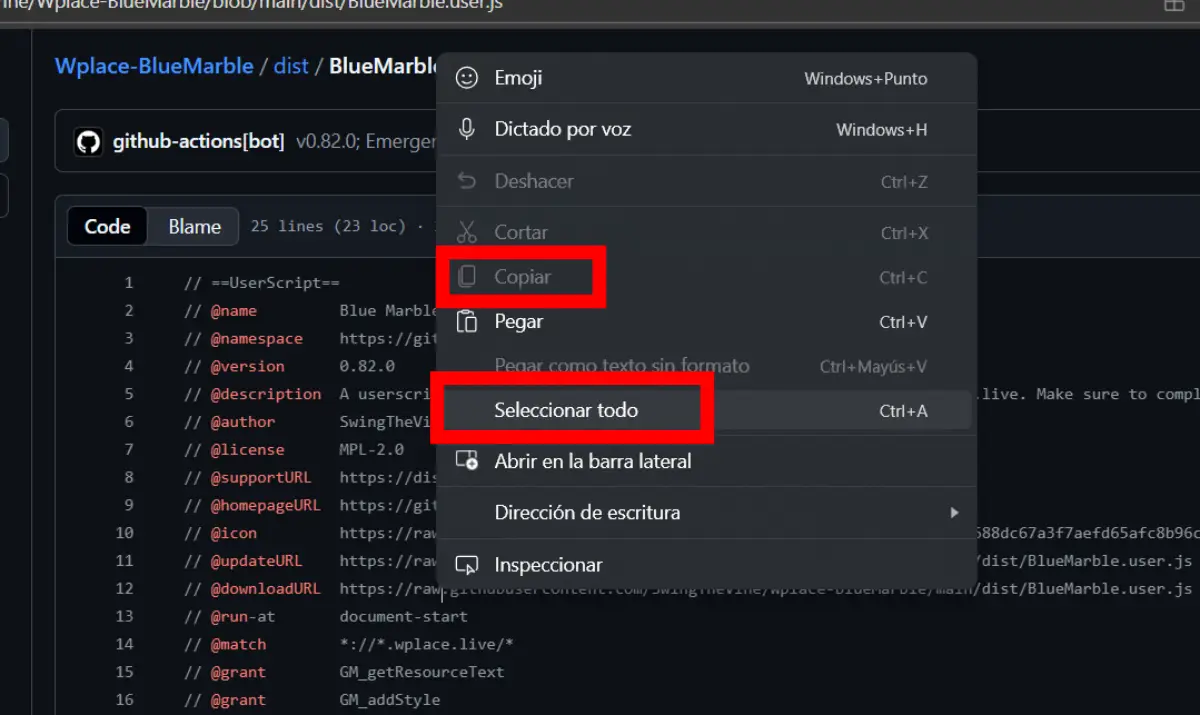
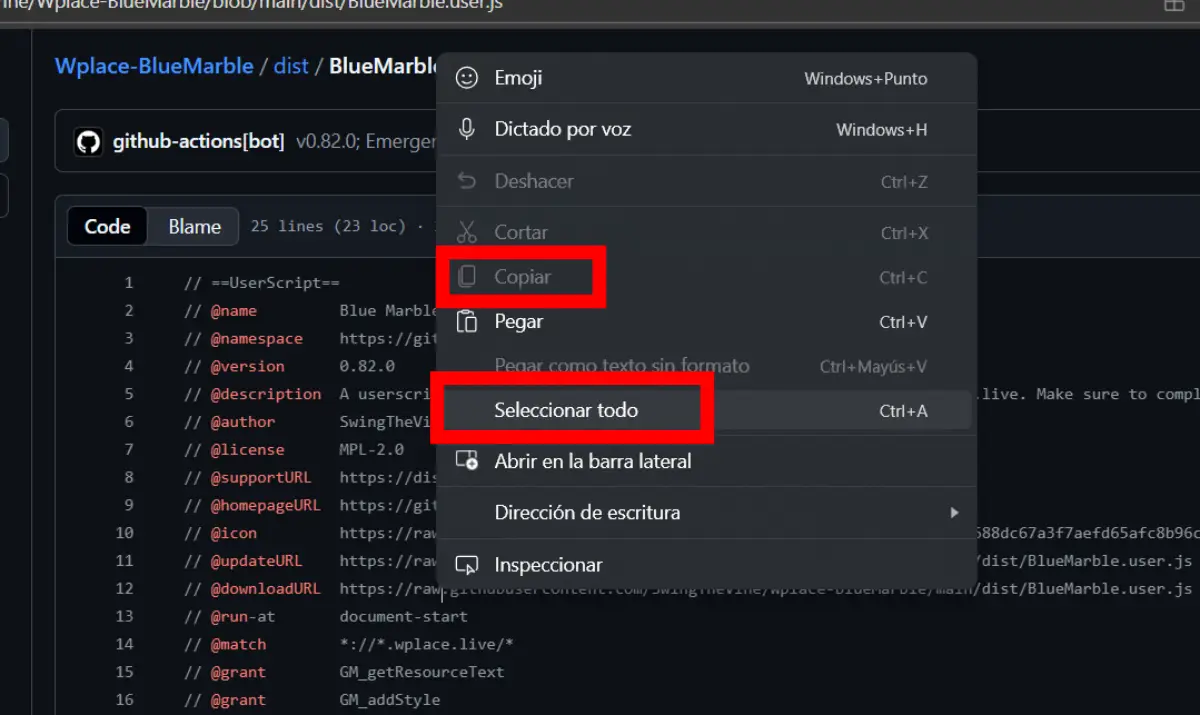
- Enter the official WPLACE website and the extensions of Open Edge; You can Enter the VionTmonkey configuration pressing on the tooth icon.
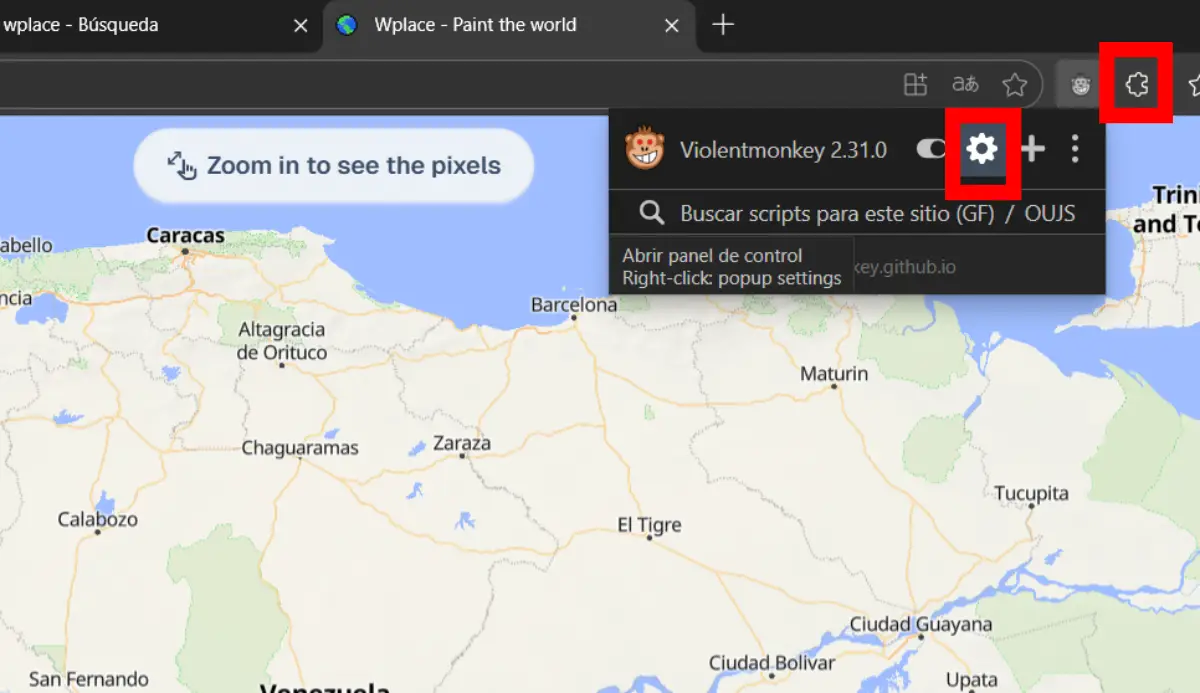
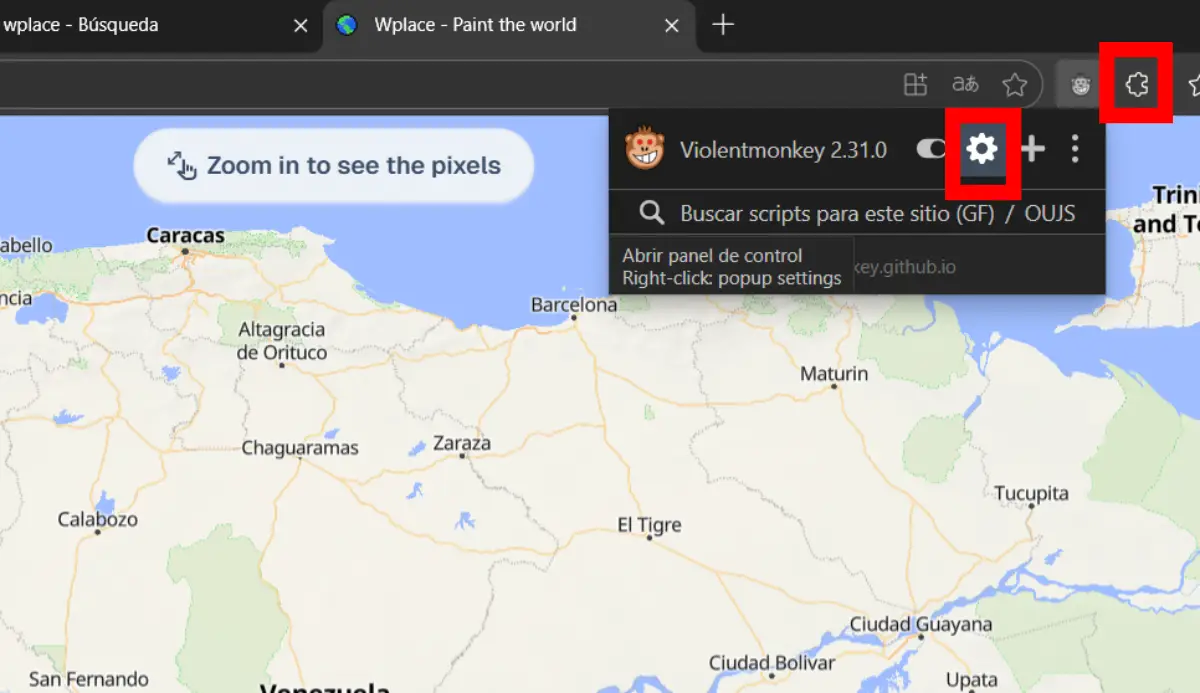
- Press in the “+” sign and then click New script.
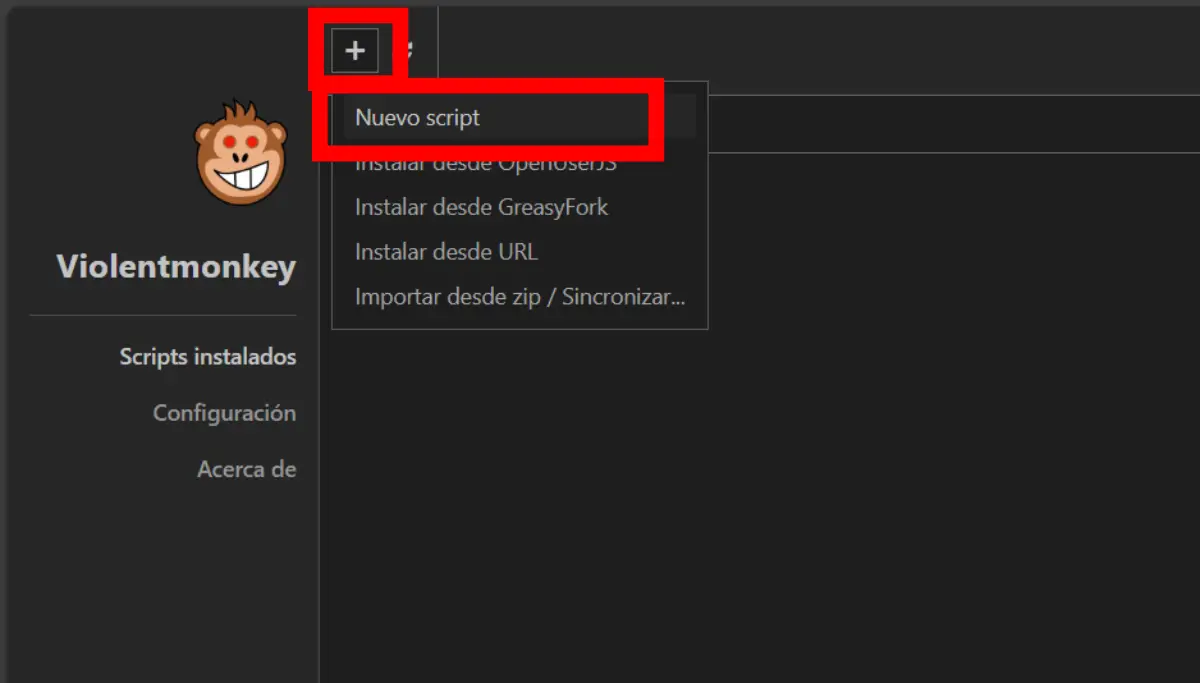
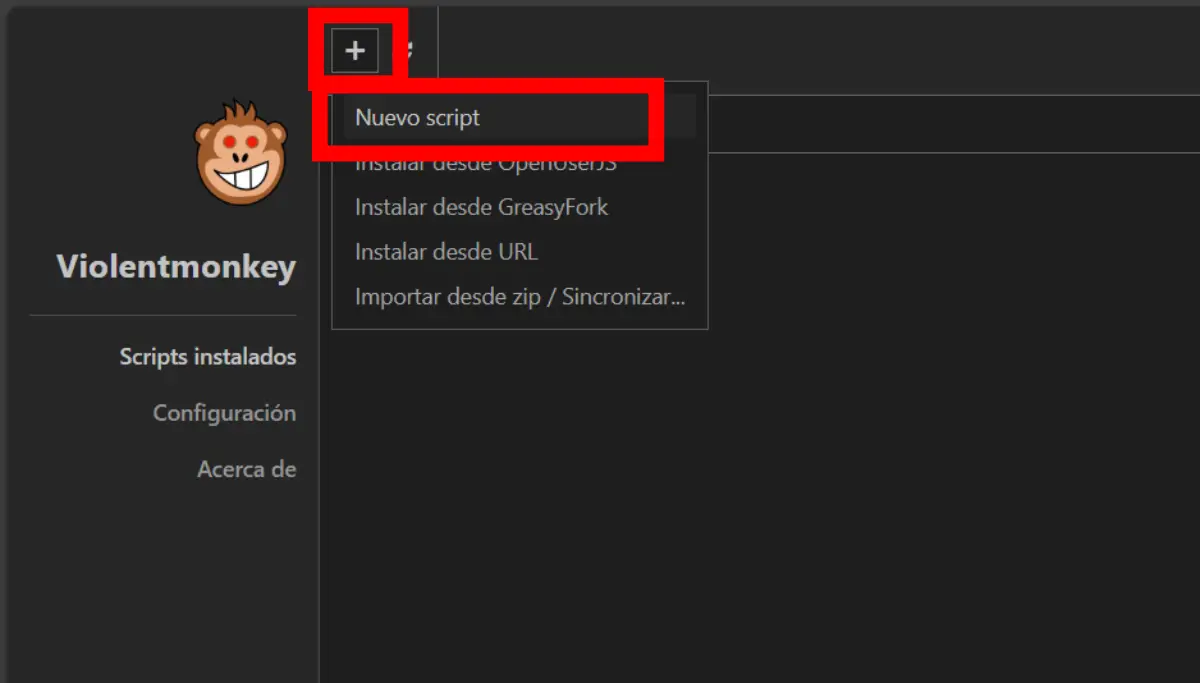
- Eliminate everything that appears on the screen e Paste the script, press save and close.
- Now you should be able to see a blue window on the Wlace page; This is blue marble. Press on the icon that looks like a palette of paintings.


- This will take you to a place to prepare the design you are about to draw; Touch where he says “UP image“.


- Select the image you are about to load And then you can start playing with the control of the image scale to decide the size of your image; When you are satisfied, press download.
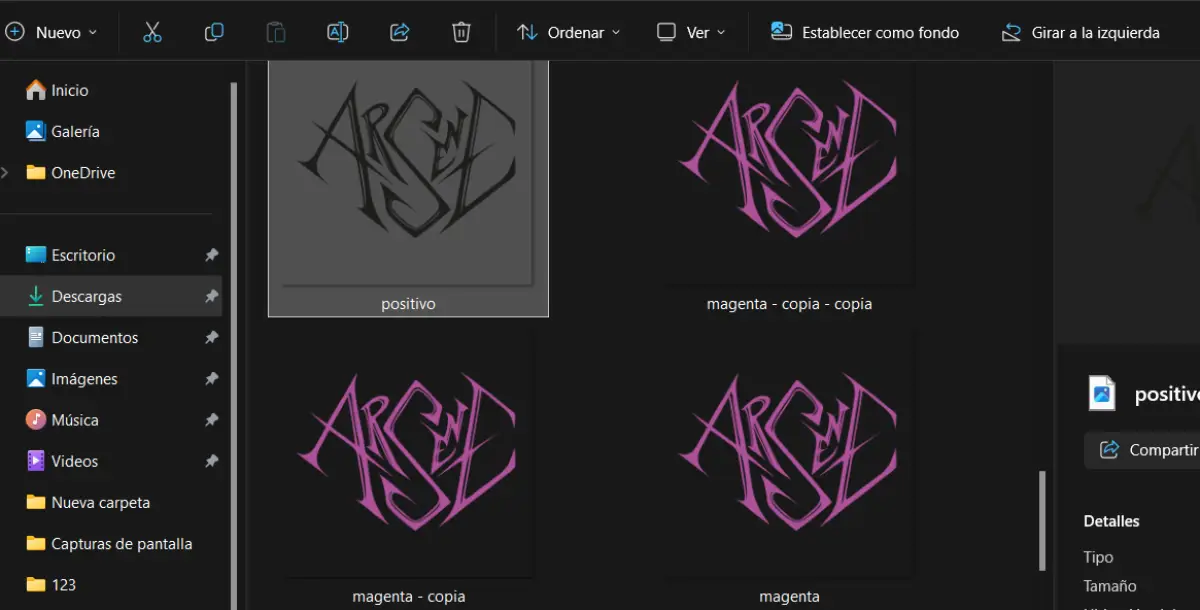
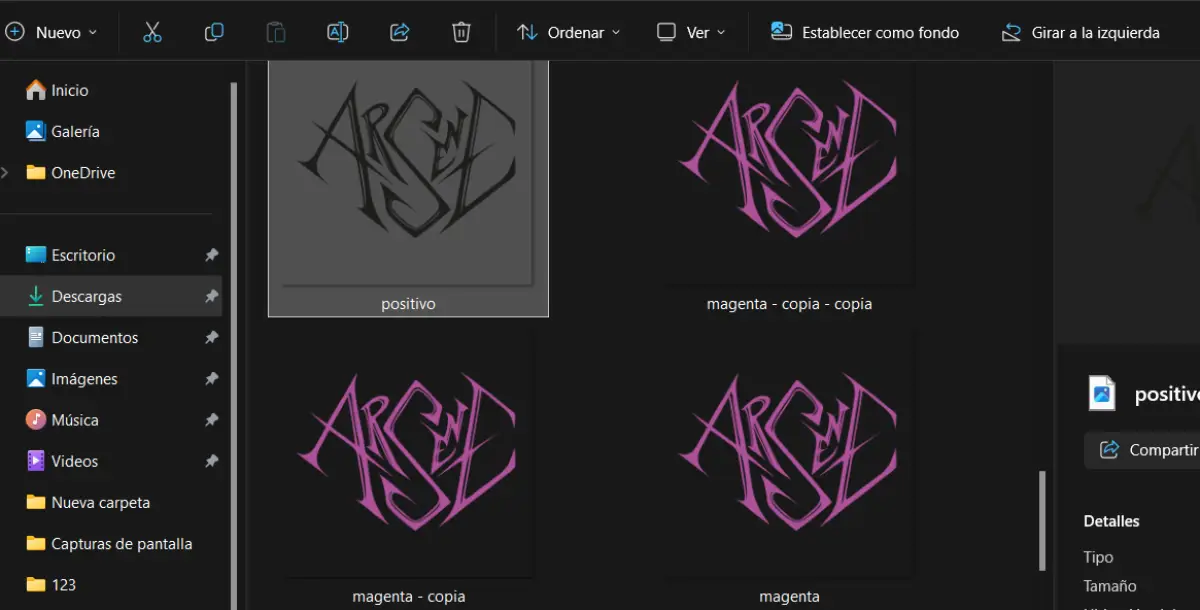
- Back to Wplace e Select the place you intend to paint Click this.
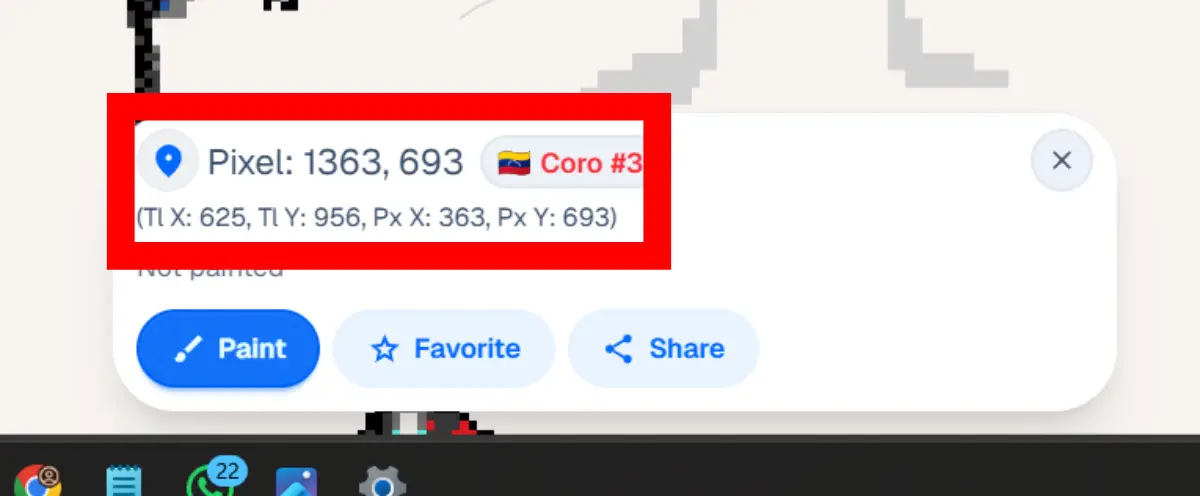
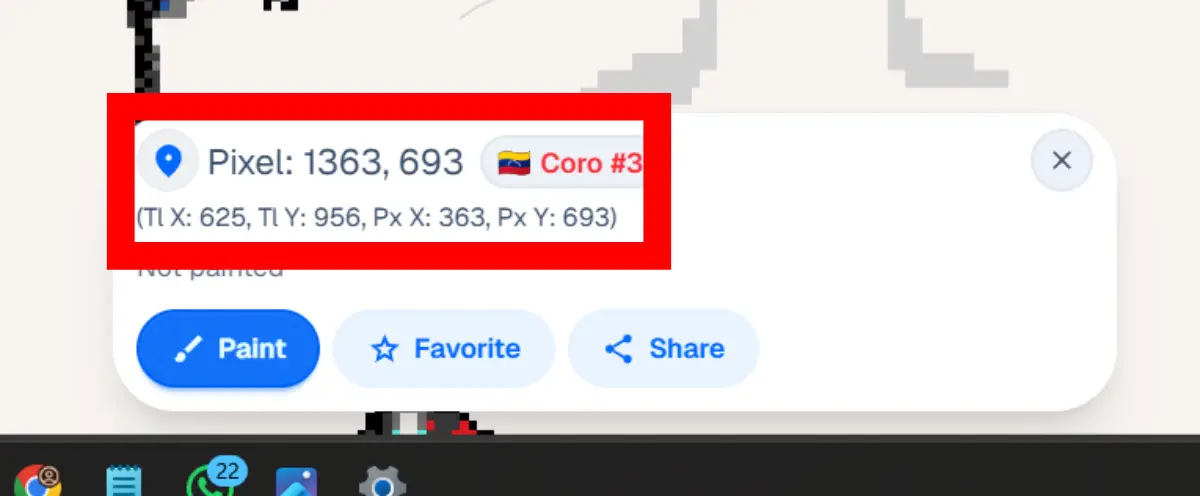
- In the blue marble window, now press the upload model and load the set image; Copy coordinates and appear in the lower part of the screen in the field fields and press in qualification and then in Crea.
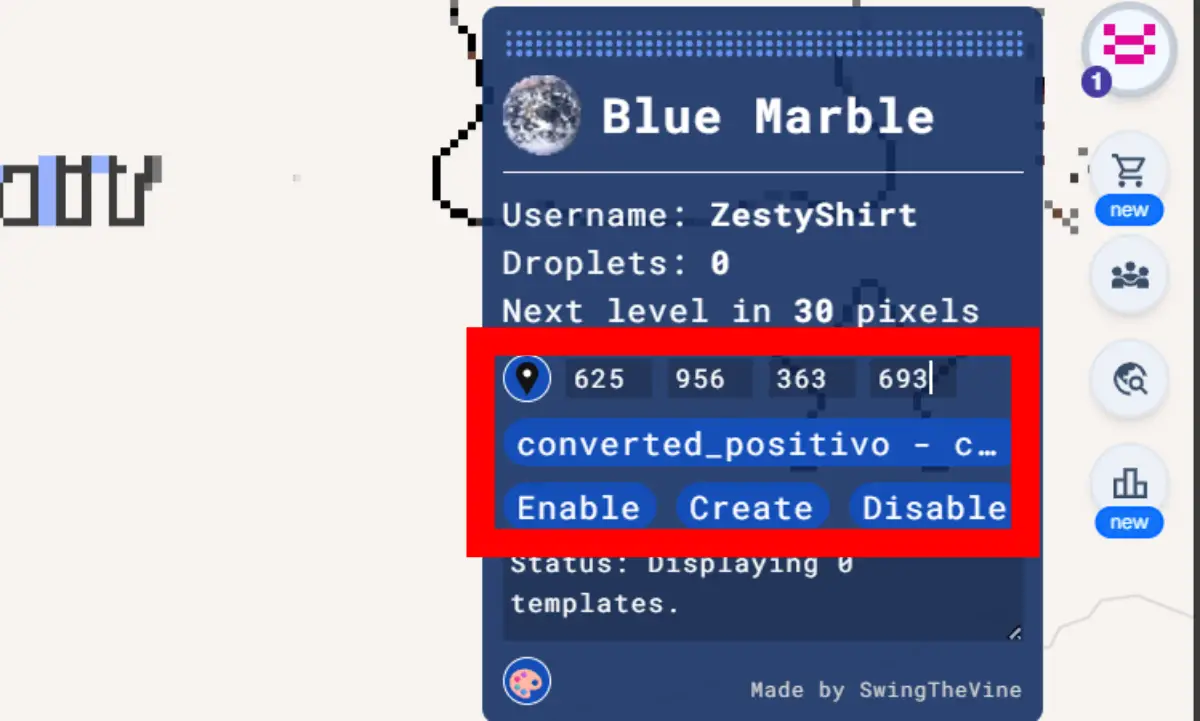
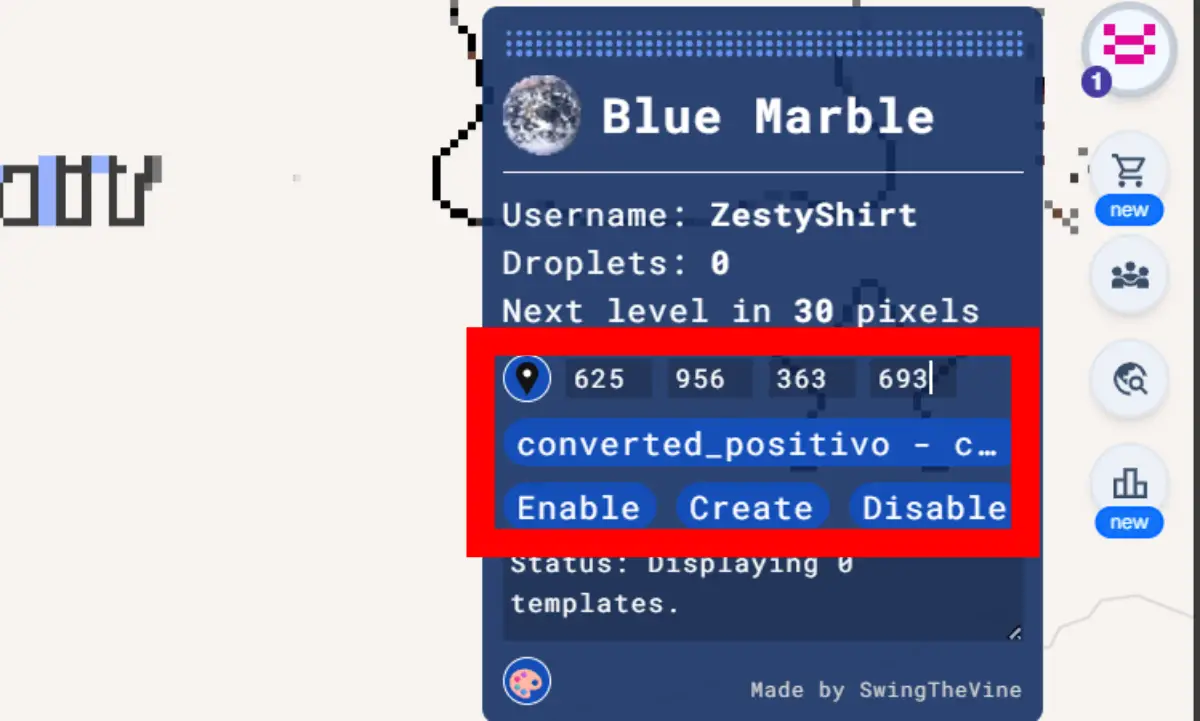
- And ready, now, if you move away and get closer, you can see the guide to whom Start drawing your design in WPlace.
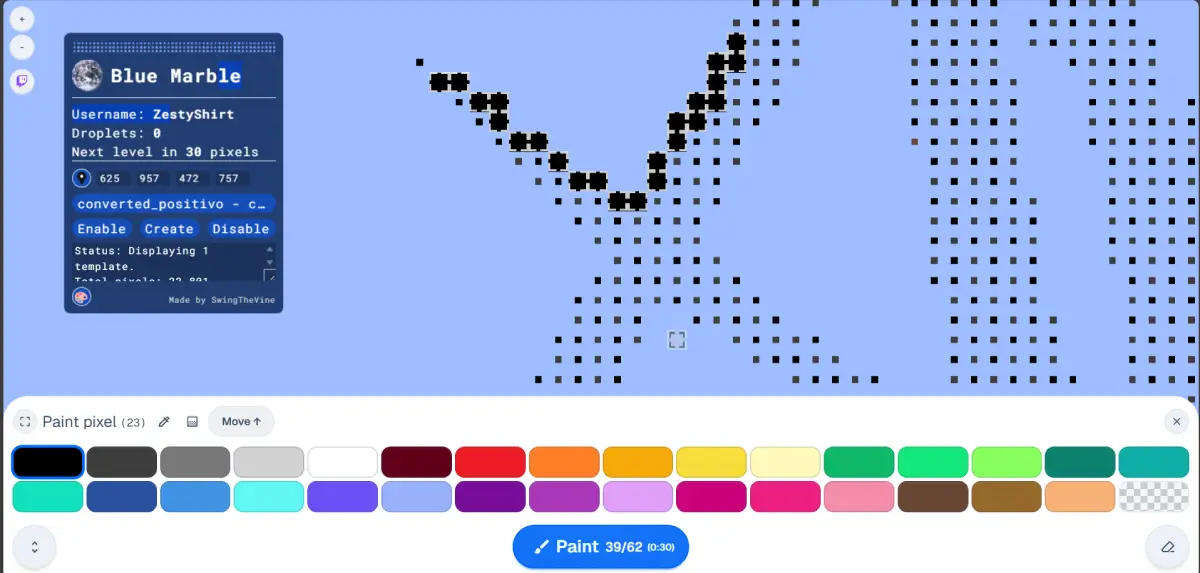
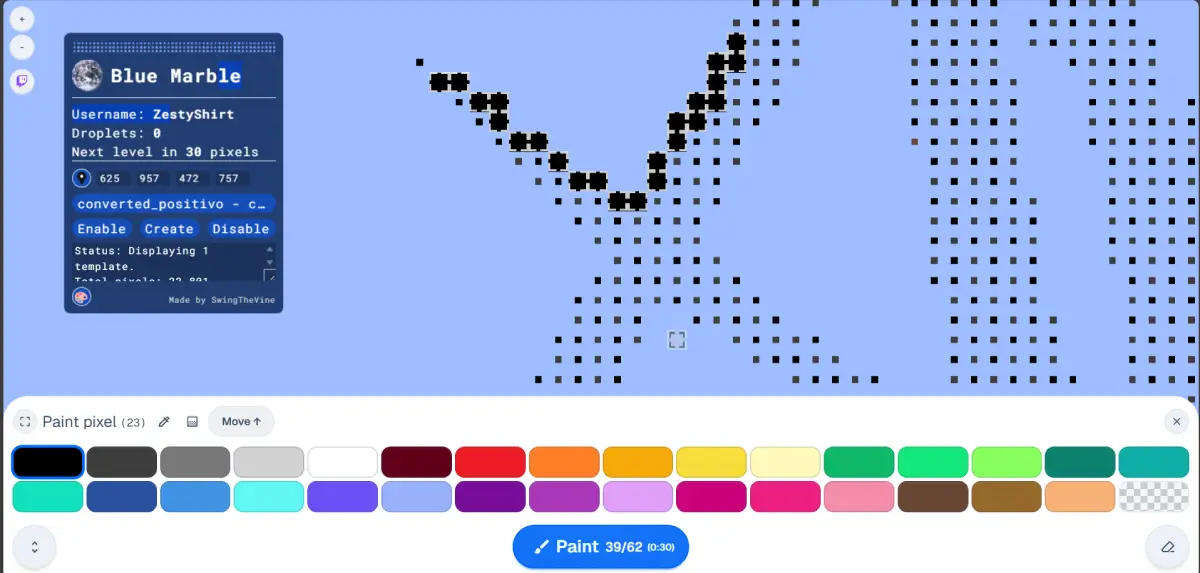
As you can see, there are many steps, but they are quite simple to take; It is just about being patient and knowing exactly what you want to draw. If you have questions, leave it in the comments section so that we can help you Paint your drawing or photos in WPlace.