
Are you tired of your Android TV, show errors or slowly use some application? Well, we inform you It is completely normalAnd although Android TV is one of the most popular platforms for intelligent televisions, Over time it can become slow and less fluid.
Menu that takes a long time to upload, applications blocked or simply not respond to any commandThese are some of the most common symptoms that are generally presented on TV televisions inside.
The good news is that it is not necessary to be a technology expert return the agility that had the first day You bought your TV. In this guide I will explain in a very simple way all the methods you can make Optimize your Android TV at most if it is slow.
So you can optimize your Android TV

Before showing you the most effective solutions, It is necessary to understand the most common causes This means that these types of devices approach slowly:
- Accumulation of temporary files: As in mobile devices, the cache can be filled with obsolete files.
- Little available memory: Apps and updates occupy a lot of space and if the internal memory is full, everything is slower.
- Background apps: Some apps continue to work, even if you don’t use them, consuming unnecessary resources.
- Automatic updates: These underlying processes can make your Android TV lose performance.
- Animations and visual effects: Although they are very colorful, this type of animations can overload the device processor.
- Lack of basic maintenance: Uncommon restoration or not updating applications can cause performance faults.
Having analyzed the possible causes, Then we will show you the most effective solutions There are to return the agility to your Android TV.
Clean the cache and delete the unnecessary files
Cache is a type of temporary memory that Helps applications to load faster. However, if excess files accumulate, it can cause the opposite effect. To clean the cache of your Android TV you have to follow these steps:
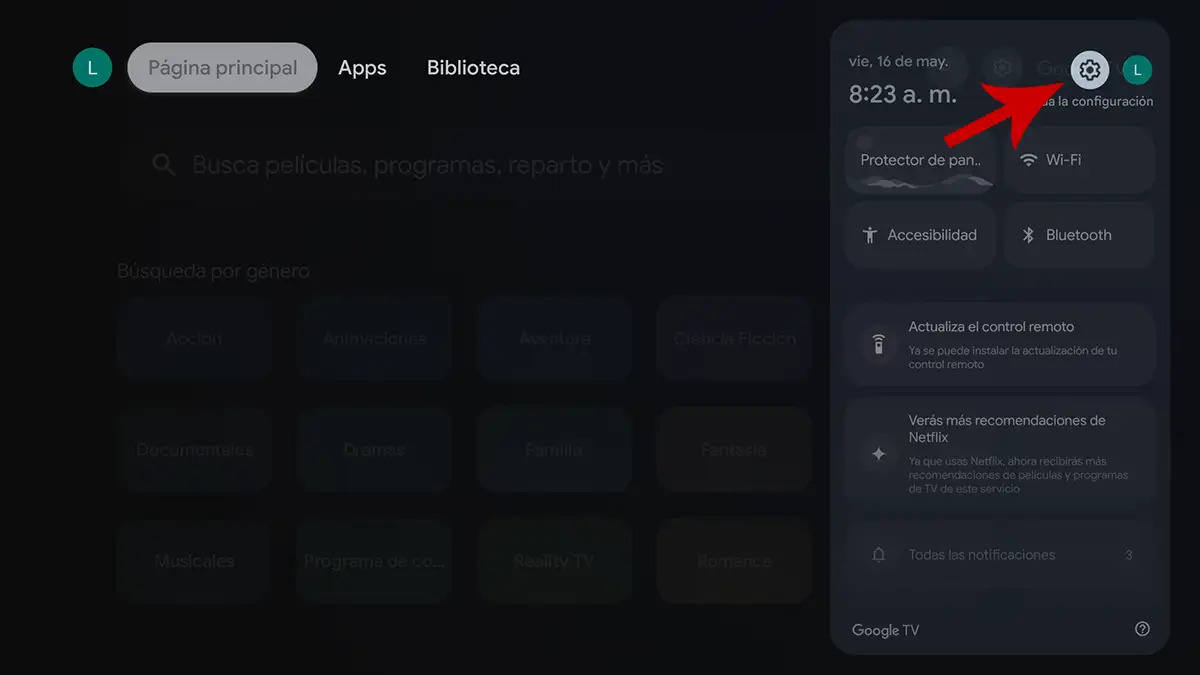
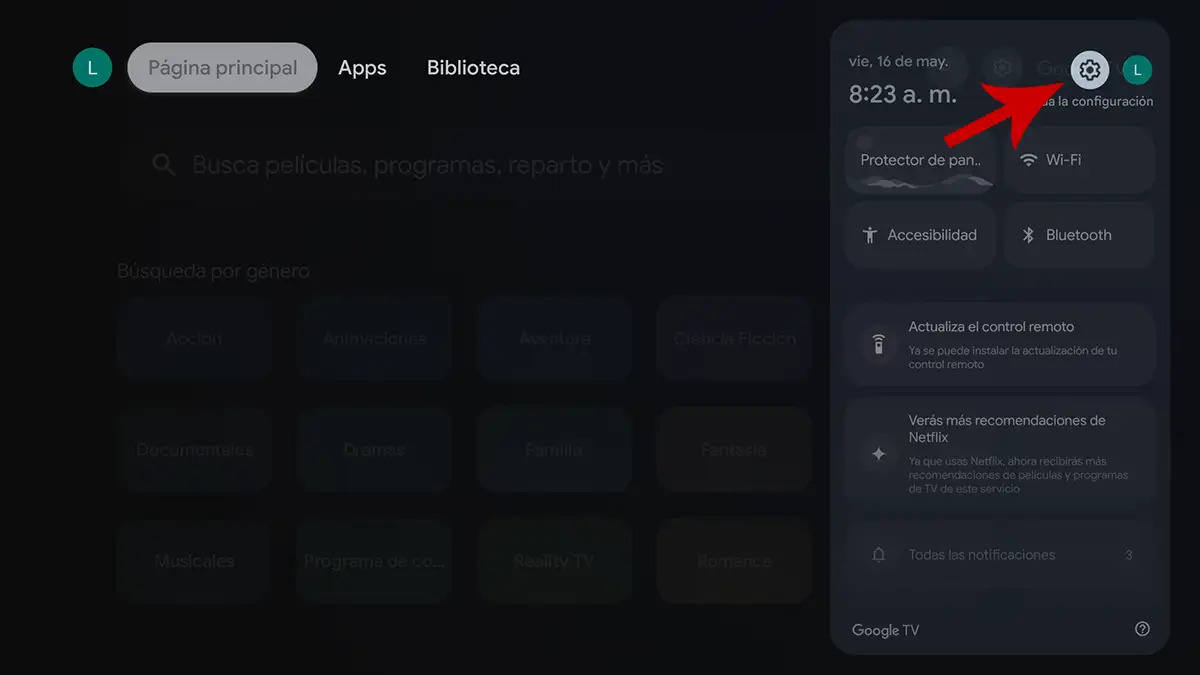
- Access to “Settings” of the system.




- Insert the call section “Warehouse”.


- Enter “Cache storage data”.


- Finally, Delete the data stored in the cache.
After doing it, we recommend it from here Release the eliminated space the files you don’t use: Images, screens or apps of apps already installed. You can use a file manager compatible with Android TV.
Uninstall or disable the applications that are not used
The more applications you have installed, the more resources consume, especially if some continue to work in the background. You can uninstall applications on Android TV As follows:


- Enter the “Configuration” Android TV.


- Click on the section that says “Apps”.


- Select the application you want to delete.
- As a last step, click “Uninstall”.
In the case of those system applications that cannot be deletedTry to deactivate its operation from the same menu. The disabled apps will stop consuming resources even if they remain installed.
Disable automatic system updates
Las Automatic system updates are generally performed in the backgroundThis affects performance enjoying multimedia content. You can deactivate this function by following these steps:


- Enter the “Configuration” of the system.


- Click on the option you say “System”.


- Enter “From”.
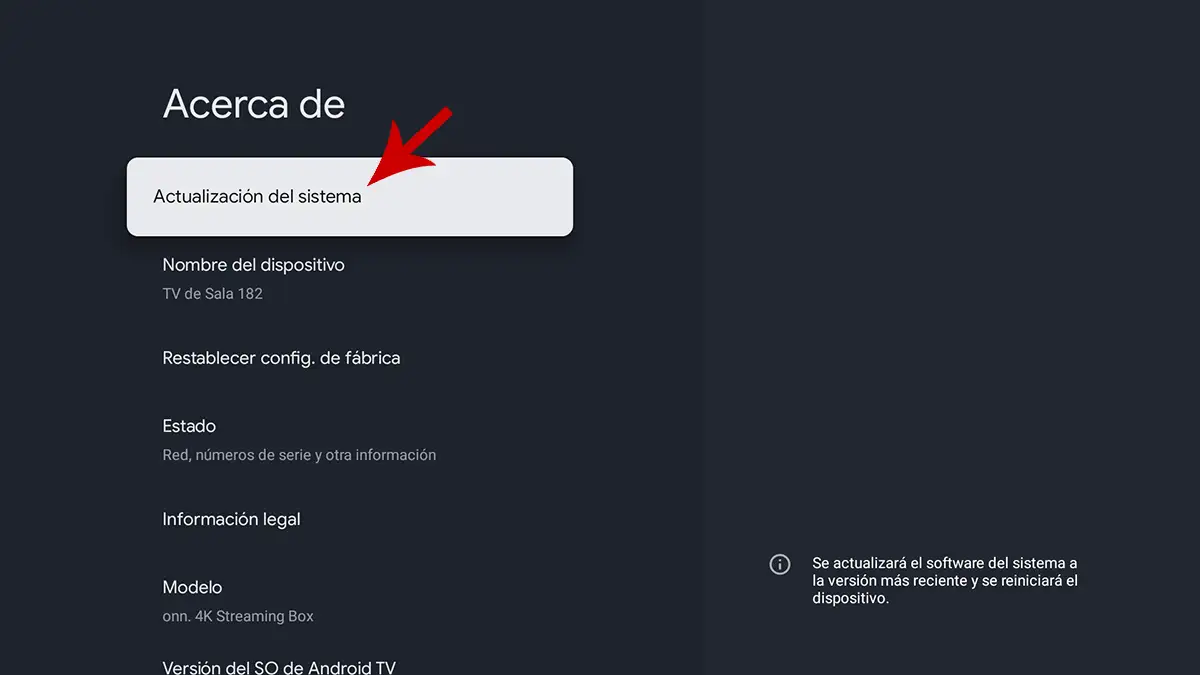
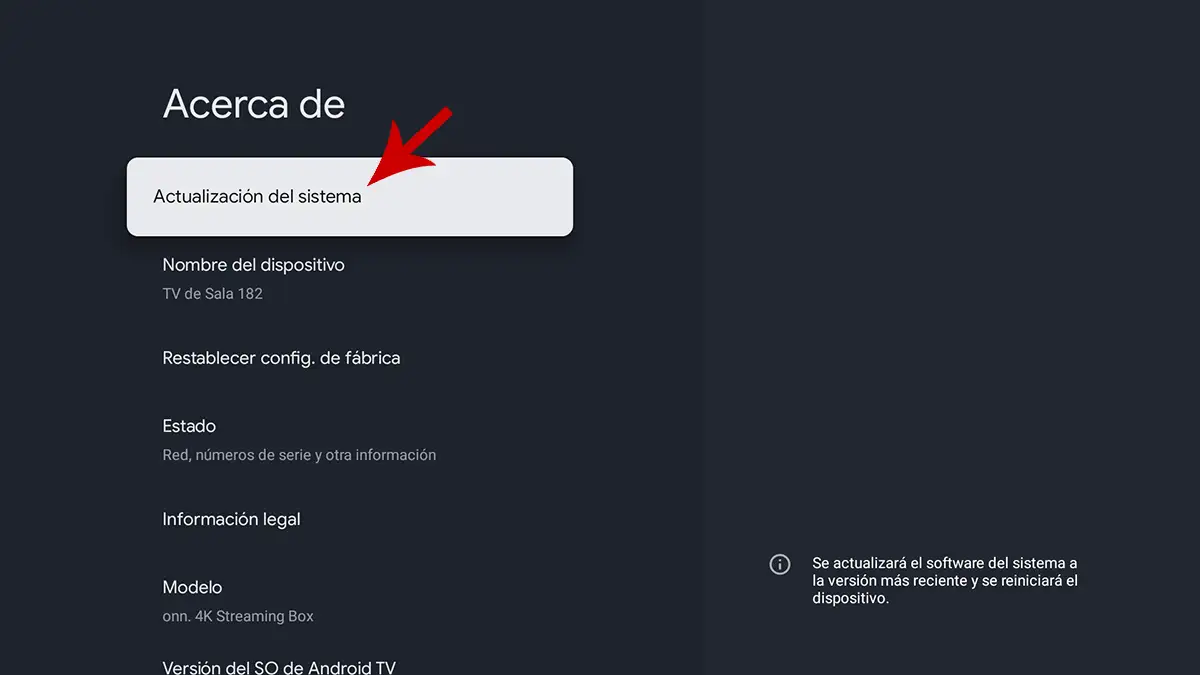
- Access “System updates”.
- And finally, Disable automatic updates.
In this way, you can manually update the operating system when you adapt to you and you will prevent the slowing of TV in the inappropriate moments.
Keep your updated applications
It is essential that the applications installed on Android TV are updated, therefore Ancient versions can have failures or be less efficient. To update them manually you need to perform these steps:


- Enter the “Settings” Android TV.




- Access the section “Administer updates”.


- Press “See available updates”.


- Enter “updates”.


- Finally, press on “Update everything”.
This procedure must be performed for the week for the weekBecause applications usually receive new versions weekly.
Reduces or deactivates animations
Transition animations make the interface more attractiveBut navigation also slow down, especially in TV models with fewer resources. You can disable them as follows:


- Enter the “Configuration” of the TV.




- Enter the section “From”.
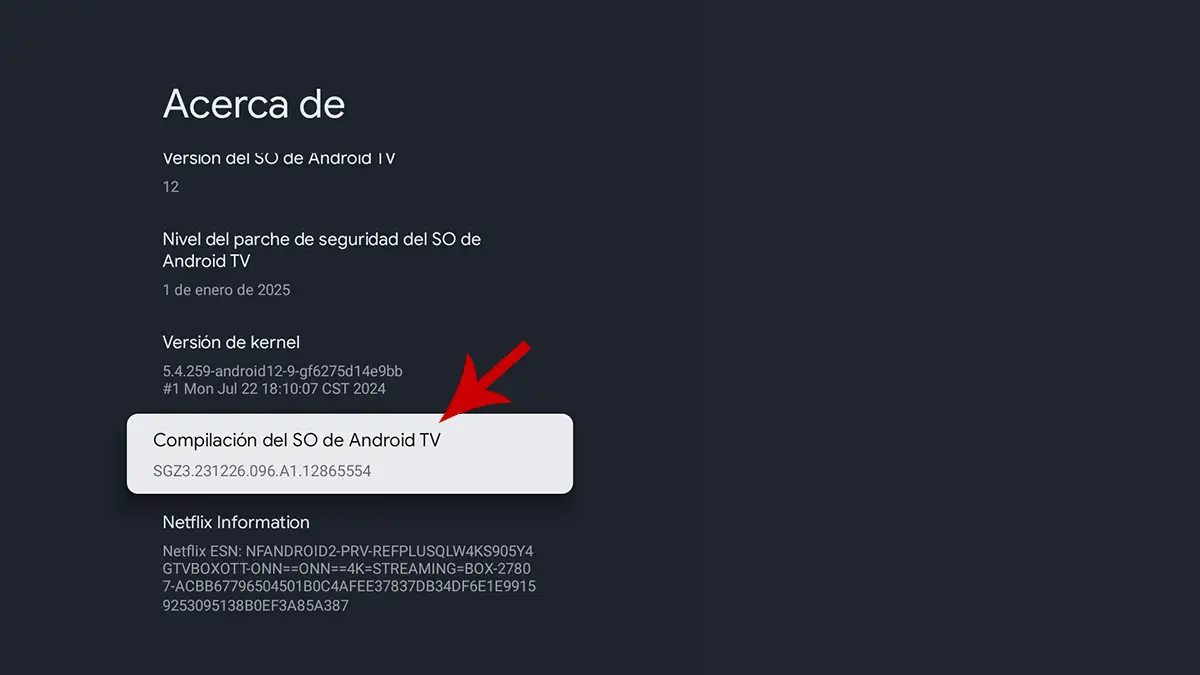
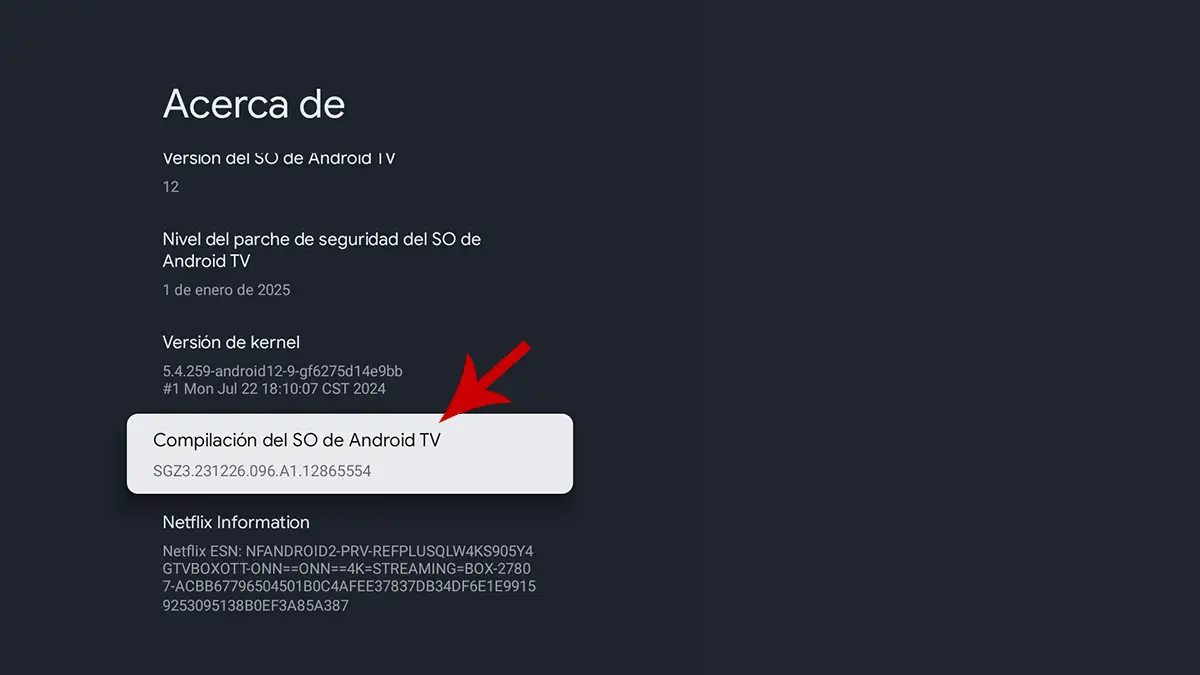
- Press 7 times in the option What does it say “Android TV So compilation”.


- Back to the previous menu and enter “Programmer options “.


- In the options “Window animation scale”, “Transition animation scale” y “Scale lasting entertainers”you will have to select “Disabled animation”.
Restart your Android TV regularly
It may seem a basic advice, but the reality is that Many people do not restore TV for months. Like a phone or computer, un Restart RAM and closes the background processes. To do it on Android TV you will have to take these steps:


- Enter the “Settings” of you Android TV.




- Finally, press “Start again”.
It should be added that you can do it by transforming the TV and disconnecting it from the current for a few seconds (the result is the same).
Restored the system if nothing works
If after having tested all the previous solutions Your Android TV is still slowA more drastic option is Perform the factory restoration. This will return the TV to its original state, eliminating apps, accounts and personalized configurations.
Of course, before doing it, Make sure to backup of important data on an external storage device. After making a backup, you can restore the system as follows:


- Enter the “Settings” of the system.


- Press “System”.


- Click “From”.


- As a last step, click “Restore the factory configuration”.
Other useful tips to keep your TV optimized
In addition to the solutions we mention in this article, there are certain habits that can help you maintain good performance From your long -term Android TV:
- Don’t download unnecessary apps: Give priority to the quality of the quantity, there are applications that you could only use once.
- Avoid using heavy apps: If the TV has limited hardware, you should avoid installing applications that consume many resources.
- Disable the notifications of the apps you don’t need: This will allow you to reduce the load in the background.
- Place the TV in an area with good ventilation: Overheating also affects performance.
- Periodically check the available storage: Keep at least 20 or 30% of free space to avoid problems.
What to do if Android TV is still slow?


If your Smart TV has hardware limits, previous solutions may not be enough. In that case, The best thing you can do is acquire an external device Like a Chromecto with Google TV, a Fire TV stick or a Xiaomi TV stick. These dongles offer more powerful hardware and an optimized use experience (it will not be necessary to buy a new TV).




