At some point in your life, you need to duplicate an application on your Samsung mobile. Also, it is a very useful feature that allows you to use multiple accounts of the same app. Many people use it to separate their personal and professional accounts in the same device, although it’s useful in other cases as well.
So if you don’t know how to duplicate the application on Samsung, don’t worry because we will immediately show you the steps to follow to get it. In fact, we’ll teach you three ways to duplicate apps on Samsung devices so you can choose the one that best suits your needs.
How to mirror apps on Samsung with “Dual Messaging” feature
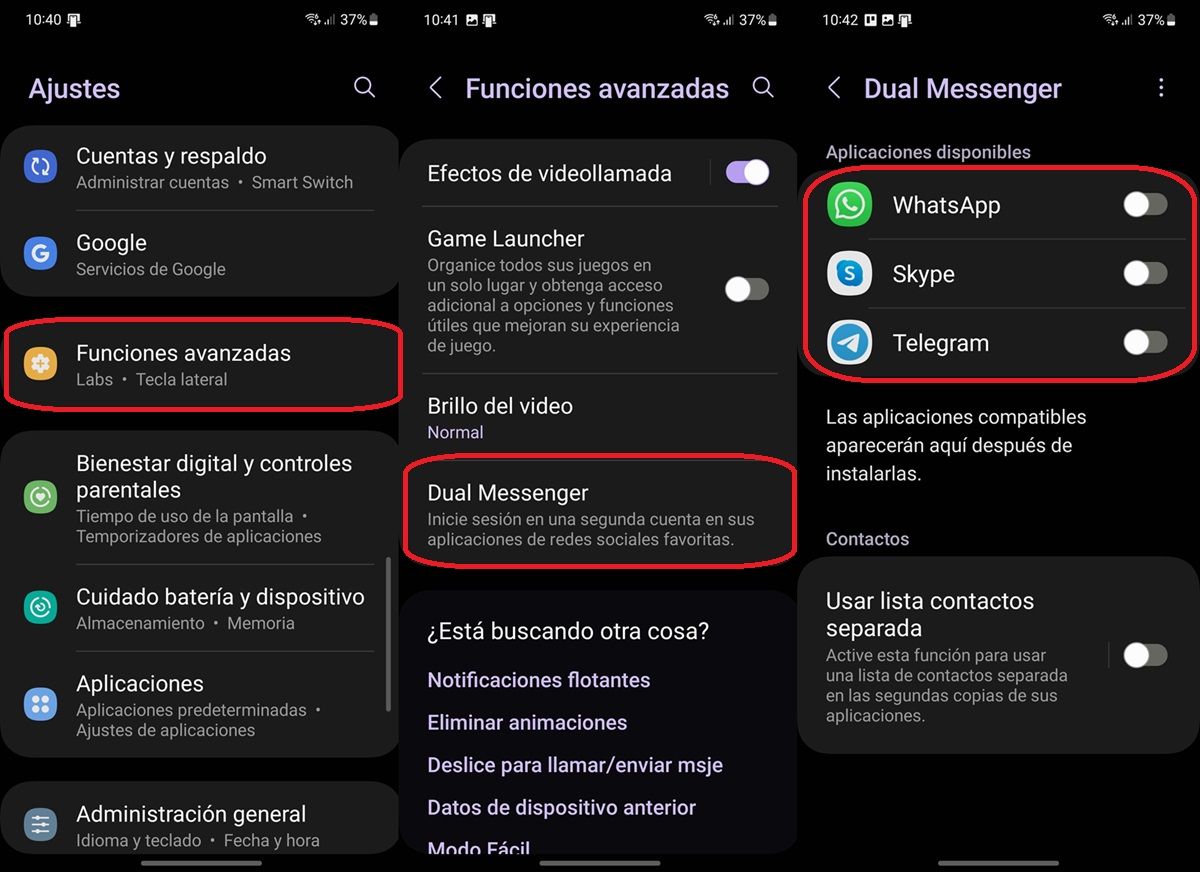
If you want to use multiple messaging apps like WhatsApp, Telegram or Messenger, you should use the Dual Messenger or Dual Messaging feature. It is an integrated function of One UI (the customization layer of Samsung phones and tablets) that is enabled in this way.
Open the Settings app. Enter advanced features. Select Dual Messaging or Dual Messenger. You will see a list of apps that can be duplicated. Enable the switch for the apps you want to duplicate. When asked if you want to install a second copy of the app, tap Install.
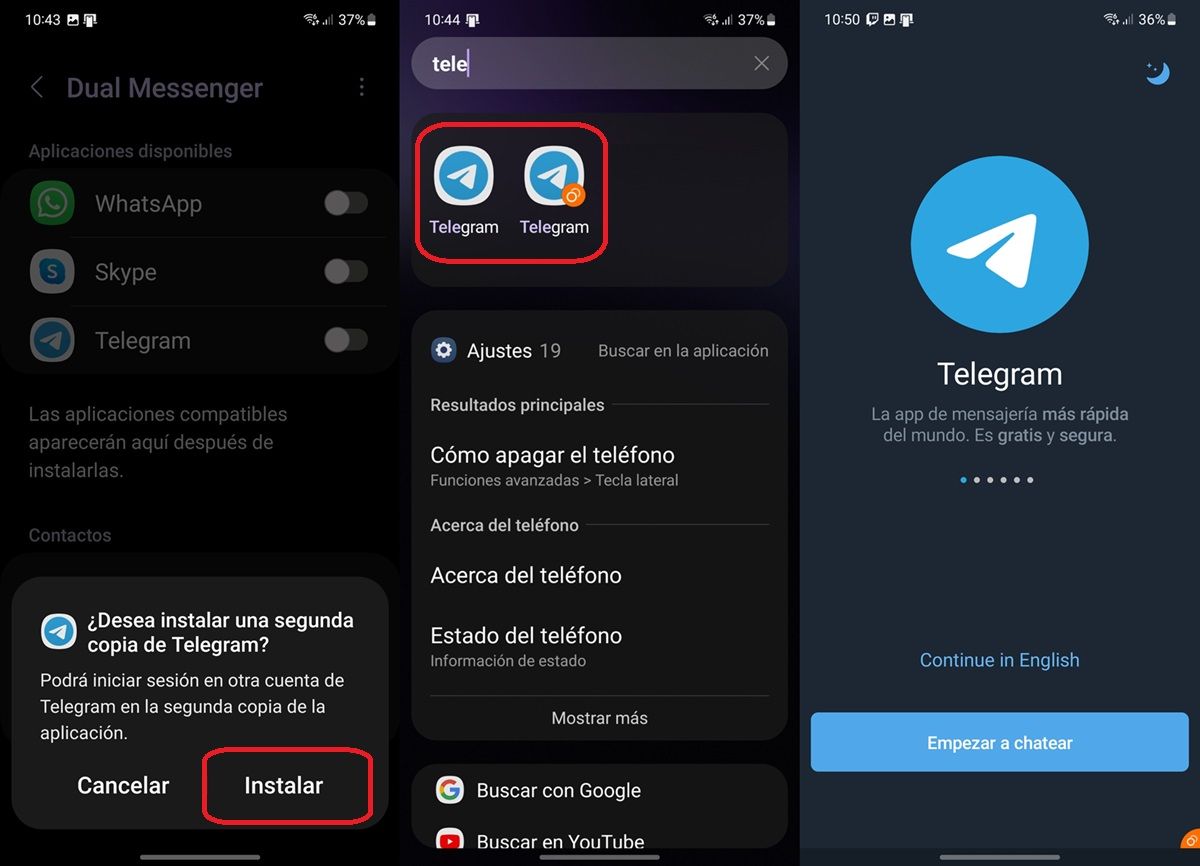
Now, you can find the same app twice in the app drawer. A small orange mark indicates that it is a duplicate. Click on it and you will see that it is a completely new app without any registered account. So use it to use a second account on your mobile.
How to copy applications to “Secure Folder” on Samsung
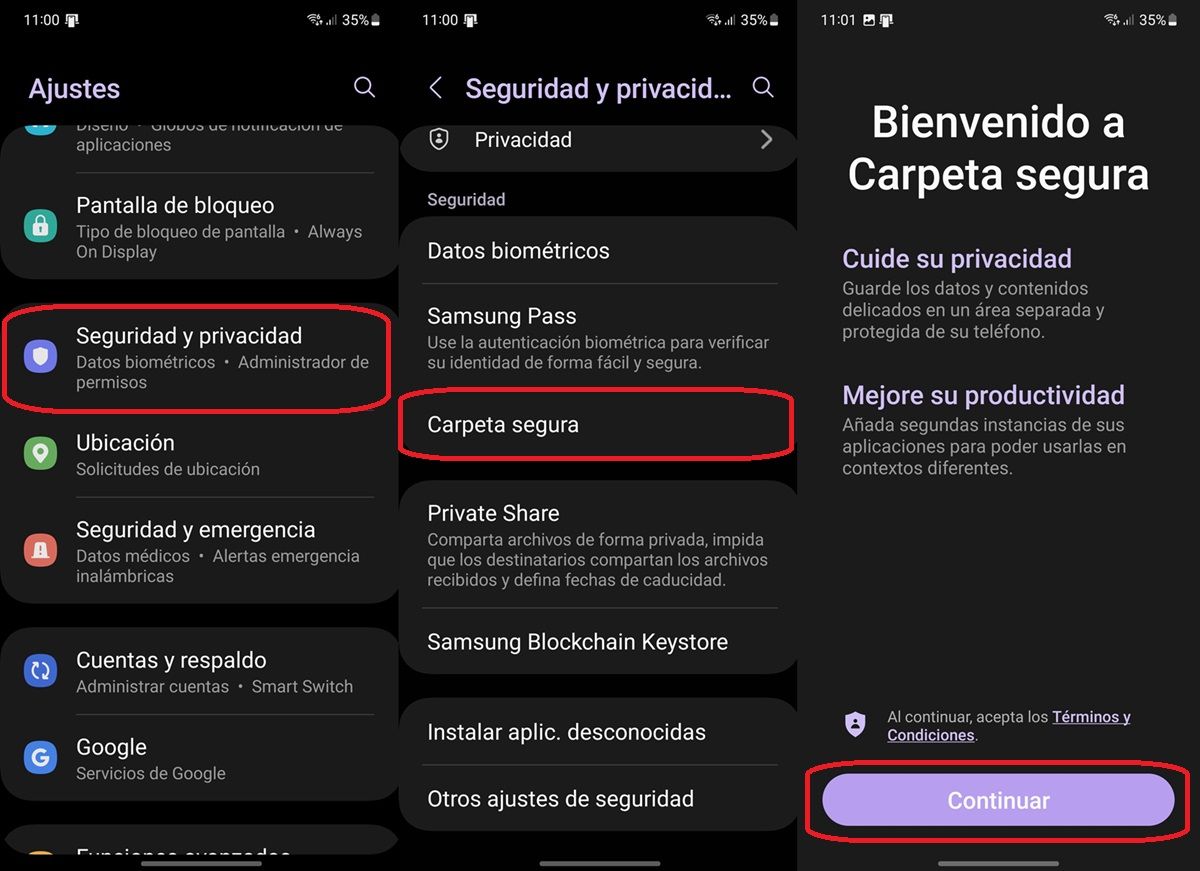
Another way to duplicate applications with the native functions of Samsung devices is to create a “Secure Folder”, which other brands call a secondary space or personal space. That is, you should create an app drawer parallel to the main one. To enable this secure folder on Samsung, you need to do the following:
Enter the Settings app. Select Security & Privacy or Biometrics & Security. Click on Secure Folder. Tap Continue and grant the necessary permissions to the creation.
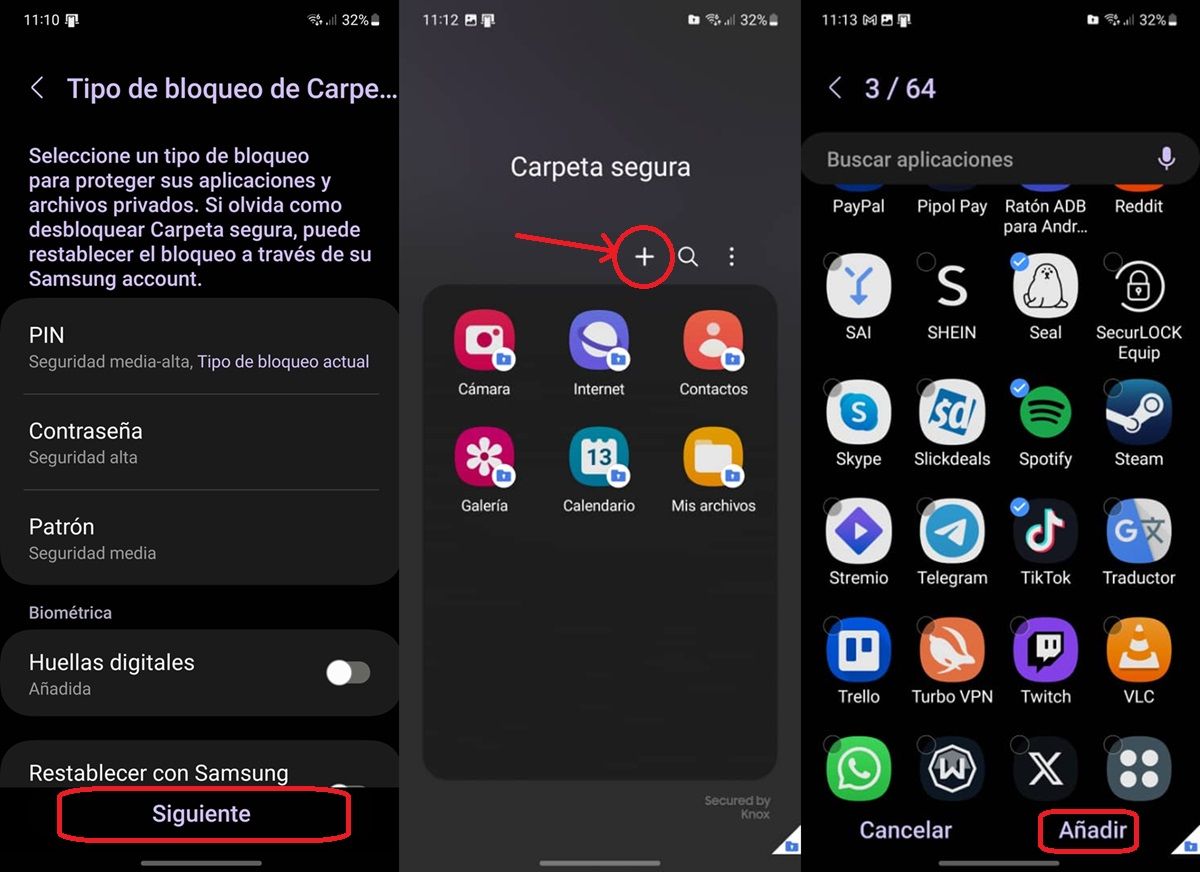
It will ask you for a Samsung account (if you haven’t signed in yet) and a lock type (PIN, password, pattern or fingerprint), which shouldn’t be the same as the other mobile. Select what you want and then click Next. Ready, now open the Secure Folder app and press the + button to start duplicating apps. Select the apps you want to duplicate and then tap Add.
no more! You can find duplicate apps from the secure folder. If you want to delete a duplicate application in this folder, just click the icon and select Uninstall.
Use third party apps to close your apps
And if for any reason, the two previous methods don’t work for you, you should choose third-party apps that duplicate apps. There are many that do this, but we recommend you to check out these 3 apps to close apps on Android as we consider them to be the best.
In short, app duplication on Samsung is a simple and very useful process for those users who want to separate their personal and work accounts and maximize their productivity.




