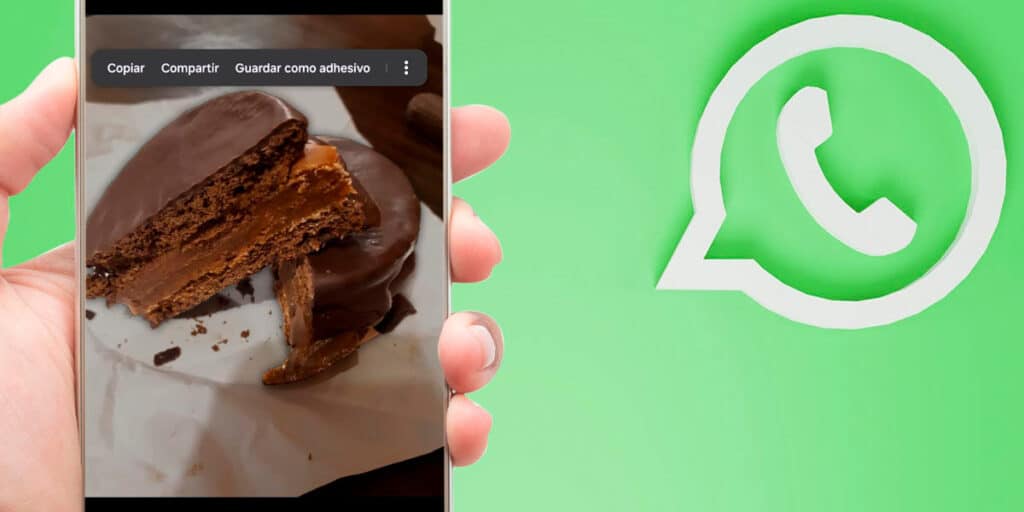Thanks to the news about the customization layer of Samsung mobile devices, a UI exactly developed by that company, the terminal with at least Android 14 in it, users no longer need to download applications to work with WhatsApp stickers.
Any user can create WhatsApp stickers in the blink of an eye by using the application called Gallery, which is installed on all Samsung mobile devices at the factory. If you meet this requirement (with Android 14 in mobile), you can create all the stickers you want using images.
This is how you can create WhatsApp stickers on your own Samsung.
Before we review the tutorial that will teach you how to create WhatsApp stickers from your Samsung mobile, you need to update your Android to the latest version. This function may not be available if your device has Android 13 or below. You should also do the same, as there are Samsung terminals with Android 13 (so-called mid/high range) that have received this new function.
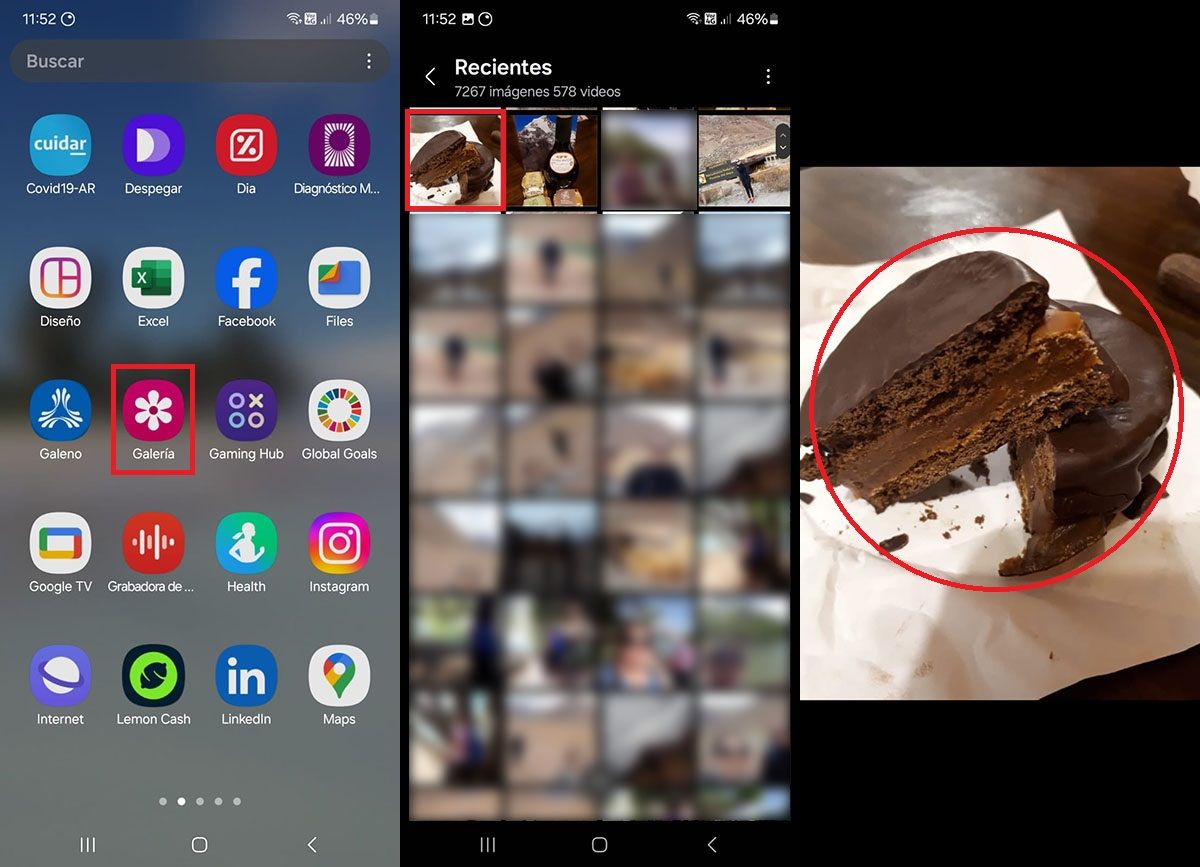
First of all you have to open the gallery of your Samsung mobile. Find the image you want to use to create the sticker (it can be any photo). Press and hold the object you want to use to make the sticker (you must press it for at least 5 seconds until the screen stops flashing).
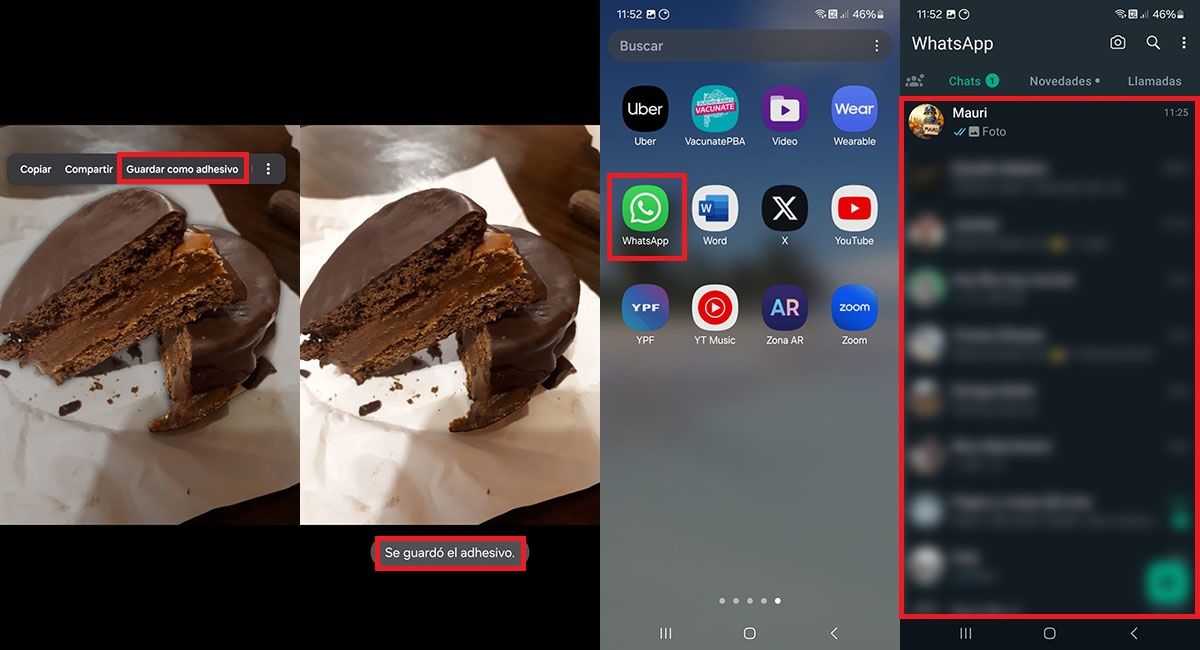
A small menu will appear with several options, click “Save as Sticker”. Within seconds, Samsung Mobile will tell you that it has placed the sticker. Open the WhatsApp app you have installed on your phone. Enter the chat where you want to send the sticker you created.
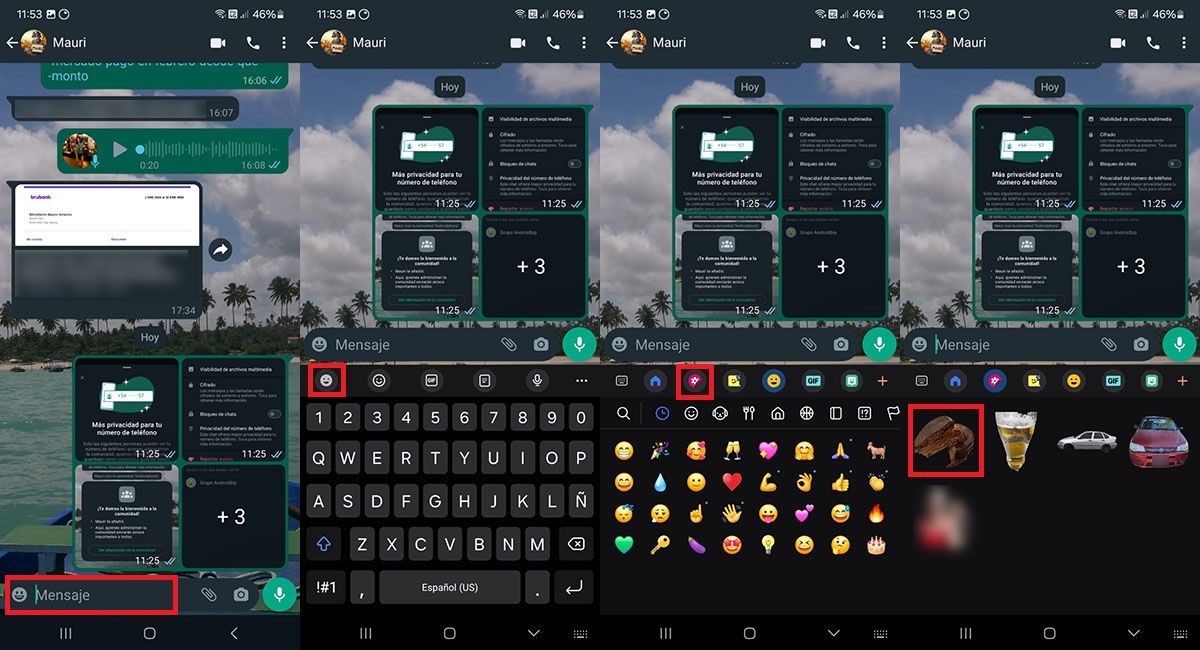
Click on the “Message” field. Click on the first emoticon icon that appears in the top menu of the keyboard. Click on the Samsung Gallery app icon. Then you can use the stickers you created using your Samsung phone.
Finally, it should be noted that the stickers created with Samsung Gallery are only visible if the company’s official keyboard is used. That means if you download Gboard or Swiftkey, to name a few, you won’t be able to access the stickers you’ve created on your phone.