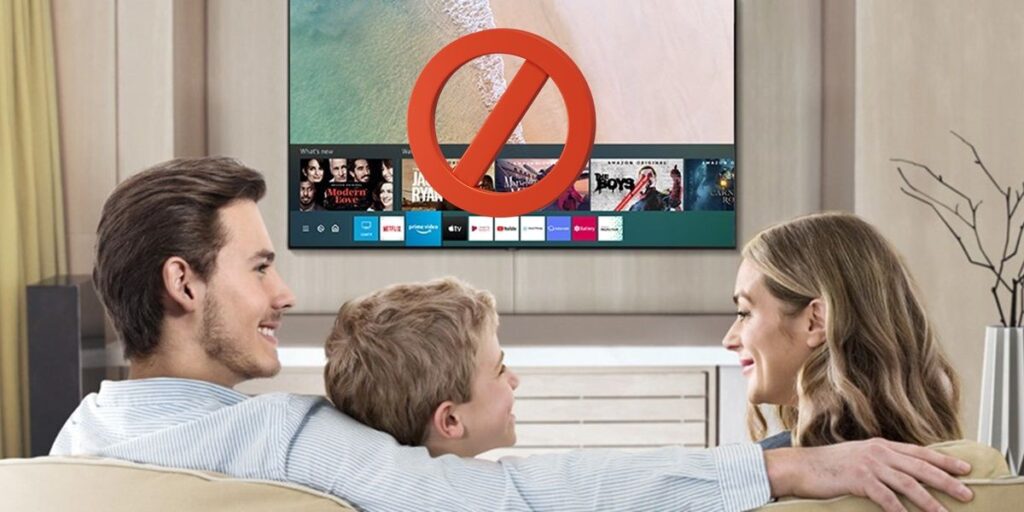Want to protect your privacy and prevent other people from accessing your apps on your Samsung Smart TV? In this article, we will explain how to lock apps on Samsung Smart TV easily and quickly.
Samsung Smart TVs are smart devices that allow you to enjoy a variety of online content and services like Netflix, YouTube, Amazon Prime Video, Disney+ and more. However, you may not want anyone to use your apps and see your history, preferences or personal data.
To avoid this, you can lock the apps you want with a password or PIN so that only you can access them. This way, you can protect your privacy and security on your Samsung Smart TV.
How to lock apps with password on Samsung Smart TV
Follow these steps to lock apps with password on Samsung Smart TV.
Turn on your Samsung Smart TV and press the Home button on the remote control. Select the Settings option from the menu below. Enter the general section and then enter system administrator. Select the Change PIN option, enter “0000” if you have never changed your PIN, and set a new four-digit PIN. Once you’ve created a PIN or password, exit the menu to lock the app, and this time press the Home button again to go to the Apps section. Tap the Settings button (the cog in the top right corner). Go to the app you want to block and select Block. Enter the PIN you created earlier to complete your blocking. Repeat the process with other apps you want to block.
After locking the apps you want, every time you try to open them, it will ask you for the PIN you set. That way, only you can access them and no one else can see what you’re doing on your Samsung Smart TV.
Is it possible to lock Samsung Smart TV with password?
If you’re wondering if you can lock the power on Samsung TV with a password, we’re sorry to tell you that it’s not possible. The Samsung Smart TVs (Tizen) operating system only allows applications to be blocked. You cannot set a ban on the entire TV. However, it is possible to block all applications to greatly limit their use.
We hope this article is useful for you to learn how to lock apps with password on Samsung Smart TV. If you have any questions or comments, leave us a comment and we will help you as soon as possible. Before you go, we recommend that you see how to clear Samsung Smart TV memory for optimal maintenance of your television.