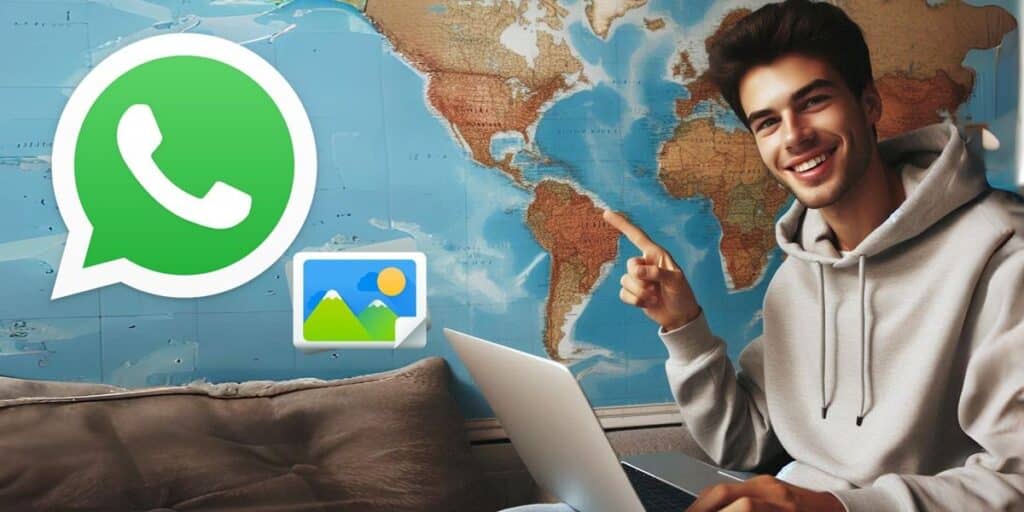Many people don’t know that they are revealing their location by sending a photo on WhatsApp. All images captured by a camera have metadata, which includes when the photo was taken, where, with which sensor or device, etc. So, if you look at this metadata, you can find out exactly where someone is from the photos they send on WhatsApp and when they take photos.
Don’t know how to view the metadata of a WhatsApp photo to know its location and date? Don’t worry, we’ll explain step by step how to do it and some things to keep in mind.
Not all photos sent via WhatsApp have location information.
First of all, it is important to clarify that WhatsApp deletes the metadata of photos sent as images to protect the privacy of the sender. what does that mean? Well, if someone sends you a photo on WhatsApp using the “Camera” or “Gallery” option while attaching, you won’t be able to track the location of the photo.
How can you recognize a photo sent by WhatsApp? When the person sends you the photo as a document. That is, if someone sends a photo on WhatsApp in original resolution using the “Document” option when attaching, you can find out where the photo was taken. as a? Revising the metadata, as we explain below.
How to know the location and date of a photo sent by WhatsApp.
If you want to know the location and date of a photo sent to you as a document on WhatsApp, do the following.
Make sure to download the image to WhatsApp (simply click on it to download). Open the Google Photos app and go to Library. Select the WhatsApp Documents folder. Open the image whose information you want to know.
Touch the three dots in the upper right corner of the image, a menu will open where you can see the date and time the photo was taken, as well as the location (coordinates and on Google Maps).
This is how you can see the date and location of a photo sent via WhatsApp. Note that this method does not work with photos sent as images. Also note that some phones have an option to save photos to a disabled area, making this method 100% foolproof. Ah! And it goes without saying that this trick won’t work with WhatsApp photos that are viewed only once.
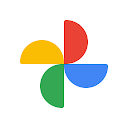
By the way, if you don’t want people to do this for you, check out this tutorial on how to remove metadata from your photos on Android.
Is there a better way to view the information of a photo sent by WhatsApp?
But the truth is not. Google Photos gives you all the details of the photos in their metadata, which is the same thing that any metadata viewing app does. If the information you want to know isn’t in the image’s metadata, there’s nothing you can do because there’s no way to know where and when the photo was taken, if the camera that took the photo didn’t save the information, or if it exists, the sender deleted it.
Tell us… Was this tutorial helpful to you? Have any questions or want to suggest a better method?