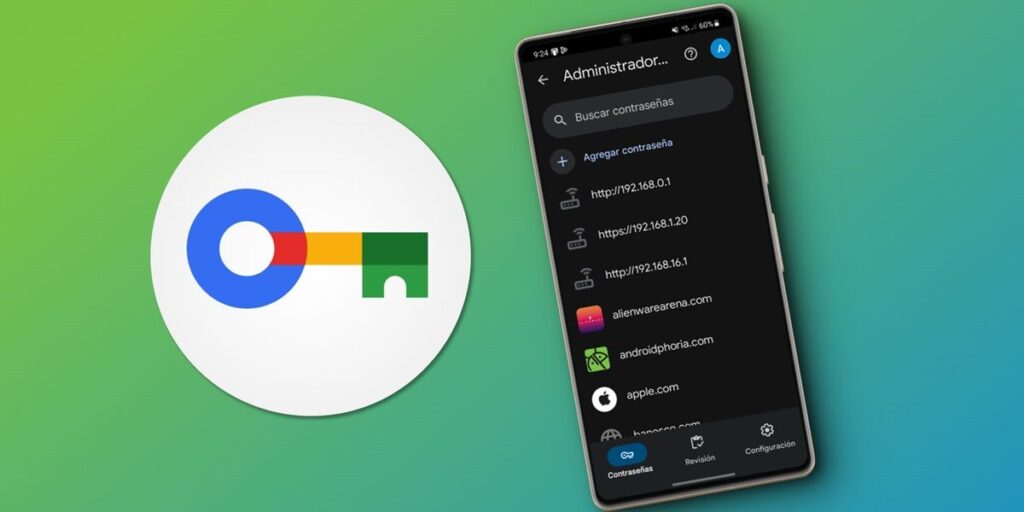Password managers are one of the most popular and useful types of apps for smartphones. They help you organize the different passwords you use so you don’t forget them, and some even let you generate strong and random passwords. What many don’t know is that all Androids come with a built-in password manager. Although it doesn’t come as an app, it is from Google. You have to install it yourself as we will explain below.
Google Password Manager is not available in the Play Store.
Before starting, it is necessary to clarify that the “Google Password Manager” application is not available in any app store or in APK format. As it is a built-in feature with Google services in Android devices, it cannot be downloaded from Play Store or anywhere else. However, you can install this manager as an app with the method we will show you below.
How to install Google Password Manager on Android
Follow these steps if you want to have Google Password Manager as an app on your Android.
Open Chrome on your Android.Select Password Manager or Password Manager.
This will open the Google password manager integrated into Android. To add it as an app to your mobile phone, go to the Settings section and tap Add shortcut to home screen to make sure you add the password manager app to your Android home screen.
Ready! You will find the app on your Android home screen under the name “Password”.
How to enable Google Password Manager on Android
Just because a password manager is installed as an app doesn’t mean it’s enabled. For this manager to work and allow you to save or use passwords in your Android apps, you need to activate it as follows.
Open the Settings app on your Android.Go to Google Preferences and turn on AutoFill with the Google switch.
Now, whenever you enter a password on an app or website, Google Password Manager will skip to using your saved password or create and save a new one.
Features of Google Password Manager App on Android
The Google Password Manager app basically has three options.
Passwords: In this section you can view your saved passwords on Android and add new ones.Review: This section allows you to verify that your passwords are secure. You will see three types of warnings; Broken (password leaked and you need to change it immediately), reused (using repeated passwords is not good, so you have to change them) and weak (password does not meet the minimum security requirements). Here you can manage app options, export or import passwords, activate key encryption, and view websites you’ve decided not to save passwords for.
Additionally, this app can suggest strong passwords in application forms and web pages. Tell us below if you have any questions.