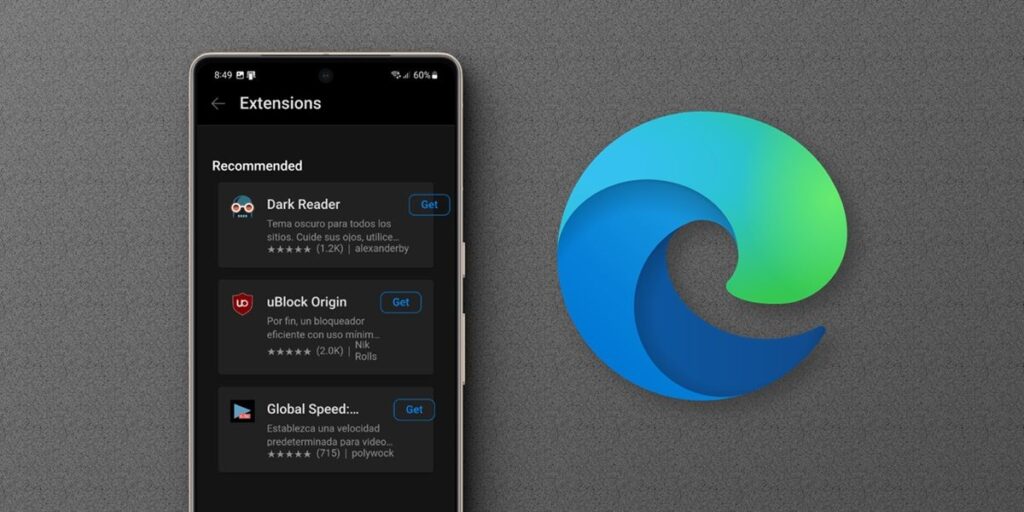Extensions are small applications that add functionality to your web browser. With extensions, you can personalize your browsing experience, access online services, block ads, translate pages, and more. In this article, we will explain how to install extensions in Microsoft Edge for Android, the official mobile version of Microsoft’s browser that comes with Windows by default.
Although it’s based on Chromium (Google Chrome for Android doesn’t support extensions), Edge recently added extension support, joining the ranks of Kiwi and Firefox as one of the few Android browsers with this feature. Compatibility is not yet complete, but it already allows you to try some Chrome extensions on Android. Let’s see how.
How to install extensions for Android on Microsoft Edge
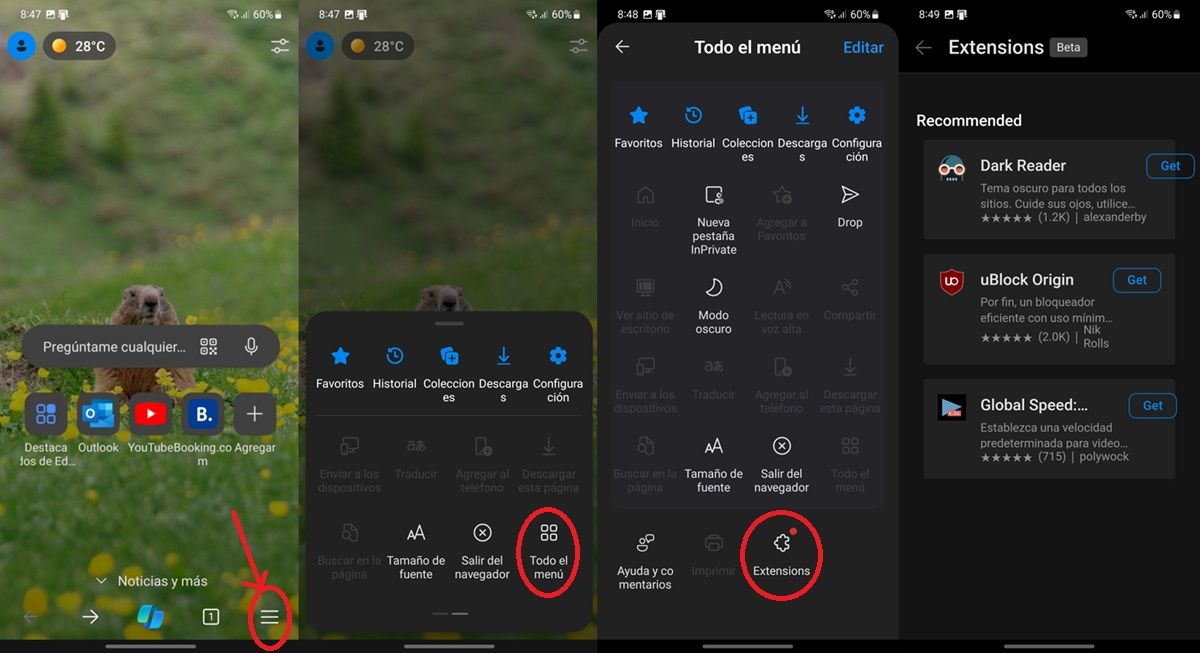
To install extensions on Microsoft Edge for Android, you need to follow the following steps.
Open Microsoft Edge and tap the menu button (the three horizontal lines in the lower right corner). Click the full menu (if not, swipe the menu to the left to show it). Select Extensions. You will see the main extensions available including uBlock Origin. Click Get to install what you want.
You can also install extensions directly from the Chrome Web Store, search for the one you want and click “Install”. Of course, keep in mind that not all Chrome extensions are compatible with Microsoft Edge for Android, so it’s best to browse the available extensions from the browser section we’ve shown before.
Microsoft Edge Extension option not showing up on your Android?
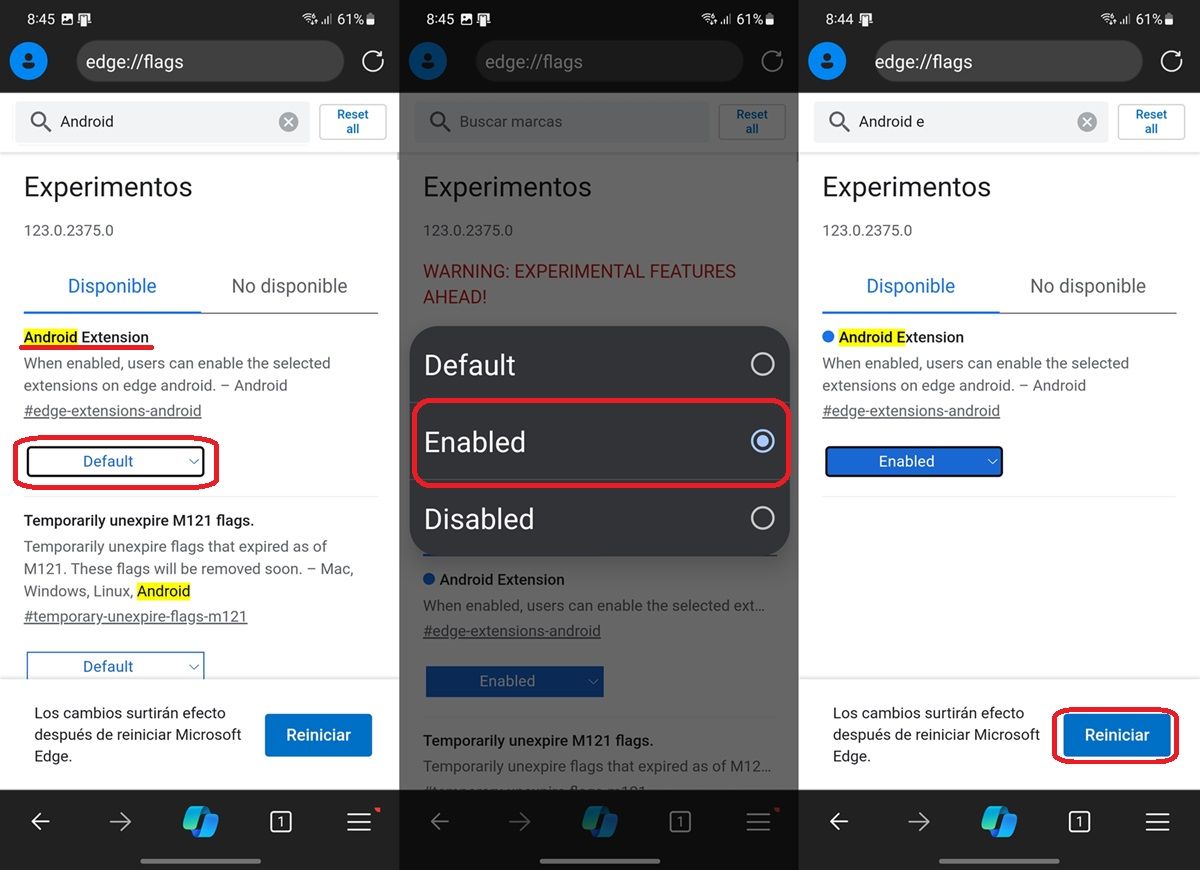
If you don’t see the extension option in the Microsoft Edge for Android menu, it’s because it’s not yet activated for the version you’re using. So try updating the app. If that doesn’t work either, you’ll either have to wait for this feature to arrive, or if you’re eager to try it out, install the Canary (beta) version of the browser.

At the time of writing, only the Canary version of Edge for Android allows you to install extensions. You can verify yourself this way:
Download and install Microsoft Edge Canary from the Play Store. Open the app and enter the following in the address bar: Edge://flags/#edge-extensions-android Go to that address and you will see the “Android Extensions” option. Click on the word Default below this option. Select Enabled and then tap the Reset button shown below.
Then you should be able to install Chrome extensions on Microsoft Edge for Android by following the steps we mentioned earlier.